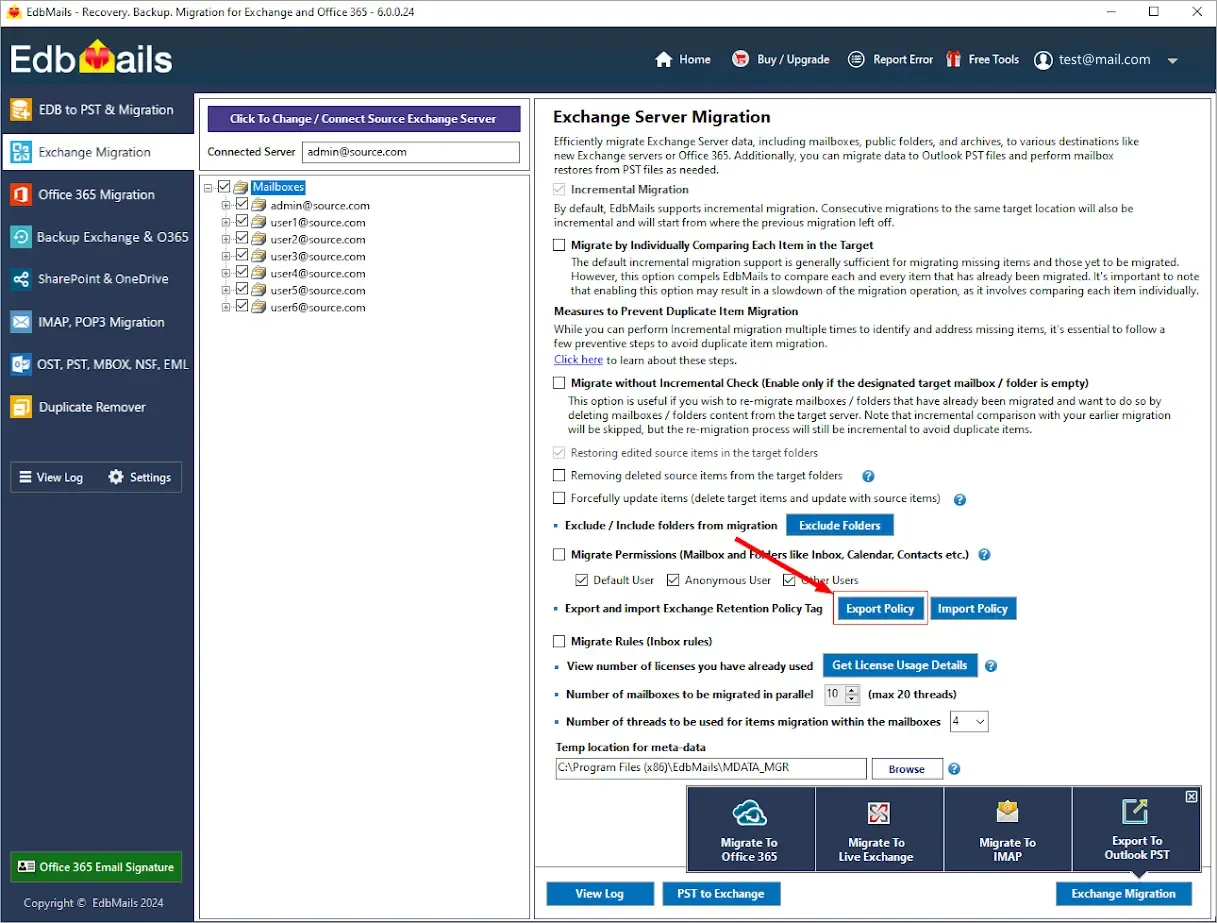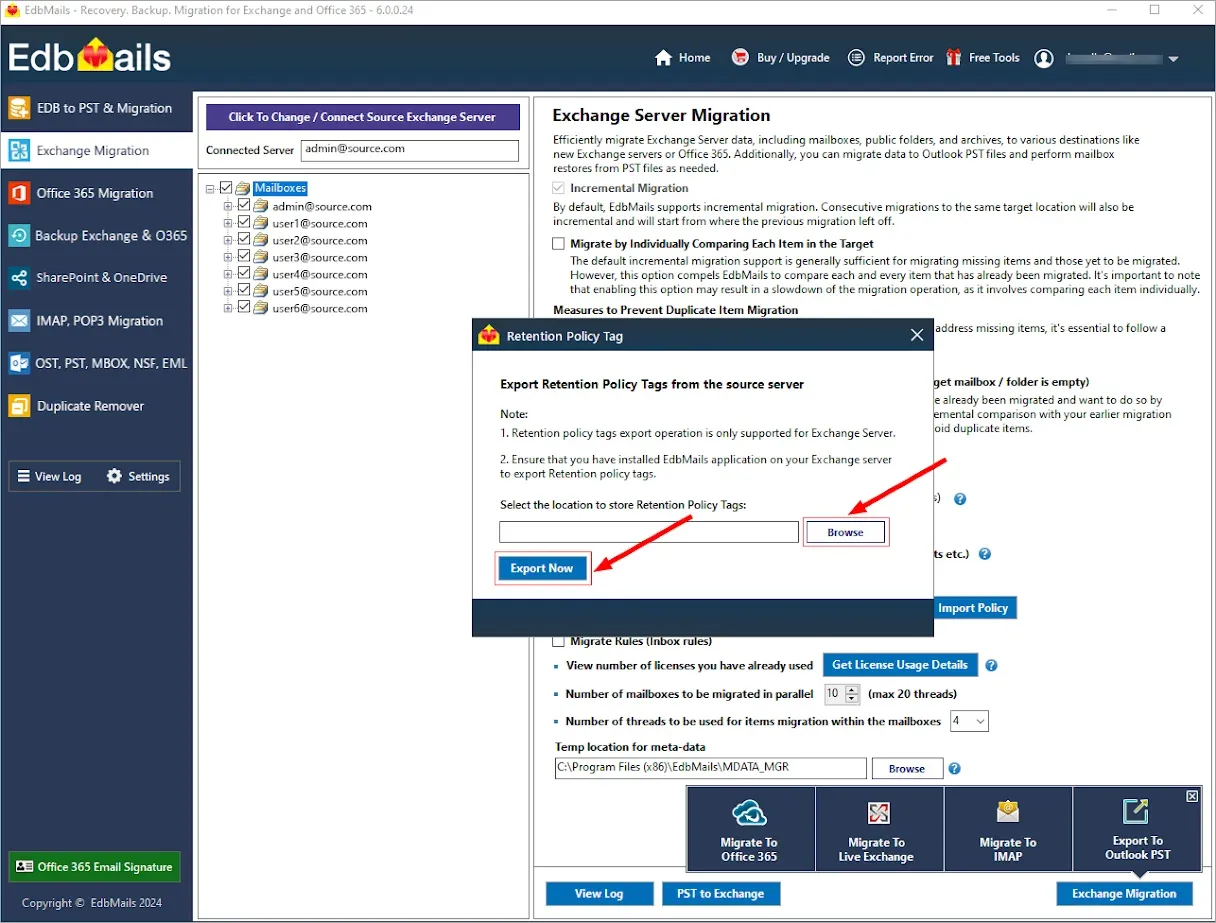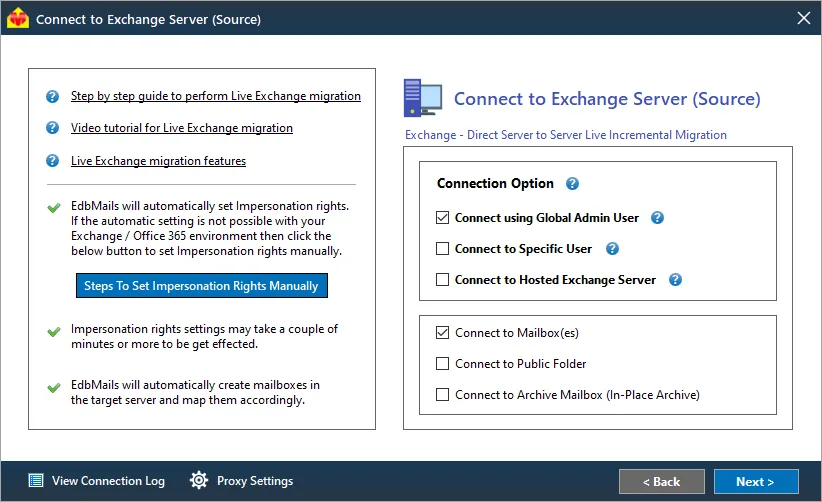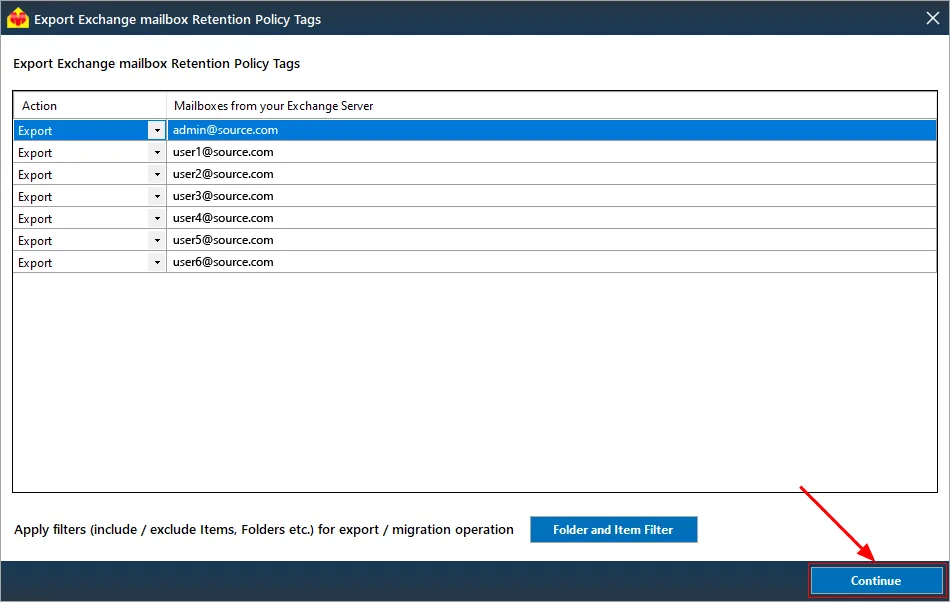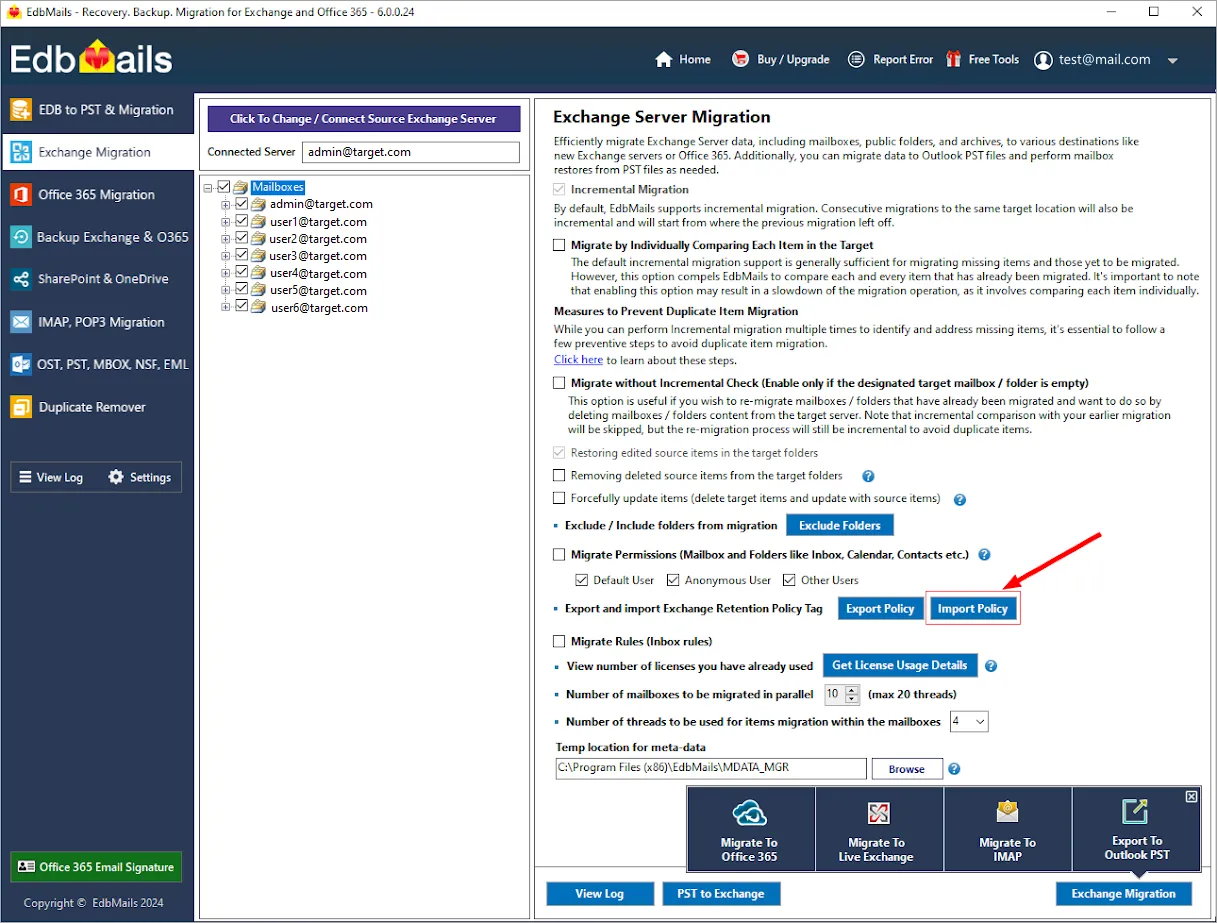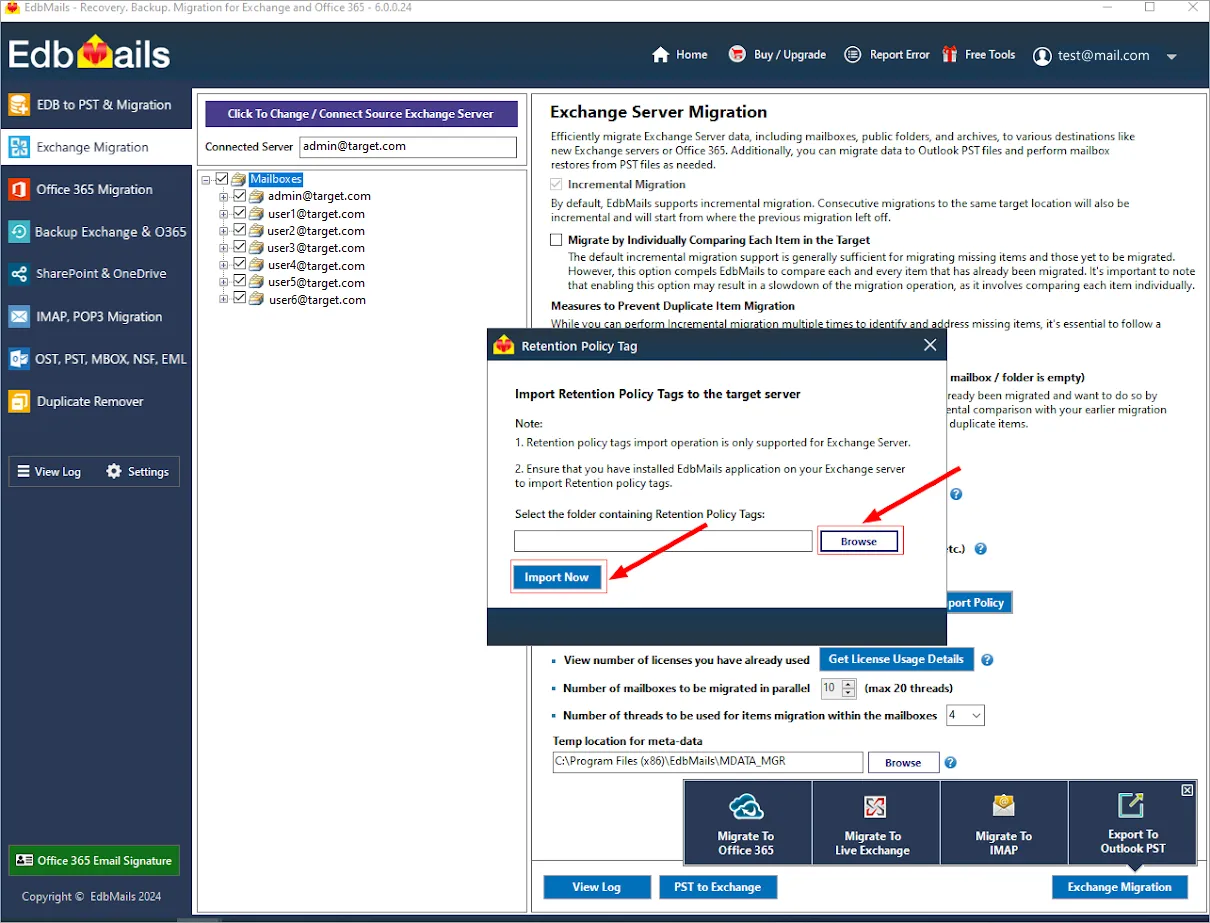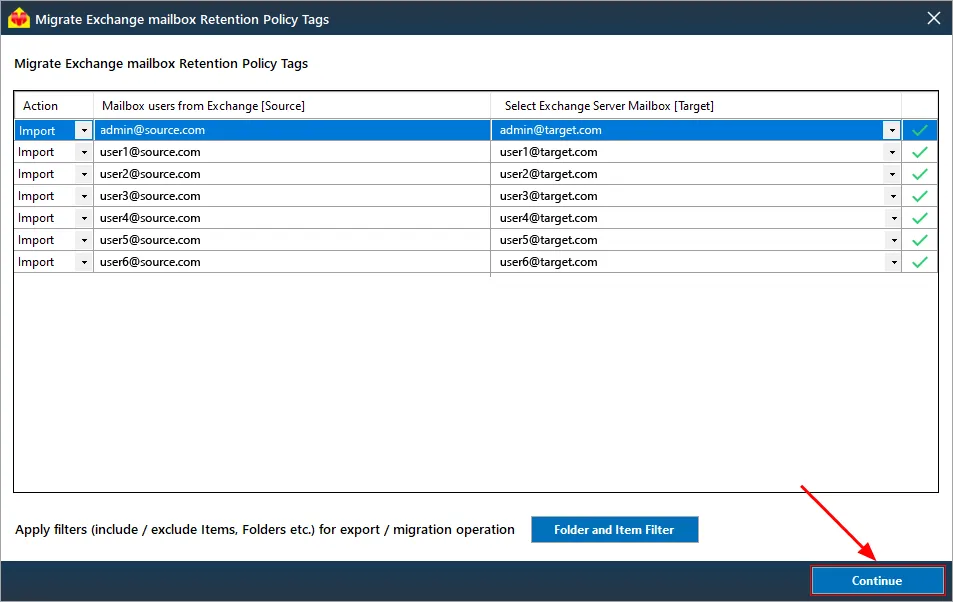Export and import Exchange Retention Policy Tags
Exchange retention policy tags play a pivotal role in managing email lifecycle and compliance within an organization. They define how long an item should be retained and what action should be taken when the retention period expires. EdbMails supports the export and import of Exchange retention policy tags, providing a practical solution for efficient data management.
To utilize this feature, install EdbMails on the source Exchange server, export retention tags to your computer, and then copy the exported folder to the target server. Subsequently, install EdbMails on the target Exchange server and import the folder for continued data governance.
The upcoming section guides you through a straightforward, step-by-step procedure for both exporting and importing retention tags.
Steps to export Retention tags from Source Exchange server
- Download and Install the EdbMails application on your Source Exchange server.
- Log in to the EdbMails application.
- Under the 'Exchange Migration' tab, click the 'Export Policy' button, as shown in the screenshot below.
- Select the location on your computer to store the Retention Policy Tags and click the 'Export Now' button, then proceed with the wizard.
- Connect to your source Exchange server by following the wizard instructions.
- After loading mailboxes, click ‘Continue’ to proceed to export operation.
- Wait for the completion of the Export operation.
Steps to import Retention Policy Tags to the Target Exchange server
- Copy the folder containing exported 'Retention Policy Tags' details to your Target Exchange server.
- Install the EdbMails application on your Target Exchange server.
- Log in to the EdbMails application.
- Under the 'Exchange Migration' tab, click the 'Import Policy' button, as shown in the screenshot below.
- Select the folder where you have stored 'Retention Policy Tags' details exported from your source server, click the 'Import Now' button, and proceed to target server connection.
- After loading mailboxes, click ‘Continue’ to proceed to export operation.
- Wait for the completion of the Import operation.
Click here to know the steps to perform Exchange migration.
Frequently Asked Questions
Is the Retention Policy Tags Export and Import feature integrated with the migration operation?
Do I need to purchase a separate license for the Retention Policy Tags Export and Import operation?