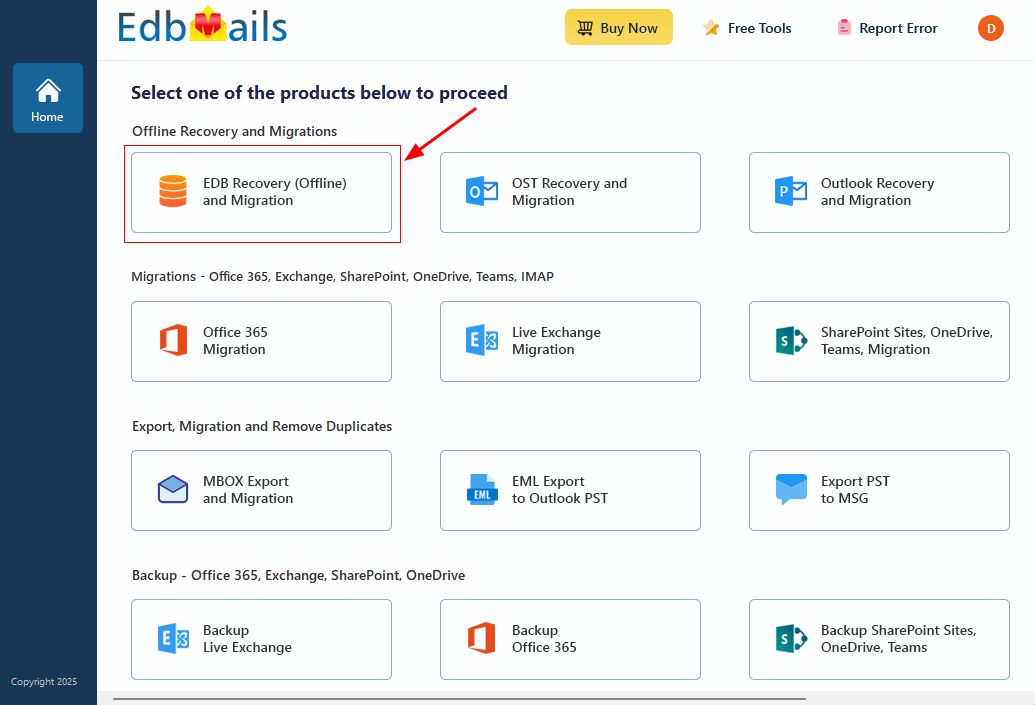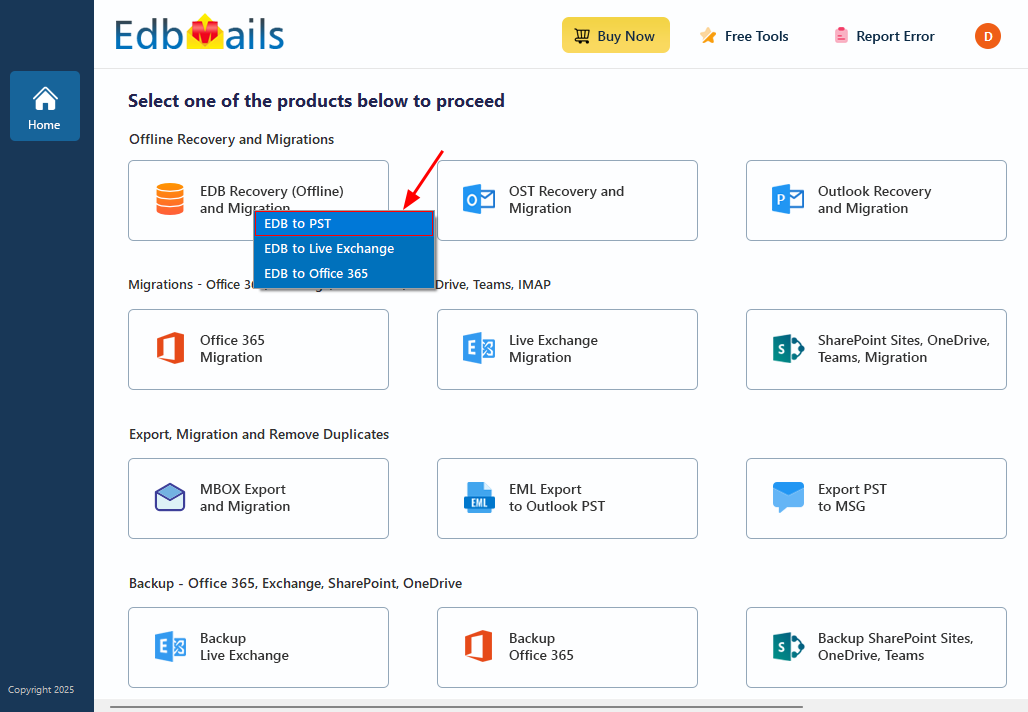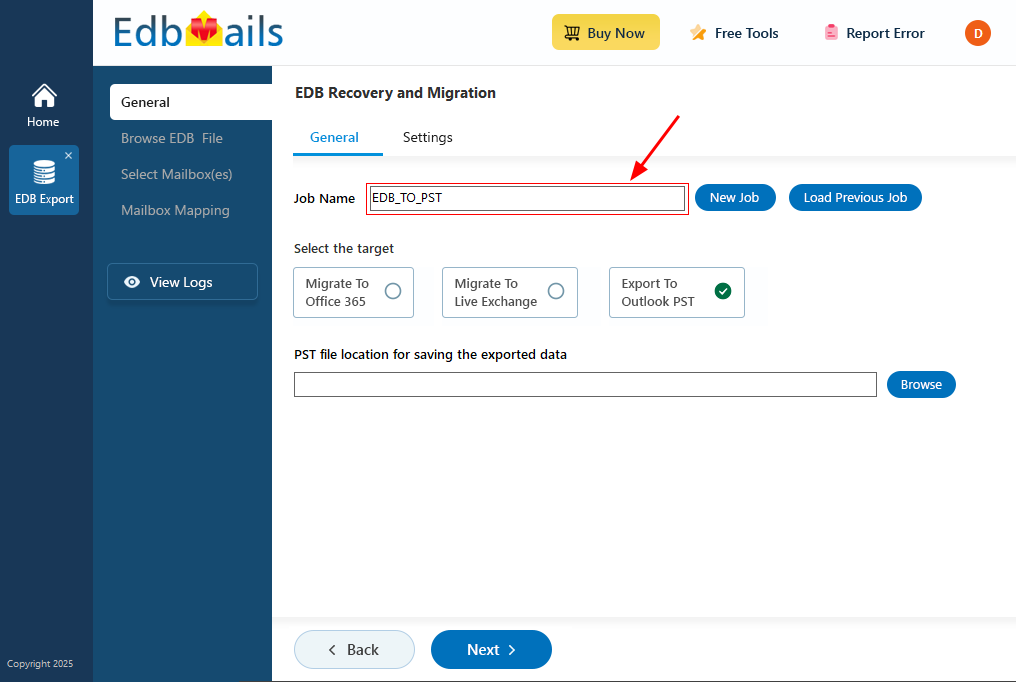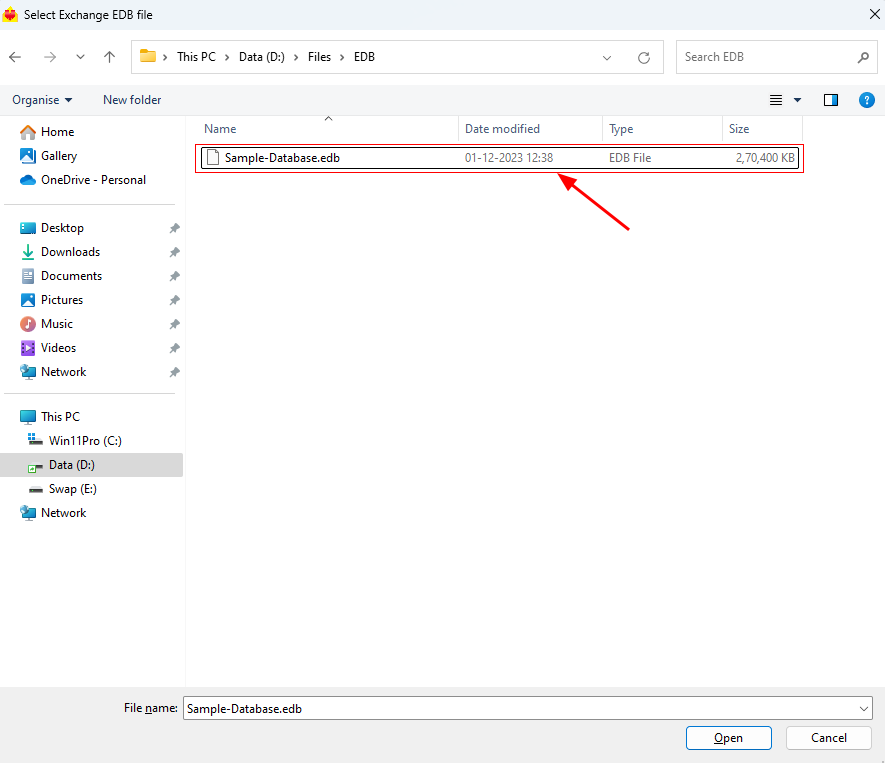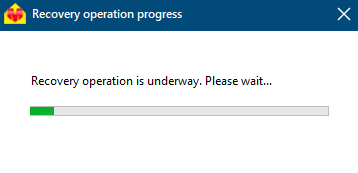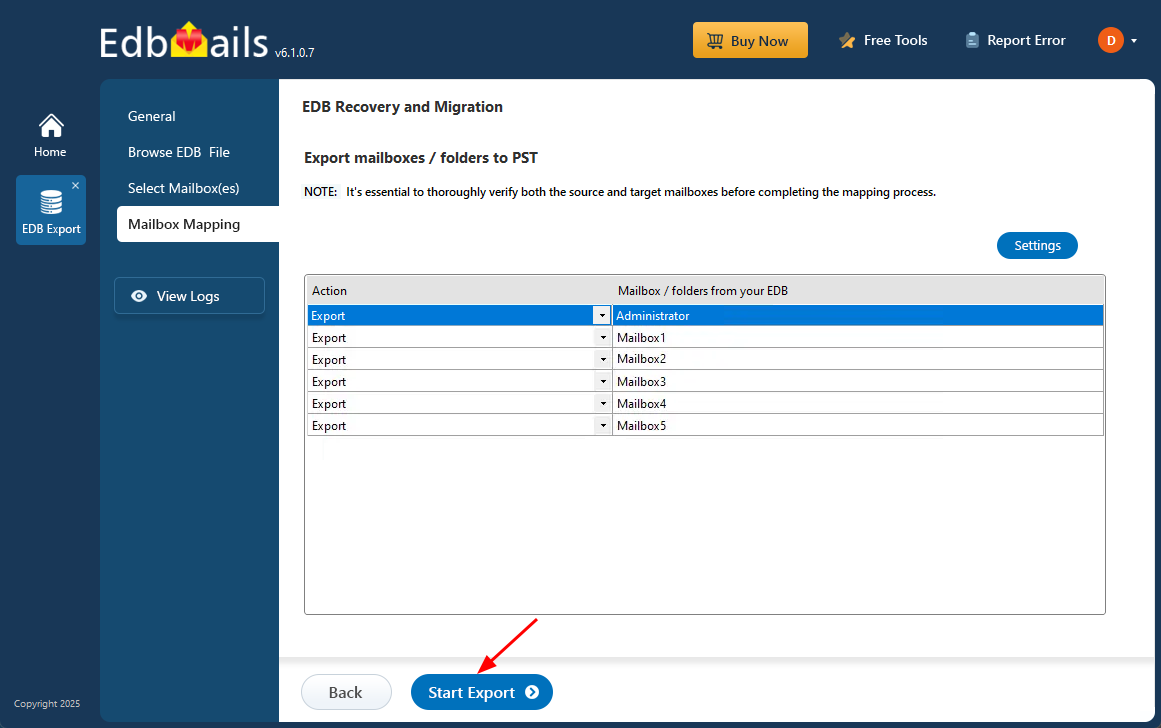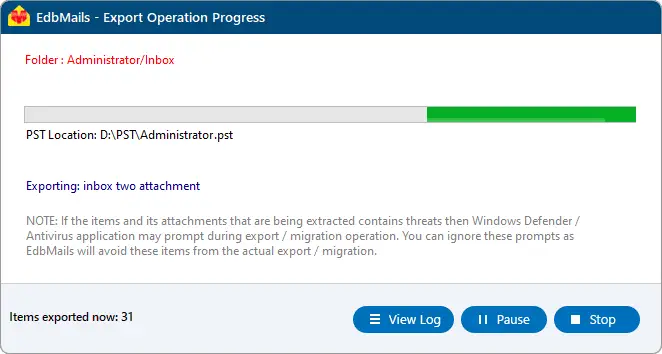Export Exchange server emails to PST by specific date
Exporting Exchange Server mailboxes to PST for a specific date range is often necessary when you only need to extract data from a particular period. This is common in cases such as compliance audits, legal investigations, or selective migrations where only emails, calendar entries, or contacts from a defined time frame are relevant. Exporting the entire mailbox can be time-consuming and inefficient, especially when much of the data falls outside the scope of what’s needed.
To streamline this process, EdbMails EDB to PST Converter includes a built-in date filter that allows you to precisely extract and export mailbox items from the time period you specify. Instead of sifting through irrelevant data, you can directly export only what matters—be it emails, tasks, or calendar events—within your chosen date range. With support for all major Exchange Server versions, from 2003 to 2019, EdbMails ensures a focused, efficient, and user-friendly export experience.
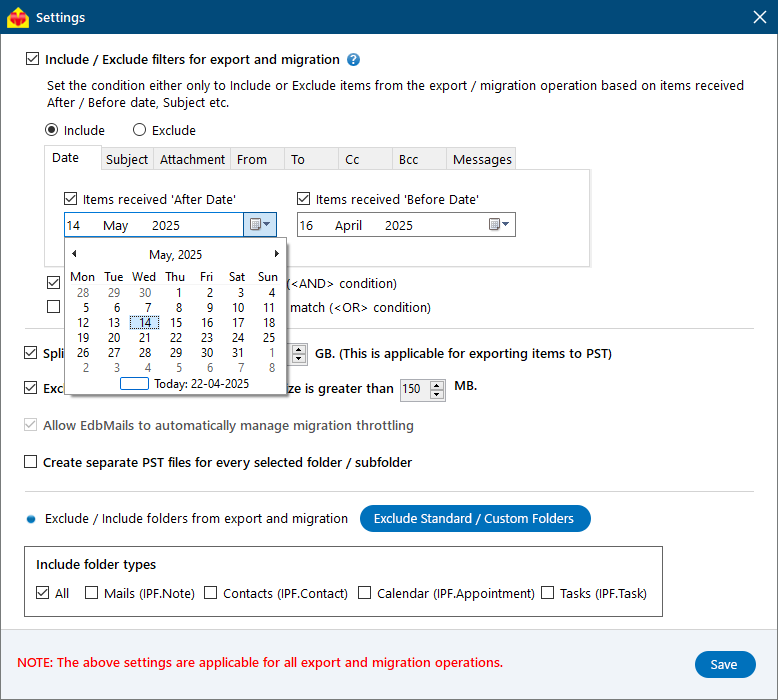
With its easy-to-use interface, EdbMails enables you to effortlessly select the desired date range and export your Exchange server mailbox data into a PST file or other formats such as MHT, EML, or HTML. This step-by-step guide will walk you through using EdbMails to efficiently export your Exchange server mailbox data, ensuring that only the necessary information is retrieved while preserving data integrity.
How to export an Exchange server mailbox to PST for a Specific Date Range?
To export Exchange server mailboxes to PST for a specific date range, you can either use the New-MailboxExportRequest -ContentFilter PowerShell cmdlet in the Exchange Management Shell (EMS) or set up your account in Outlook and apply the Advanced Date filter to select emails based on their Sent and Received dates.
Steps to export Exchange server mailboxes to PST by Date Range
- Step 1: Create a Shared Network folder on your computer and copy the Network path
- Step 2: Launch the EMS on your computer as a system administrator
- Step 3: Run the New-MailboxExport request PowerShell cmdlet to filter your emailsCommand: Copy & Paste it on PowerShell
New-MailboxExportRequest -Mailbox stevesmith@yourdomain.com -ContentFilter {(Received -gt '04/05/2022') -and (Received -lt '04/06/2022') -or (Sent -gt '01/02/2022') -and (Sent -lt '01/06/2022')} -Filepath "\\Network Location\Export folder\backup.pst
Note: The above command exports both sent and received emails from Steve Smith’s mailbox using an OR filter. Received emails are filtered between May 4, 2022, and June 4, 2022, while sent emails are filtered between February 1, 2022, and June 1, 2022. All the selected emails are then saved as a backup file named backup.pst.file at the specified network location.
- Step 4: To export multiple mailboxes, create a CSV file and use a Foreach loop in the cmdletCommand: Copy & Paste it on PowerShell
$mailboxes = Get-Content "C:\Users\admin\Desktop\export_file.csv” foreach ($mailbox in ($mailboxes)) {New-MailboxExportRequest -Mailbox $mailbox -ContentFilter {(Received -gt '04/05/2022') -and (Received -lt '04/06/2022') -or (Sent -gt '01/02/2022') -and (Sent -lt '01/06/2022')} -Filepath "\\Network Location\Export folder\$($mailbox).pst" }
- Step 5: Execute the cmdlet Get-MailboxExportRequestStatistics to verify the status of the export.
- Step 6: Finally stop and remove the export request with the cmdlet Remove-MailboxExportRequest.
Limitations of using the PowerShell method of exporting Exchange server mailboxes
- Thorough knowledge and expertise of running the PowerShell commands is required.
- This method fails to export mailboxes if the Exchange EDB file is corrupted.
- The PowerShell method of filtering emails may not work on all Exchange server versions.
- Cannot recover the Exchange database file from Jet Error corruptions
- Additional options such as exporting specific folders or based on other rules and conditions is not possible.
- The operation requires export permissions and access to a Shared Network folder on your computer.
- Not a very user friendly approach of exporting emails based on date range.
- Difficult and time-consuming export method when your mailboxes are very large or oversized.
How to export mailboxes to PST by Date Range in Exchange server using EdbMails?
With EdbMails EDB to PST converter, you can easily export mailboxes from Exchange server 2010, 2013, 2016, and 2019 by applying custom filters. The tool allows you to narrow down your export by date range, sender or recipient address, attachments, CC, BCC, and more—making the extraction process precise and efficient.
Steps to export mailbox to PST by Date Range in Exchange server 2019, 2016, 2013 and 2010
Step 1: Download and install EdbMails EDB converter software
- Download and set up EdbMails on any Windows PC, even if Exchange Server isn’t installed.
- Launch EdbMails, enter your registered email address and password to log in. If you haven’t signed up yet, click ‘Start Your Free Trial’ for immediate access.
- From the product list, choose ‘EDB Recovery (Offline) and Migration’ to proceed.
- Select ‘EDB to PST’ option.
- You can use the default job name or click ‘New Job’ to create a custom name for easier tracking later.
Step 2: Select offline Exchange EDB file for Recovery and Migration
- Click the ‘Browse for EDB file’button.
- Select the offline Exchange EDB file you want to export by specific date.
- EdbMails scans the EDB file and recovers emails from a dismounted Exchange server database even if the file is corrupted or damaged, ensuring no data is lost during retrieval.
- For filtering email items based on the Date, click ‘Settings’. Select the option Include/Exclude filters for export and migration.
- EdbMails comes with built-in filter settings to help you export mail based on various email rules such as Date, Subject, Attachment, Sender Address, Recipient Address, and conditions such as logical AND, OR.
- Go to the Date tab and choose the 'After' and 'Before' filters to set your desired date range. Use the date picker to select the start and end dates, EdbMails will export all emails within that period.
- You can also customize settings like skipping emails over a certain size or splitting the EDB file into smaller PST files.
- After the recovery is complete, expand the mailbox and click on any folder to view all mailbox attributes—emails, contacts, calendars, tasks, journals, and notes—in the right-side preview pane.
- Select the mailboxes or folders you'd like to export, then click ‘Next’ to move forward.
Step 3: Convert EDB to PST
- Check the selected mailboxes and folders to confirm they’re ready for export. Make sure the 'Action' is set to 'Export', then click 'Start Export' to begin the export process.
- EdbMails shows a progress window during the export, allowing you to pause or resume as needed. Once the export is finished, you can view a detailed summary of the operation in the 'View Log' section.
Benefits and Features of EdbMails EDB recovery and migration software
A key benefit of using EdbMails for exporting Exchange server mailboxes is its ability to handle dismounted, corrupted, offline, or damaged EDB files. The software lets you open EDB files, browse through all available mailboxes, preview individual items, and convert the data to PST with ease—no need for Exchange Server or Active Directory access.
- EdbMails has a graphical user interface that allows you to select and export Exchange mailboxes to Outlook PST.
- You can filter mail items based on multiple conditions using the logical filters.
- The application is compatible with Windows 11, 10, 8.1, 8, 7 and XP and all Windows server versions.
- A highly practical feature of the application is that it also allows you to directly migrate EDB to another Exchange server, Hosted Exchange, Microsoft Office 365 or save items to HTML, EML and MHT formats.
- EdbMails can recover deleted, dismounted mailboxes and recover the EDB without log files.
- With EdbMails you can not only export user mailboxes but also export Exchange Public folders to Outlook PST and Archive mailboxes to PST.
- Preserves the exact folder structure and hierarchy of the old mailboxes when it is extracted into a new PST file.
Summing up everything
Exporting Exchange server mailboxes for a specific date range is a common need in many real-world scenarios. However, many IT admins struggle with the process due to a lack of clear guidance. While it's possible to use PowerShell cmdlets in the Exchange Management Shell (EMS) to export mailboxes, the method can be complex and time-consuming, especially for those without scripting experience. EdbMails Exchange Recovery tool offers a more straightforward solution. With its built-in date filters, you can easily extract and export emails from Exchange server to PST based on a selected time period. The application’s user-friendly graphical interface eliminates the need for manual scripts, making the entire process simple and accessible.