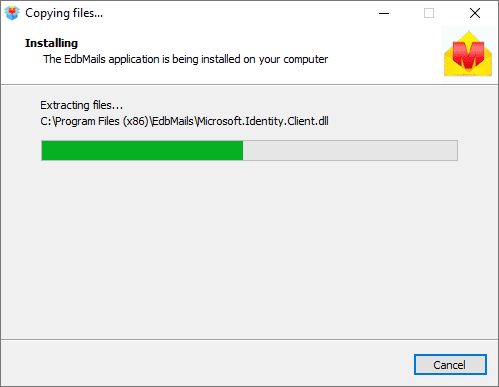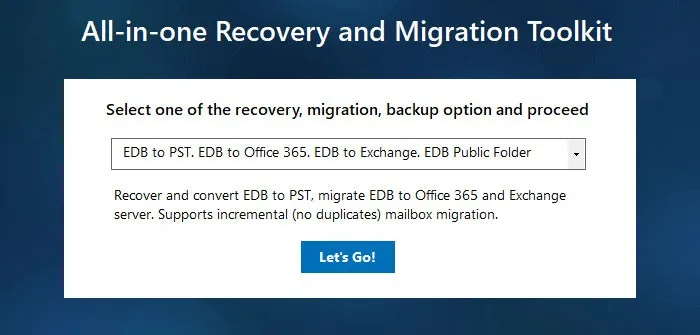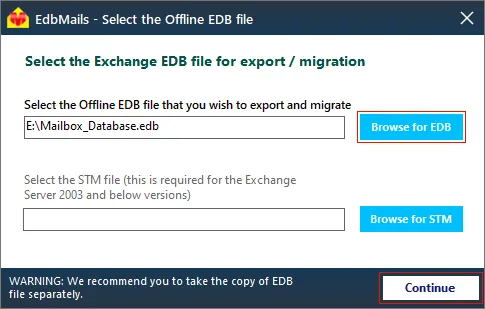Exchange Public Folders: Sharing and Managing Email and Information
Exchange Public folders provide a collaborative platform for team members within an organization to share and manage various types of data, including email, contacts, calendars, messages, and journal entries.
Mail-enabled Public Folders and Their Features
Public folders can be mail enabled, allowing direct email communication and offering additional features such as shared contacts, calendars, and more. These folders are accessible through the Exchange admin center or by configuring your Outlook email account.
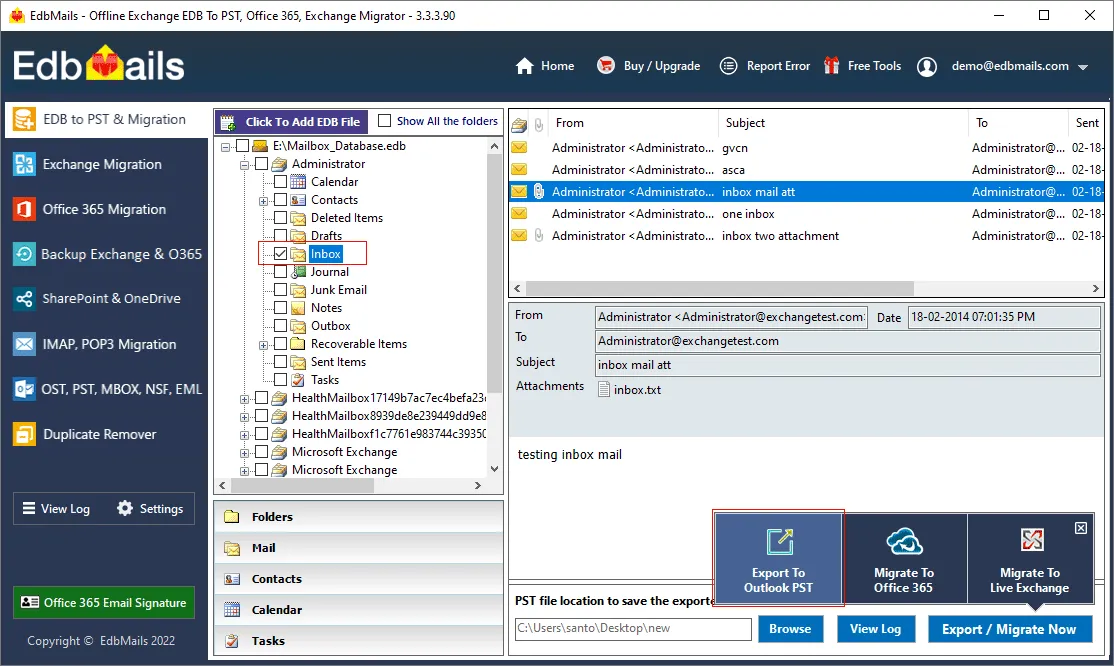
Export Exchange Public Folders to PST
Exporting Exchange Public folders becomes necessary in several situations, such as migrating to Office 365 or ensuring email backup for compliance purposes. When migrating from older versions of Exchange, like Exchange 2010 to 2019, it's essential to export Public folders along with mailboxes to a suitable format, such as PST, for storage and archiving.
Evolution of Public Folder Databases in Exchange
In earlier versions of Exchange (2000 and 2003), a dedicated database file called "Pub1.edb" served as the storage for Public folders. However, starting from Exchange 2007, Public folders were managed within a Public folder database. In more recent versions, like Exchange 2013 and onwards, the Public folder is integrated with the main mailbox database.
Accessing and Exporting Public Folder Data
In the latest versions of Exchange, Public folder data is contained within the EDB file. Accessing or exporting its contents typically requires specialized tools like EdbMails or opening the EDB on an Exchange server. In this article, we will explore how to export Exchange Public folders to PST for easy management and archiving.
How to export Public folder to PST in Exchange 2019, 2016 and 2013?
There is no built-in tool for exporting Public folders from Exchange 2019, 2016, 2013 and 2010. However, you can easily accomplish this task by following a simple process using Microsoft Outlook.
Steps to export Exchange 2019, 2016, 2013 and 2010 Public folder to PST
- Step 1: Check that MS Outlook 2019, 2016, 2013, or 2010 is installed on your computer.
- Step 2: From the Windows Control Panel, add and configure your Exchange account in Outlook.
- Step 3: Next, open Microsoft Outlook and click the ‘File’ tab located in the top left corner
- Step 4: Click ‘Import/Export’ under the ‘Open & Export’ menu to open the wizard
- Step 5: Select the ‘Export to a File’ option and choose ‘Outlook Data File (.pst)’.
- Step 6: Select the folders and subfolders by expanding the Public Folders node.
- Step 7: If you want to export based on specific fields, click ‘Filters’.
- Step 8: Select a save location and start exporting the Public Folders to PST.
How to archive Public folders to a PST file in Outlook?
To archive and backup Public folders to PST, open Outlook and create a new data file (.PST), then copy the Public folder from your Exchange email account to the new data file. You can also drag and drop individual messages or bulk copy them.
- Step 1: Open Microsoft Outlook 2010 /2013 / 2016, or 2019 on your computer.
- Step 2: Add your Exchange server user account that has the Public folder.
- Step 3: Click on your account and expand ‘New Items’ at the top.
- Step 4: To create a new PST file, go to 'More Items' and then 'Outlook Data File...'
- Step 5: After this PST file has been listed in Outlook, create a new folder within it.
- Step 6: Copy the Public folder from your user account into the PST file.
- Step 7: You can also copy individual or all messages into the new folder in bulk.
We described two manual methods for exporting the Exchange Public folder to a PST file. However, this method of exporting them from Outlook has the disadvantage of not being suitable if the size of the Public folder is very large. When copying large folders, for example, Outlook can crash or hang frequently. You must also export one folder at a time, which can be a time-consuming affair. Another important consideration is that if your Exchange server has crashed or the database file is corrupted, both methods will fail. In such cases, the only option is to repair the corrupted EDB file using a third-party tool and export the Public folder to PST.
How to export a Public folder to PST from any Exchange server?
To export the Public folder database (pub1.edb) and Public folder to PST from Exchange 2013, 2016, and 2019, use the EdbMails Exchange database recovery tool. EdbMails can completely recover Exchange mailboxes from an offline or corrupted database file (.EDB) without the need for Exchange or Active Directory. It enables you to convert the EDB to PST or migrate the EDB to Office 365 or migrate EDB to a live Exchange server.
Steps to Export Public folders from EDB to PST using EdbMails
- Download and install EdbMails Exchange recovery toolkit
- Before starting the export operation, make sure you have Outlook installed on your system. See EdbMails system requirements for EDB recovery and export.
- Step 1 : Backup your STM, Pub1.edb, and EDB files, depending on the version of your Exchange server
- Step 2: Launch software and choose the EDB option from the dropdown menu
- Step 3: Select the STM, Pub1.edb, or EDB file for recovery and preview
- Step 4: Select the Public folder to export and click 'Export to Outlook PST'.
From the folder tree-view on the left, select the required Public folder that you want to export to PST. With EdbMails, you can also export a disconnected Exchange mailbox to Outlook PST and recover Exchange server from Jet Engine Errors.
- Step 5: Change the ‘Action’ status to ‘Export’ to start exporting the Public folder to PST. Verify the mailboxes and folders from your EDB and click the ‘Continue’ button to proceed
- Step 6: Enter the name for the export job to save the settings for future operations with EdbMails.
- Step 7: Select the location to save the PST file and start the export operation.
Conclusion
Exporting public folders from EDB to PST is frequently required in many cases, and IT administrators find it difficult without proper guidance. You can export the Public folder from Exchange 2010 using PowerShell cmdlets. However, Microsoft does not provide a native PST export method in Exchange 2013, 2016, and 2019. If your EDB file is corrupted or your server goes down, the best workable method to export a Public folder is to use EdbMails, a Microsoft-partnered EDB to PST converter tool. Using this application, you can recover and directly migrate the Public folder from Exchange 2019, 2016, 2013, 2010, 2007, 2003 to another Exchange server and Office 365 without downtime or data loss.