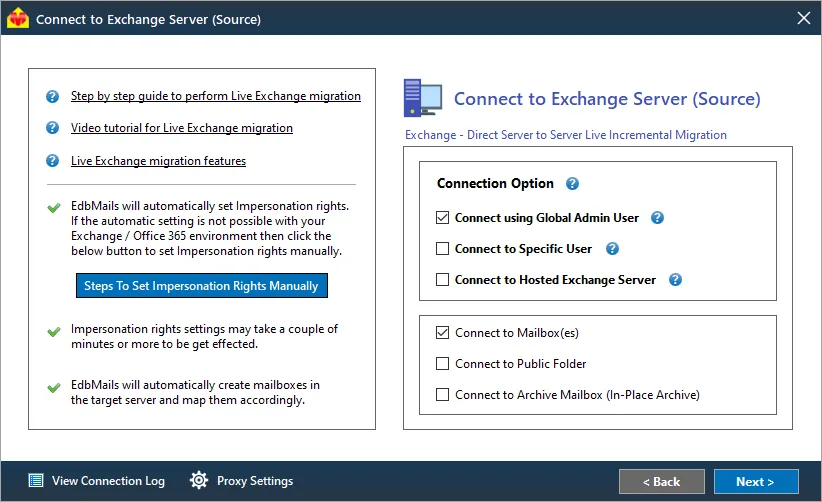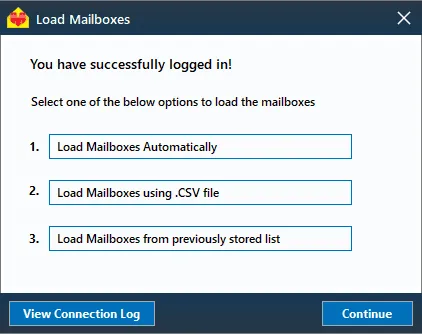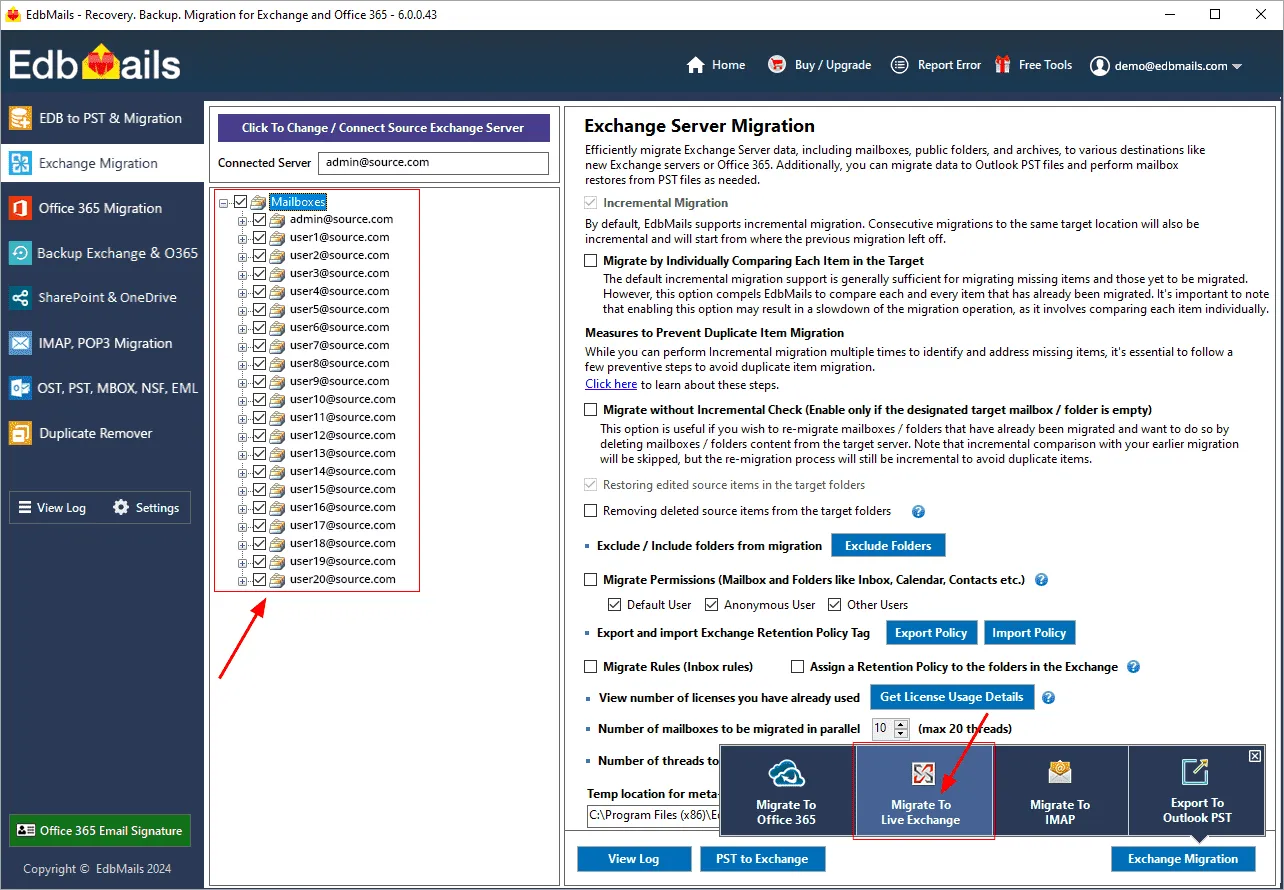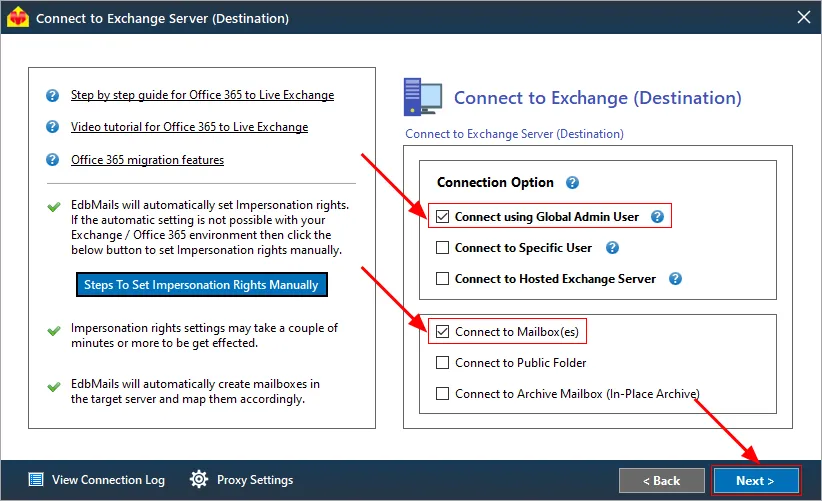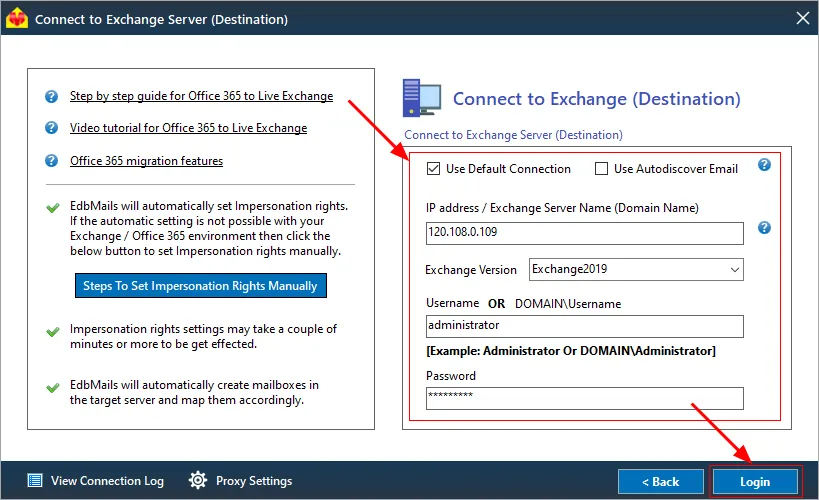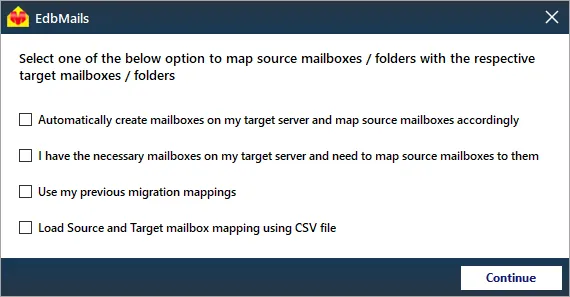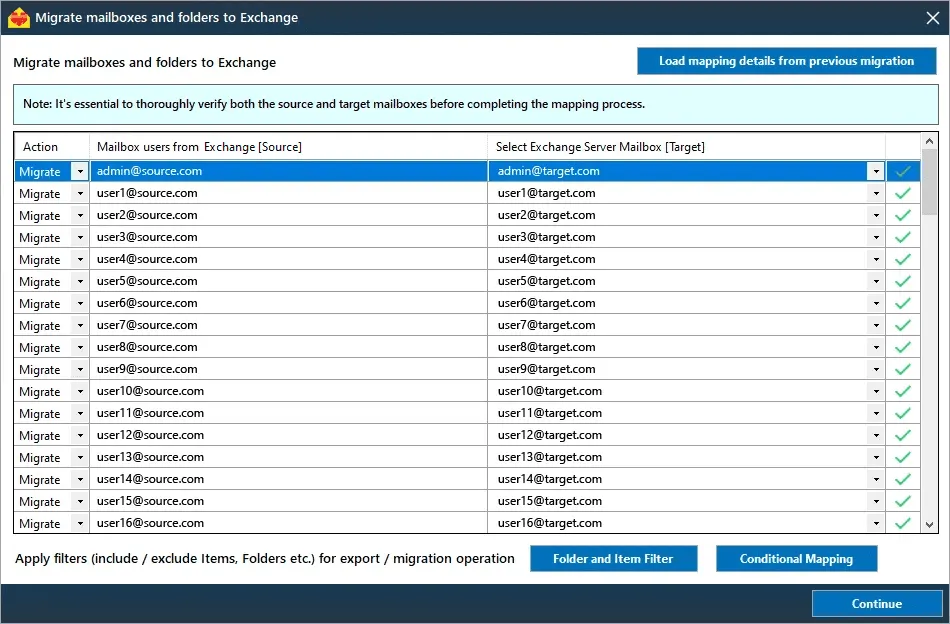Cross-forest migration from Exchange 2013 to 2019/2016
Cross-forest migration involves transferring mailboxes, data, and other resources between different Active Directory forests. This process is typically required when organizations undergo restructuring, mergers, acquisitions, or business consolidations, necessitating the unification of disparate Active Directory environments. Cross-forest migration is essential when two organizations with separate Active Directory forests need to merge their IT infrastructures. This migration helps consolidate resources, improve management, and ensure that all systems operate within a unified environment, enhancing collaboration and efficiency within the organization.
Migrating user mailboxes between different Active Directory forests can be a challenging and time-consuming task, especially when using native migration methods. Cross-forest migrations typically involve running complex PowerShell cmdlets or setting up a trust relationship between the source and target servers. The process becomes even more complicated when upgrading from older Exchange versions to Exchange 2016 or 2019, often requiring a two-step migration.
EdbMails Exchange migration software offers a faster, simpler alternative for cross-forest migration between on-premises Exchange environments. Its intuitive, wizard-driven interface automates much of the process, eliminating many of the manual steps required in native migration approaches.
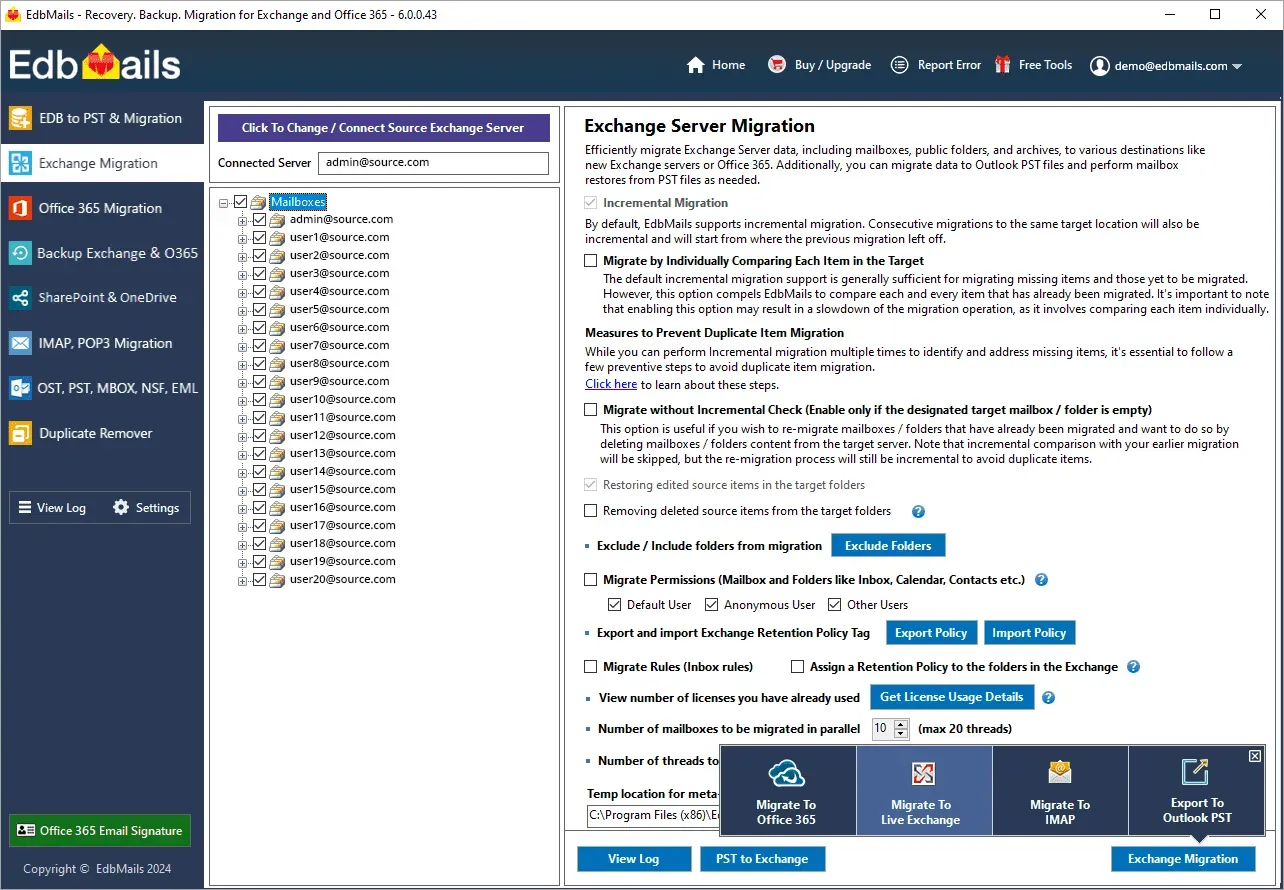
EdbMails supports migration of mailboxes, public folders, archive mailboxes, and shared mailboxes across different Active Directory forests, ensuring a smooth migration without any coexistence issues. For example, it allows direct migration from Exchange 2010 or 2013 to Exchange 2016 or 2019 with just a few clicks, simplifying the entire process.
The software is optimized for high performance, featuring incremental migration to transfer only new or modified items after the initial migration. This reduces the overall time and effort required while ensuring data integrity during the subsequent migration operations. Additionally, automatic throttling is built in to manage server load efficiently, preventing performance issues during migration.
EdbMails further enhances efficiency by enabling concurrent migration of up to 20 mailboxes at a time, making it ideal for large-scale migrations. Its advanced filter settings provide granular control, allowing you to include or exclude specific data based on parameters such as date range, sender address, recipient address, attachments name, subject, read or unread status of the messages etc. ensuring that only relevant items are migrated.
The following sections provide comprehensive details on the prerequisites for cross-forest Exchange migration, migration steps, and post-migration tasks to ensure a smooth and successful migration operation.
Exchange cross forest migration prerequisites
EdbMails: Exchange cross forest migration step by step
Step 1: Download and install EdbMails Exchange server migration software setup
- Download and install the EdbMails application on Windows operating systems that have connectivity to both the source and target environments. .Alternatively, you may conduct the migration by installing EdbMails on a non-Exchange server computer.
- Launch the application and either ‘log in’ or select the ‘Start Your Free Trial’ option to continue.
- Choose the 'Live Exchange Migration' option for cross-forest migration, then move on to the next step to assign the required permissions to the Global administrator account. Complete list of system requirements for EdbMails Exchange migration.
- Step 2: Connect to the source Exchange server
- Select the required connection options
- If you are using the global admin account to connect to the source Exchange server, ensure to set impersonation rights.
Exchange server connection methods supported by EdbMails
With EdbMails, you can migrate mailboxes, public folders, and archive mailboxes from the source Exchange to the target server.
- Enter your source Exchange server details and click the ‘Login’ button
- Once you’ve logged into your source Exchange server, choose the option to load the mailboxes. EdbMails will automatically fetch your Exchange server mailboxes. You can also load mailboxes using a CSV file.
- Step 3: Select the source Exchange mailboxes
- Select the mailboxes and folders from the source Exchange server that you intend to transfer to the target server.
- Next, click 'Migrate to Live Exchange' to initiate the connection with the target server.
- Step 4: connect to the target Exchange server
- Select the required connection option. If you are using a Global admin account to connect to the target Exchange server, ensure to set impersonation rights.
- Next, click 'Migrate to Live Exchange' to initiate the connection with the target server.
- Enter the target Exchange server details , and then click the ‘Login’ button to proceed.
- Choose the desired option to load your mailboxes.
- Step 5: Map the mailboxes between the source and the target servers
- Choose the appropriate option for mapping your mailboxes.
- If EdbMails is installed on your target Exchange server, you can choose to automatically create mailboxes on your target server.
- Know more about automatic mailbox creation on target Exchange server.
- EdbMails automatically maps the mailboxes and folders from your source server to the target server, eliminating the manual effort.
- Click the ‘Folder and Item Filter’ button to set up your migration preferences. For instance, you can apply a date filter to migrate data only within a specified date range. Additionally, you have the option to exclude both standard and custom folders from the migration process.
- Step 6: Start Exchange cross-forest migration
- Once you have finished mapping the mailboxes, click the ‘Continue’ button, enter a job name, and proceed. You can monitor the cross forest migration progress in real-time, with the option to pause and resume the operation as needed. Upon completion of the migration, you will receive a confirmation message. Additionally, you can verify the migrated folders and mailbox items through EdbMails' text-based migration report.
Exchange cross-forest post-migration tasks
Exchange cross domain migration troubleshooting
Benefits of EdbMails for Exchange cross forest migration
- Support for all Exchange server versions: EdbMails supports seamless migration from Exchange 2003, 2007, 2010, and 2013 to both Exchange 2016 and 2019.
- Cross-forest migration capabilities: The software effectively manages cross-forest domain migration without encountering coexistence issues.
- Incremental migration: Incremental migration is designed to prevent the migration of duplicate items during subsequent operations.
- Granular brick-level migration: With the granular brick-level migration feature, users can precisely select individual mailboxes and specific items for migration.
- Public folders and Shared mailbox migration: EdbMails support for Exchange public folders and shared mailbox migration.
- Support for all migration types: EdbMails Exchange migration software accommodates a variety of migration types, such as cutover, staged, and hybrid migrations.
- User-friendly interface: EdbMails features an intuitive interface that simplifies the navigation process for performing migration operations, requiring no technical expertise.