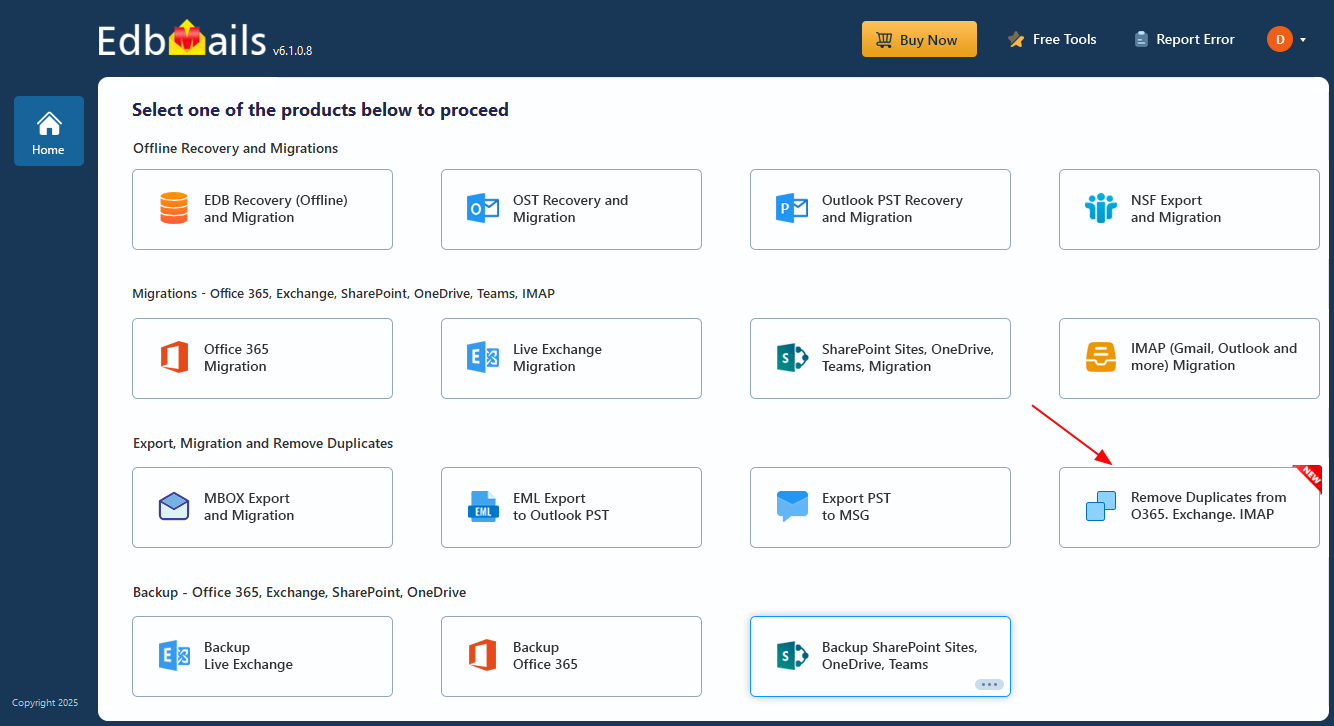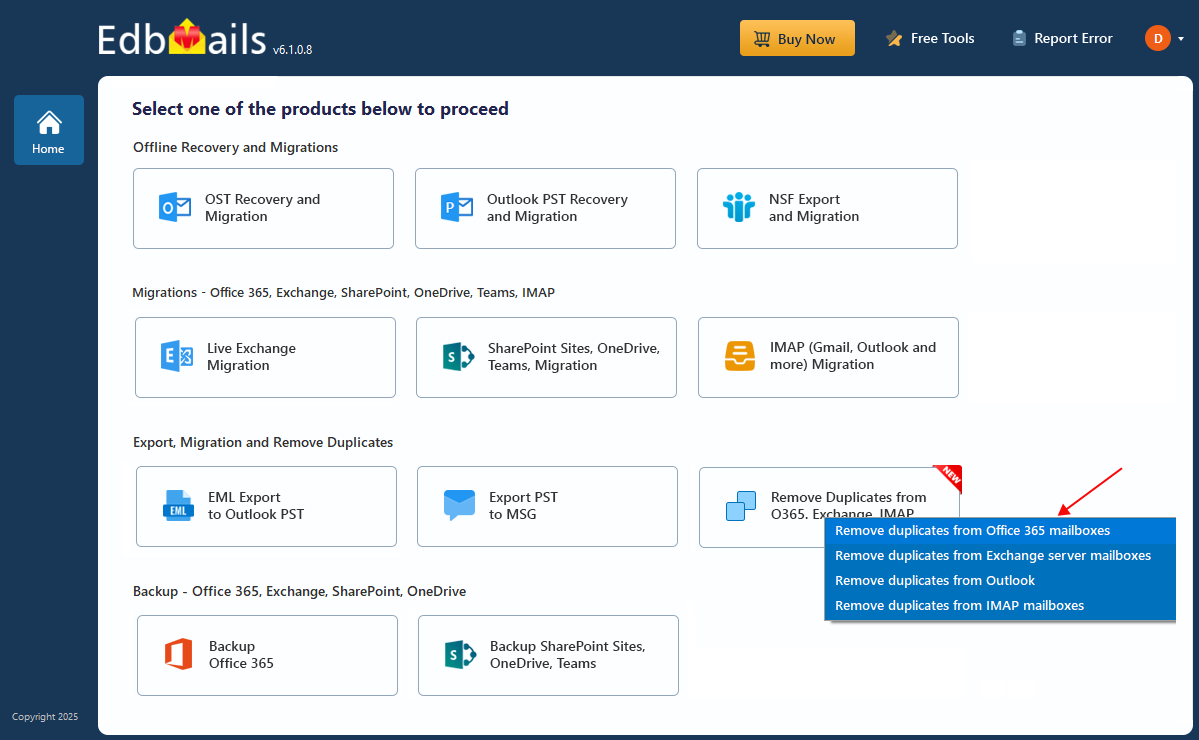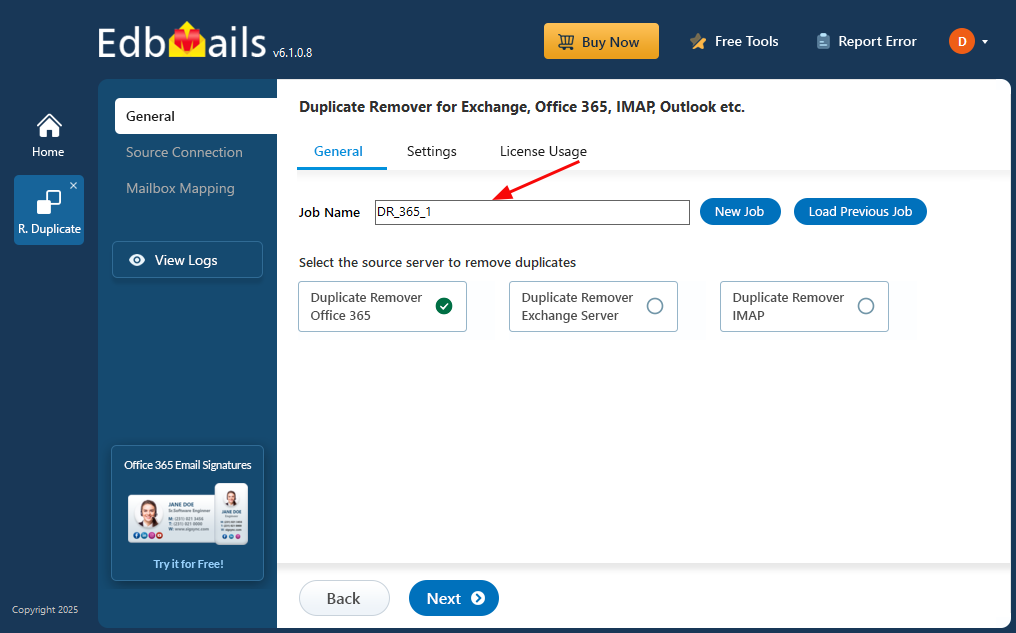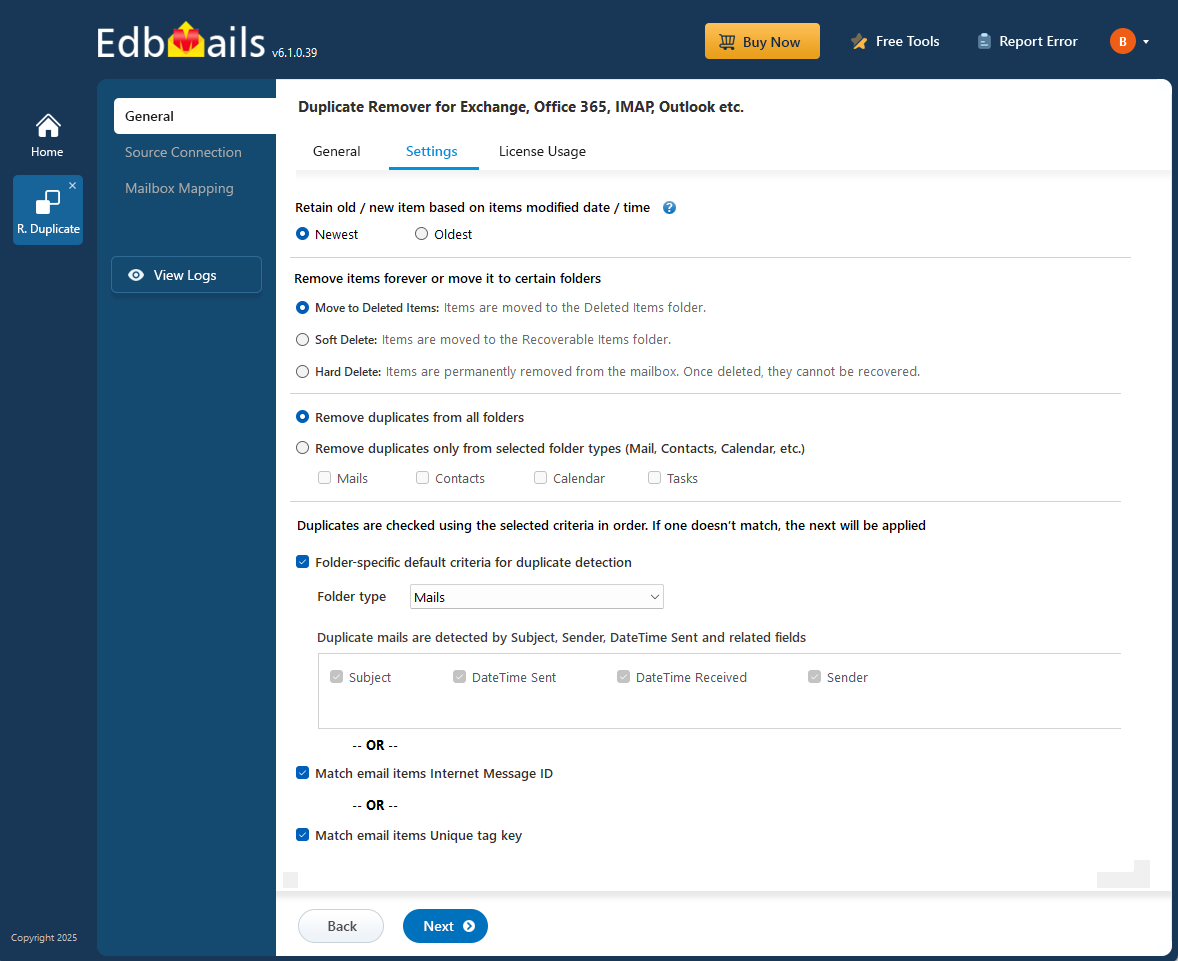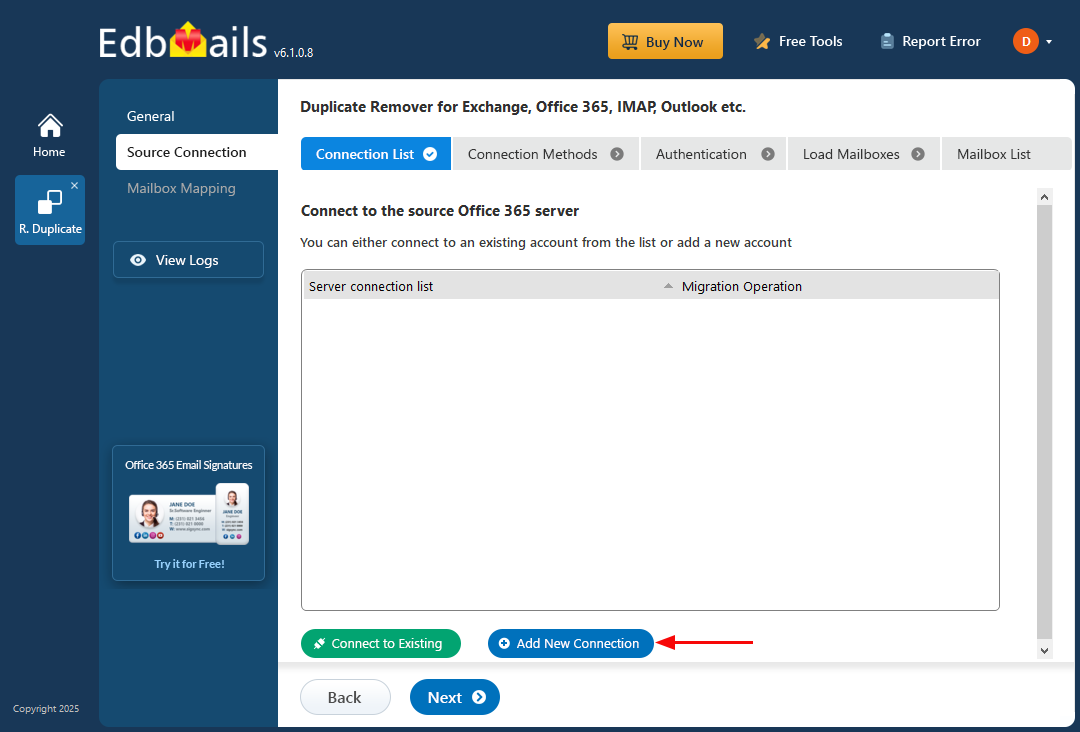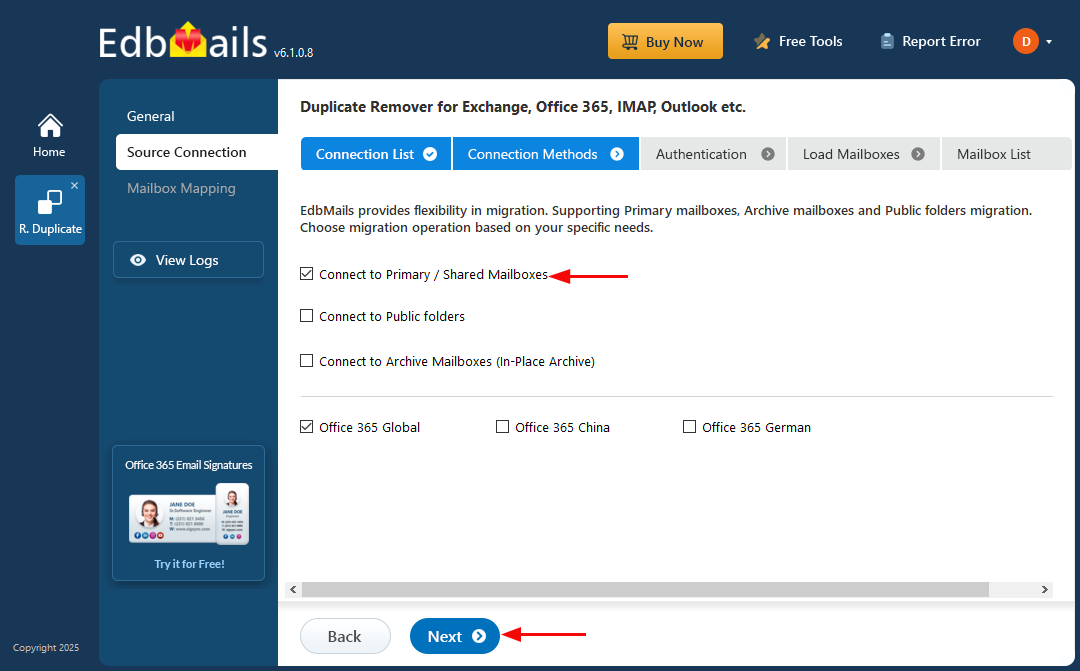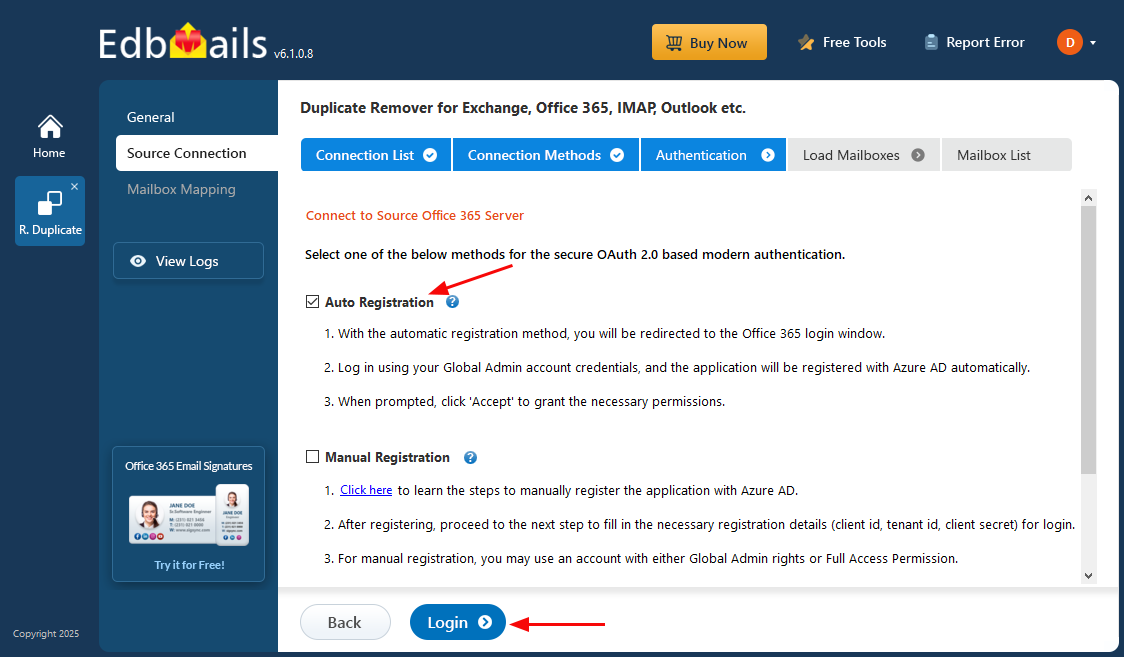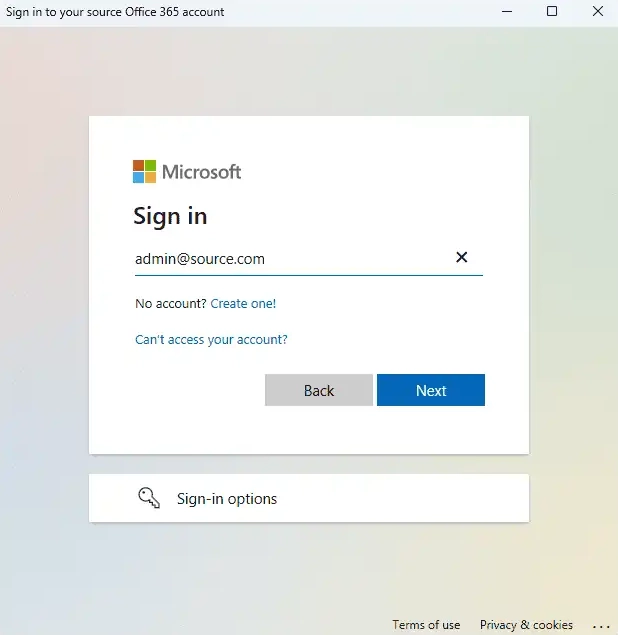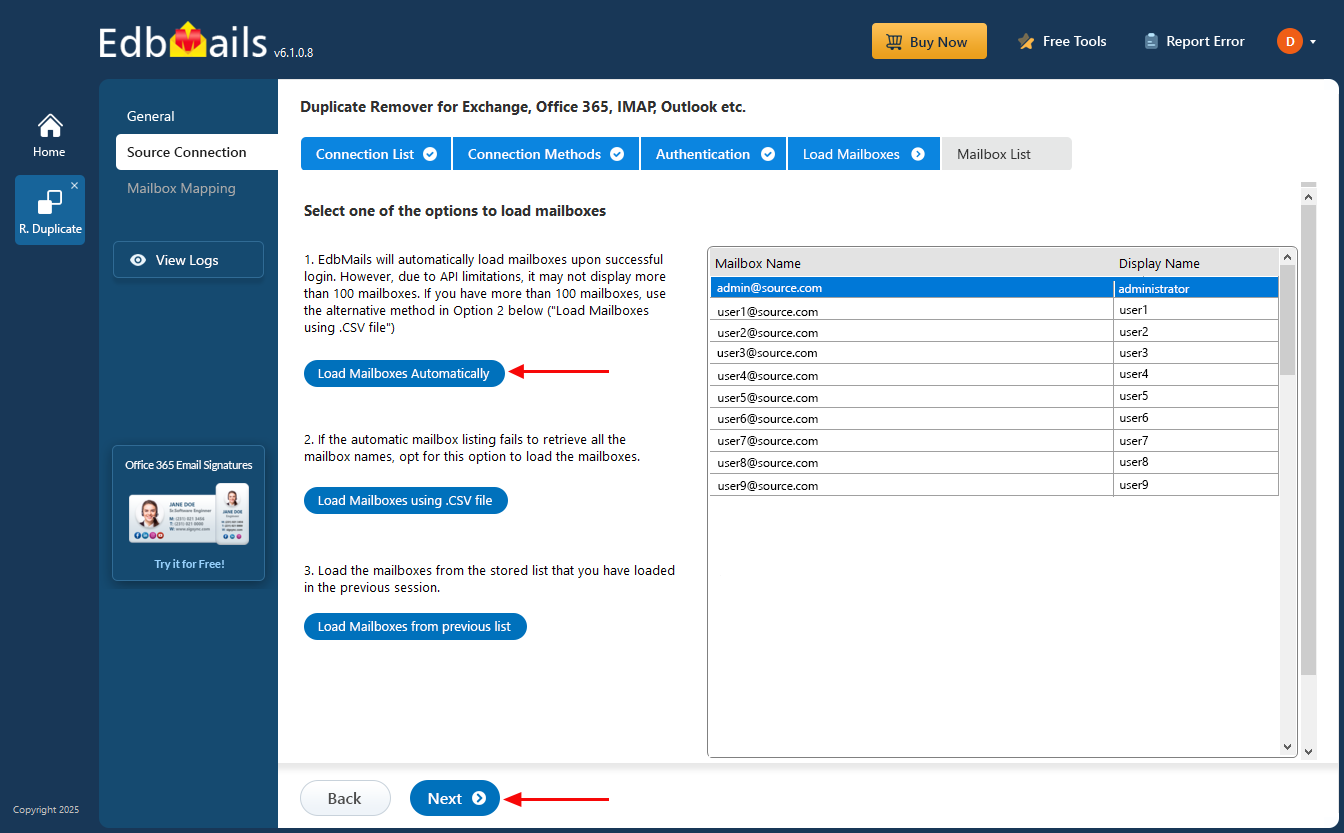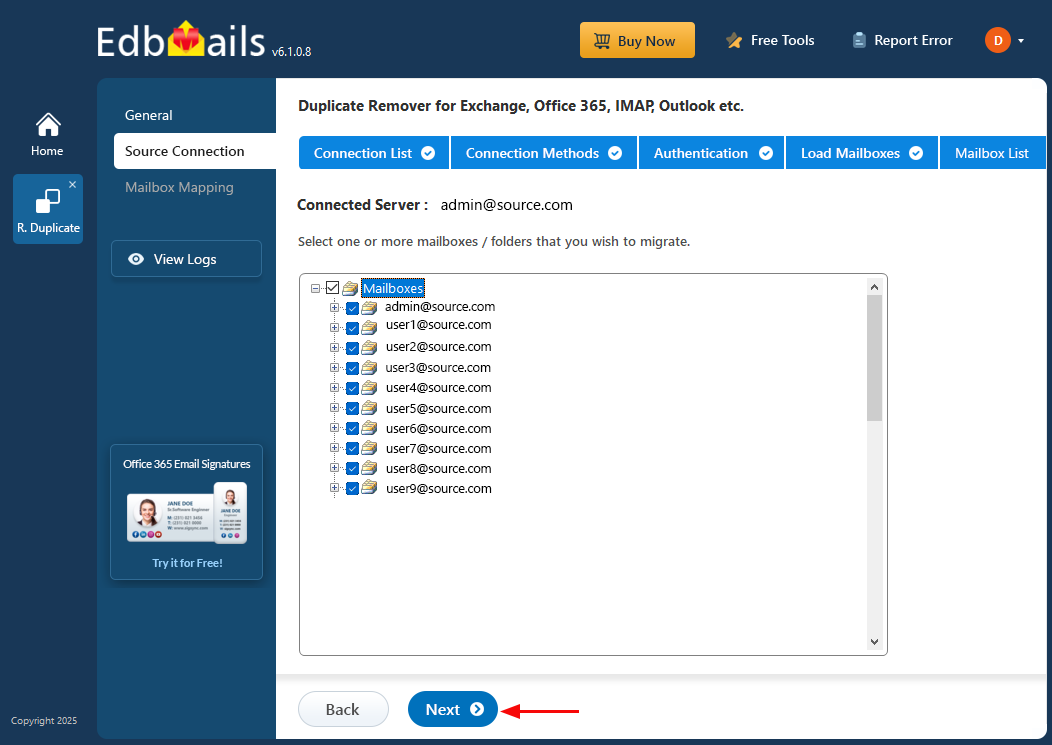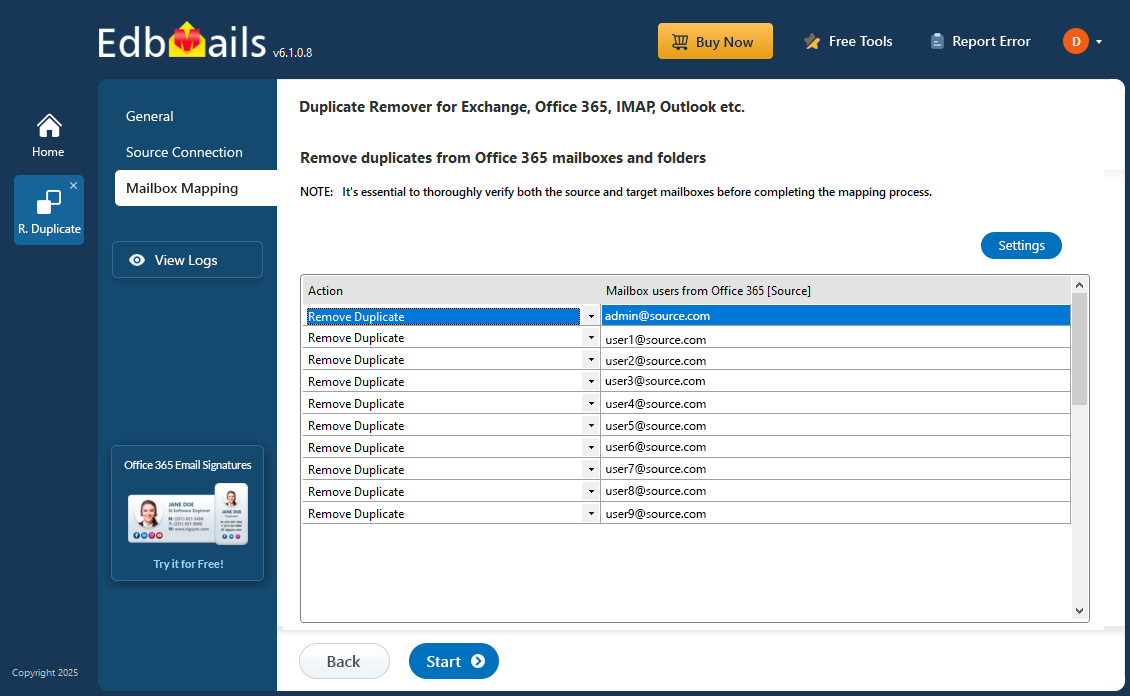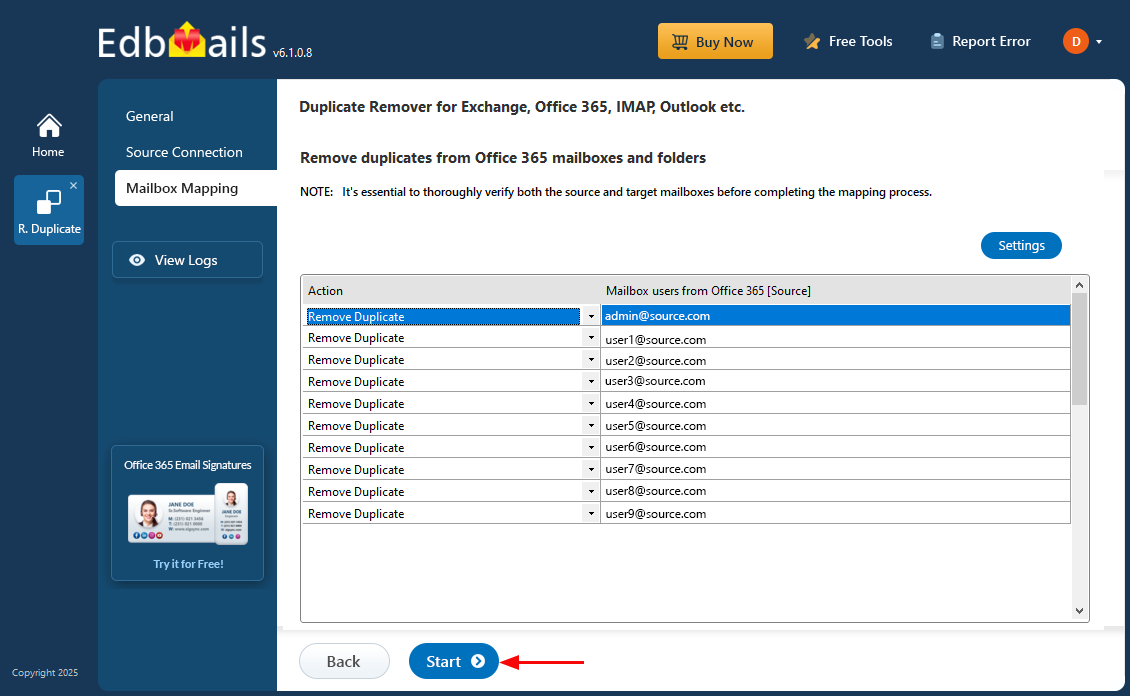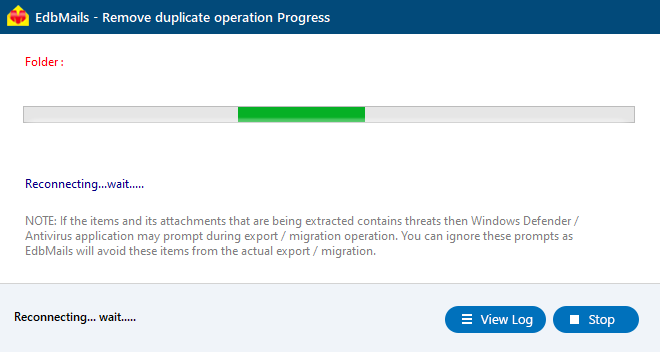Remove duplicates in Office 365
Duplicate emails in Office 365 mailboxes can quickly clutter your inbox, reduce productivity, and consume valuable storage space. These duplicates often result from syncing issues, improper mailbox imports, or repeated email forwarding. Over time, they can lead to confusion and make email management more challenging for both users and administrators.
EdbMails Office 365 Duplicate Remover is a specialized tool designed to detect and eliminate duplicate emails from Office 365 mailboxes. Using advanced filtering and matching algorithms, it scans mailbox folders and identifies duplicates based on parameters such as subject, sender, date, and time. EdbMails ensures safe removal of redundant messages without altering or impacting your original data.
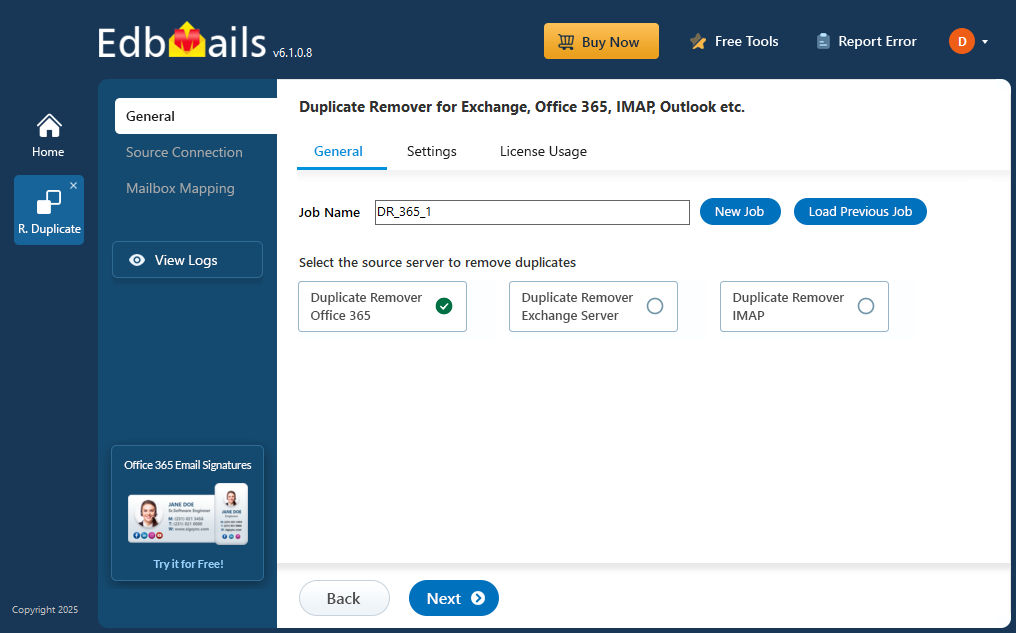
Whether you're cleaning up after a migration, solving sync errors, or just maintaining your mailbox health, EdbMails makes the process fast, accurate, and hassle-free. In this guide, we’ll walk you through the step-by-step process of removing duplicate emails in Office 365 using EdbMails, helping you streamline your mailbox and reclaim storage space effortlessly.
Steps to remove duplicates in Office 365 using EdbMails
Step 1: Download and Install the EdbMails application
- Download and install the EdbMails application on your computer running on Windows OS.
- Log in using your registered email address and password or choose the 'Start Your Free Trial'.
Step 2: Select Duplicate Remover product
- Select the ‘Remove Duplicates from O365. Exchange. IMAP’ option
- Select ‘Remove duplicates from Office 365 mailboxes’ option
- You can keep the default job name or click ‘New Job’ to change the job name
- Choose your preferred options from the settings, then click ‘Next’ to continue.
Step 3: Connect to source Office 365 server
- Click the 'Add New Connection' button to establish a connection to the source Office 365 server. To use an existing connection, simply select it from the list and click 'Connect to Existing' to proceed.
- Choose the required connection methods and click 'Next'.
- Select one of the authentication methods and click the ‘Login’ button to continue.
- Authenticate on Microsoft sign-in page.
- Choose one of the methods to load the mailboxes
- Select the required mailbox and click ‘Next’
Step 4: Verify source mailboxes
- Verify the mailboxes and ensure the ‘Action’ is set to ‘Remove Duplicate’
- Click the ‘Start’ button to initiate remove duplicate process.
- That’s it! You can monitor the progress during the deduplication process, and a confirmation message will appear once it’s complete.
Benefits of using EdbMails to remove duplicates from Office 365
- Quickly identify and remove duplicate emails, contacts, and calendar items from your Office 365 account.
- Eliminate unnecessary duplicates to speed up your mailbox and optimize system performance.
- Free up valuable storage space by removing redundant data, improving your account’s efficiency.
- Compatible with all versions of Office 365, ensuring a versatile solution for all users.
- Save time and effort by automatically detecting and handling duplicates in minutes.
- Offers options to delete or merge duplicates according to your preferences.