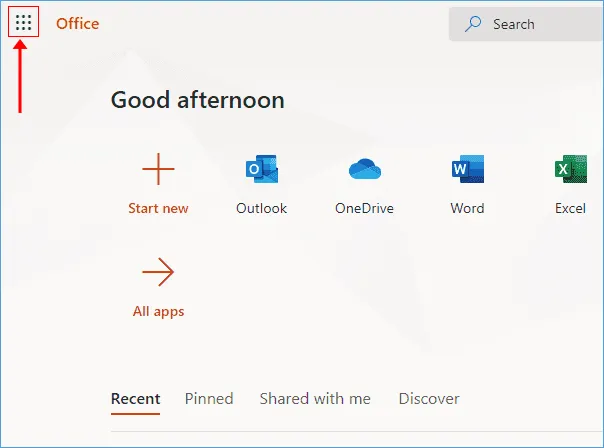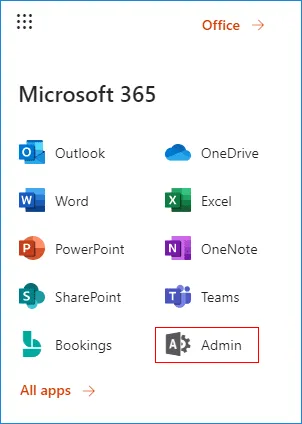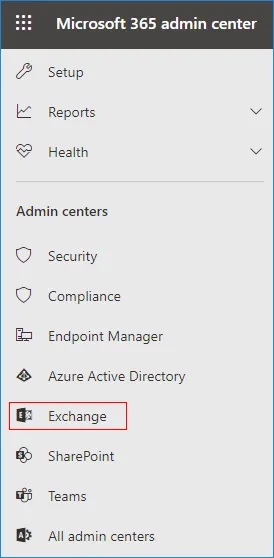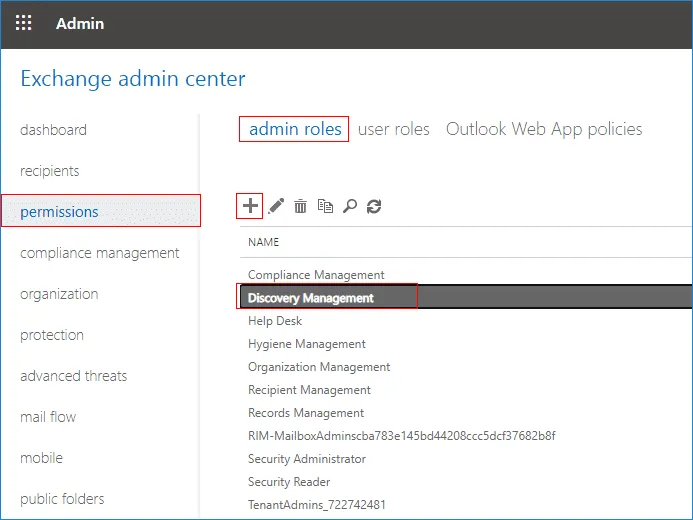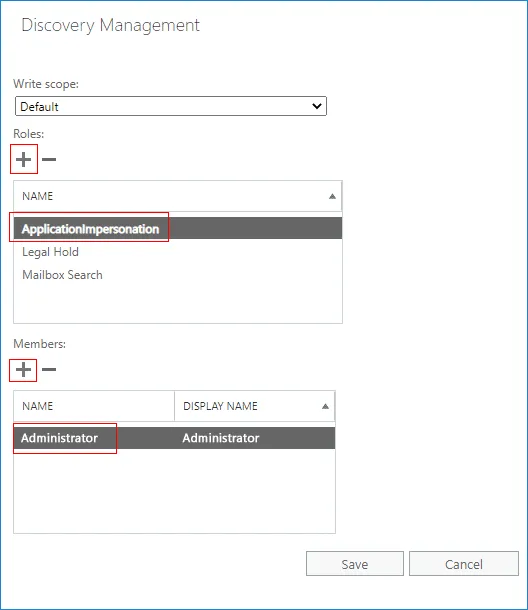Steps to add Impersonation rights using GUI
NOTE:To perform EDB to Office 365 migration, the Office 365 account that you are Impersonating must be an Office 365 Mailbox user account.
There is no requirement to set Impersonation rights to all the Office 365 mailbox accounts. Set Impersonation rights to only the user with global admin credentials and use this user for Office 365 login via the EdbMails application to connect to the Office 365 server. Using this impersonated user, EdbMails will list all the other users under this account and you can map them with the target mailboxes.
Set impersonation rights in Office 365 GUI
- Open www.office.com
- Enter the credentials of your Office 365 user global admin credentials.
- Click on the button from the top left corner to open the menu.
- Click the ‘Admin’
- Click the ‘Exchange’ under Admin centers
- Navigate ‘permissions’ > admin roles. Click the ’+’ icon and double click the ‘Discovery Management’.
- Click the '+' to Add Roles. Add the ‘ApplicationImpersonation’ role. Select the members who are having the administrator rights and click the ‘OK’.
- Click the Save to reflect the changes.