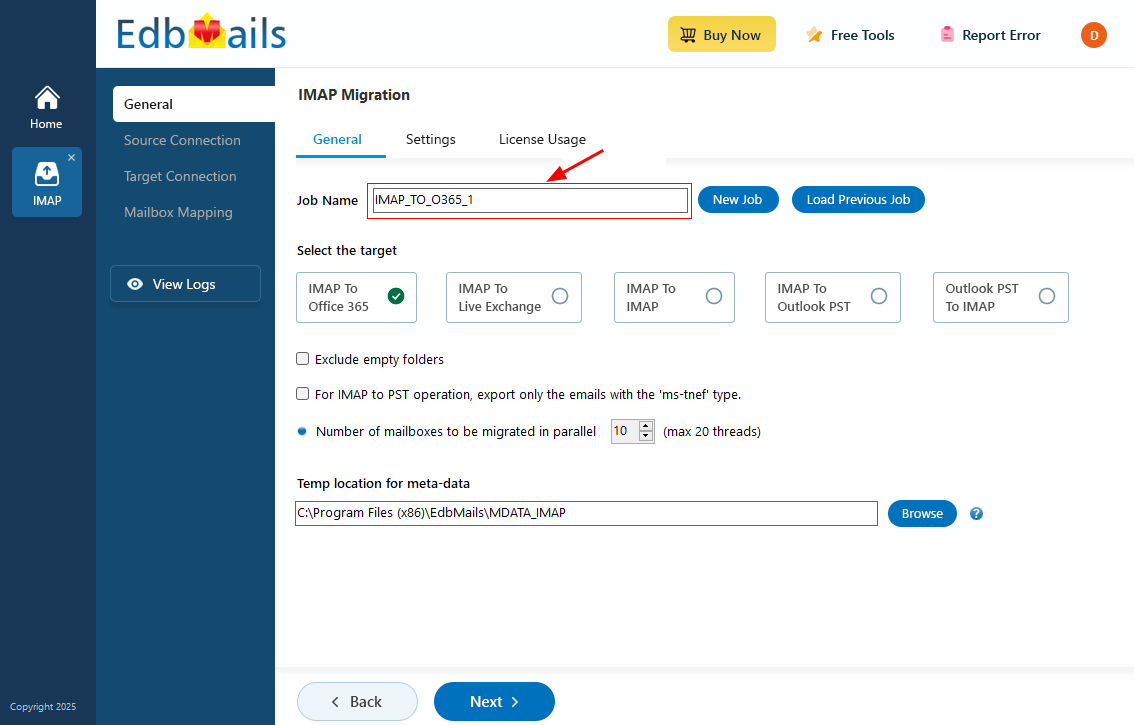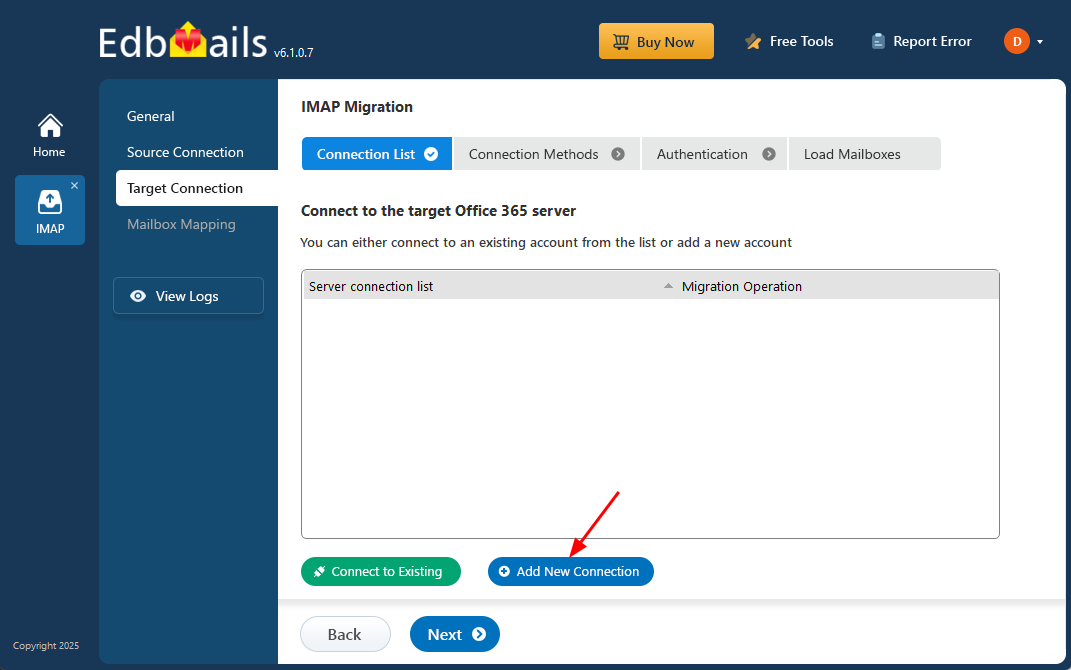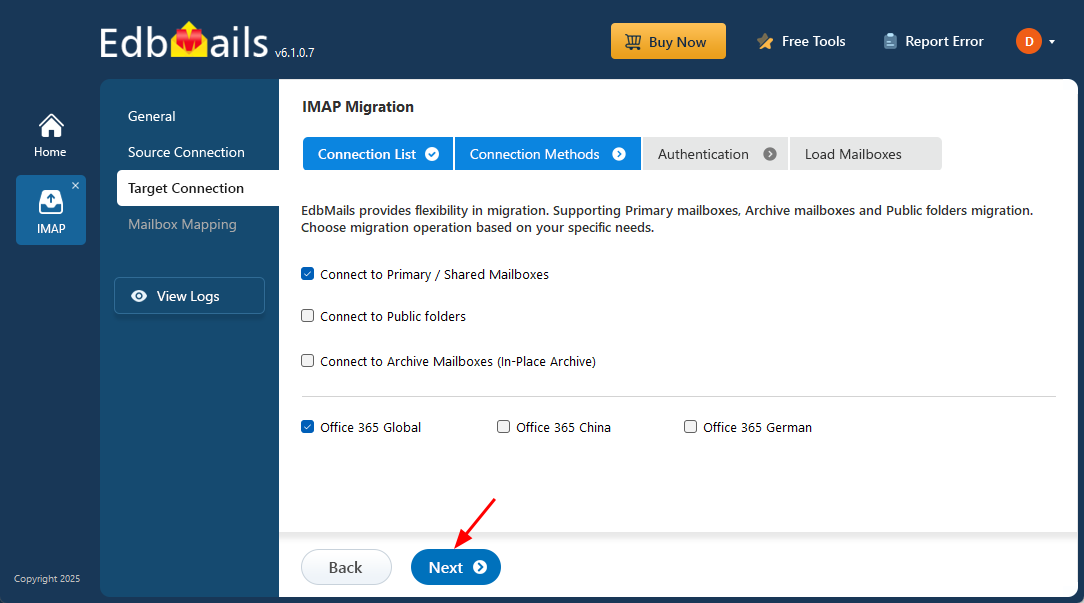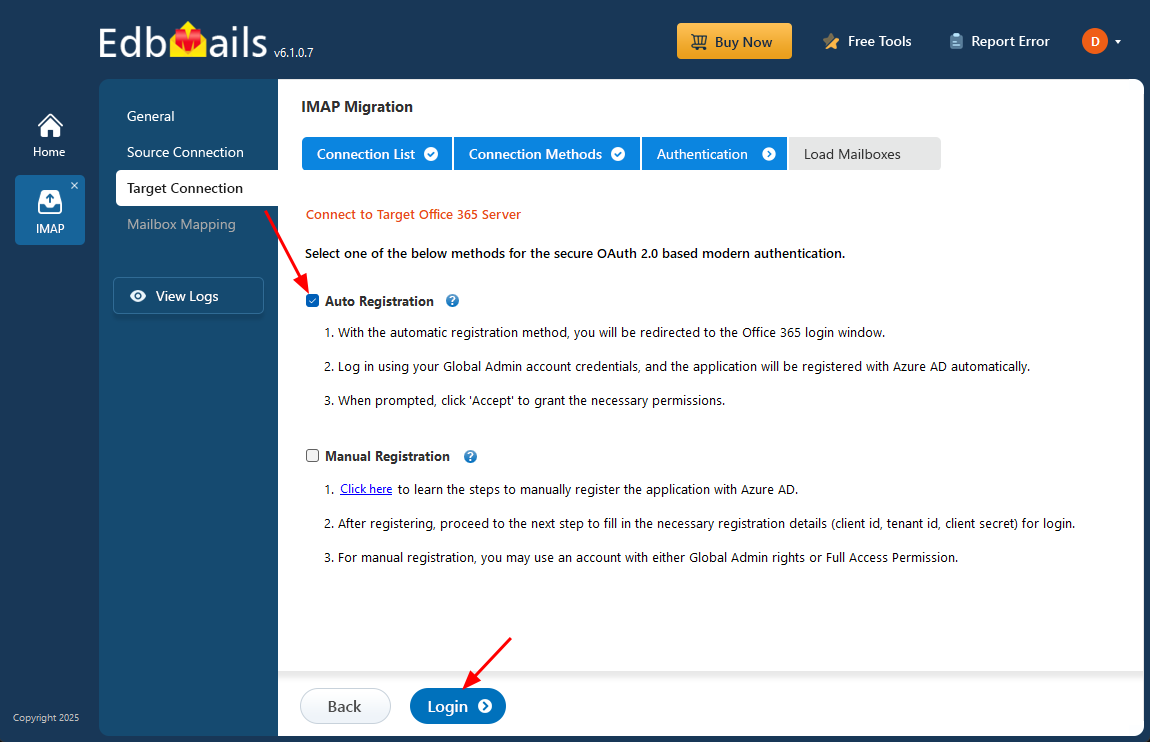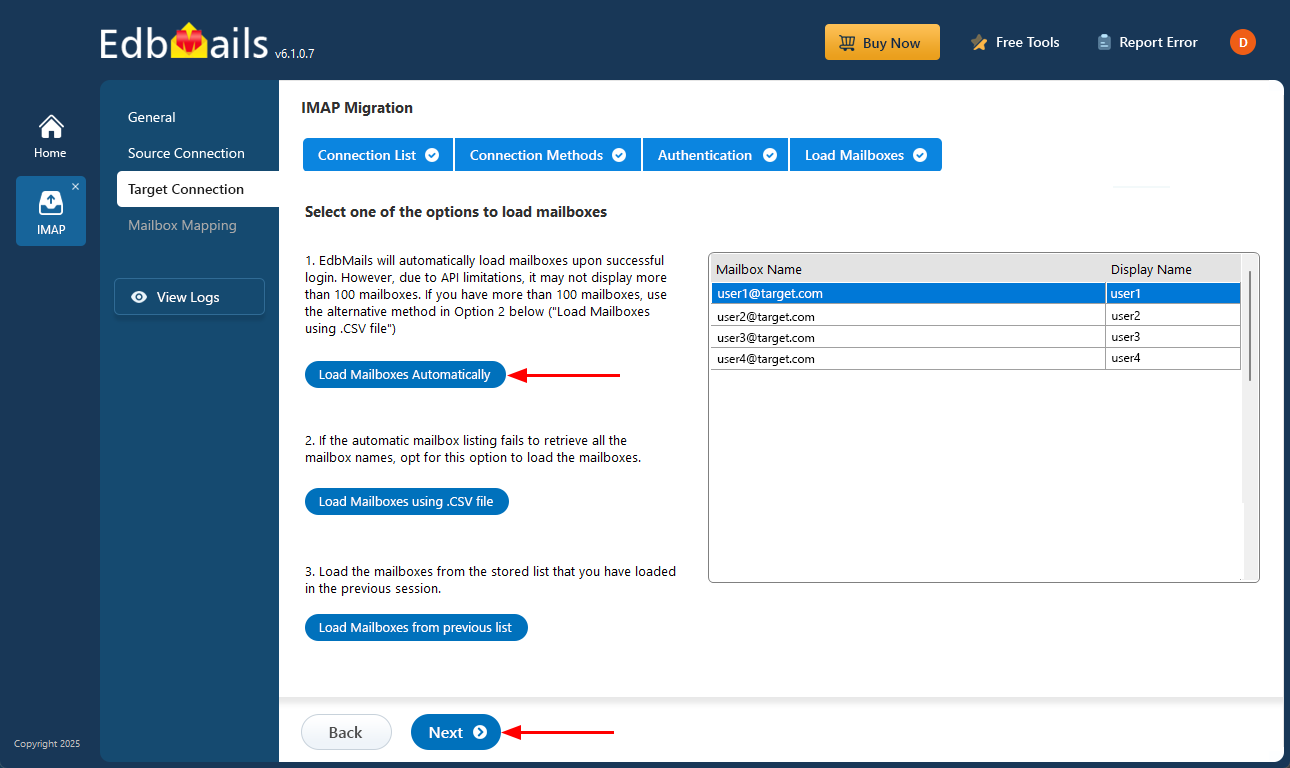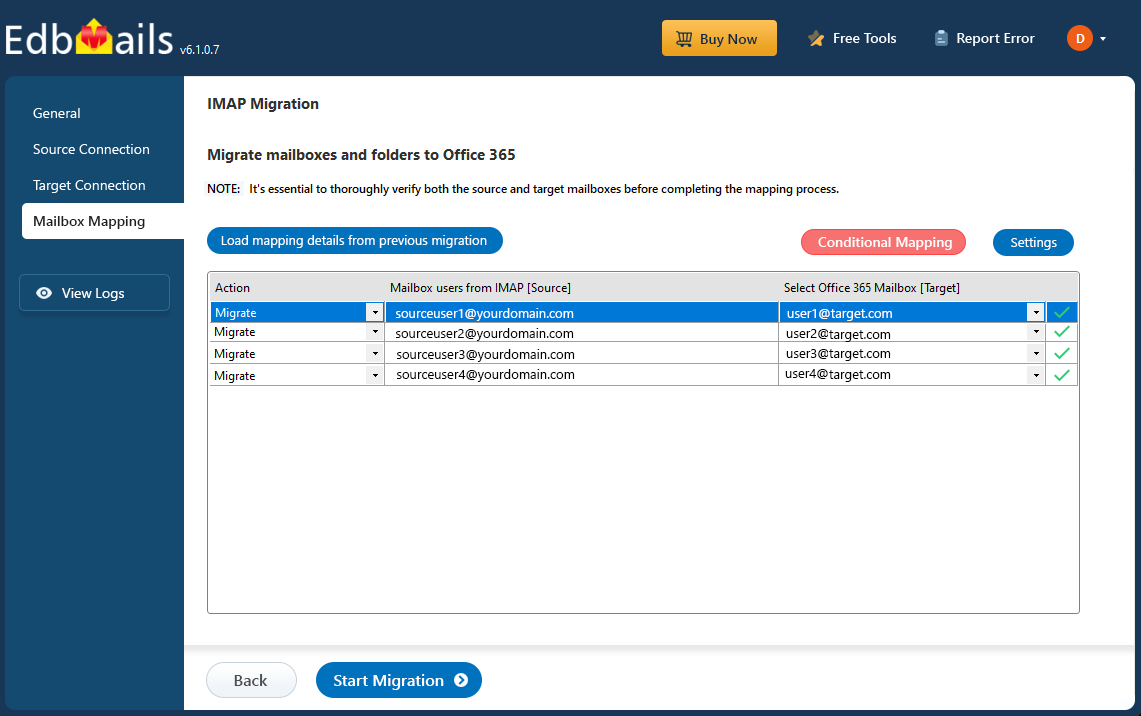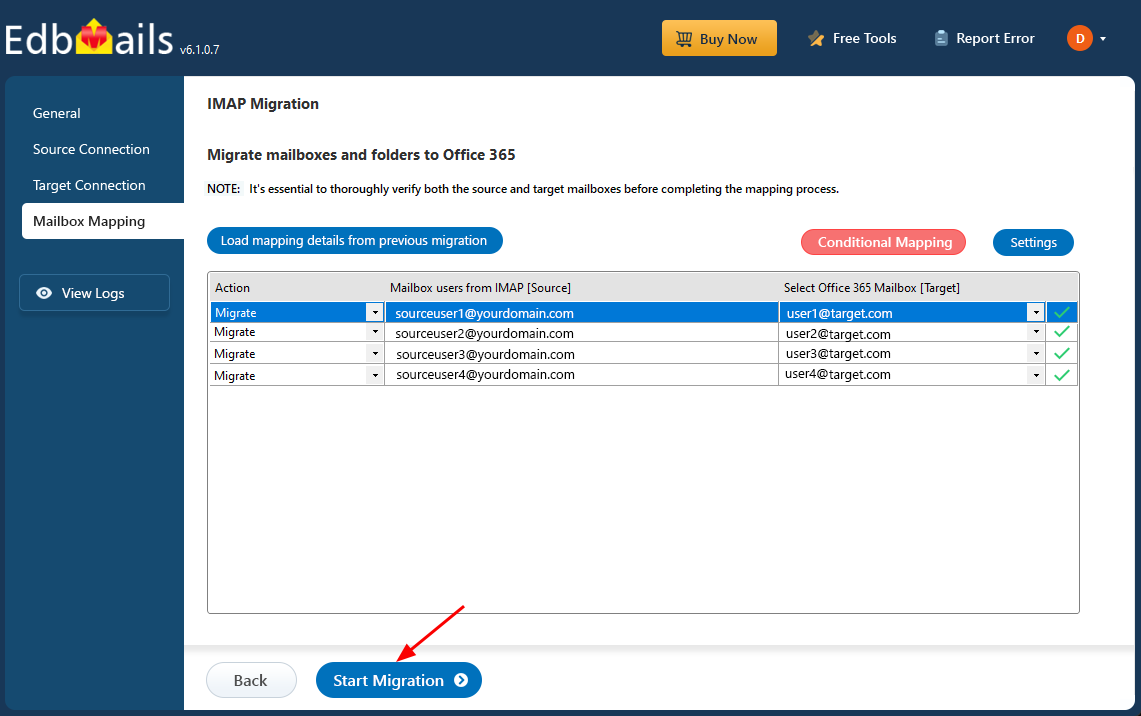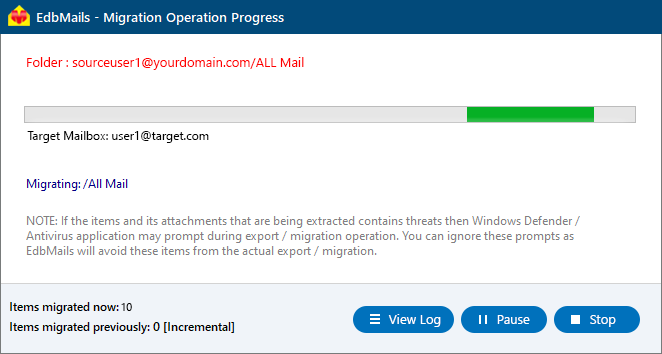SiteGround to Office 365 migration
Planning to migrate your SiteGround email to Office 365 but not sure where to start? You’re in the right place. EdbMails offers a dependable and efficient solution to help you achieve a smooth transition.
Founded in 2004, SiteGround is a reputable provider of web hosting services, offering WordPress, Cloud, and WooCommerce hosting. Its platform includes robust security measures such as SSL protection, automated backups, WordPress-specific safeguards, and 24/7 monitoring. SiteGround’s hosting plans StartUp, GrowBig, and GoGeek also come with free domain-based email accounts featuring forwarders and autoresponders.
While this setup works well for individuals and small businesses, it often falls short in scalability and collaboration features as organizations grow. Many businesses therefore migrate to Microsoft 365 (Office 365), which provides enterprise-grade email, cloud storage, and modern collaboration tools like Teams and SharePoint.
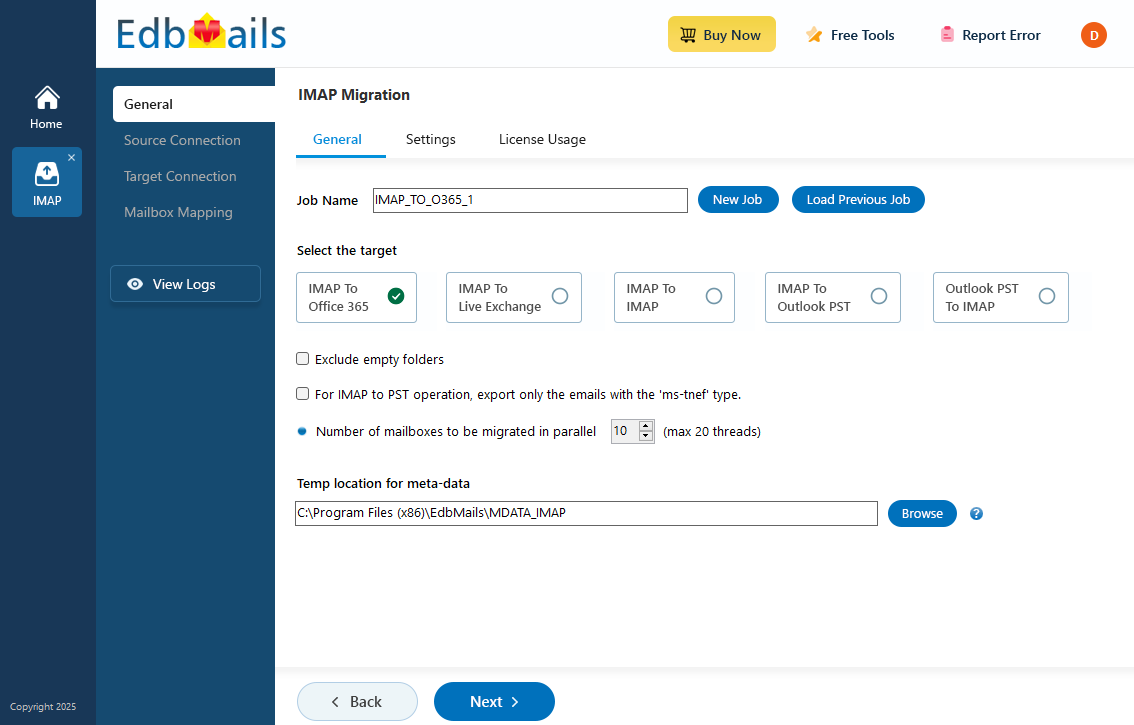
EdbMails IMAP migration software simplifies this process, enabling a seamless migration from SiteGround to Office 365 with minimal disruption. It ensures that all mail items including emails, attachments, and folders are migrated securely without data loss. With support for concurrent mailbox migration, EdbMails significantly reduces migration time while preserving complete data integrity. Its universal language compatibility guarantees that multilingual content and special characters are accurately migrated. The intuitive step-by-step wizard makes the process straightforward even for non-technical users.
EdbMails also offers a free trial version that lets you migrate up to 30 items per folder, allowing you to evaluate the solution before performing a full migration. With its reliability and precision, EdbMails provides a trusted pathway for businesses migrating from SiteGround to Office 365, ensuring scalability, efficiency, and data accuracy throughout the process.
Benefits of migrating from SiteGround email to Office 365
- SiteGroud offers webmail in the form of RoundCube and Horde, which lack advanced features such as in-place archive, security features, and so on.
- Users of Office 365 can integrate many apps, including Teams and Outlook, with email.
- Office 365 makes it simple to collaborate and share documents and folders.
- Additional features of O365 include the ability to create a Public folder and a Shared mailbox.
- When you're connected to Outlook, backing up, synchronizing, and exporting emails from Office 365 is a breeze.
- Email storage with SiteGround is limited to 10GB, whereas Office 365 offers a whopping 50GB.
User Query
“I recently received approval for a Microsoft 365 Business standard subscription and am currently hosting my website and registering domain names with SiteGround. I'd like to migrate all of my SiteGround email accounts to Office 365 without changing the domain name of my website. This means that we want to continue receiving emails on the SiteGround email domain, but we also want them to arrive in our Office 365 mailbox without any conflicts. It's said to have something to do with MX records. Could someone please walk me through the entire procedure? Thank you very much.”
SiteGround to Office 365 migration plan
Proper planning is crucial for a smooth SiteGround to Office 365 migration. Consider the following checklist before starting:
- Assess data size and mailboxes: Determine the volume of data and the number of mailboxes to migrate.
- Inventory data and permissions: List all emails, folders, and permissions from SiteGround that need migration.
- Prepare Office 365 environment: Create the required user mailboxes and assign appropriate licenses.
- Check network readiness: Ensure sufficient bandwidth and network capacity for a seamless migration.
- Communicate with users: Inform end users about the migration plan and workflow to avoid disruptions.
Pre-migration steps for SiteGround to Office 365
- Have the users email address, passwords, IMAP hostname and port number.
- Find the IMAP server name of your SiteGround server. You can find this information from your server’s dashboard settings or by connecting your email system to Outlook.
- Before you migrate SiteGround to Office 365, ensure that you create mailboxes for your users in your organization and assign suitable licenses to them.
- If you have a custom email domain from your hosting provider to which you want to migrate and receive emails, you must add and verify the domain on Office 365.
Steps to add a custom domain to Office 365 and Steps to add DNS records to connect your domain.
- Configure Office 365 to send and receive large messages.
Follow the steps to increase the message size on Office 365 to 150MB and see tips to optimize IMAP migration to Exchange online.
Steps to migrate SiteGround email to Office 365 using EdbMails
Step 1: Download and Install EdbMails software
- To initiate the migration process, download and install the EdbMails application on your Windows system.
See a detailed list of EdbMails system requirements for IMAP migration.
- Launch the application and click 'Login' or 'Start Your Free Trial'.
- Select the option ‘IMAP (Gmail, Outlook & more) Migration’.
- Select ‘IMAP to Office 365 Migration’.
- Use the default job name or select 'New Job' to customize the name.
- To initiate the migration process, download and install the EdbMails application on your Windows system.
Step 2: Connect to source SiteGround server
- To migrate a single user account, choose ‘Single User / Account Migration.’ Next, select the desired protocol, like ‘Connect to IMAP’ or ‘Connect to POP3,’ and click ‘Next’ to move forward.
- Choose the correct IMAP host name from the list or manually enter it (e.g., mail.yourdomain.com). Then, fill your email address, password.
- Click the ‘Login’ button.
- For migrating multiple AOL mailboxes, select ‘Multiple (Bulk) Users/Accounts Migration’ and click ‘Next’.
- Click ‘IMAP Migration CSV File’.
- Modify the CSV file with the required details such as email address, password, host name and port number in the CSV file and save the changes.
- Once you've made the necessary changes to the CSV file, save and close it.
- Then, click on the ‘Load Modified CSV File’ button, find your updated file, select it, and open it to continue.
Step 3: Select source SiteGround server mailboxes
- Select the mailboxes or specific folders you want to migrate, then click ‘Next’ to proceed with the migration process.
Step 4: Connect to target Office 365 server
- Click the ‘Add New Connection’ button to establish a new connection to the target Office 365. To use the previous connection, select it from the connection list and click the ‘Connect to Existing’ button to proceed.
- Select the required connection options and click the ‘Next’ button.
- Select the authentication method and click the ‘Login’ button to continue.
- Authenticate on Microsoft sign-in page.
- EdbMails allows you to load mailboxes automatically, which is quick and convenient. However, due to Microsoft API limitations, the automatic method can list up to 100 mailboxes at a time. For larger environments or to include specific mailboxes beyond this limit, you can use the CSV file method to load mailboxes manually—giving you full control over the selection process.
- Click the ‘Next’ button to continue.
Step 5: SiteGround to Office 365 mailboxes mapping
- Select the mailbox mapping option that best aligns with your requirements.
- You can choose to let EdbMails automatically create mailboxes in Office 365 and map them between the source and target servers. This feature is especially useful for large-scale migrations, saving time, reducing manual effort.
Step 6: Start SiteGround to Office 365 migration
- After mapping the mailboxes, click the ‘Start Migration’ button to initiate the migration process.
- Click the ‘View Log’ button to view the migration report, which includes mapping details and the total count of migrated emails.
- Login to your target server and verify the items.
SiteGround to Office 365 post-migration tasks
Step 1: Update the MX records to point to Office 365Update the MX records of your domain to route incoming emails to the target Office 365 server, ensuring messages are delivered to mailboxes using the same domain. Alongside this, set up the Autodiscover DNS record to enable Outlook to connect seamlessly to the migrated mailboxes for efficient email access.
Step 2: Create a new Outlook profile for users in the new domainConfigure and recreate the Outlook profile for each user in your domain if Outlook has problems connecting to Office 365 mailboxes.
SiteGround to Office 365 migration troubleshooting
For troubleshooting, check out our knowledge base articles. If you have additional questions, browse the FAQs or contact our dedicated support team for personalized assistance.
Benefits of EdbMails to migrate SiteGround email to Office 365
- Streamlined IMAP mailbox migration with advanced filtering
EdbMails provides precise IMAP mailbox migration from SiteGround to Office 365 with advanced filtering capabilities. Users can selectively migrate emails based on criteria such as date range, subject, or attachment size. This targeted migration ensures that only relevant data is migrated, reducing unnecessary clutter and improving efficiency particularly when handling large mailboxes.
- Flexible migration to Office 365 mailboxes, archive mailboxes, and public folders
EdbMails offers flexibility by allowing migration not only to primary Office 365 mailboxes but also to archive mailboxes and public folders. This ensures the preservation of email storage structures and collaboration folders, maintaining organizational data management post-migration without any loss in hierarchy or content.
- Incremental migration for seamless continuity
EdbMails supports incremental migration, migrating only newly added or modified emails after the initial transfer. This prevents duplicate data, reduces bandwidth usage, and allows businesses to continue using their mail services during the SiteGround to Office 365 migration without any downtime.
- Rapid and reliable Office 365 migration
EdbMails offers fast and reliable migration from SiteGround to Office 365, leveraging advanced algorithms to minimize migration time. Even large mailboxes are handled efficiently, with a user-friendly interface guiding the process, making it accessible for non-technical users and ensuring a smooth migration.
- Uncompromised data integrity throughout migration
EdbMails prioritizes data integrity, ensuring that emails, attachments, folders, and metadata are migrated without loss or corruption. It fully supports special characters and multilingual data, maintaining the exact structure and format of the original SiteGround mailbox during migration to Office 365.
- Comprehensive migration reports
At the end of the migration process, EdbMails provides detailed migration reports, showing migrated mailboxes, total items transferred, and any errors. This helps administrators verify the success of the migration and offers a clear audit trail for future reference or compliance requirements.