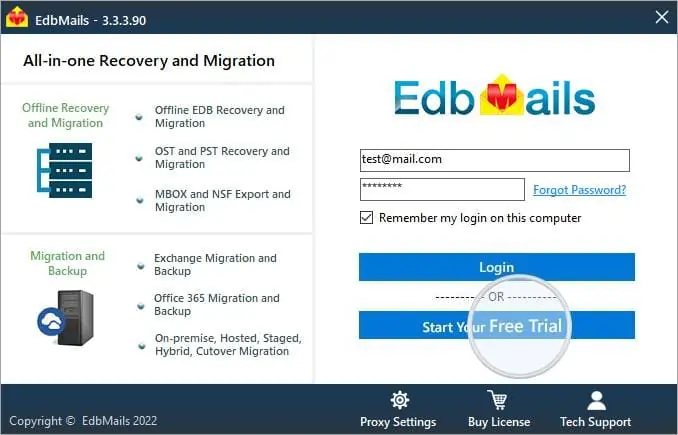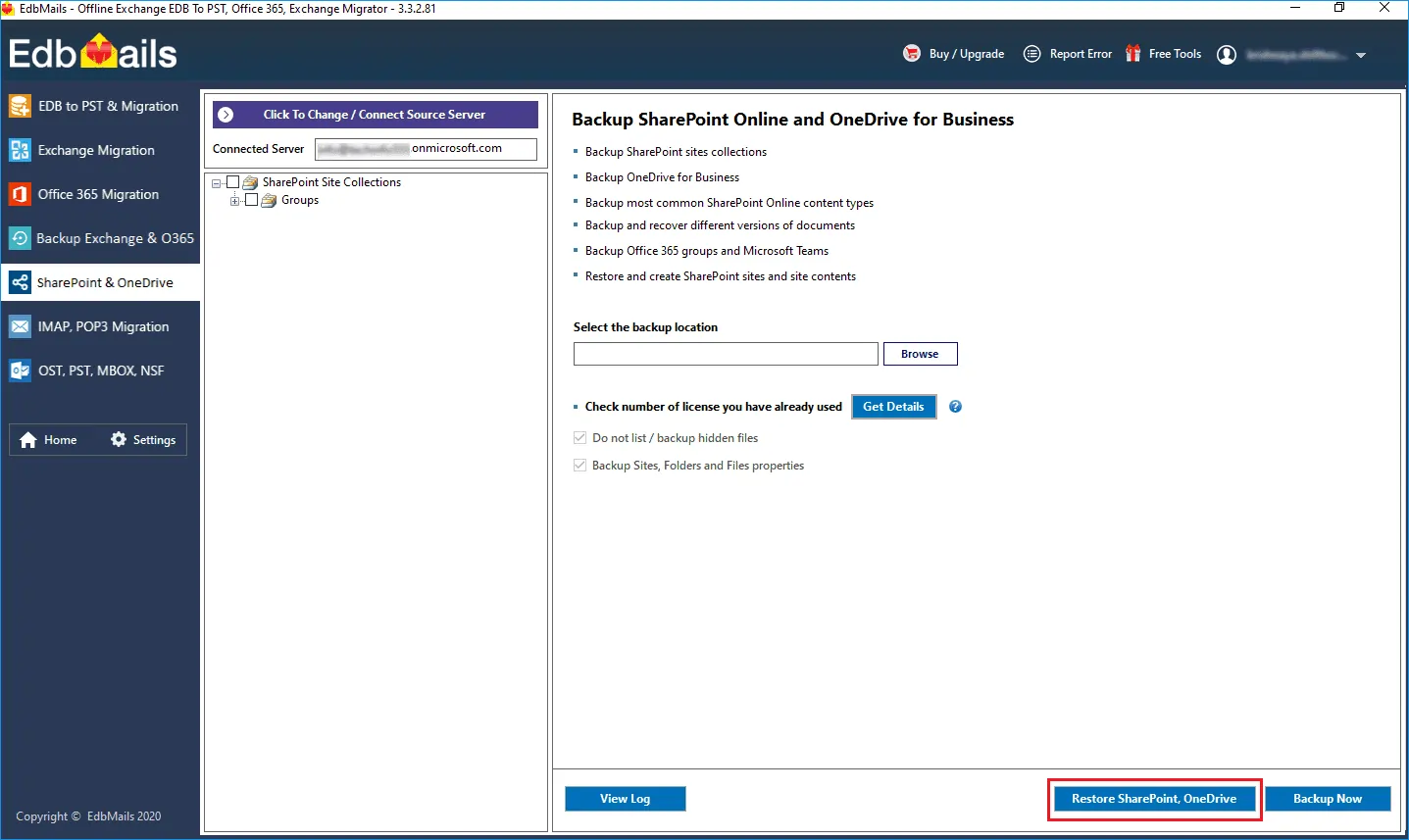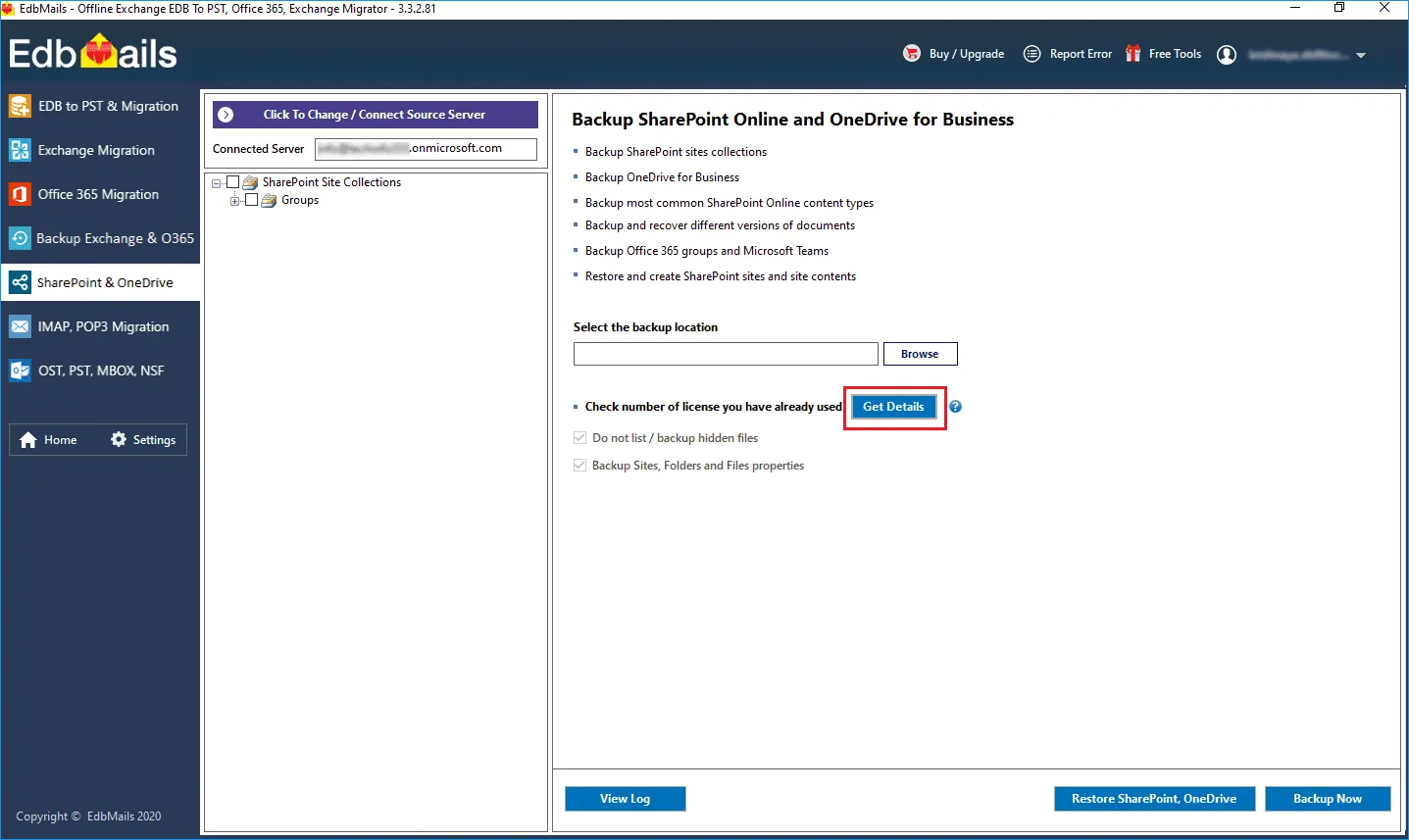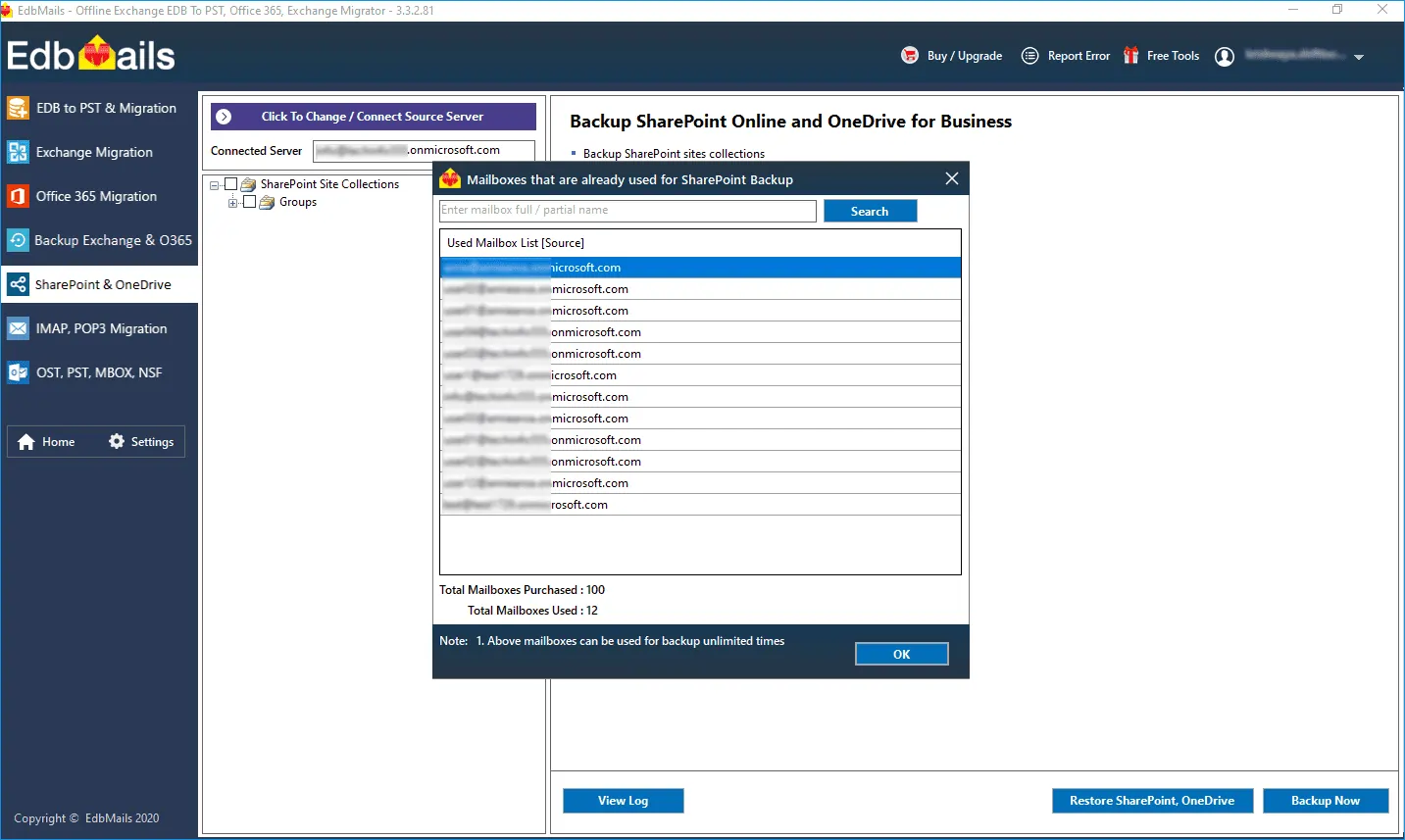SharePoint Backup FAQ's
How to run EdbMails demo / trial version for a quick test / review?
You can run EdbMails demo / trial version for a quick test / review using 2 easy steps:
- Step 1: Download and install the EdbMails application
- Step 2: Click the "Start Your Free Trial" button as shown in the below screenshot
How fast I will receive the KEY after purchasing EdbMails license?
EdbMails does not require any separate KEY to use the application after purchasing the license. That is, your account will be automatically upgraded to the type of the license that you have purchased. You need to download and install the application and login using the EdbMails account credentials (E-mail Address and password) that you have created during license purchase.
How is EdbMails SharePoint Online backup licensed?
EdbMails is licensed per user for SharePoint Online backup.
For instance, if you have purchased license for 100 users SharePoint backup and used only 50 license. Then you can still use remaining 50 licenses for another 50 user’s SharePoint data backups.
Using this application, is it possible to backup sites, subsites, list and document libraries from SharePoint server?
Yes. EdbMails SharePoint backup tool provides complete solution for SharePoint server backup. You can back up all the SharePoint server sites, subsites, list and document libraries.
Does this application support restore of Sharepoint backup data to different office 365 tenant?
Does this application provide storage for backup?
No. The aim of this application is to provide ability to create offline backup copies for office 365 user mailboxes. Being a desktop application, it helps to store the backup data locally. Our storage model follows the widely accepted legal requirements regarding data backup and recovery, as the legal requirement says that backup data cannot be stored by a third-party service.
What data can be backed-up using EdbMails SharePoint backup?
EdbMails SharePoint backup helps to backup the following SharePoint online data:
- Site Pages
- Communication sites
- Team Sites
- Libraries
- List
- Folders
- Files
- OneNote Notebook
- Events
- Tasks
- Contacts
- Email Categories
- Calendar
Can EdbMails Backup the modified data files and folder from SharePoint on my computer?
Yes. EdbMails performs incremental backup which means only the newly added items (not yet considered for backup) from the source mailboxes are considered for the backup by comparing the previous backup data during consecutive backups. Thereby it will avoid duplicate items, the performance of the backup will be improved. However, note that the initial (first) backup is always full and during consecutive backup to the same location, the application will do the incremental backup.
How can I restore the data back to the site?
- Click the ‘Restore SharePoint, OneDrive’ button from the SharePoint & OneDrive backup screen as shown below.
Select the file that you wish to restore from the backup location and proceed.
Click here to perform SharePoint Restore
How can I know the licensed mailboxes used for Backup?
In the SharePoint & OneDrive backup screen, click on the button 'Get Details'
You get a list of Mailboxes that are already used for backup. Also, you have search option to search the mailbox you are looking for.
How much disk space will I need for my SharePoint backup?
It all depends on the size of data you want to backup. EdbMails office 365 Mailbox Backup will perform backups until there is free space left.