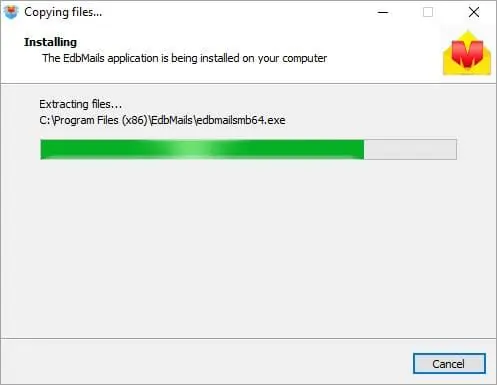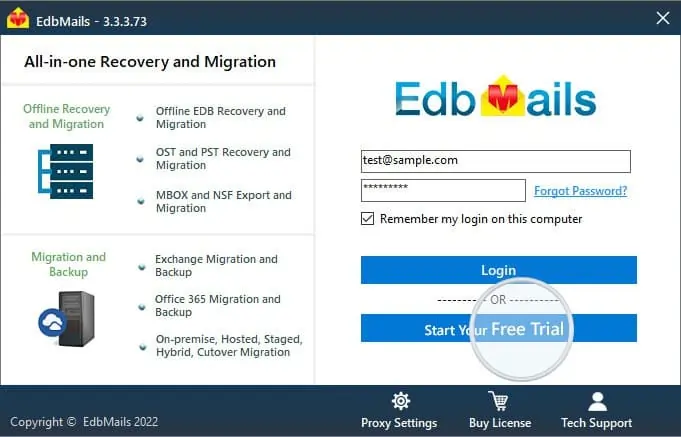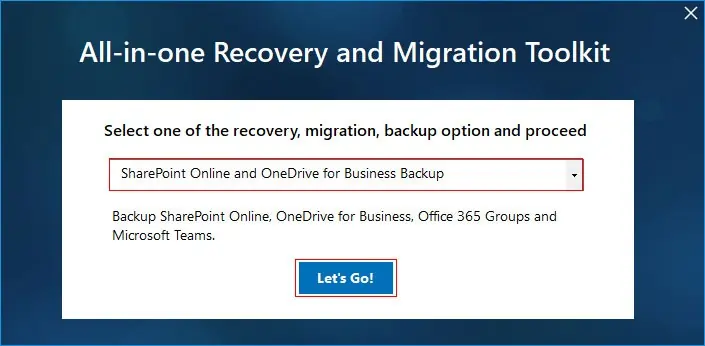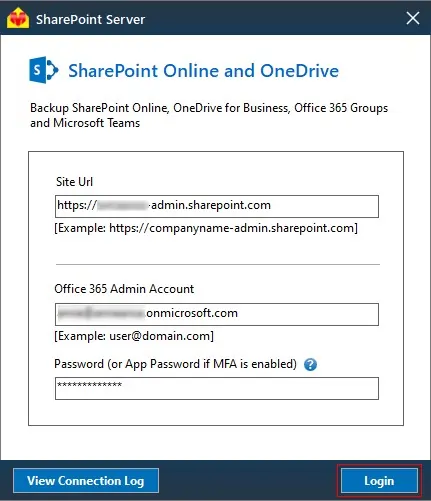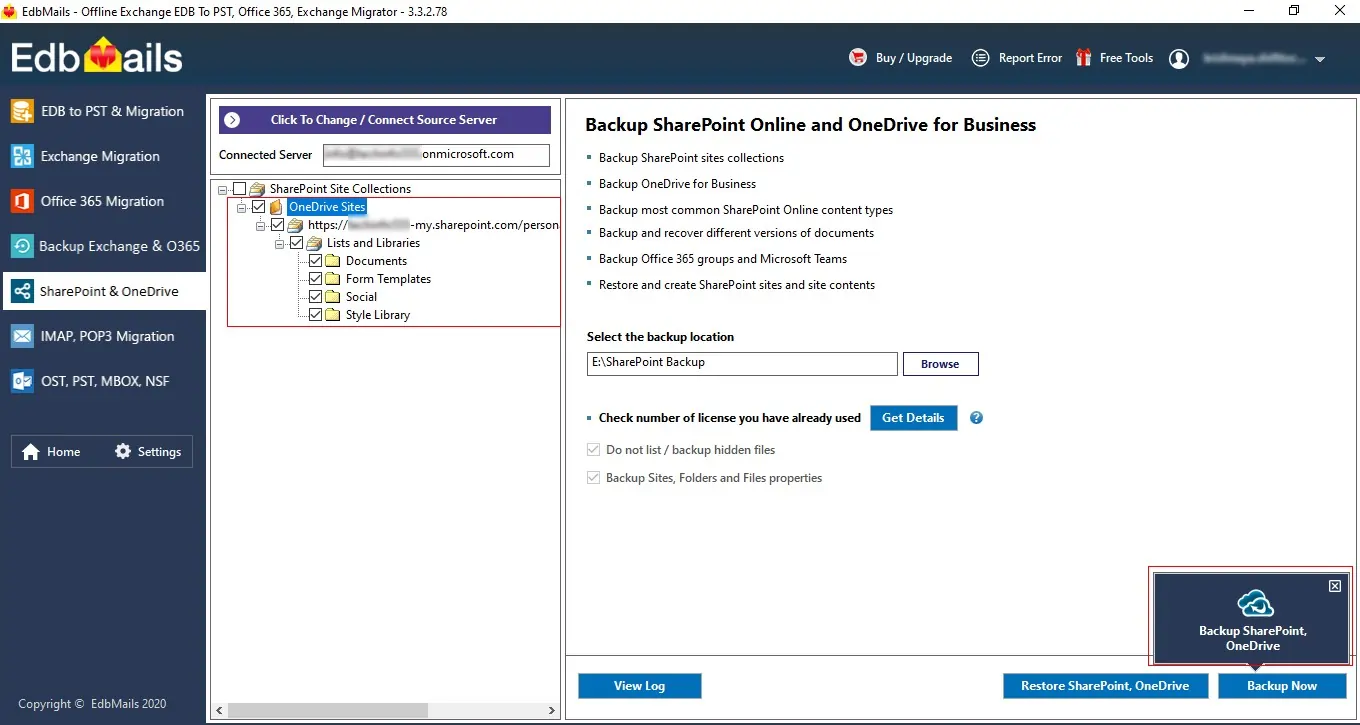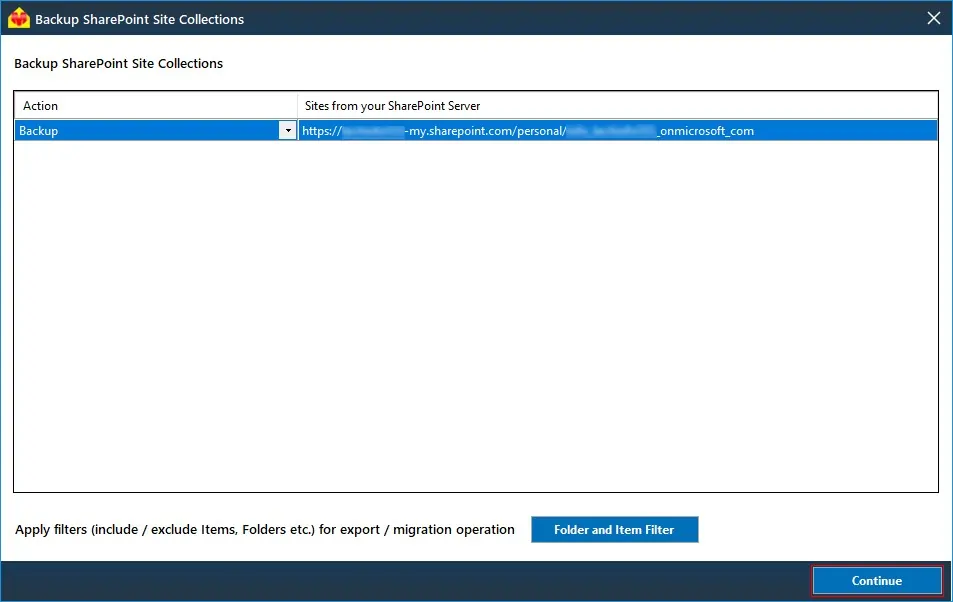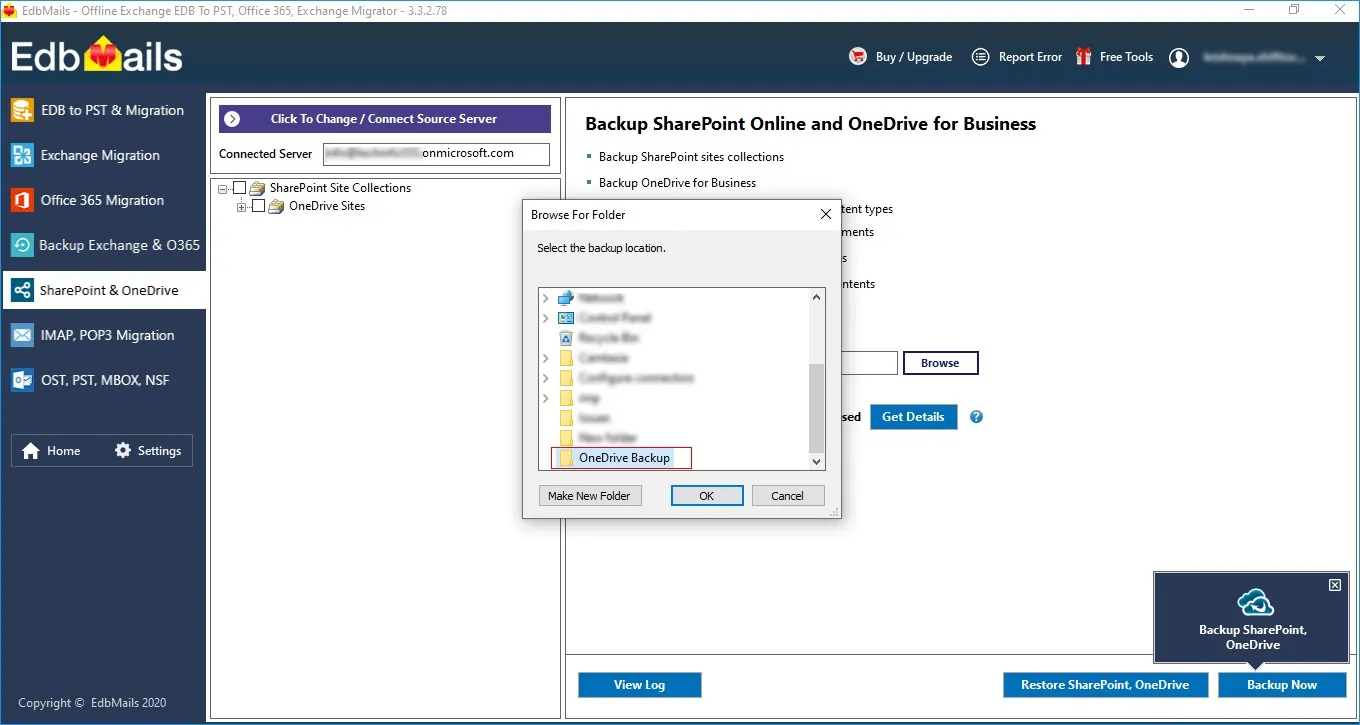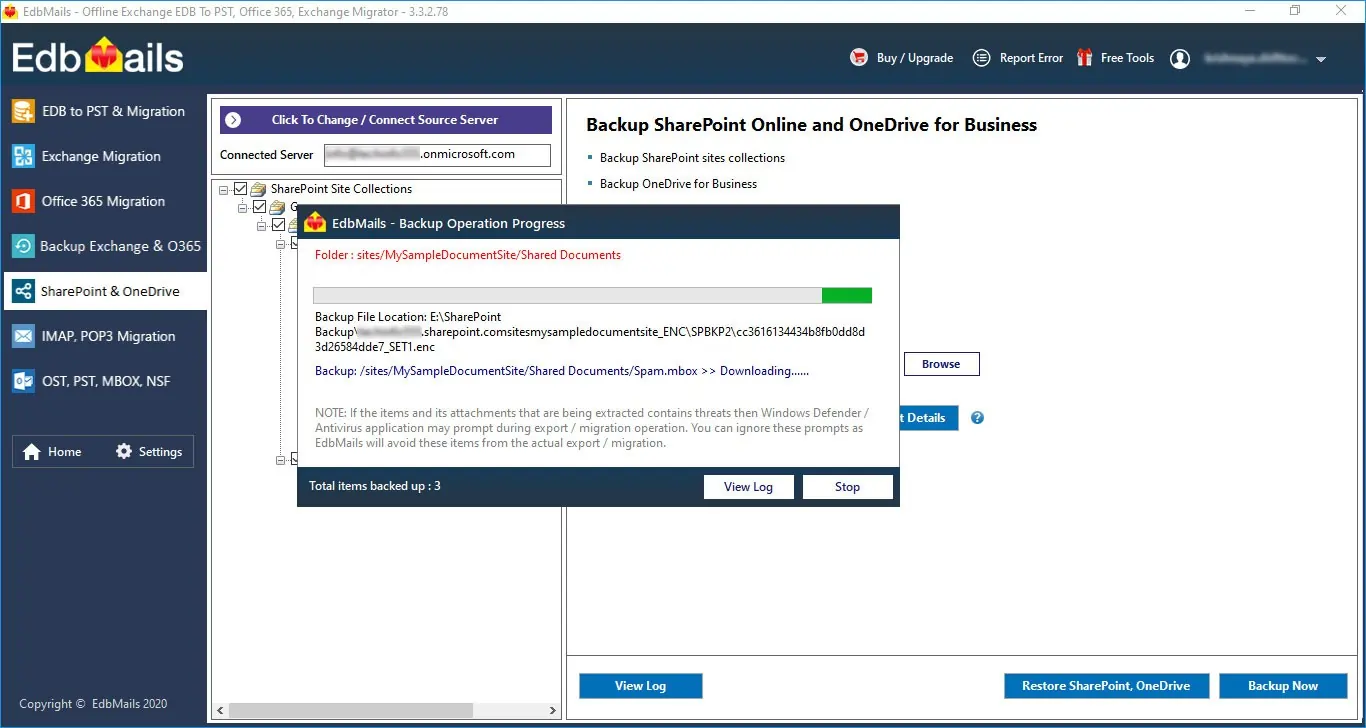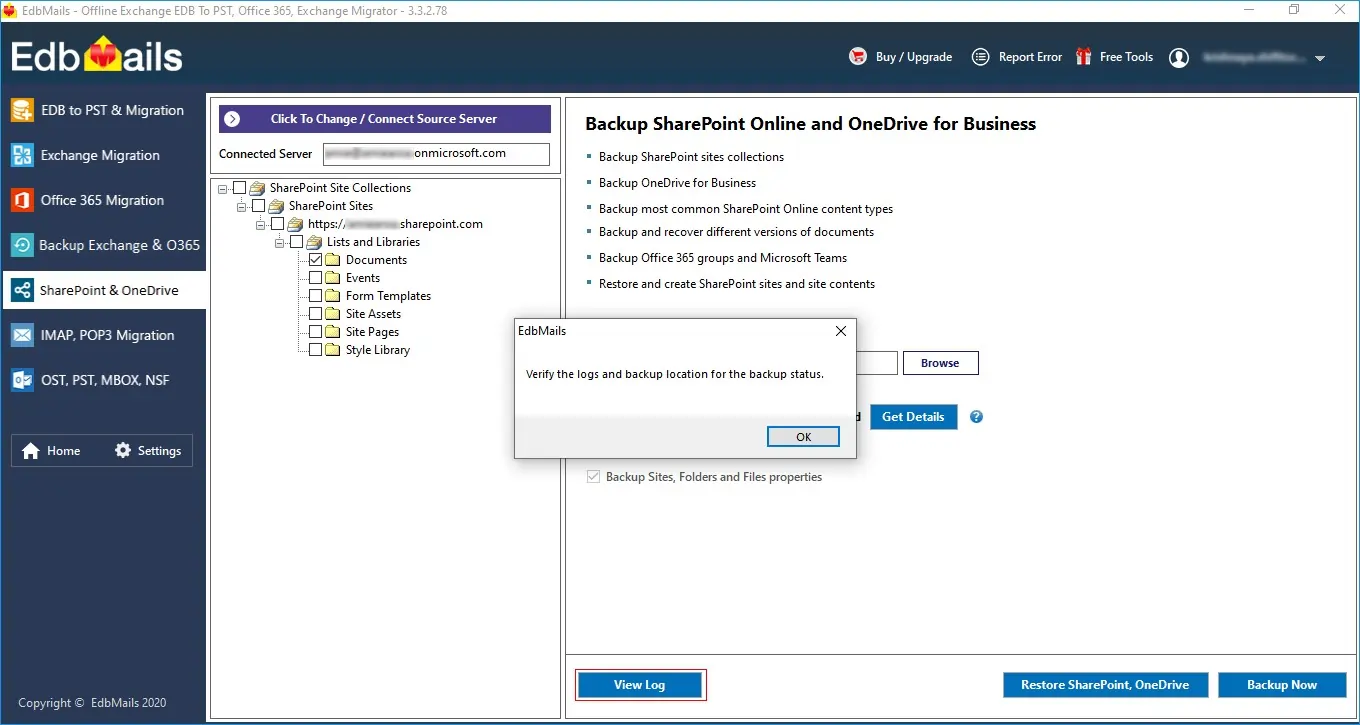Step by Step Guide for OneDrive Backup
Step-1: Download and Install the EdbMails application
- Download and install EdbMails on your computer.
- Double click the EdbMails setup (EdbMailsSetup.exe) to install the application.
- Follow the instructions that appear to complete the installation.
Step-2: 'Login' to access the application
Create trial account, enter the credential and Click the 'Login' button.
Step-3: Select 'SharePoint Online and OneDrive for business backup'
Select the option 'SharePoint Online and OneDrive for business backup ' and click the 'Continue'.
Step-4: Connect to Office 365 Admin account
Note: If you want to connect to individual OneDrive account, use OneDrive URL or else use the admin URL.
Connect to Office 365 account with appropriate company site URL and credentials then click the Login button.
Step-5: OneDrive backup
Select the required folders then click the Backup SharePoint, OneDrive.
Start the backup operation
Click the Continue button to start the backup operation.
Select the destination location to store the backup data
Select backup location where you want to store the backup data and ensure you have enough free disk space to store the backup files.
That’s it during backup operation, you can view the progress as shown below
Appropriate message will be displayed on completion of the Backup operation.
Click the 'View Log' button to view the backup operation log.