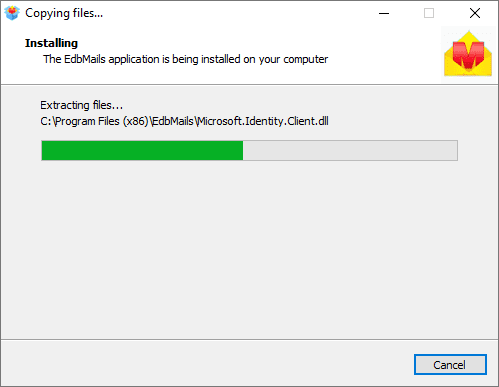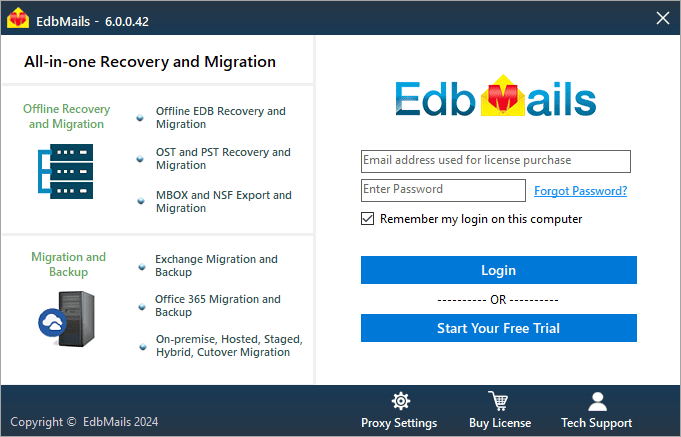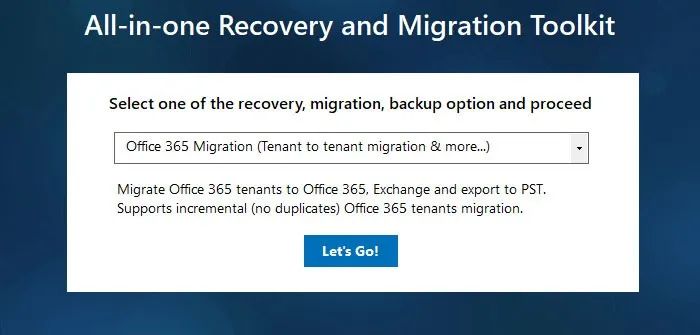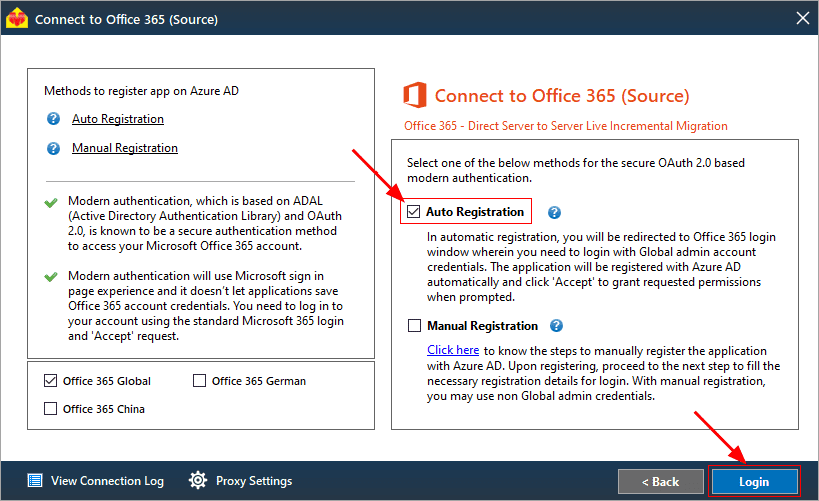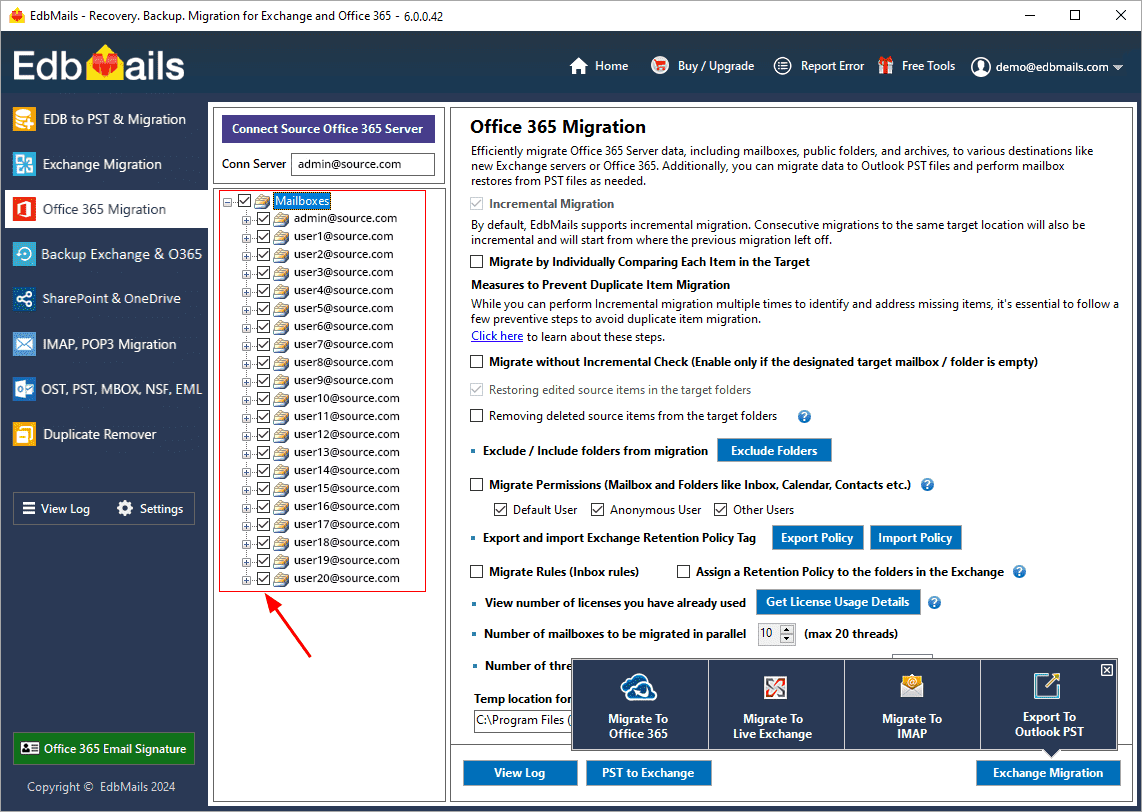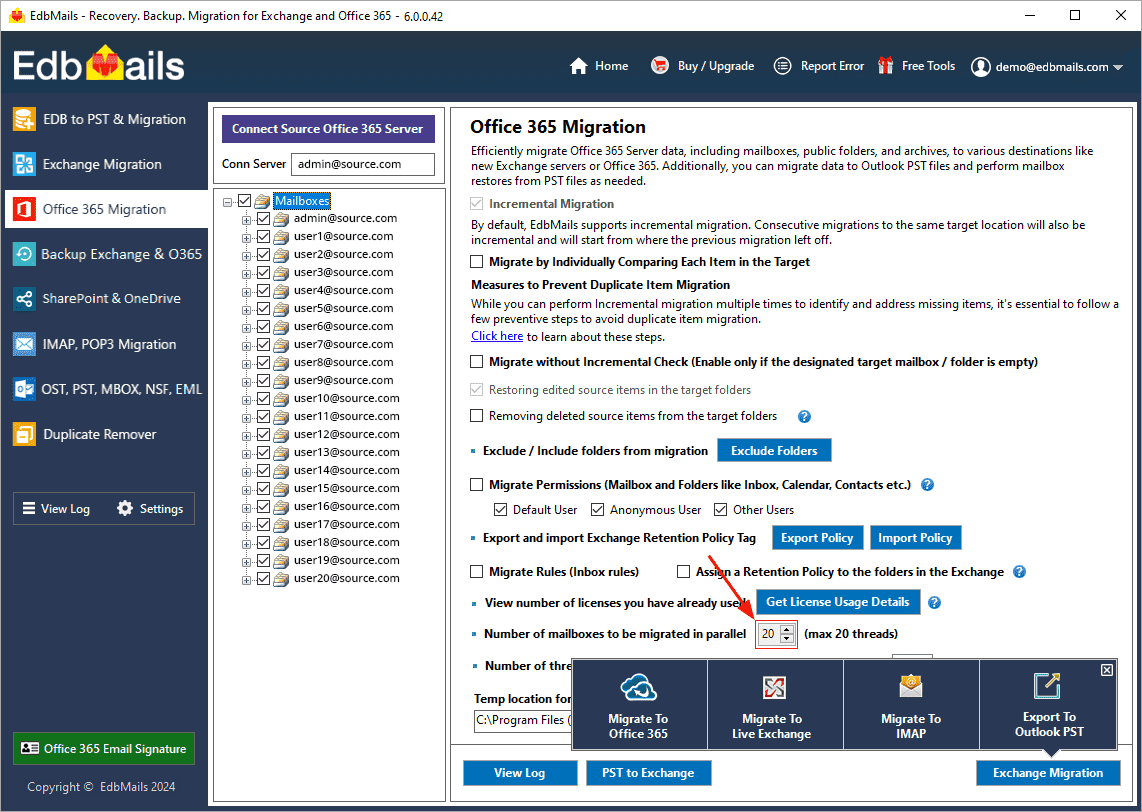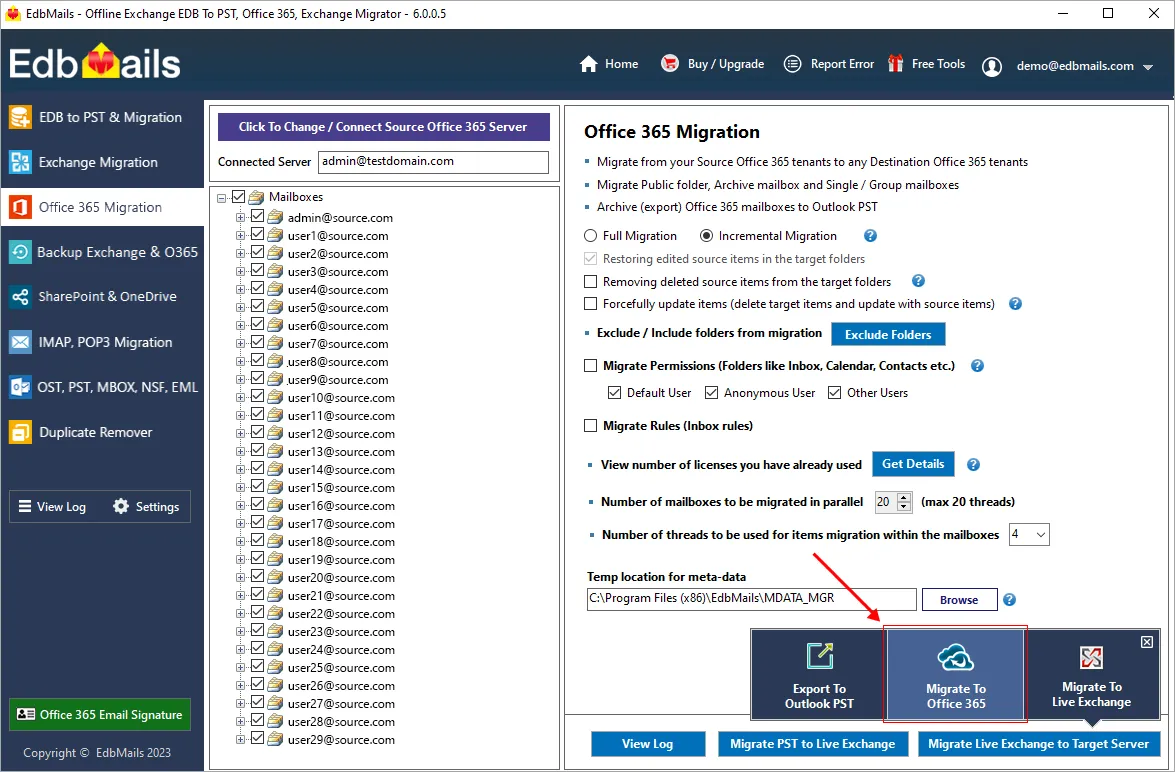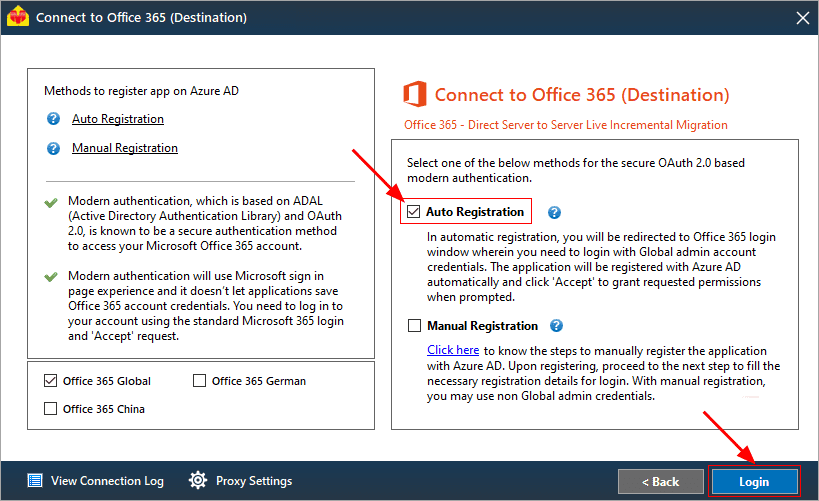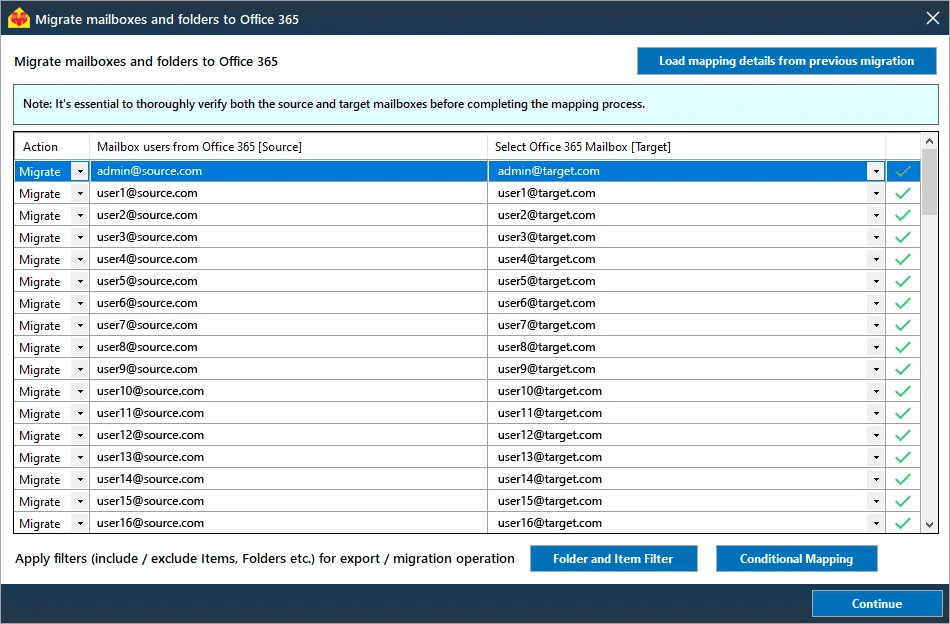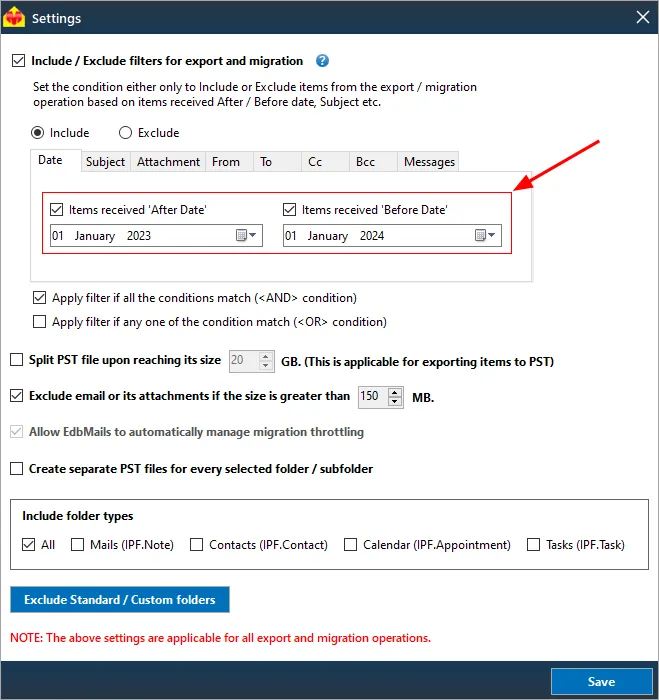Migrate multiple mailboxes to Office 365 with EdbMails
EdbMails provides a user-friendly solution for migrating multiple mailboxes to Office 365. Its advanced features, including concurrent mailbox migration, automatic Office 365 throttling management, incremental migration, and automatic mailbox mapping, ensure a seamless migration from your source mailbox account to the target mailbox account.
What is Multiple Mailbox Migration?
Office 365 multiple mailbox migration is the systematic process of migrating multiple mailboxes, including Primary mailboxes, Public folders, Archive mailboxes, Emails, Calendars, Contacts, and related data, from Office 365 to on-premises Exchange Server mailboxes, IMAP-enabled mailboxes, or when consolidating multiple Office 365 tenants into a single, unified environment. Using EdbMails for this purpose enables you to perform parallel migrations, making it easier to migrate all your organization's mailboxes quickly. In other words, EdbMails is a highly efficient application that significantly enhances mailbox migration performance.
We'll explore the key features that EdbMails Office 365 migration software offers and how the software simplifies the multiple mailbox migration operation.
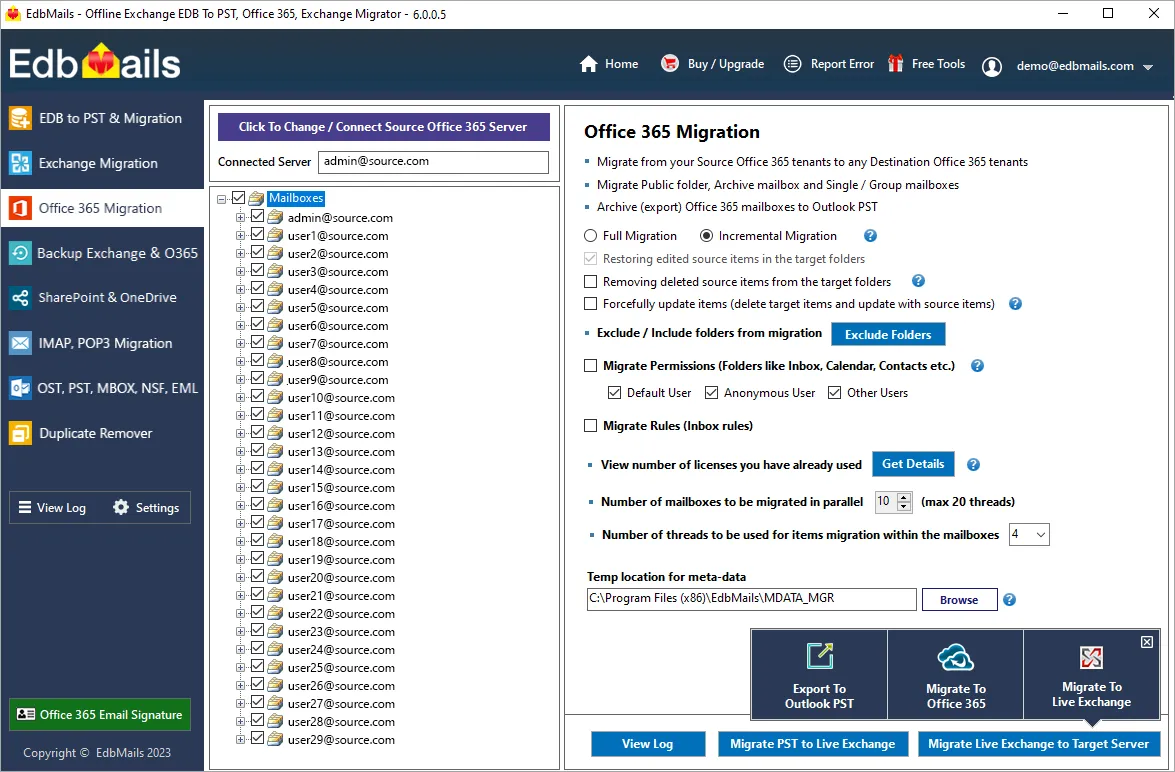
Benefits of Using EdbMails for Office 365 Multiple mailbox Migration
- Intuitive Office 365 migration interface
EdbMails provides a user-friendly software interface that allows you to complete the migration process within a few clicks. Its automated features, including mailbox loading from your Office 365 server and mailbox mappings between the source and target target servers, eliminates the need for manual effort and saves time. You don't need advanced technical skills to use the software for migration.
- Automatic mailbox loading from Source and target servers
EdbMails offers an option for automatically loading mailboxes from both your source and target servers. This is especially useful for organizations with 100 mailboxes or below, as it eliminates the need for manual effort. If you have a large number of mailboxes, you can opt to load mailboxes using the CSV method.
- Free from Office 365 Throttling during migration
EdbMails built-in Automatic Throttling management ensures a consistent data migration between your Office 365 servers during peak or off-peak hours. This feature eliminates the need for manual wait times and restart operations, especially beneficial for large mailbox migrations. It also minimizes the risk of data loss and duplication on target servers, ultimately saving you time and effort during the migration process. Additionally, EdbMails helps prevent server hang-ups, ensures no server downtime during migration.
- Optimized Performance and Speed
EdbMails facilitates concurrent mailbox migrations, boosting overall migration efficiency. This functionality expedites the process by allowing multiple mailboxes to be migrated simultaneously. By default, it supports concurrent migration of up to 10 mailboxes, and you can increase this limit to a maximum of 20 mailboxes for enhanced performance and faster results. Additionally, EdbMails can be installed on multiple computers and migrate different mailboxes for further boosting migration speed.
- Zero-Downtime while Migrating to Office 365
EdbMails assures a Zero Downtime experience throughout your Office 365 migration, even during regular business hours. Our migration process seamlessly preserves email service availability. Users retain uninterrupted access to their source mailboxes throughout the migration and can swiftly resume operations in the target Office 365 tenant upon migration completion.
- Ensures Office 365 data Integrity during migration
EdbMails preserves source mailbox data while migrating to the target server, guaranteeing a complete migration of mailbox contents, including emails, attachments, calendars, contacts, and more. This assurance prevents any data loss or corruption throughout the migration process.
- Securely migrates Office 365 mailbox data
EdbMails uses secure Microsoft APIs for migration and performs the migration as per the flow guided by Microsoft. Your credentials and data are NOT stored on our servers. Your Office 365 credentials are not stored and safeguarded by OAuth 2.0 and TLS encryption during authentication. The software uses modern authentication, which is based on MSAL (Microsoft Authentication Library and Microsoft Graph) and OAuth 2.0, is known to be a secure authentication method to access your Microsoft Office 365 account.
- Support for all Office 365 Migration Methods
EdbMails supports all ranges of Office 365 migration methods , whether you are opting for a cutover migration, migrating all mailboxes at once, or a staged migration, allowing migration for a batch of mailboxes. This adaptability empowers organizations to select the approach that best aligns with migration requirements and timeline. Whether migrating a small or large number of mailboxes, EdbMails offers the versatility needed to execute a successful Office 365 migration.
- Comprehensive Migration Reporting
EdbMails offers a comprehensive Office 365 migration report by providing detailed insights, including mapping details for the mailbox migration. You can monitor each mailbox's migration status with the number of folders migrated, and verify item counts, ensuring the integrity of the migration process.
- Cost-Effective Office 365 Migration solution
EdbMails provides an affordable pricing structure for your Office 365 migration. With a model based on the number of source mailboxes, you can manage your finances upfront, avoiding unexpected expenses. Our flexible lifetime pricing plans enable you to adjust the number of users as your business expands. Moreover, the software includes 24/7 technical support and free software upgrades.
Step-by-step guide for Office 365 multiple mailbox migration with EdbMails
In this guide, we'll walk you through the process of migrating multiple mailboxes to Office 365 using EdbMails. Whether you're migrating from the same domain or different domain, this step-by-step approach ensures a seamless migration experience with the software. From initial setup and data migration to monitoring progress, this guide will cover all the essential steps for a successful Office 365 mailbox migration.
- Step1: Initial Set up of EdbMails Office 365 migration software
- Start by downloading the EdbMails application from the official website
- Run the installation process, following the on-screen instructions. This typically involves accepting the license agreement, selecting the installation directory, and confirming the installation.
- Once the installation is complete, launch the EdbMails application from your computer. You'll be presented with the option to either ‘Log in’ if you're an existing user or start a ‘Free Trial’ if you're new to EdbMails and want to test the functionality of the software. Choose the option that suits your situation.
- Select the 'Office 365 Migration' from the dropdown options and proceed
- Step 2: Office 365 Source Server Connection
- Here, you have the flexibility to opt for the default 'Auto Registration' or manually register the EdbMails application within your Azure Active Directory. Following this, select your preferred connection method—be it for mailboxes, Public folders, or Archive mailboxes—and proceed with the authentication in Microsoft Sign In page using Office 365 Global admin account.
- Following a successful login, you will be presented with the choice to load mailboxes. EdbMails offers the convenience of automated mailbox loading. Alternatively, you have the flexibility to opt for mailbox loading through a CSV file or use pre-stored mailbox list.
- Step 3: Mailbox Selection from the Office 365 migration window
- Select the mailboxes you want to migrate from the left panel
- EdbMails allows you to start with a default setting of migrating 10 mailboxes simultaneously. If needed, this limit can be increased to support up to 20 mailboxes, enabling a faster migration experience.
- Select the 'Migrate to Office 365' option and continue with the connection to your target server
- Step 4: Target Office 365 Server Connection
Just like connecting to the source server, establish a connection with your target Office 365 server using the Global admin account. Select the suitable connection method and proceed to load the desired mailboxes.
- Step 5: Mailbox Mapping between the source and the target servers
Select the mailbox mapping option that aligns with your specific requirements. You can choose from various mapping methods, including automatic mapping, manual mapping, or mapping based on prior migration settings
- Step 6: Office 365 Migration Customization
EdbMails puts you in control with Office 365 migration customization. You can precisely define your migration process by applying or excluding filters for criteria like date range, sender (from address), recipient (to address), Cc, Bcc, message read/unread status, and attachment names. Furthermore, you have the flexibility to omit standard folders from the migration. Additionally, you can opt to skip emails or their attachments exceeding a size of 150 MB.
- Step 7: Start Office 365 multiple mailbox migration
Once you've prepared the groundwork, it's time to launch and closely supervise the migration process. Keep a watchful eye on the operation's progress from start to finish. Following the migration, EdbMails prompts a confirmation message indicating the successful transfer of all items. Additionally, refer to EdbMails text-based log report to validate the count of migrated emails, folders, and mailbox items. You also have the flexibility to pause and resume the operation as needed. To ensure a smooth transition, log in to your target server and verify the migration of items such as emails, calendars, and contacts.
Frequently Asked Questions
How to perform Office 365 Multiple mailbox migration with EdbMails?
- Step 1 : Download and Install EdbMails software
- Step 2 : Select the ‘Office 365 Migration’ option
- Step 3 : Connect to Source Office 365 server
- Step 4 : Select multiple mailboxes for the migration
- Step 5 : Connect to target Office 365 server
- Step 6 : Select the required mapping option and start migration
What are the benefits of multiple mailbox migration for Office 365?
Migrating multiple mailboxes to Office 365 offers several compelling advantages. Enhanced migration efficiency is a standout benefit, allowing the simultaneous migration of multiple mailboxes and significantly reducing migration time. Users can continue accessing their emails during the migration process, maintaining zero downtime and ensuring uninterrupted workflow.
This approach is adaptable and scalable, making it suitable for organizations of all sizes. It simplifies management by centralizing control over the migration process, streamlining administrative tasks.
Additionally, multiple mailbox migration guarantees data consistency between the source and target environments, preserving source and target data and upholding data integrity. Over time, this approach leads to cost savings, enhances operational flexibility, and facilitates a smooth and efficient migration to Office 365, offering valuable benefits.
Is there a limit to the number of mailboxes I can migrate?
EdbMails supports the migration of multiple mailboxes simultaneously, allowing you to efficiently migrate data from Office 365 server. Specifically, EdbMails enables parallel migration of up to 20 mailboxes, enhancing migration efficiency and reducing the overall time required for the migration process.
While EdbMails offers the flexibility to migrate numerous mailboxes simultaneously, the exact limit may depend on the number of mailbox licenses you have with EdbMails.
Click here to know the details of used and unused licenses from the EdbMails Office 365 migration window
Does EdbMails provide reporting for migration status?
Yes, EdbMails provides detailed reporting for migration status, including detailed information on migrated items count and source and target mailbox mapping details. During the migration process, EdbMails offers progress reports that include the number of items successfully migrated, ensuring you have a clear understanding of the data transfer. Additionally, EdbMails allows you to review the mapping details between source and target mailboxes, providing transparency and ensuring accurate data migration. This reporting feature ensures that you can monitor the migration progress effectively and address any issues as needed to ensure a successful migration experience.
Is EdbMails suitable for businesses of all sizes?
Yes, EdbMails is well-suited for businesses of all sizes. Its versatility and scalability make it adaptable to the unique needs of small businesses, mid-sized companies, and large enterprises alike. Whether you have a large number of mailboxes or a complex migration project involving numerous users, EdbMails easily handles your requirements. Small businesses benefit from its user-friendly interface and cost-effective options, while larger enterprises experience scalability, support for parallel migrations, and robust reporting features.
What kind of support does EdbMails offer during migration?
EdbMails provides comprehensive Office 365 migration support, ensuring a seamless migration. The dedicated customer support team is readily available 24/7 to address any queries, offer guidance, and assist with any migration-related concerns. Additionally, EdbMails offers a wealth of resources, including detailed documentation, step-by-step guides, email support, live chat , video tutorials, FAQs, and a knowledge base, all aimed at providing users with the detailed information and assistance.