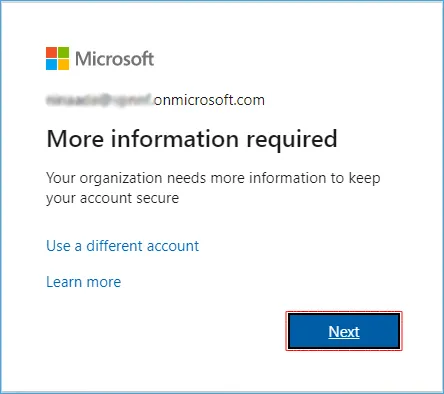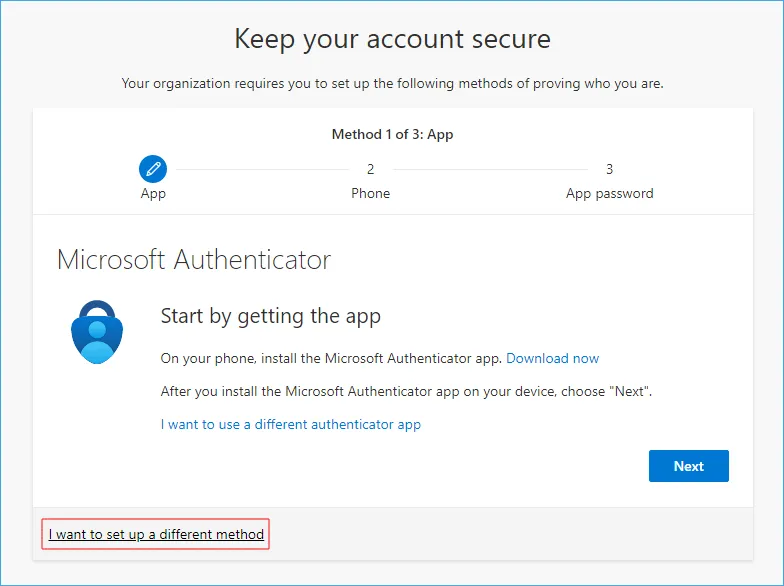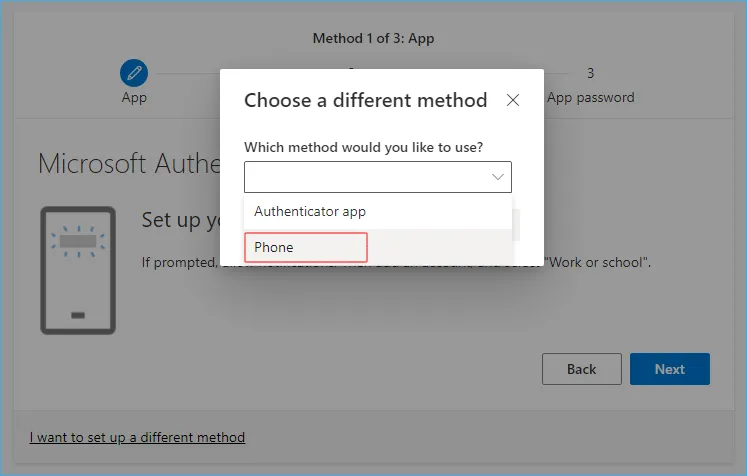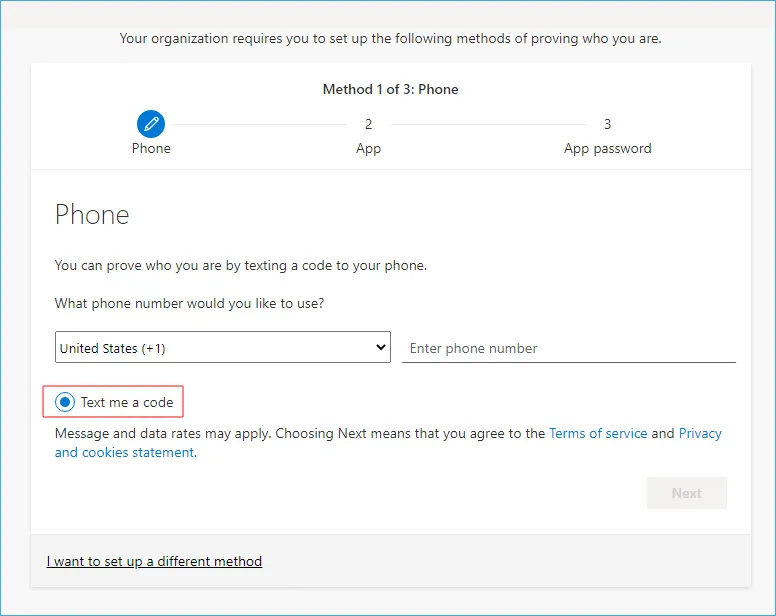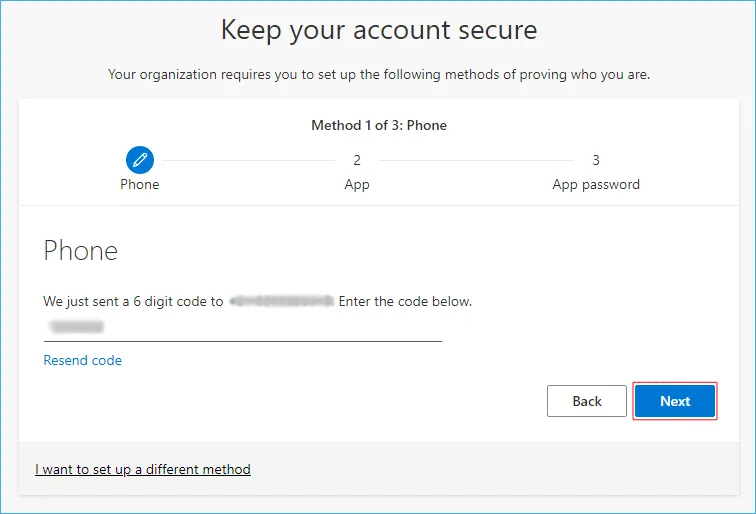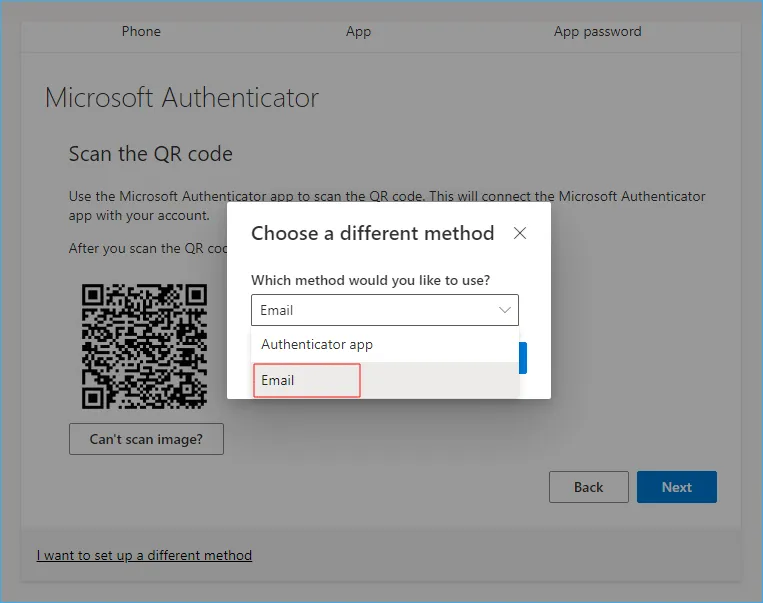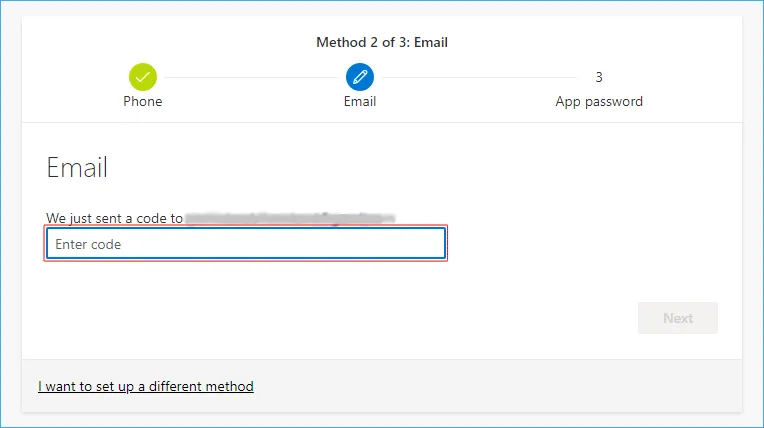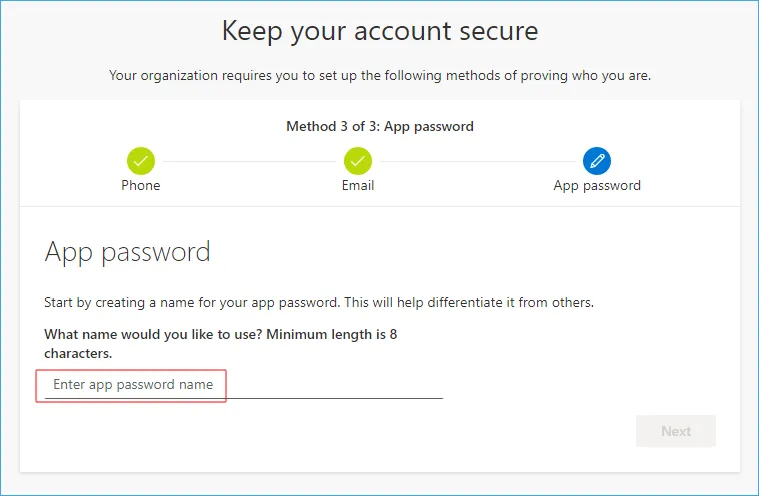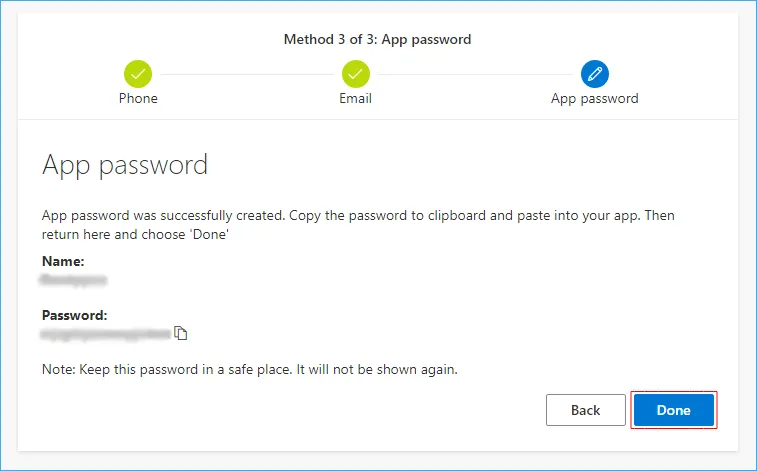How to create app password in Office 365
After enabling Multi-factor authentication for your Office 365 account logout and re - login to Office 365 account to create / get the App password and use it for EdbMails Office 365 login.
Follow the below steps to create app password
- Step 1: During login to Office 365, Click 'Next' to continue
- Step 2: You can either install Microsoft Authenticator app on your device or choose different verification method
If you want to use different method click on the link 'I want to setup a different method'. As shown in the below images.
- Step 3: If you opt for 'Phone' method to receive the verification code
- Step 4: Enter the verification code received on your phone and click 'Next'
- Step 5: In the next level of verification select the preferred method and continue. If you select the 'Email' verification method, enter the verification code received in your email account and click 'Next'
- Step 6: On successful verification enter the App password name and click 'Next'
- Step 7: Copy the app password and use it in EdbMails login
Click here to Create App password in older version of Office 365