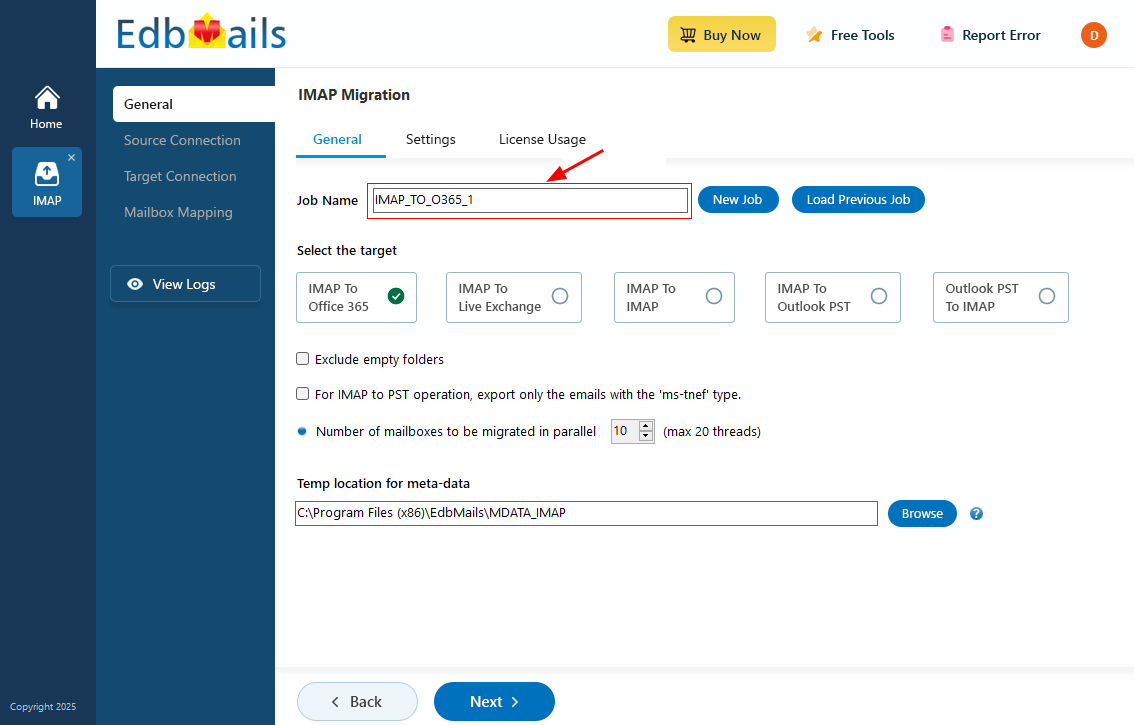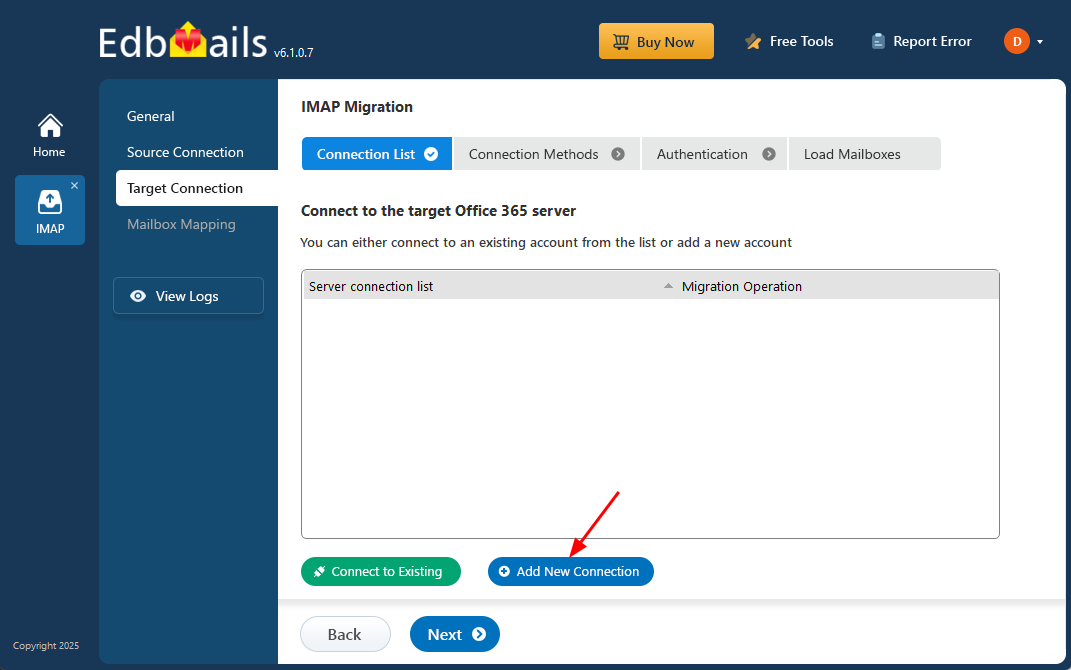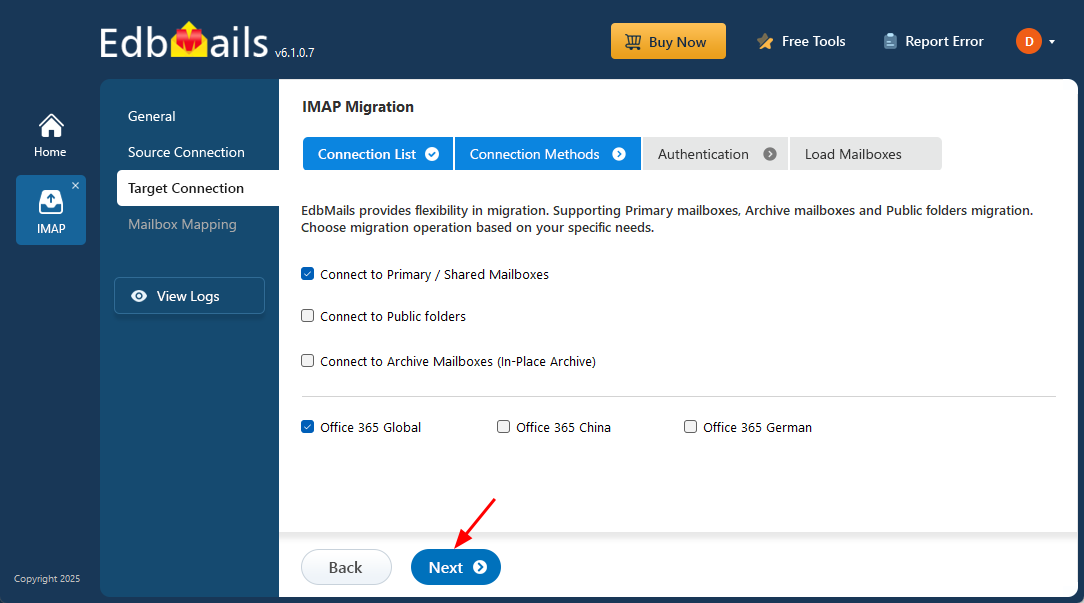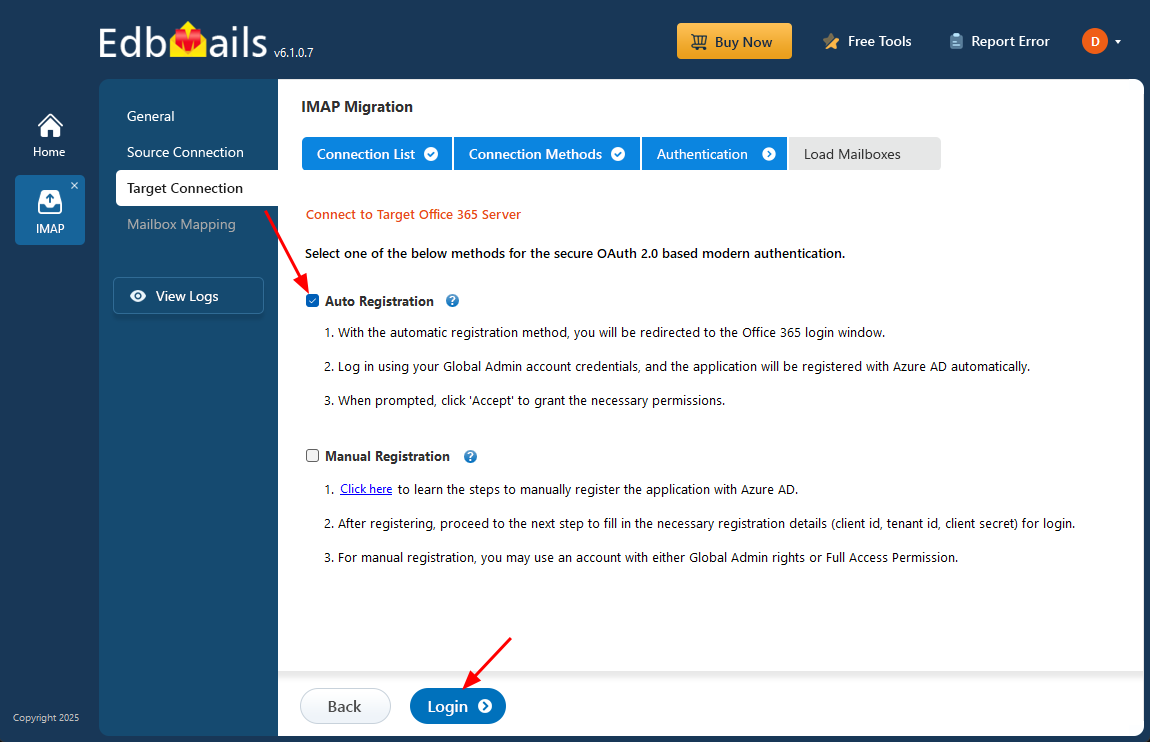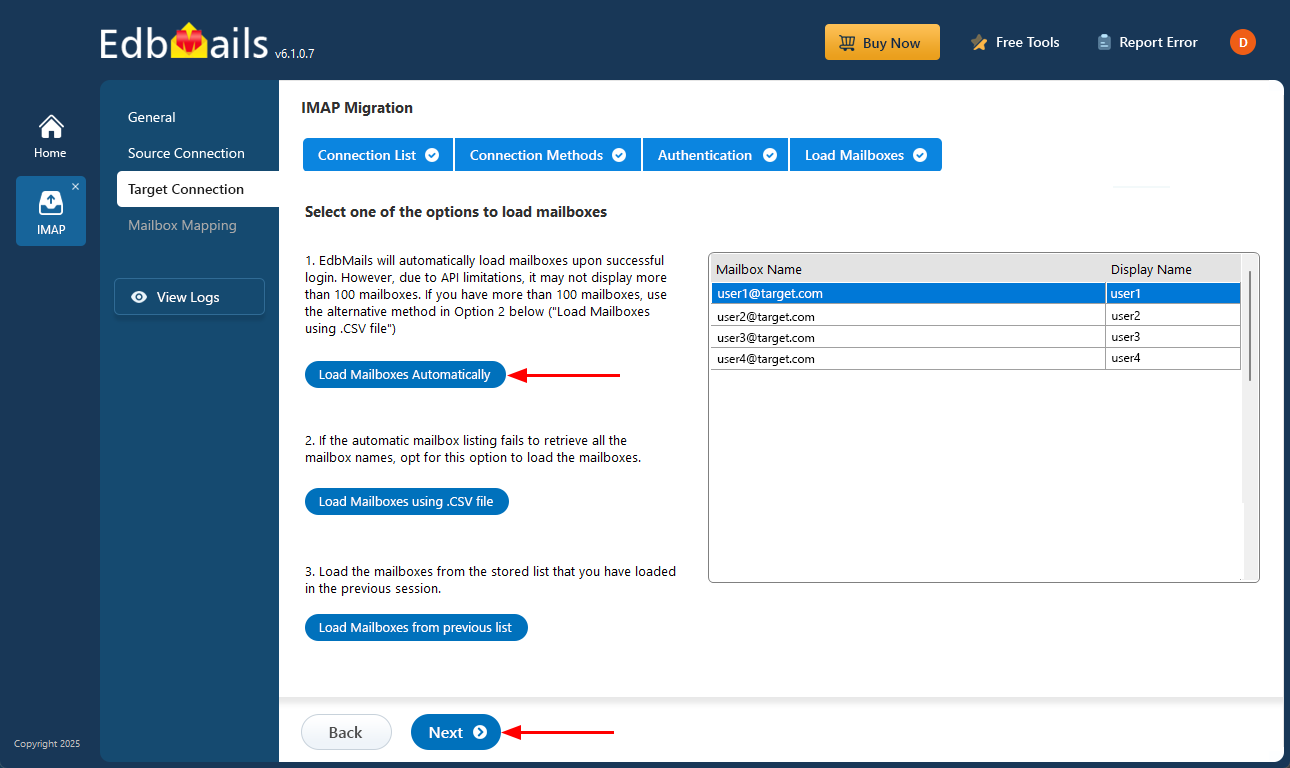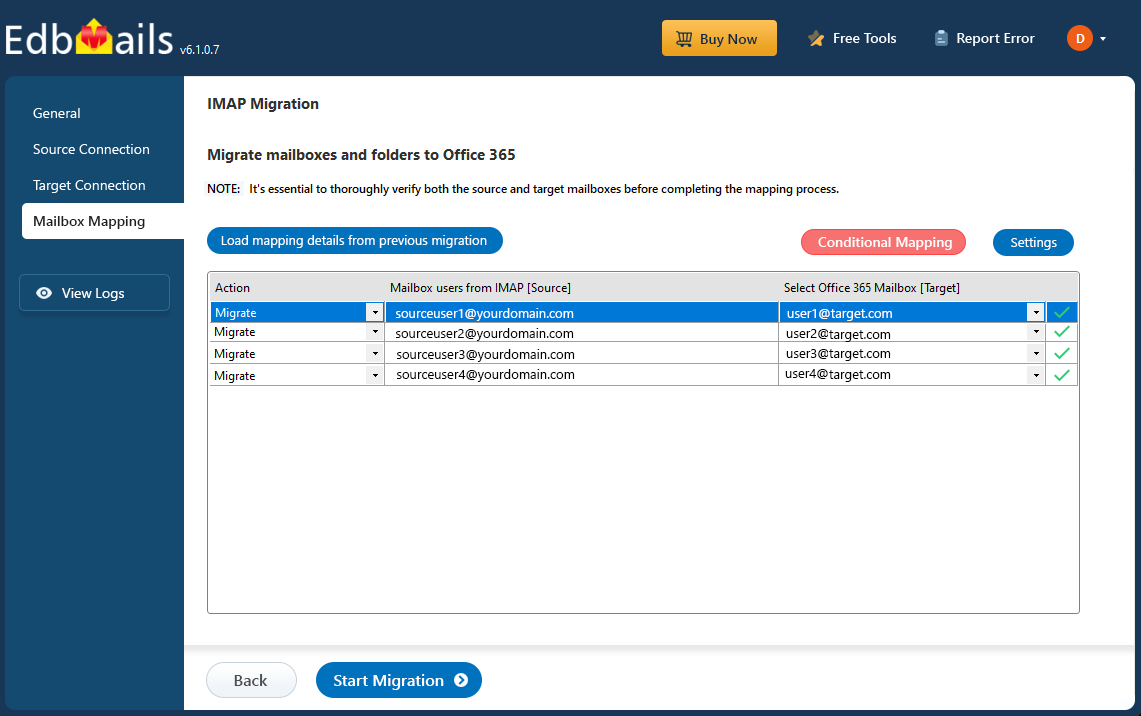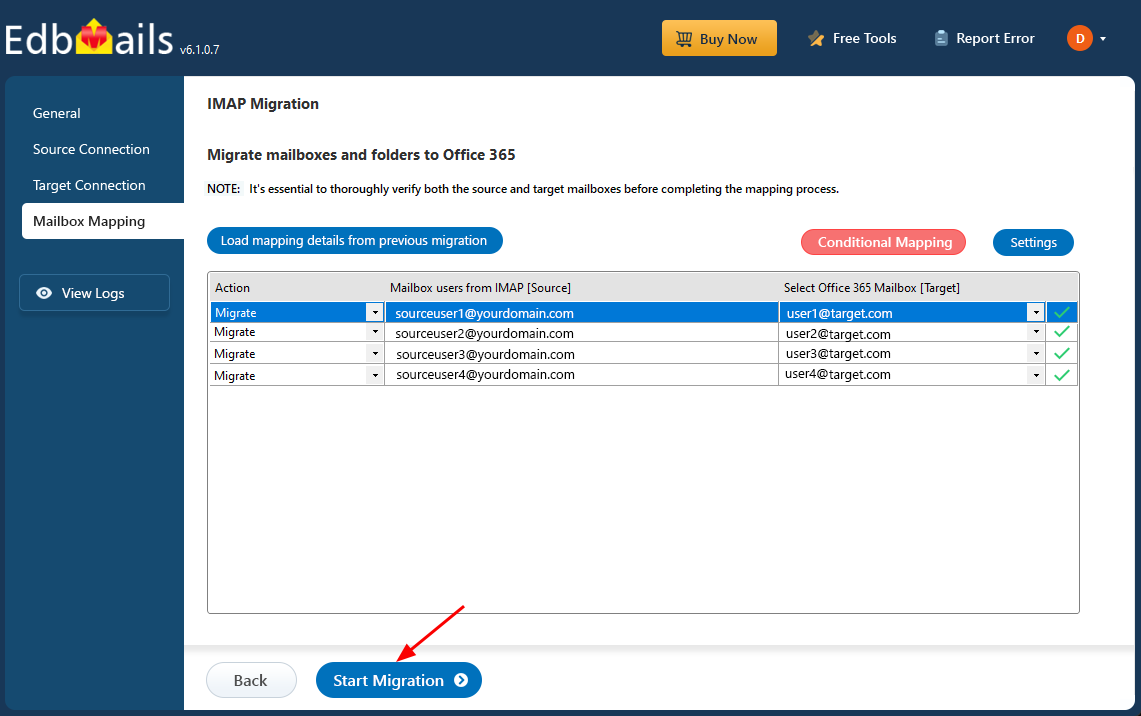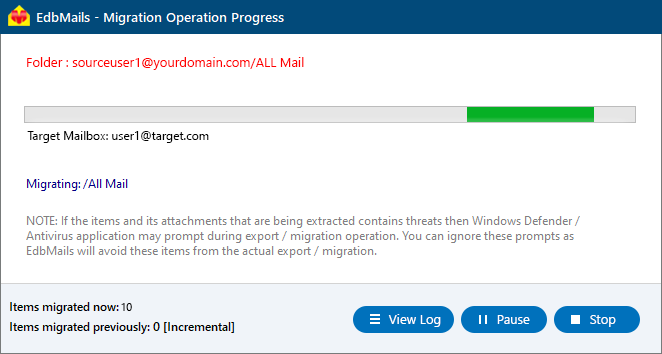MDaemon to Office 365 migration
MDaemon is a trusted email server widely used by small and mid-sized businesses due to its robust features and cost-effectiveness. It supports custom domains, mobile email access, a web-based client, advanced spam filtering, mailing lists, and smooth integration with Microsoft Outlook. Additionally, MDaemon offers hosted email and archiving solutions to help businesses manage communications and comply with regulations. Many organizations are moving to cloud-based platforms like Office 365 to benefit from enterprise-level collaboration tools, scalability, and the reliability of Microsoft’s cloud ecosystem..
For a smooth and efficient migration, EdbMails IMAP migration software provides a reliable solution for migrating from MDaemon to Office 365. The software ensures accurate data transfer, preserves all email properties, prevents duplicates, and guarantees zero downtime, making the MDaemon to Office 365 migration process effortless and reliable.
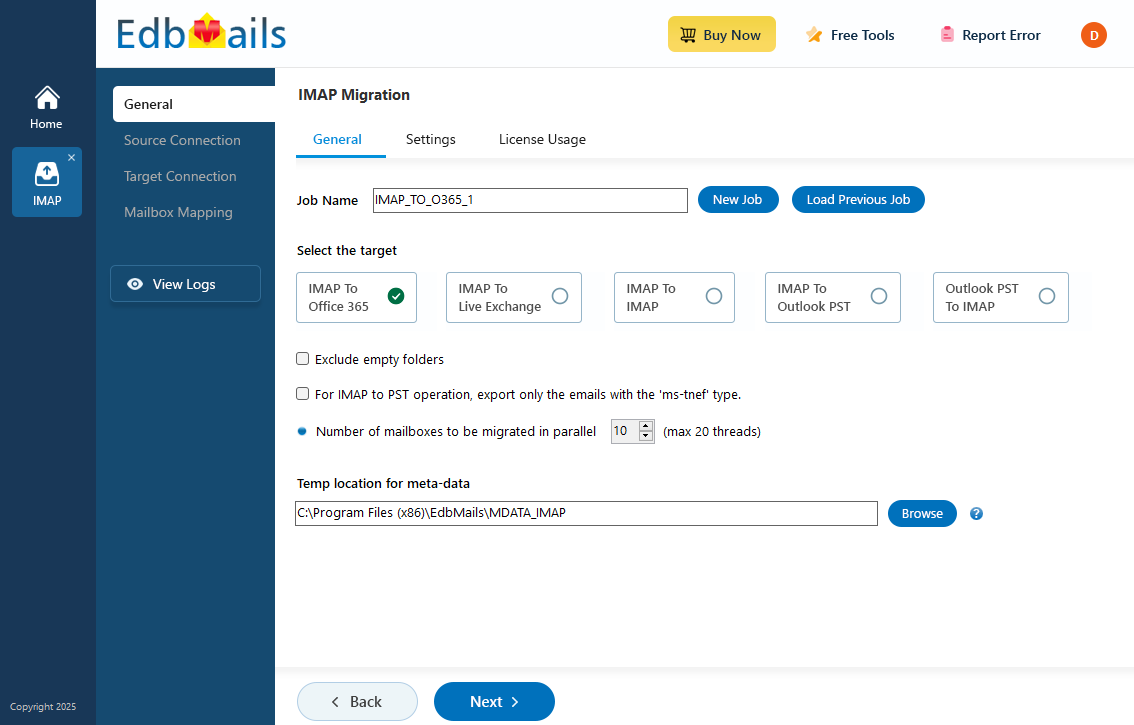
User Query
“We use MDaemon for our on-premise mail server and are relatively new to Office 365. We'd like to move our data from the former to the latter as soon as possible. We are looking for advice on the most cost-effective way to accomplish this. Could anyone recommend the best way to migrate to O365? Thanks”
Why do users want to switch from MDaemon to Microsoft 365?
Migrating from MDaemon to Office 365 offers numerous benefits for businesses seeking enhanced scalability, security, and collaboration. Below are key technical advantages of transitioning to a cloud-based solution like Office 365.
Key benefits Technical advantage Scalability Office 365 offers unlimited cloud storage and scalable resources to support business growth, compared to MDaemon’s limited on-premises storage. Advanced Security Office 365 includes built-in advanced security features like multi-factor authentication, data encryption, and threat protection, offering more robust security than MDaemon. Centralized Management Office 365 provides a unified admin interface for managing users, licenses, and security, whereas MDaemon requires separate management for on-premises and cloud setups. Seamless Integration Office 365 integrates effortlessly with other Microsoft services like SharePoint, Teams, and OneDrive, creating a comprehensive productivity ecosystem. Reduced IT Maintenance By migrating to Office 365, organizations eliminate the need for ongoing hardware management and server maintenance associated with MDaemon. Reliability and Uptime Office 365 guarantees 99.9% uptime with redundant data centers, offering higher reliability compared to MDaemon’s on-premises servers. Compliance and Data Retention Office 365 ensures compliance with industry standards and provides advanced archiving and eDiscovery features for regulatory adherence. Better Collaboration Office 365’s native collaboration tools, including real-time co-authoring in Office apps and SharePoint integration, outpace MDaemon’s limited collaboration options. Global Access and Mobility Office 365 enables secure global access to email and documents on any device, without the need for VPNs or complex remote setups that MDaemon may require. Common Challenges During Migrating from MDaemon to Office 365
- Complex Configuration Requirements: Manual migration methods often require extensive setup, including configuring mailbox protocols and server details.
- Risk of Data Loss: Without a reliable migration tool, there’s a risk of incomplete or corrupted data transfer, potentially leading to loss of important emails or attachments.
- Time-Consuming Process: Migrating large mailboxes or multiple accounts manually can be tedious and slow, consuming valuable IT resources.
- Compatibility issues: Differences in mailbox structures and email protocols between MDaemon and Office 365 can complicate data mapping and migration.
- Downtime concerns: Ensuring zero disruption to business operations during migration is critical.
- Limited Automation: Manual migration lacks features like batch processing, selective mailbox migration, and advanced filtering, making the process less efficient.
- Security and Compliance: Protecting sensitive data throughout the migration process requires strong safeguards and adherence to compliance standards
How EdbMails simplifies MDaemon to Office 365 migration
EdbMails IMAP migration is a Microsoft-partnered software that simplifies the migration from MDaemon to Office 365 without the complexities of manual methods. It offers a user-friendly interface that allows you to connect to the source server, select the mailboxes, and migrate your emails, private and public folders, messages, and attachments with just a few clicks. EdbMails supports concurrent migration, enabling multiple mailboxes to be transferred simultaneously, significantly reducing migration time for large datasets. With advanced filtering options, you can selectively migrate specific data, ensuring an efficient process. The step-by-step wizard provides an intuitive, guided experience, making it easy for users with limited technical expertise to follow along. EdbMails also ensures the security of your data through secure authentication via OAuth 2.0 and TLS encryption, protecting sensitive information during migration. Additionally, its automated mailbox mapping feature eliminates the need for manual mapping, streamlining the entire process and guaranteeing accuracy. With these features, EdbMails offers a seamless, secure, and efficient migration to Office 365, minimizing downtime and ensuring data integrity.
MDaemon to Office 365 migration plan
Proper planning is crucial for a successful MDaemon email to Office 365 migration. Follow this checklist to ensure a smooth transition:
- Determine the size of the data and the number of mailboxes to migrate.
- Make a list of all emails, folders, and permissions in MDaemon that need to be transferred.
- Create user mailboxes in Office 365 and assign the necessary licenses.
- Ensure sufficient network capacity and bandwidth for the migration.
- Communicate the migration plan and workflow to end users.
MDaemon to Office 365 migration prerequisites
- Have the users email address, passwords, IMAP hostname and port number.
- Find the IMAP server name of your MDaemon email server. You can find this information from your server’s dashboard settings or by connecting your email system to Outlook.
- Before you migrate MDaemon email to Office 365, ensure that you create mailboxes for your users in your organization and assign suitable licenses to them.
- If you have a custom email domain from your hosting provider to which you want to migrate and receive emails, you must add and verify the domain on Office 365.
Steps to add a custom domain to Office 365 and Steps to add DNS records to connect your domain.
- Configure Office 365 to send and receive large messages.
Follow the steps to increase the message size on Office 365 to 150MB and see tips to optimize IMAP migration to Exchange online.
Step by step guide for MDaemon to Office 365 migration
Step 1: Download and Install EdbMails software
- To initiate the migration process, download and install the EdbMails application on your Windows system.
See a detailed list of EdbMails system requirements for IMAP migration.
- Open the application and either log in with your email and password if you already have an account, or click the ‘Start Your Free Trial’ button to begin using the app for free without signing up right away.
- Select the option ‘IMAP (Gmail, Outlook & more) Migration’.
- Select ‘IMAP to Office 365 Migration’.
- You can either go with the default job name or click on 'New Job' if you'd like to customize it.
- To initiate the migration process, download and install the EdbMails application on your Windows system.
Step 2: Connect to source MDaemon server
- To connect a single MDaemon account for migration, select the ‘Single User / Account Migration’ option, then click ‘Next’ to continue.
- Select the appropriate IMAP host name for your MDaemon server from the list, or manually enter it if it's not listed. Then, provide your email address and password to proceed with the configuration.
- Next, click the ‘Login’ button.
- To migrate multiple MDaemon mailboxes, choose the ‘Multiple (Bulk) Users/Accounts Migration’ option and click ‘Next’.
- Click ‘IMAP Migration CSV File’.
- Open the CSV file and input the required details, such as email address, password, server name, and port number. Once you've entered all the information, save the file.
- After editing the CSV file with the necessary mailbox details, save the changes and close the file.
- Then, click the ‘Load Modified CSV File’ button, navigate to the saved file, select it, and click Open to continue with the mailbox loading process.
Step 3: Select source MDaemon server mailboxes
- Choose the mailboxes or specific folders you wish to migrate, then click ‘Next’ to continue.
Step 4: Connect to target Office 365 server
- Click the ‘Add New Connection’ button to set up a new connection to your target Office 365 account. If you want to use an existing connection, simply select it from the list and click ‘Connect to Existing’.
- Choose the necessary connection options and click ‘Next’ to continue
- Choose your preferred secure authentication method for the target Office 365 and click the ‘Login’ button.
- Authenticate on Microsoft sign-in page.
- After logging into your target Office 365 server, select how you’d like to load the mailboxes. EdbMails will automatically display the available mailboxes, but because of Microsoft API limitations, it may only show up to 100. If you have more than 100 mailboxes, choose the ‘Load Mailboxes using .CSV file’ option.
Step 5: MDaemon to Office 365 mailboxes mapping
- Select a preferred option to map the source mailboxes and folders with their corresponding mailboxes and folders on the target Office 365 account.
- EdbMails lets you automatically create the required mailboxes in your target Office 365 account.
- It also automatically maps your source MDaemon mailboxes and folders to the matching ones in Office 365, making large migrations easier to manage.
Step 6: Start MDaemon to Office 365 migration
- Verify the mailbox mapping, then click the ‘Start Migration’ button to begin the migration process.
- Click the ‘View Logs’ button to access the full migration report. The report provides detailed information, including the mailbox mapping, an overall summary of the migration, and the item count for each mailbox and folder that was migrated.
MDaemon to Office 365 post-migration tasks
Step 1: Update the MX records to point to Office 365Update your domain's MX records to route emails to the Office 365 server, ensuring all messages are received at the correct destination under your domain. Set up the Autodiscover record as well, enabling Outlook to identify and access the migrated mailboxes effortlessly.
Step 2: Create a new Outlook profile for users in the new domainConfigure and recreate the Outlook profile for each user in your domain if Outlook has problems connecting to Office 365 mailboxes.
MDaemon to Office 365 migration troubleshooting
For troubleshooting, visit Knowledge Base.
For more queries, check Frequently Asked Questions or contact support.
Top Beneficial Features for Migrating from MDaemon to Office 365
- Automated MDaemon to Office 365 migration
EdbMails simplifies migrating from MDaemon to Office 365 by automating the entire process. This reduces manual effort, minimizes human errors, and ensures accurate, efficient transfer of email data. Its advanced migration engine is ideal for organizations handling large mailboxes, saving time and boosting productivity throughout the migration.
- Ensure data integrity during migration
EdbMails ensures complete data integrity during the migration from MDaemon to Office 365. Using secure migration protocols, it verifies each email’s content to prevent data loss, corruption, or alteration, maintaining the accuracy and completeness of all transferred information.
- Migrate all MDaemon folders
EdbMails ensures that all MDaemon email folders, including inbox, sent items, drafts, and folders, are migrated to Office 365 without exclusions. EdbMails software IMAP migration supports the full range of folder structures, preserving your organizational setup and minimizing the need for reconfiguration post-migration.
- Supports for all Windows OS versions
EdbMails is fully optimized for Windows operating systems, providing a reliable migration path from MDaemon to Office 365. The software supports a wide range of Windows versions, including Windows 11, 10, 8, and earlier, ensuring consistent performance and a smooth transition. Its compatibility with these platforms minimizes technical disruptions and allows businesses to carry out their migrations with confidence and ease.
- Preserve email properties and attachments
EdbMails preserves all original email properties, including timestamps, sender details, subject lines, and attachments during migration. This ensures that every email is transferred completely and accurately, maintaining authenticity and data integrity when accessed in Office 365.
- Avoid duplicate emails with delta migration
EdbMails’ delta migration feature ensures that only new or modified emails are migrated to Office 365, preventing duplicate messages. This saves time and resources, streamlines the migration process, and maintains mailbox efficiency throughout the transition.