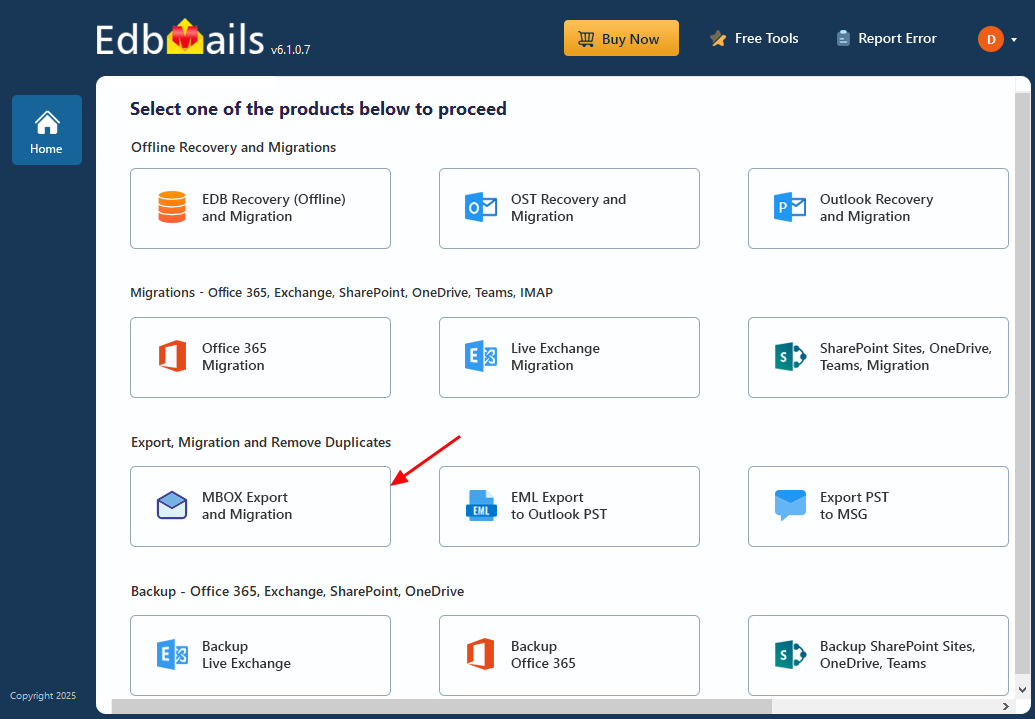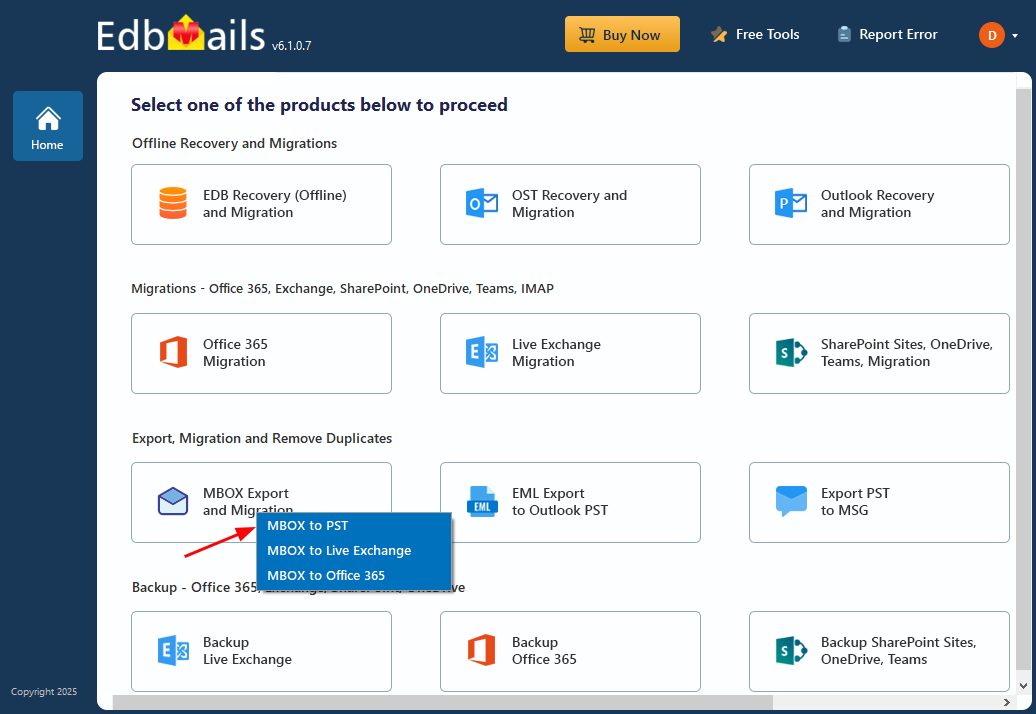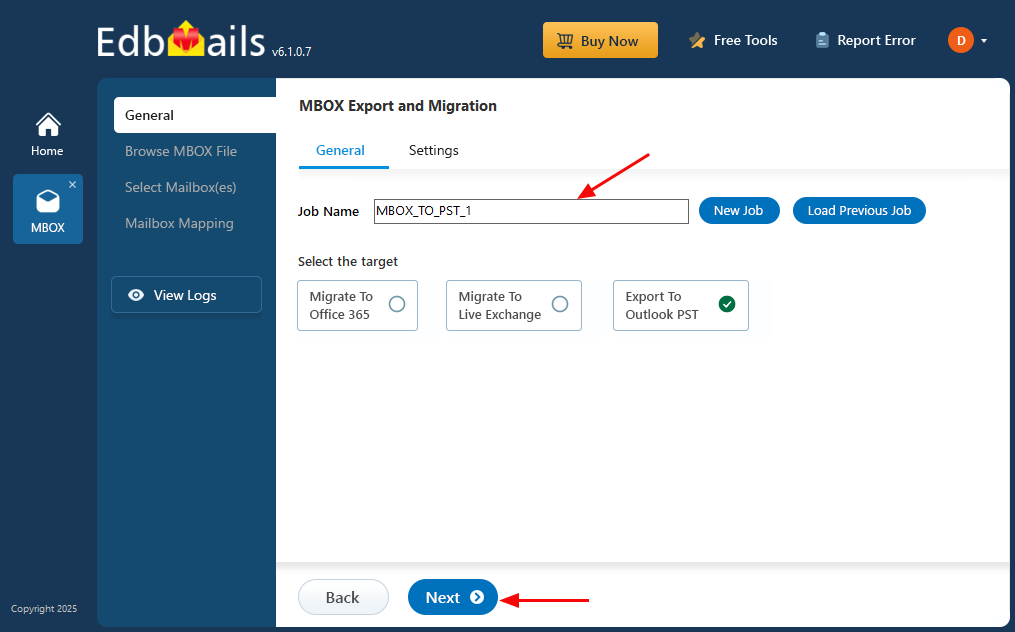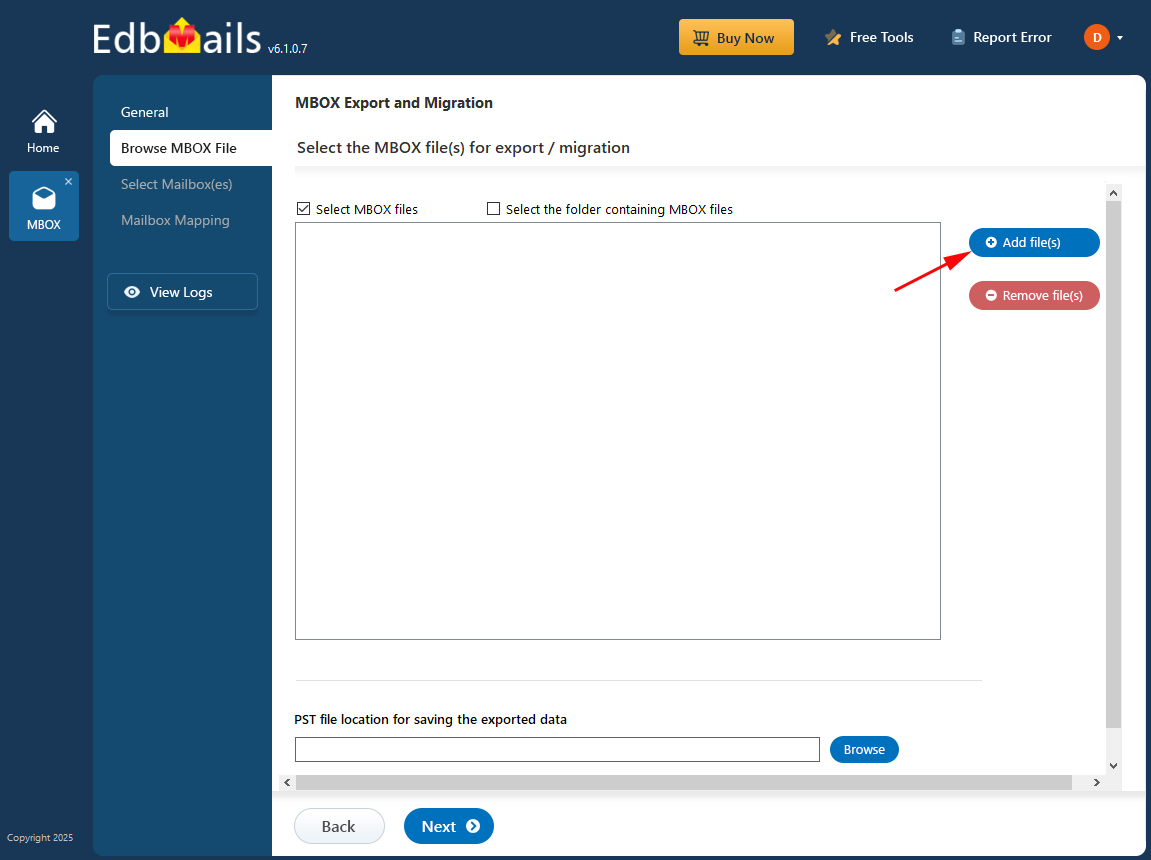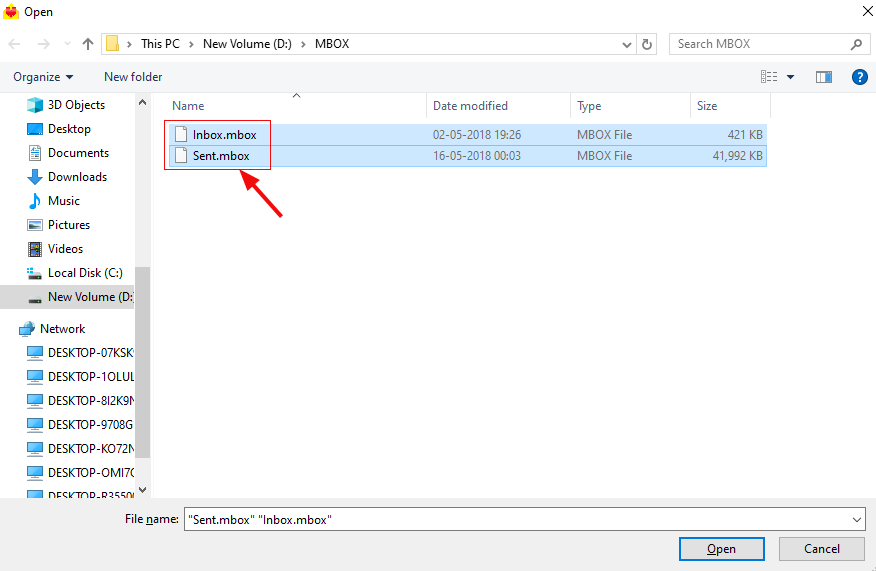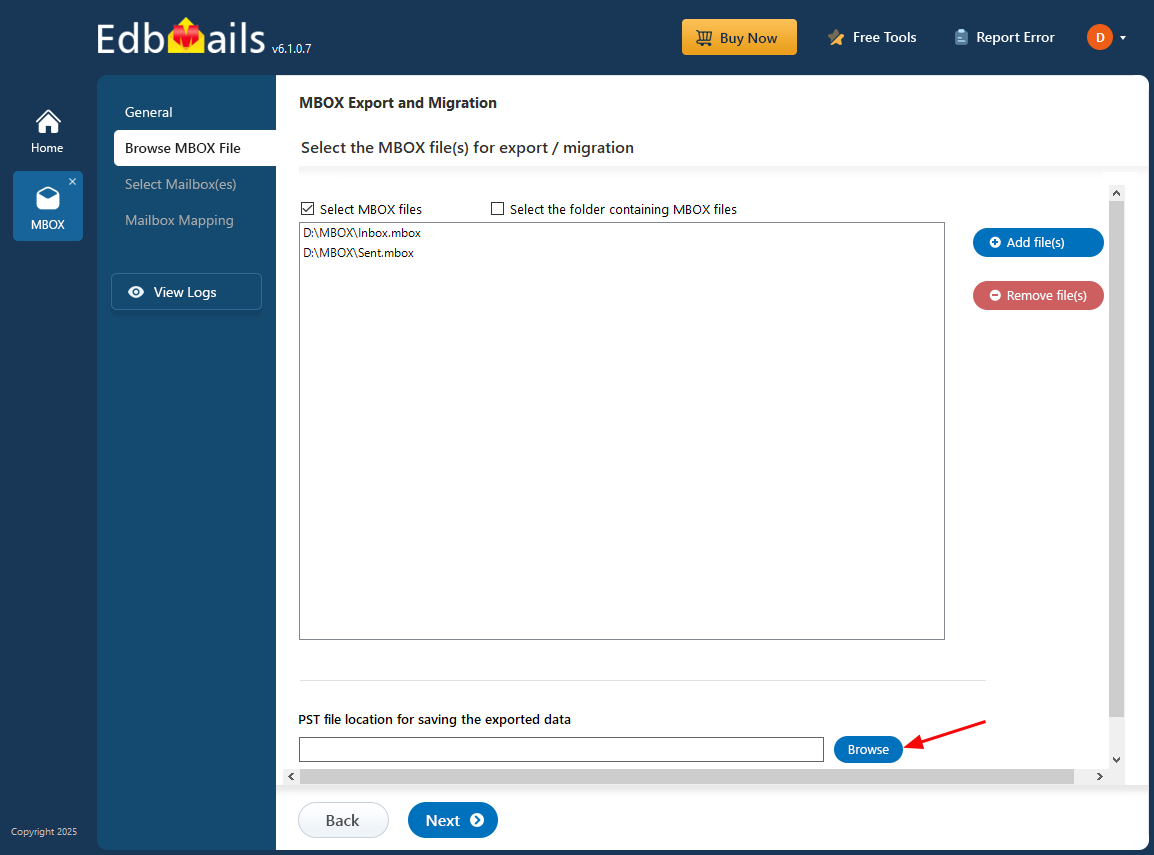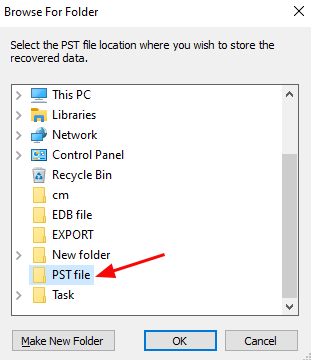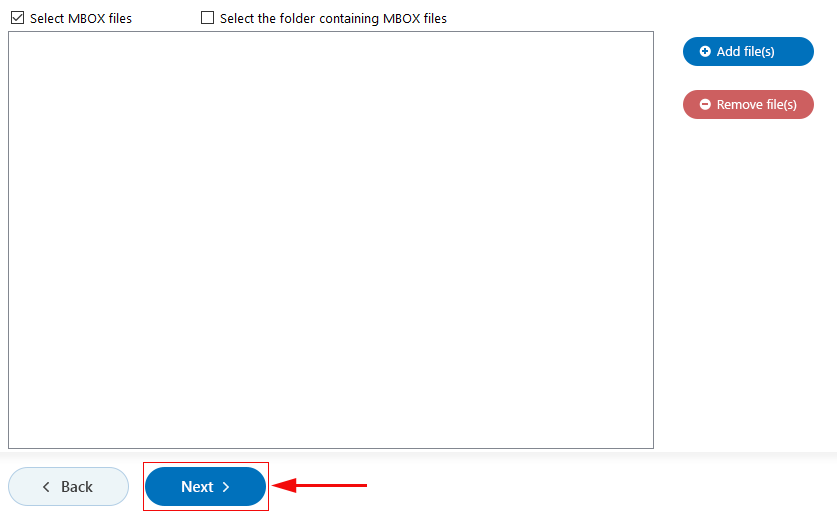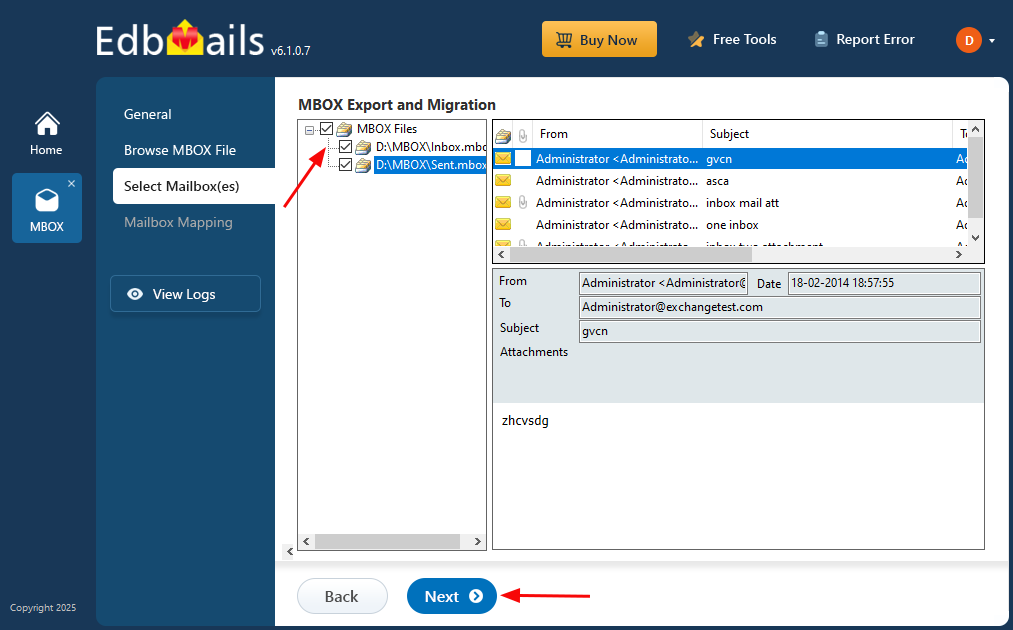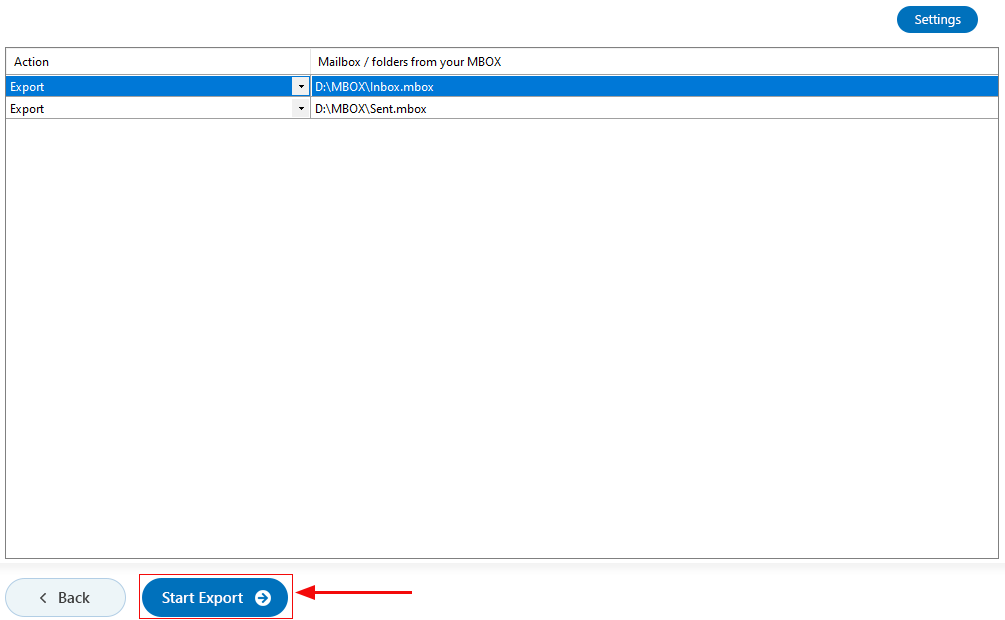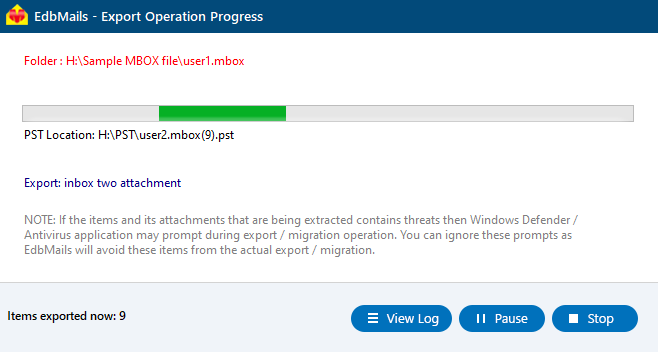Step by step guide to convert MBOX to PST
Migrating from MBOX-based email clients to Outlook can be a complex task, especially when you need to ensure that all your emails and attachments are transferred without any data loss. Using a reliable MBOX to PST converter like EdbMails makes this process effortless and ensures a smooth transition to Outlook. With support for a wide range of MBOX email clients such as Mozilla Thunderbird, Apple Mail, Entourage, and more, EdbMails offers a straightforward solution for converting MBOX files into the widely used PST format.
The tool allows you to convert single or multiple MBOX files with ease, ensuring that all your valuable emails, attachments, and folder structures are preserved. You can even filter emails based on criteria like To, From, Subject, and Date to make sure you're only converting the emails you need. Whether you're moving from popular email clients like Spicebird, Pocomail, or Eudora, EdbMails handles the conversion process quickly and efficiently.
EdbMails supports all versions of Outlook, including 2007, 2010, 2013, 2016, 2019, and 2021, making it the perfect tool for anyone looking to import their MBOX files into Outlook. This step-by-step guide will walk you through the entire conversion process, ensuring you get the best results with minimal effort.
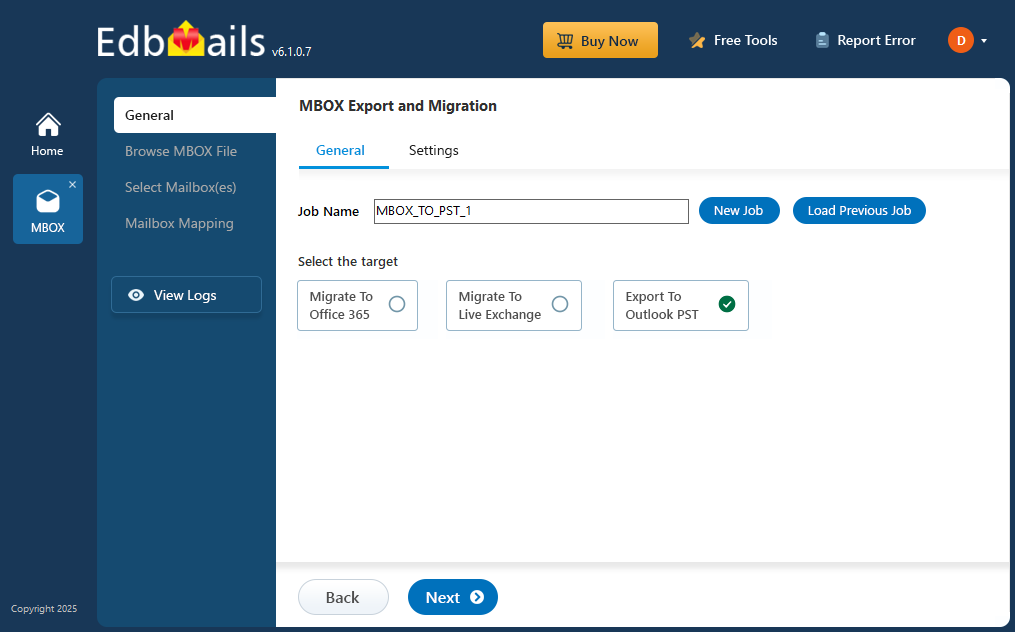
Prerequisites to convert MBOX to PST
- To export MBOX to PST, ensure that Microsoft Outlook is installed with a configured profile on your computer.
- Install the latest applicable updates for MS Outlook
- Ensure that enough storage space is available on your computer drive to save the PST files.
Steps to convert MBOX to PST using EdbMails
Step 1: Download and install the EdbMails application
- Download and install EdbMails MBOX to PST converter on your computer running on Windows OS.
Step 2: ‘Login’ or ‘Start Your Free Trial’ to start the operation
- Enter your registered email address and password to log in to the application, or select the ‘Start Your Free Trial’ option to explore the software’s features.
Step 3: Select MBOX Export and Migration
- Choose ‘MBOX Export and Migration’ from the list of products
- Select ‘MBOX to PST’
- You can keep the default job name or click ‘New Job’ to change the job name
Step 4: Browse MBOX files
- Click ‘Add file(s)’ to add the MBOX file for export
- Select MBOX file(s) from the local drive
- Click ‘Browse’ for selecting PST location
- Select location to store PST file
- Click ‘Next’ to continue
- Select the mailboxes to export and click ‘Next’
Step 5: Start MBOX to PST export operation
- Verify the selected files and ensure the 'Action' is set to 'Export.' Once confirmed, click the 'Start Export' button to begin the process.
- That’s it! As the export runs, you can monitor its progress. Once completed, EdbMails prompts to verify the export operation status. Click the ‘View Logs’ button to view the export operation report.
Benefits of using EdbMails to convert MBOX to PST
- Supports a wide range of email clients, including Thunderbird, Apple Mail, and more.
- Easy-to-use interface to convert MBOX to PST.
- Allows to load batch of multiple MBOX files
- Preserves email data, attachments during conversion.
- Offers advanced filtering options based on To, From, Subject, and Message received After Date / Before Date etc.
- Compatible with all versions of Outlook, including 2007 to 2021.
- Ensures safe and secure conversion without data loss.
- Free trial available to test the software before purchasing.
- Fast and efficient conversion process with high accuracy.