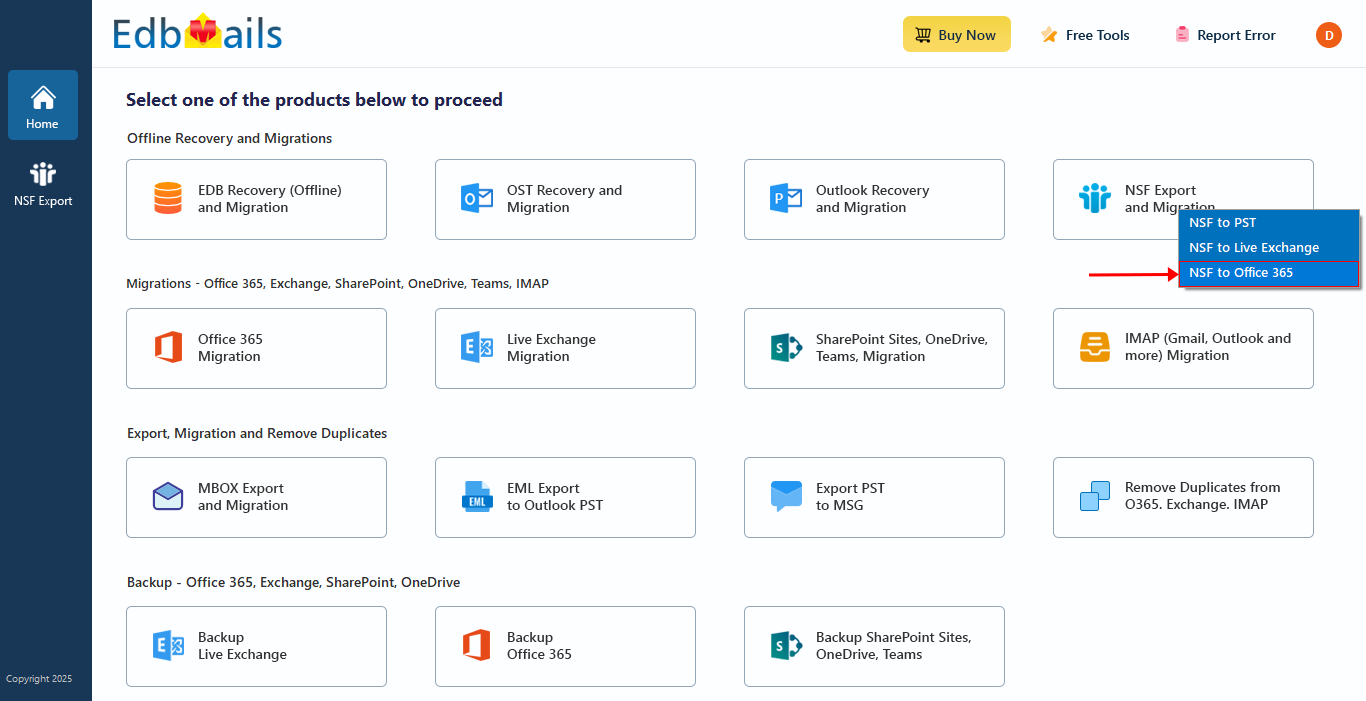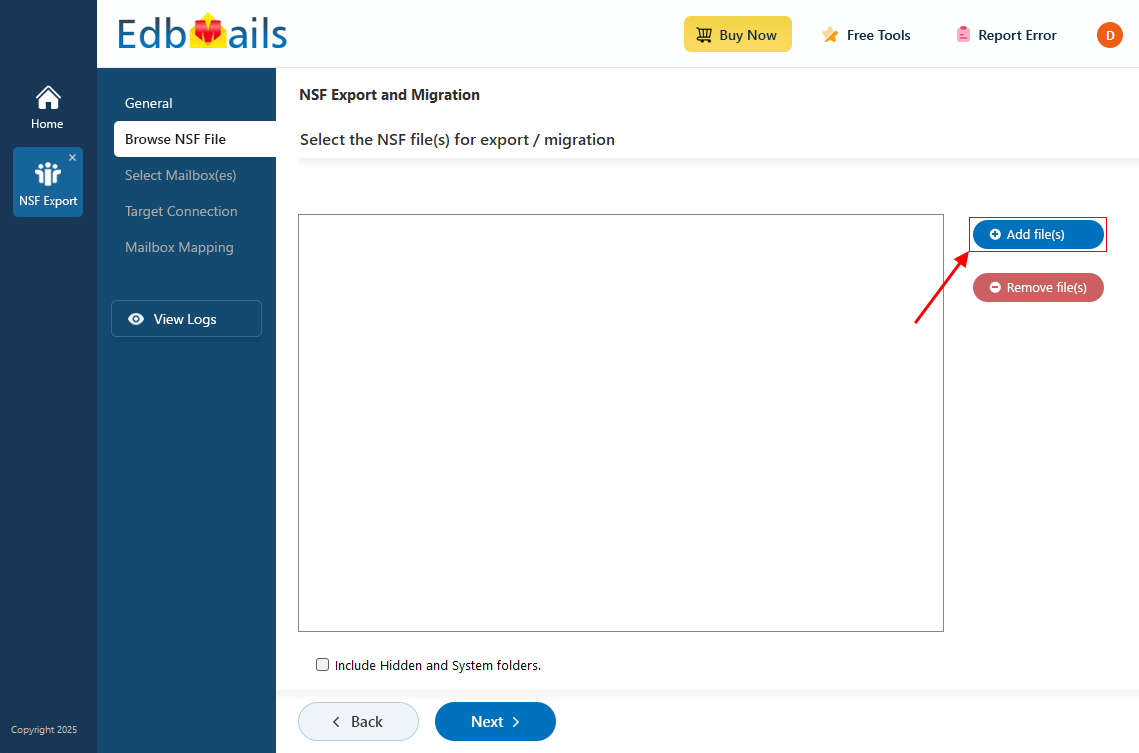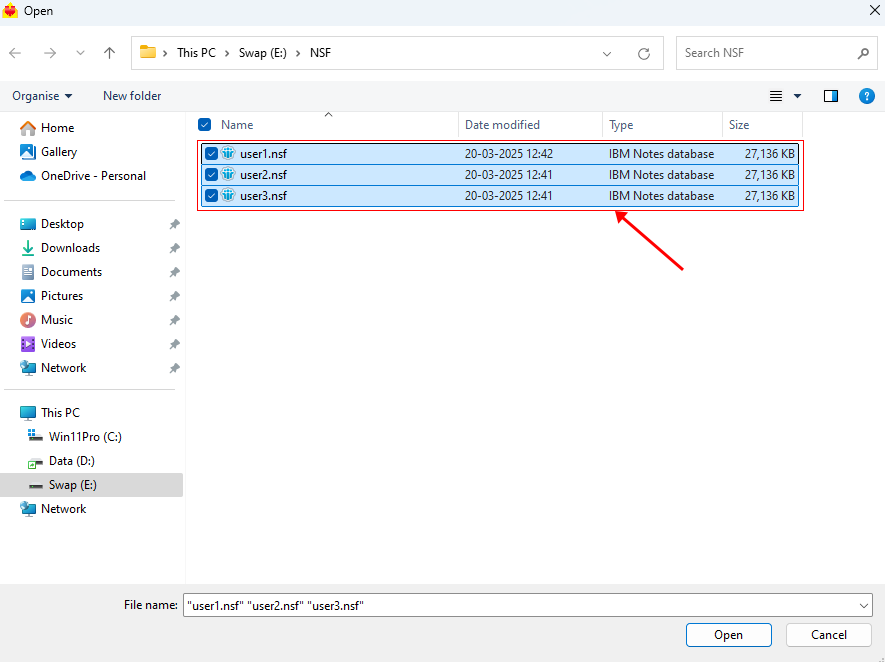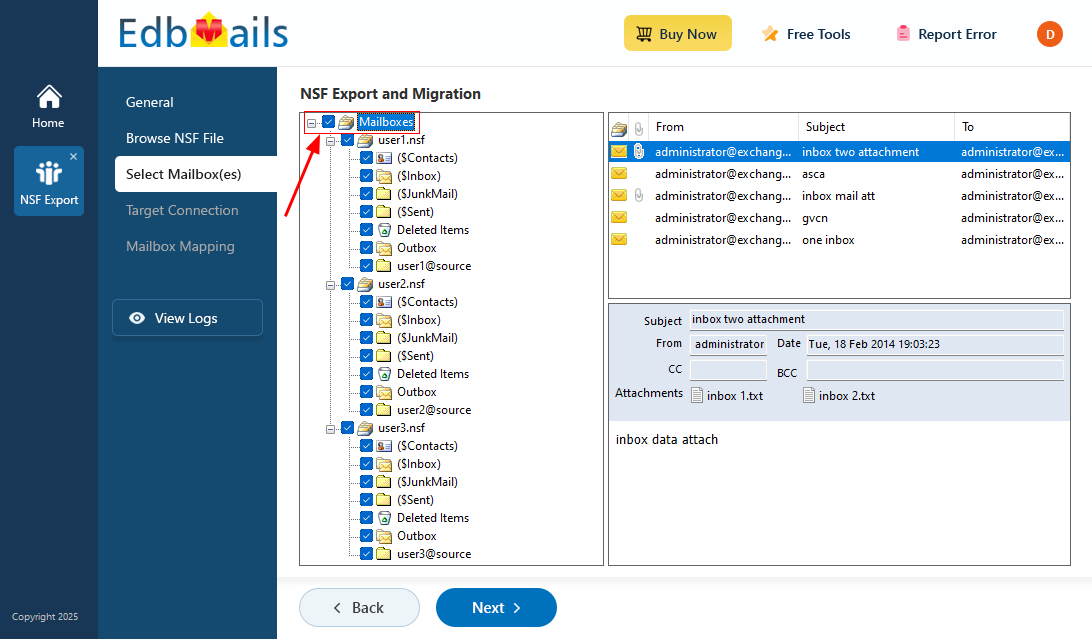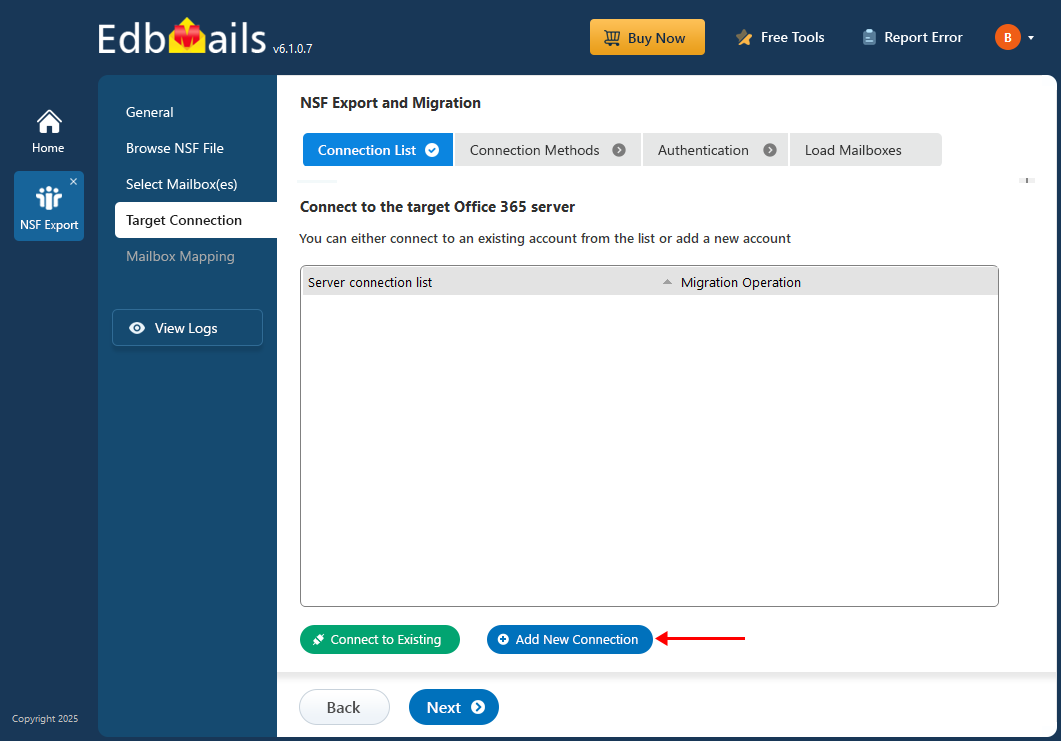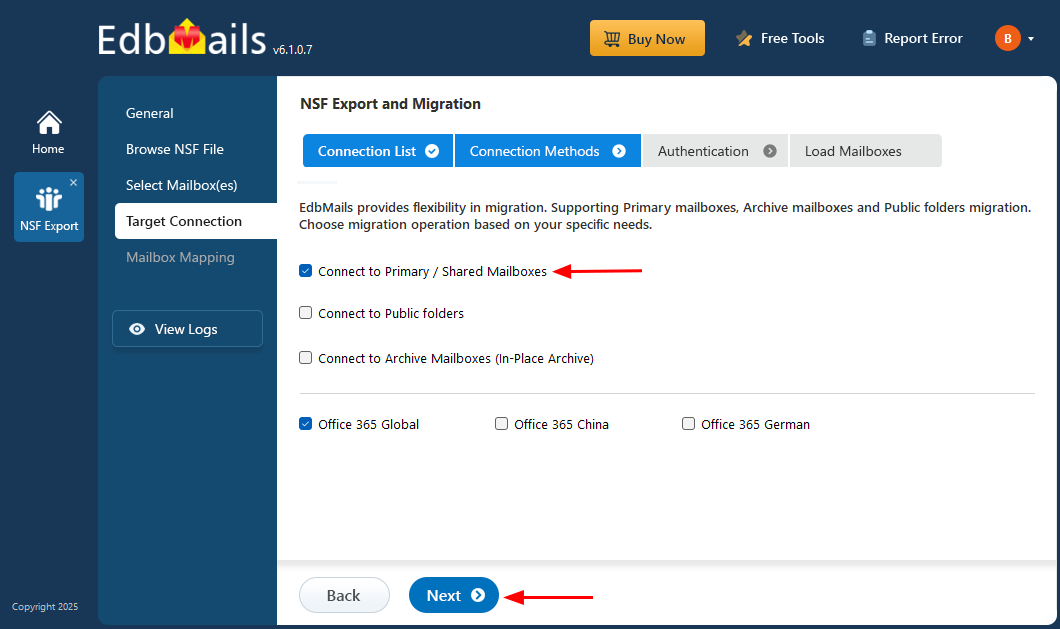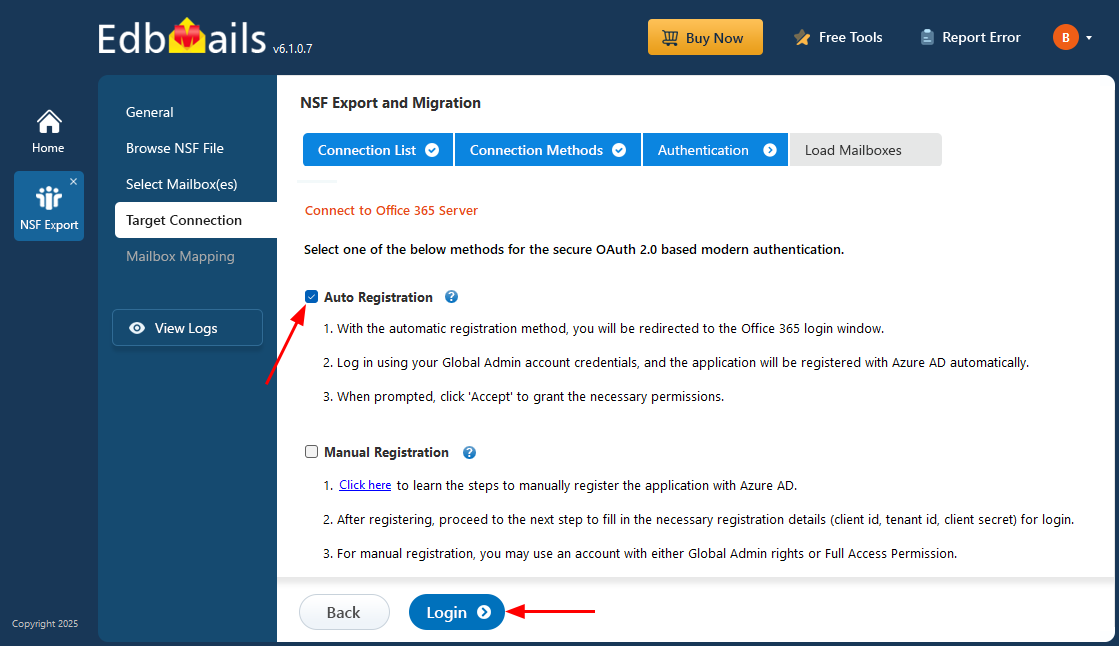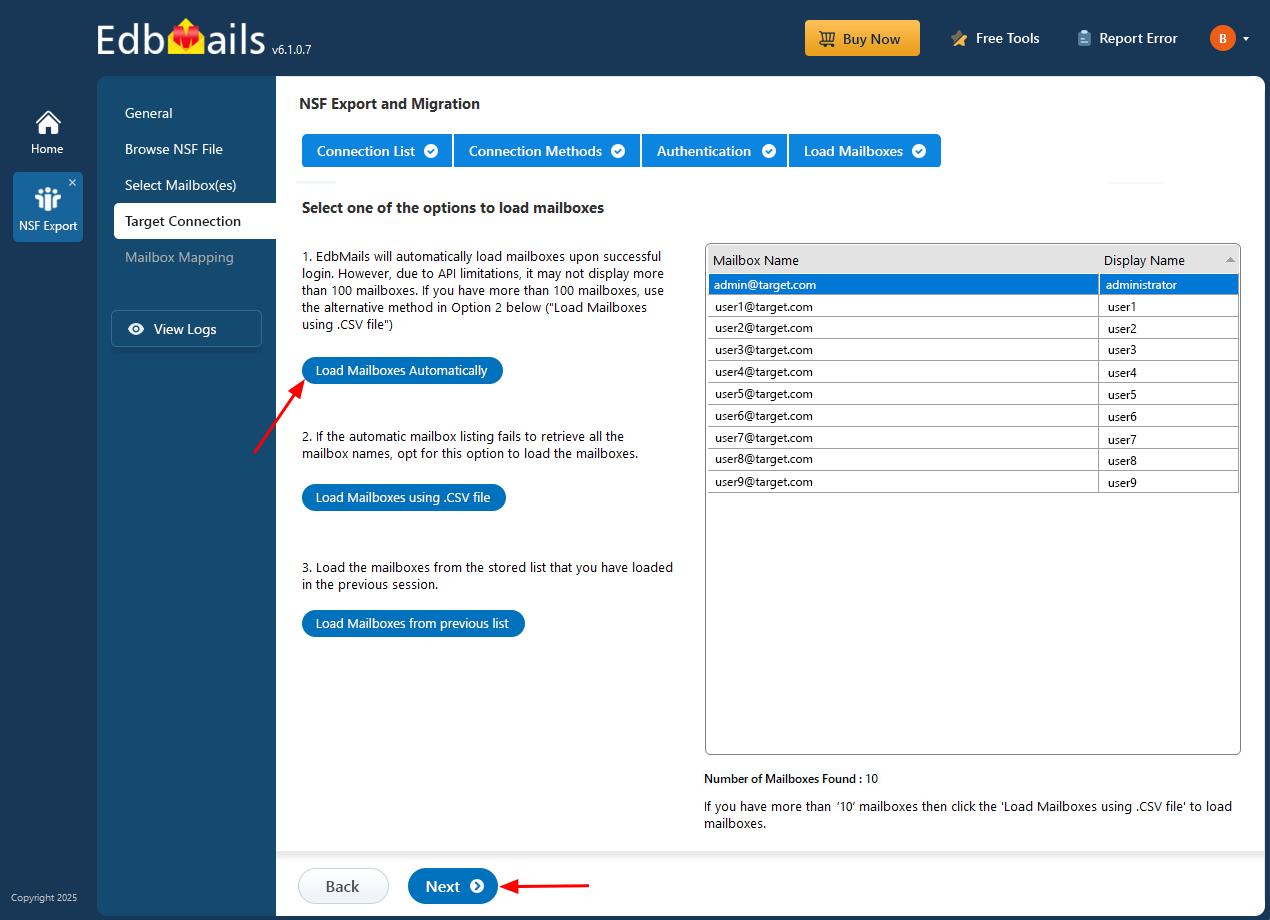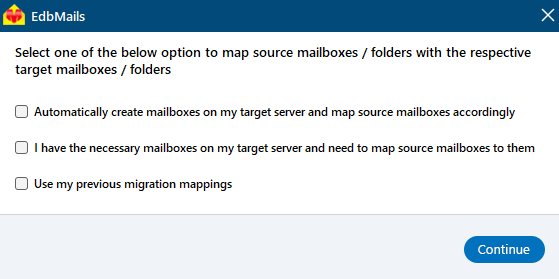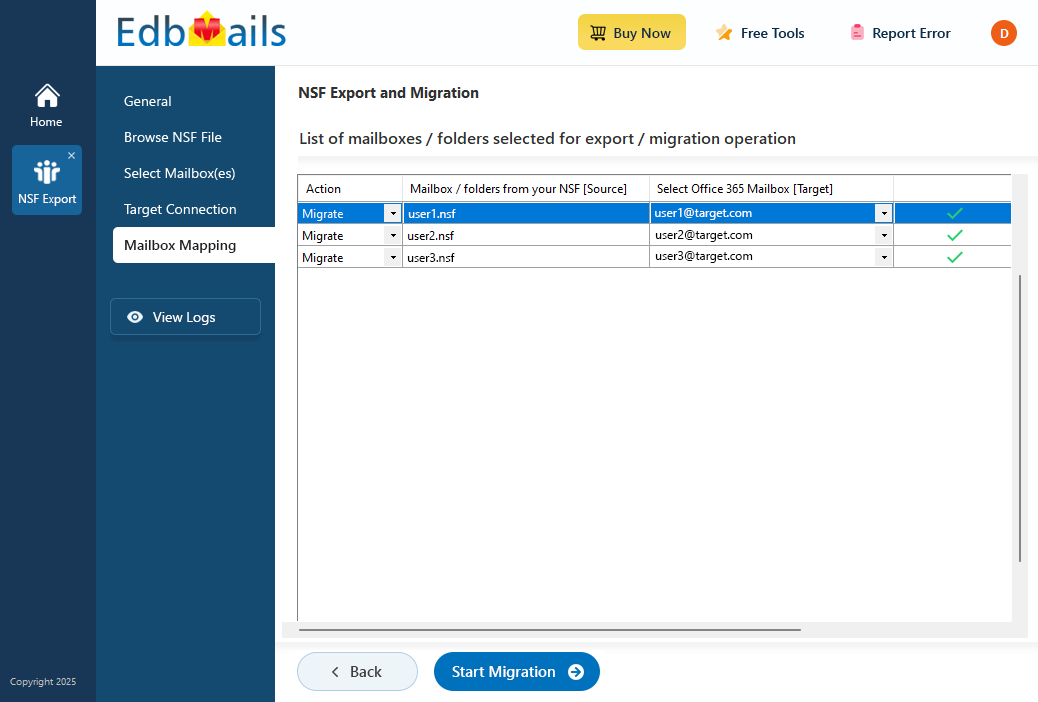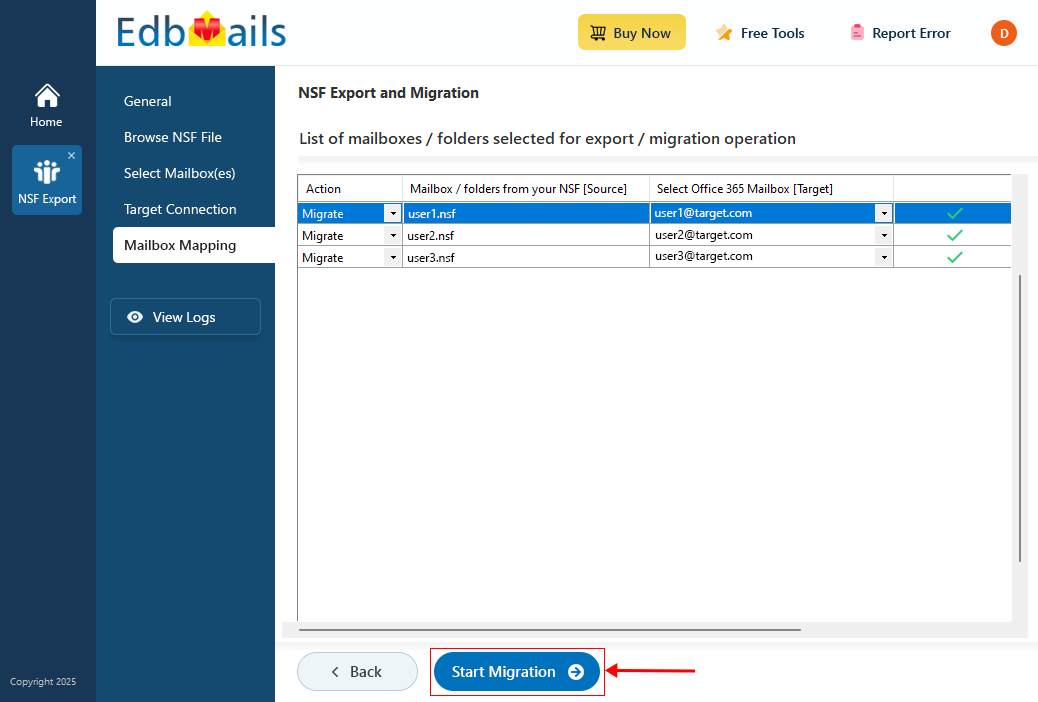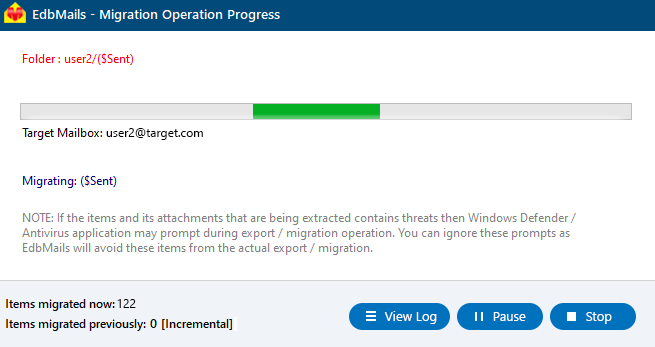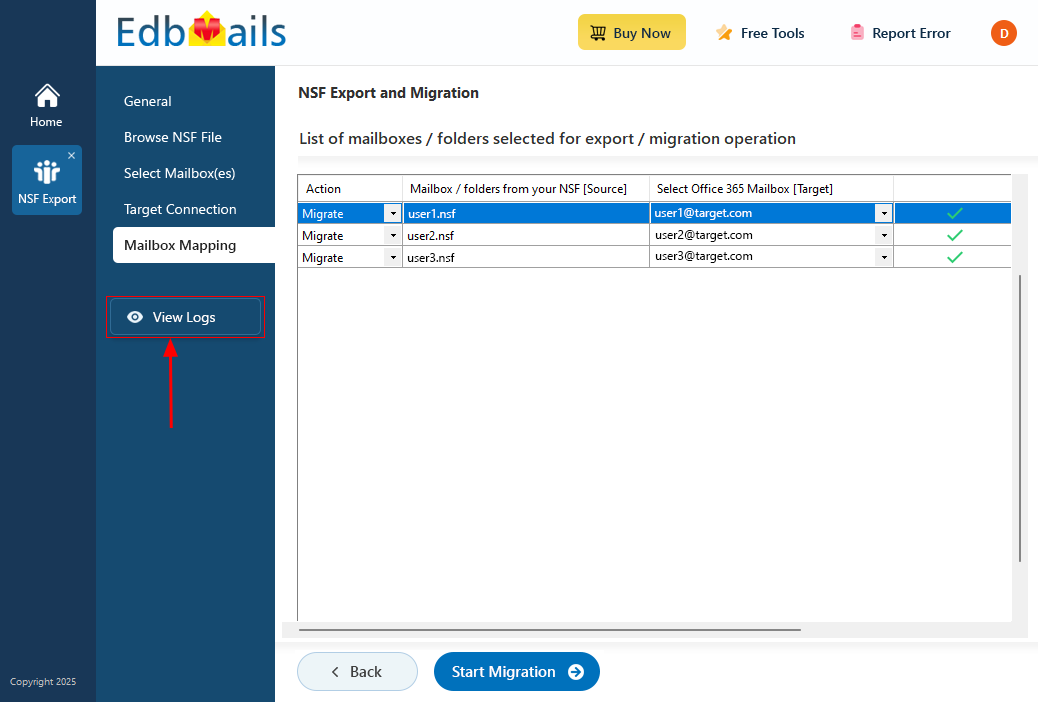Lotus Notes to Office 365 Migration Step by Step Guide
Migrating from Lotus Notes to Office 365 involves transferring important data such as emails, calendars, contacts, tasks, and attachments. EdbMails Lotus Notes to Office 365 migration tool makes this process simple, secure, and reliable by allowing you to move data directly from NSF files to Office 365. Whether you're handling a single file or multiple NSF files, EdbMails ensures a smooth and efficient migration to Exchange Online.
EdbMails allows you to add multiple offline NSF files for migration, making the tool flexible for different migration needs. The software supports incremental migration, so after the initial transfer, only newly added or modified data is migrated, optimizing bandwidth and ensuring your Office 365 environment remains up to date.
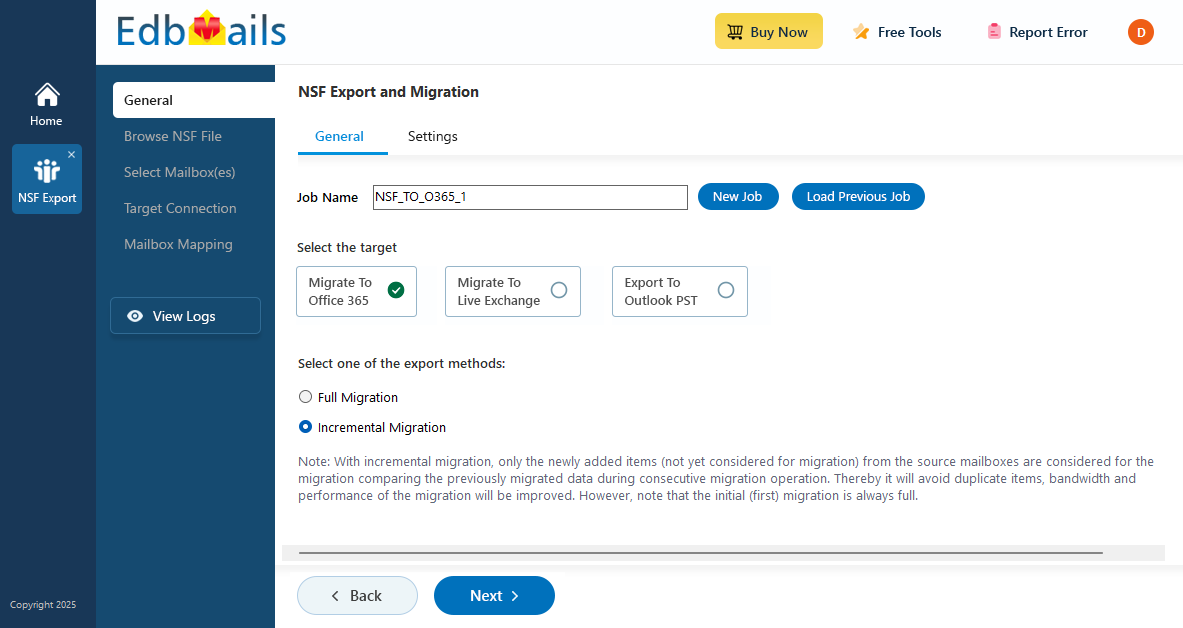
With EdbMails, the folder structure of your data is preserved, ensuring that emails, subfolders, attachments, and other items are accurately migrated from NSF files to Exchange Online. This guarantees a seamless experience for users, with their data organized exactly as it was in Lotus Notes.
This step-by-step guide will walk you through using EdbMails for Lotus Notes to Office 365 migration, covering everything from setting up your environment to validating the data after the migration.
Prerequisites to Migrate NSF to Office 365
- Install IBM Lotus Notes Application on your computer.
- Make sure you have a global admin account with a mailbox to enable automatic registration of the EdbMails application in your Entra ID (Azure Active Directory). Alternatively, you can use either a global admin account or any user account with full access rights for manual registration.
- Ensure to have enough internet bandwidth for migration
- EdbMails automatically creates mailboxes and assigns licenses on target Office 365 servers. However, if you want to manually create mailboxes navigate through the below links.
Add users and assign licenses to Office 365 users
Steps to migrate NSF to Office 365 using EdbMails
Step 1: Download and Install the EdbMails application
- Download and install EdbMails on your computer running on Windows OS.
- Launch the EdbMails software and log in using your email address and password or click on the ‘Start Your Free Trial’ option.
- Choose ‘NSF Export and Migration’.
- Select 'NSF to Office 365’
- You can either keep the default job name or click the ‘New Job’ button to change the job name. Then, click the ‘Next’ button to continue.
Step 2: Add NSF files
- Click the ‘Add file(s)’ button.
- Select the offline NSF files from your local drive. You can also access NSF files stored on a shared network, provided they have read and write permissions assigned.
- Click ‘Next’ to continue.
- Choose the mailboxes you wish to export, then click ‘Next’ to continue.
Step 3: Connect to target Office 365 server
- Click the ‘Add New Connection’ button to establish a new connection to the target Office 365. To use the previous connection, select it from the connection list and click the ‘Next’ button to proceed.
- Select the required connection options and click the ‘Next’ button.
- Select one of the authentication methods and click the ‘Login’ button to continue.
- Authenticate on Microsoft sign-in page.
- Choose a method to load the mailboxes. EdbMails automatically loads mailboxes, but due to Microsoft API limitations, only up to 100 mailboxes may be displayed. If you have more than 100, use the CSV file to load the mailboxes.
Step 4: Map source and target mailboxes
- Select the required mapping option
- You can choose to let EdbMails automatically create mailboxes on the target Office 365 server.
- EdbMails automatically maps mailboxes and folders between the source and target servers. You also have the option to manually map the mailboxes.
Step 5: Start NSF to Office 365 migration
- Verify the mailboxes mapping
- Click the 'Start Migration’ button to initiate the migration process.
- You can now view the migration progress bar. Once the migration is complete, EdbMails will prompt you to review the migration status.
- Click the ‘View Logs’ button to check the migration report, which provides the complete migration status along with the total number of items migrated in each folder. Additionally, it is recommended to verify the items on your target server.
Benefits of using EdbMails for NSF to Office 365 Migration
- EdbMails automatically maps your source and target mailboxes
- EdbMails can migrate Lotus Notes (offline NSF) files of any size to Office 365, handling even large data volumes seamlessly.
- Multiple NSF files can be loaded into the interface for migration, allowing for batch processing and saving time.
- There is no data loss during the migration, ensuring that emails, contacts, calendars, tasks, and attachments are transferred accurately.
- Apply filters based on date, subject, message, and attachments, giving you control over which data to migrate.
- Free 24/7 lifetime technical support is provided, ensuring assistance at every stage of the migration process.
- Incremental migration only transfers newly added or modified data after the initial migration, reducing time and bandwidth usage.
- The folder structure from Lotus Notes is preserved during migration to Office 365, maintaining organization and data integrity.
- EdbMails does not require Outlook, simplifying the migration process and eliminating additional software dependencies.