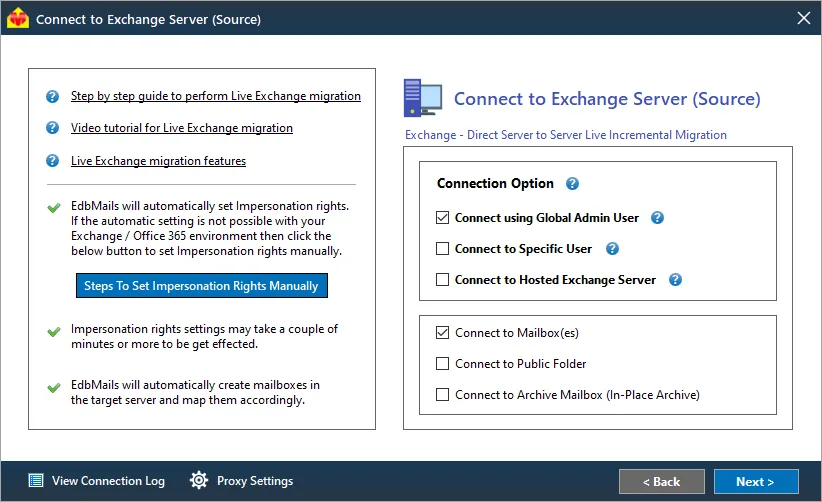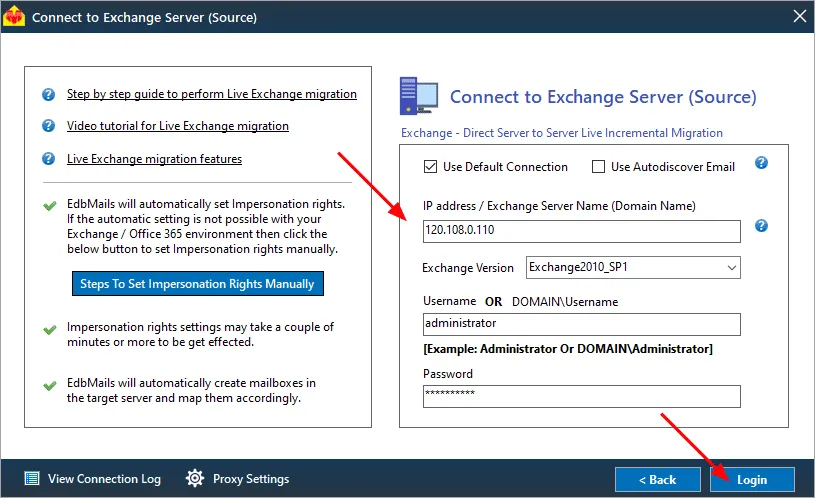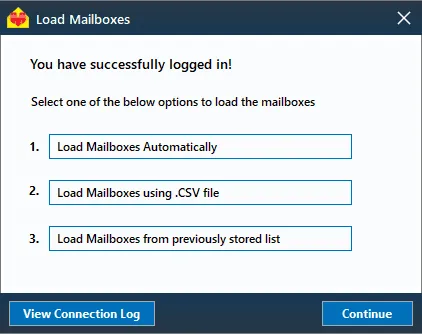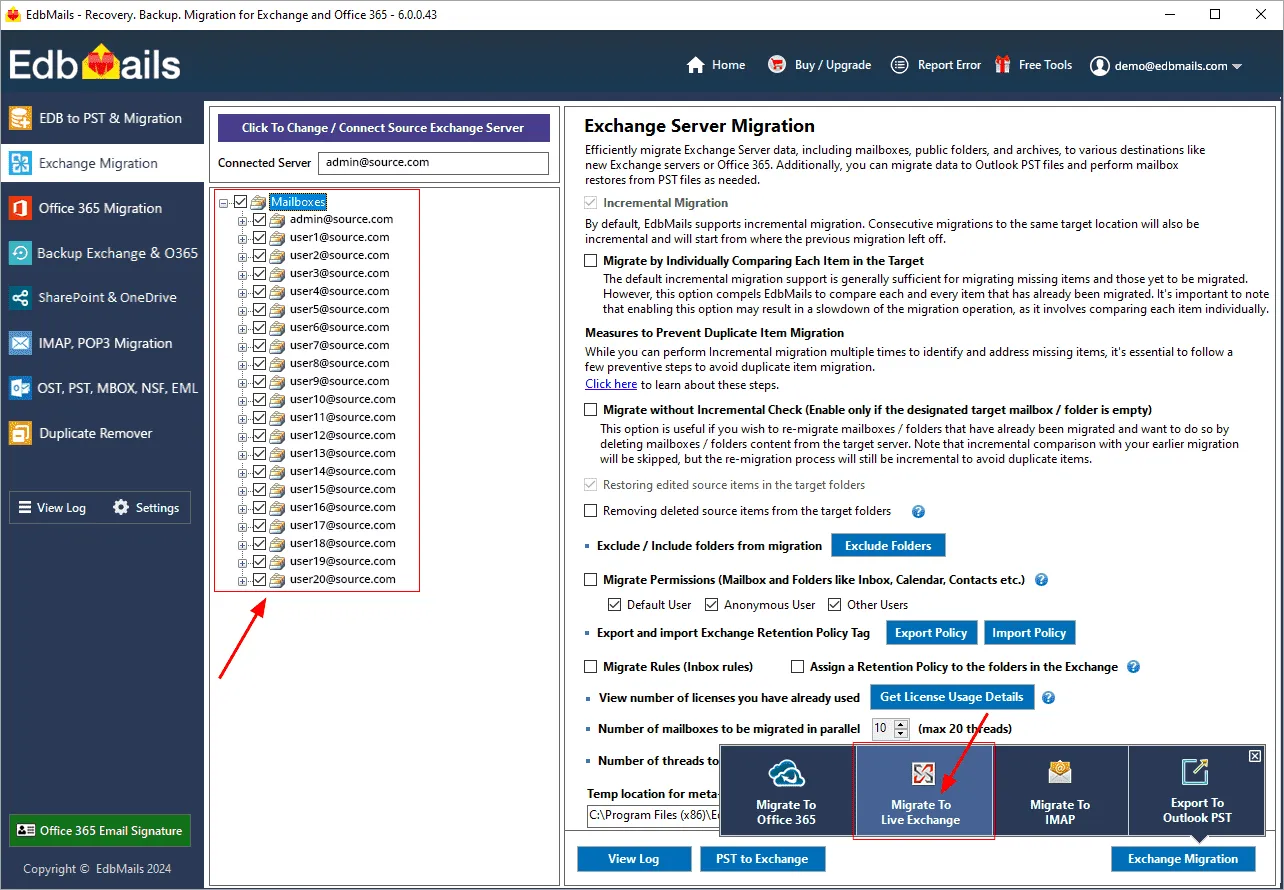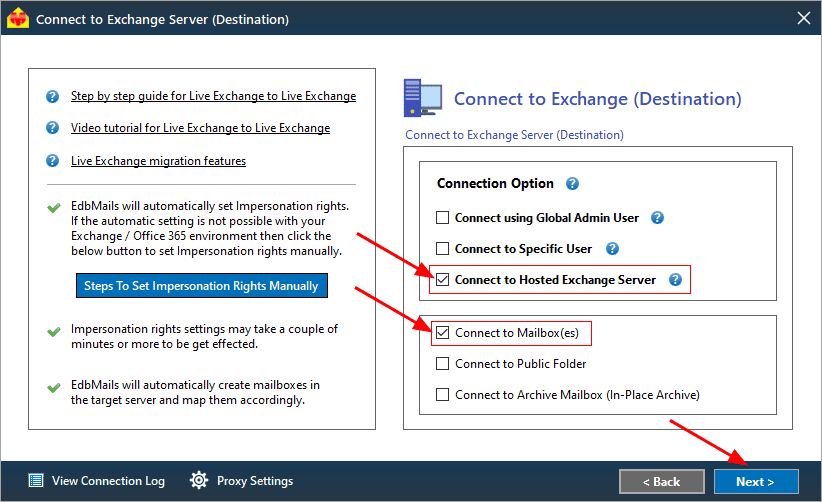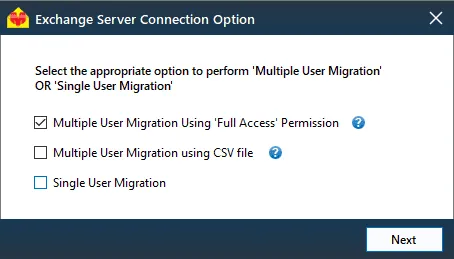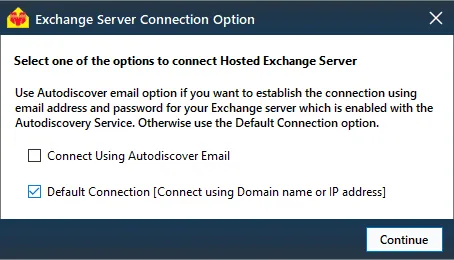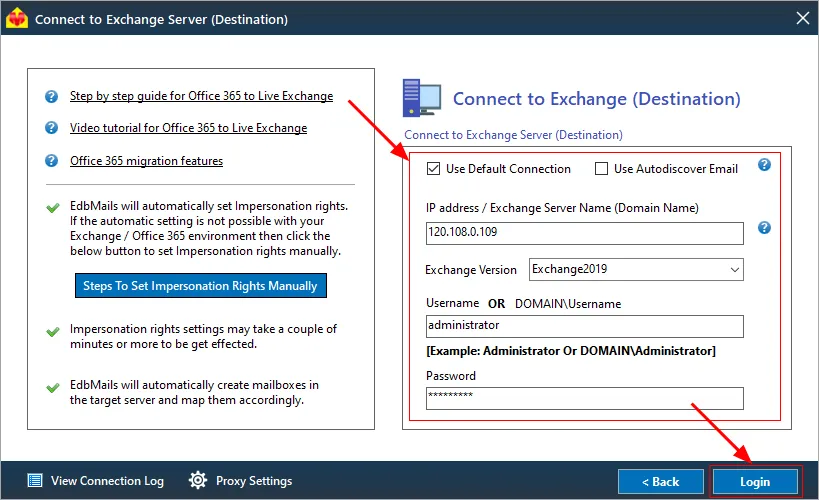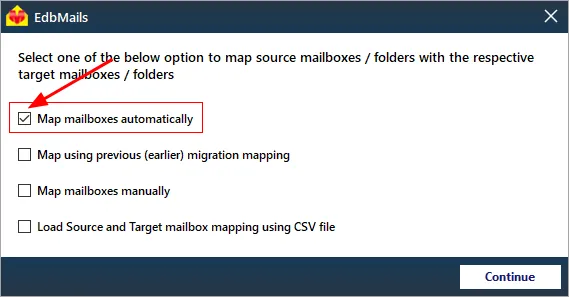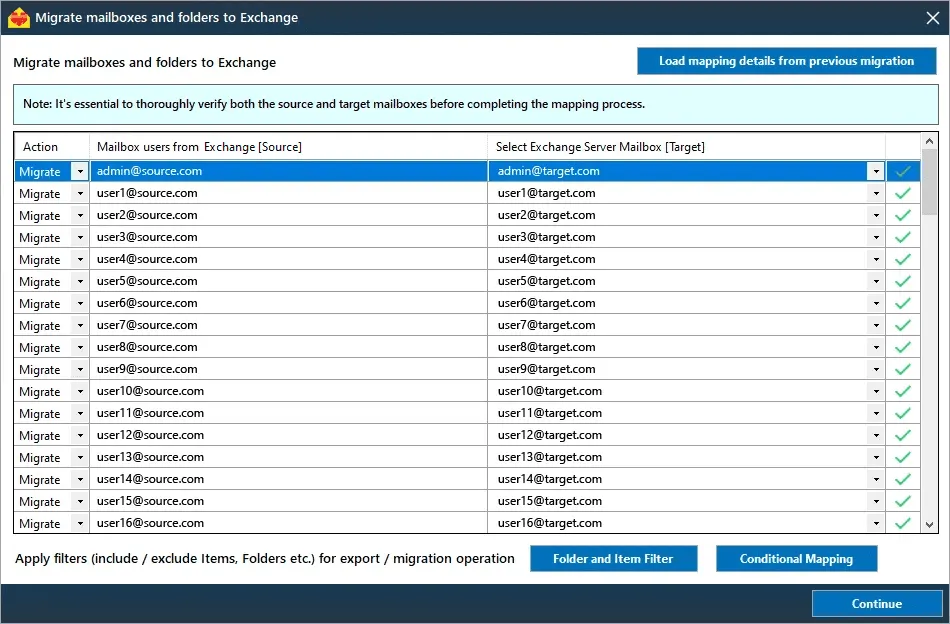Migrate Exchange to Hosted Exchange server
Migrating from an on-premises Microsoft Exchange server to a Hosted Exchange server offers organizations a chance to enhance their email infrastructure significantly. Hosted Exchange solutions from reputable providers like Microsoft 365, Rackspace, and Intermedia deliver improved performance, enhanced collaboration, and robust security features. However, transitioning to a hosted environment requires meticulous planning and execution to ensure a seamless migration experience.
Choosing the right migration tool is crucial for this process, and EdbMails Exchange migration software emerges as a comprehensive solution for efficiently transferring mailbox data. Designed to handle substantial data volumes with ease, EdbMails ensures that all critical business communications—emails, contacts, calendars, and tasks—are securely migrated to the new environment without compromising performance.
EdbMails is engineered for speed, utilizing advanced algorithms that optimize data transfer rates while maintaining the integrity of the information being moved. This ensures minimal impact on network bandwidth, allowing organizations to continue their operations uninterrupted during the migration process. The software's capability to manage concurrent mailbox migrations simultaneously further enhances performance, enabling larger organizations to migrate numerous mailboxes in parallel without slowing down the transfer process.
Moreover, EdbMails features a user-friendly interface that simplifies the migration process for both technical and non-technical users. The intuitive dashboard provides real-time monitoring, allowing administrators to track progress and make informed decisions based on the statistics provided. This visibility not only helps in identifying potential bottlenecks but also ensures that the migration stays on track.
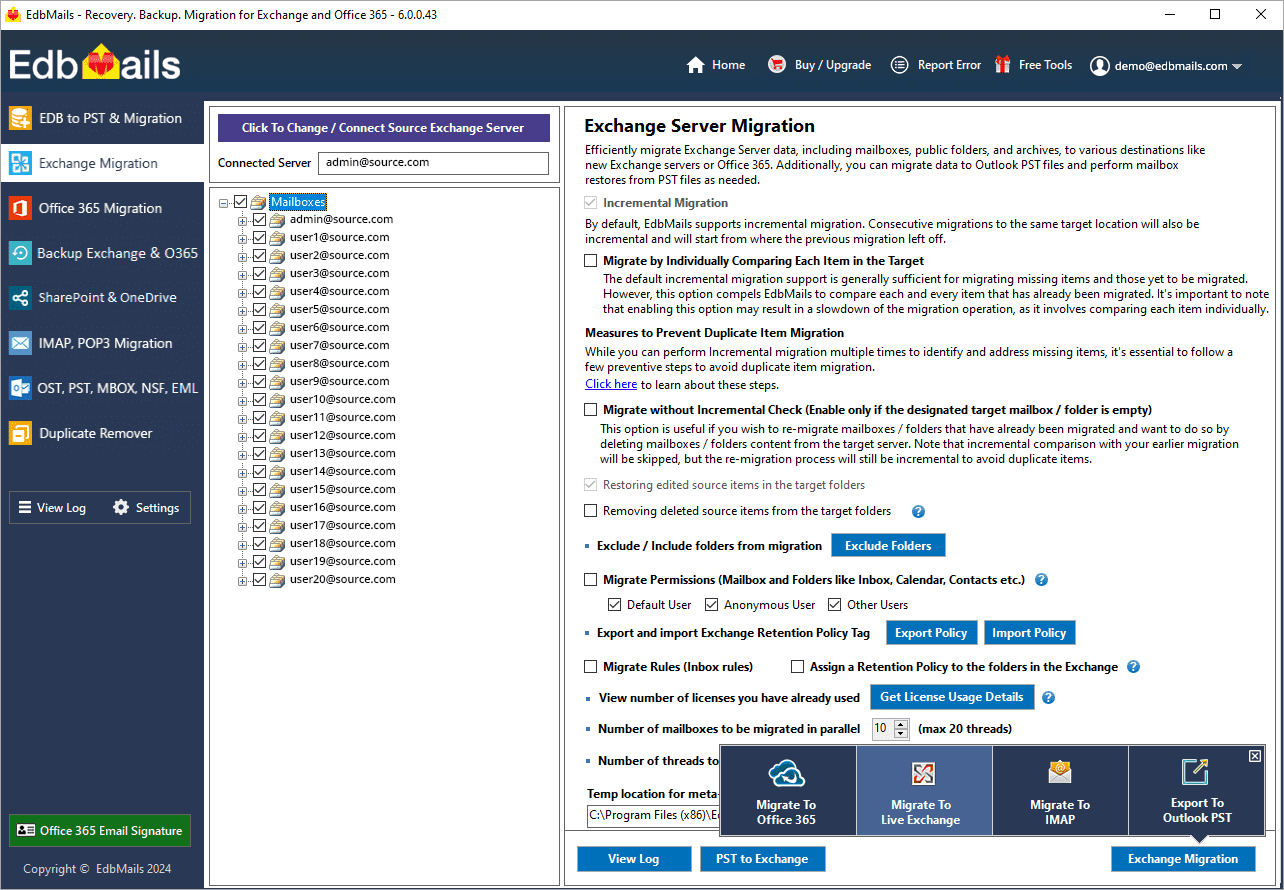
Another significant advantage of EdbMails is its commitment to data integrity. The software employs robust verification techniques throughout the migration process, ensuring that no data is lost or corrupted. This focus on maintaining data quality is essential for businesses that rely on accurate and complete information to drive their operations.
With support for various Exchange versions, including Exchange 2010, 2013, 2016, and 2019, EdbMails offers organizations the flexibility to migrate from diverse legacy systems to a Hosted Exchange environment efficiently. By leveraging EdbMails Exchange migration software, businesses can experience enhanced performance and reliability in their email communications, ensuring a smooth transition to the Hosted Exchange environments.
Exchange to Hosted Exchange migration : pre-requisites
- Network configuration : Ensure that your network settings allow for secure communication between the on-premises Exchange server and the Hosted Exchange environment. This includes verifying firewall settings and configuring necessary ports.
- DNS settings : Update DNS records to facilitate proper name resolution and mail flow during and after the migration. This includes configuring MX records and ensuring Autodiscover is set up correctly.
- User accounts : Prepare user accounts in the Hosted Exchange environment. Ensure that all users who will be migrated have corresponding accounts created and properly licensed.
- Set impersonation rights : If you are using a Global Admin account to connect to the source and target servers, ensure that impersonation rights are set.
- Mailbox size and quotas : Review mailbox sizes and confirm that the Hosted Exchange environment meets the storage requirements for all mailboxes being migrated.
- Compatibility check : Verify that the versions of Exchange in use are compatible for migration. Ensure that all necessary service packs and updates are applied to the on-premises Exchange server.
- Testing environment : If possible, set up a testing environment to validate the migration process before executing it in the production environment.
Steps to migrate Exchange server to Hosted Exchange server
Step 1: Download and Install the EdbMails application
- Download and install EdbMails on your computer running on Windows OS that has connectivity to your source Exchange server.
Essential system requirements Exchange to Hosted Exchange migration.
- Launch the EdbMails application and click 'Login' with the necessary details or 'Start Your Free Trial'.
- Select the migration option ‘Live Exchange migration’.
- Download and install EdbMails on your computer running on Windows OS that has connectivity to your source Exchange server.
Step 2: Connect to source Exchange server
- In the 'Connect to Exchange Server (Source)' window, choose the necessary connection options. If you are connecting to the source Exchange server using a global admin account, be sure to set the impersonation rights
- Enter your source Exchange server details and click the ‘Login’ button
- Once you’ve logged into your source Exchange server, choose the option to load the mailboxes. EdbMails will automatically fetch your Exchange server mailboxes. If you prefer, you can also load mailboxes using a CSV file.
Step 3: Select Exchange server mailboxes
- In the main migration window, select the Exchange mailboxes you want to migrate in the left tree pane.
- Next, click ‘Migrate to Live Exchange’.
Step 4: Connect to target Hosted Exchange server
- Choose the required connection options
- Choose the appropriate option
- Choose one of the following options: either ‘Connect Using Autodiscover Email’ by entering your email address or password for your Hosted Exchange server with Autodiscover enabled, or select ‘Default Connection’ using your domain name or IP address.
- Provide the details for the target Hosted Exchange server and then click the ‘Login’ button.
- Choose the desired option to load your mailboxes. EdbMails will automatically retrieve the mailboxes from your target server. Alternatively, you can also upload mailboxes using a CSV file.
Step 5: Exchange to Hosted Exchange server mailbox mapping
- Choose the appropriate option for mapping your mailboxes.
- EdbMails facilitates automatic mapping of mailboxes between the source Exchange and target Hosted Exchange servers. This functionality is particularly beneficial for migrations involving a large number of mailboxes, as it reduces manual effort and enhances the overall efficiency of the migration process.
- Click the ‘Folder and Item Filter’ button to configure your migration settings. For example, you can apply a date filter to migrate data only within a specified date range. Furthermore, you have the option to exclude both standard and custom folders from the migration process.
Step 6: Start Exchange to Hosted Exchange migration
- After completing the mailbox mapping, provide a job name and initiate the migration process. You can click the 'View Log' button to check the migration report and view the number of migrated items with all mailboxes, folders details. Also, it is recommended to login to your target Hosted Exchange server.
Exchange to Hosted Exchange: post-migration tasks
- Verify migration : Confirm that all emails, contacts, calendars, and tasks have been successfully transferred.
- Test mail flow : Send and receive test emails to ensure proper mail flow.
- User account configuration : Ensure all user accounts are correctly set up in the new environment.
- Update MX records : Modify MX records to direct emails to the new server.
- Email client setup : Assist users in configuring their email clients with the new server settings.
- Mobile device testing : Test connectivity for mobile devices using ActiveSync.
- Collect user feedback : Gather feedback from users regarding their experience post-migration.
- Decommission Exchange servers : Shut down Exchange servers after confirming successful migration and user satisfaction.
Exchange to Hosted Exchange migration troubleshooting
Review the Exchange migration troubleshooting guide for solutions to typical migration errors. For additional information regarding EdbMails Exchange migration, visit the frequently asked questions section.
Benefits of EdbMails for Exchange to Hosted Exchange migration
- Incremental migration : EdbMails features incremental migration, that is, it transfers only the newly added or modified items during the subsequent migration operations, significantly reducing the risk of duplicating existing data. It simplifies the migration process by focusing on relevant changes during Exchange to Hosted Exchange migration.
- Advanced filter options : Users can filter specific mailbox items and folders to include or exclude during migration, providing greater control over the data transfer. This level of precision ensures that only essential information is migrated, optimizing storage space.
- Automatic mailbox mapping : EdbMails automatically identifies and maps corresponding mailboxes between the source and target servers. This eliminates manual effort and saves overall migration preparation time.
- Direct migration support : The software supports direct migrations from any version of Exchange server from 2007 to 2019, ensuring compatibility without requiring a coexistence setup.
- Migration reports : EdbMails automatically generates detailed migration reports that provide insights into the number of items transferred, any errors encountered, and overall migration progress.
- Universal compatibility : EdbMails is designed to operate seamlessly across all Windows operating systems, ensuring consistent performance and reliability regardless of the environment.
- 24/7 Technical support : Users have access to 24/7 free technical support, providing assistance for any issues or queries that may arise during the migration process.