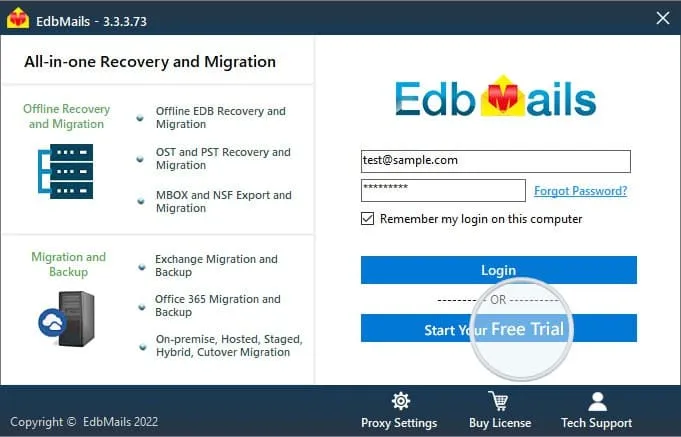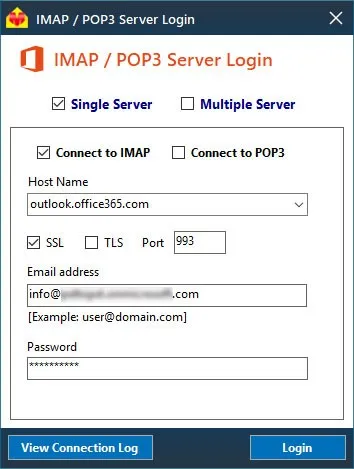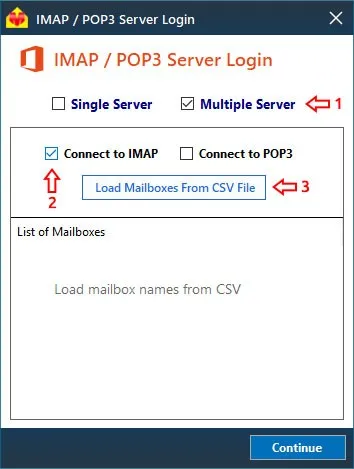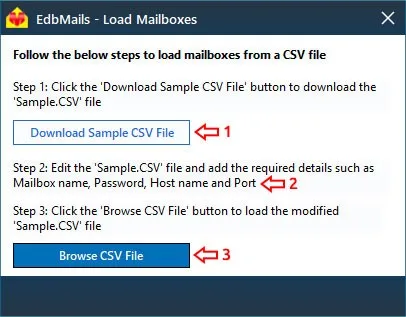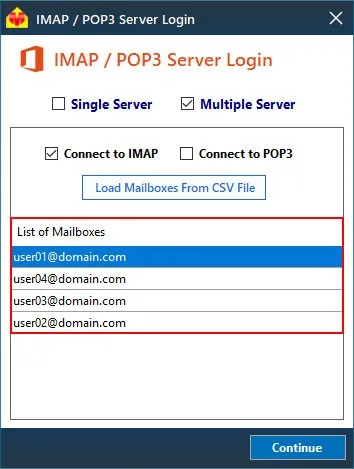IMAP , POP3 Migrations to Exchange FAQ's
How to run EdbMails demo / trial version for a quick test / review?
You can run EdbMails demo / trial version for a quick test / review using 2 easy steps:
Step 1: Download and install the EdbMails application
Step 2: Click the "Start Your Free Trial" button as shown in the below screenshotHow fast I will receive the KEY after purchasing EdbMails license?
EdbMails does not require any separate KEY to use the application after purchasing the license. That is, your account will be automatically upgraded to the type of the license that you have purchased. You need to download and install the application and login using the EdbMails account credentials (E-mail Address and password) that you have created during license purchase.
Is there a free trial? What are the limitations?
Yes, You can Download and Install the free trial version
Free version can Export and Migrate 30 items from each and every folder maintaining the exact source Mailbox folder hierarchy.You can perform migration operations.
How do I Perform IMAP mailboxes migration to Exchange?
Does EdbMails support all IMAP email servers?
Yes. Migrate IMAP to Exchange tool supports all IMAP enabled email servers like Office, Exchange (on-premises & hosted), GroupWise, Lotus Notes, Yahoo, Gmail, Outlook.com, and many more.
Do I need to set IMAP Mail Server Connection Settings before migration?
Yes, the tool displays the information regarding IMAP Mail Server Connection Settings on the right pane in Connect to IMAP Mailbox screen. You get Server name, SSL No., & Port No. from there easily for your IMAP email server.
How can I use of CSV file for multiple mailboxes migration?
How can I use of CSV file for multiple mailboxes migration?
Select the ‘Multiple server’, select the ‘Connect to IMAP ‘and click the Load Mailboxes From CSV File.
Download sample CSV file’, edit sample csv file and add the multiple mailboxes details as request. Browse the CSV file
Application loads all the mailboxes entered in the CSV file as shown below.
Can I exclude trash or empty folders during migration?
Yes, you can selectively exclude empty folders or trash or any other folder you wish by not selecting it from the tree structure for the migration operation.