- Reseller
- Products Exchange EDB / Email Recovery Tools
- EDB Recovery and MigrationRecover EDB to PST, EDB to Office 365 and Exchange NO Duplicate Migration
- OST Recovery and MigrationRecover OST to PST, OST to Office 365 and Exchange Migration
- PST Recovery and MigrationRecover Outlook PST, PST to Office 365 and Exchange Migration
- MBOX Export and MigrationExport MBOX to PST, MBOX to Office 365 and Exchange Migration
- NSF Export and MigrationExport NSF to PST, NSF to Office 365 and Exchange Migration
- EML to PST ExportEML files export to Outlook PST format
- PST to MSG ExportOutlook PST files export to MSG format
Exchange and Office 365 Migration- Exchange Server MigrationMigrate Exchange 2007, 2010, 2013, 2016, 2019 to Office 365 tenants. Also, migrate between Exchange servers and PST
- Office 365 MigrationMigrate Source Office 365 tenants to Destination Office 365 tenants. Also, migrate to Exchange Server and PST
- IMAP Email Backup & MigrationMigrate all IMAP email servers (Gmail, Zimbra, Zoho, Yahoo etc.), Office 365, Exchange and Backup to Outlook PST
- SharePoint Online MigrationMigrate documents, files and folders from SharePoint sites
- OneDrive for Business MigrationMigrate documents, files and folders from OneDrive
- Microsoft Teams MigrationMigrate Teams, documents, files and folders etc.
Exchange and Office 365 Backup- Office 365 BackupIncremental, Granular, Encrypted and Compressed Office 365 Mailboxes Backup
- Exchange Server BackupIncremental, Granular, Encrypted and Compressed Exchange Mailboxes Backup
- SharePoint, OneDrive & Teams BackupBackup Online site collections, Team sites, Office 365 groups, all documents etc.
- Duplicate Remover - Office 365, Exchange & IMAP Remove duplicate emails, calendars, contacts, journal etc. from Office 365, Exchange & IMAP
- Features
- Video Tutorials
- Free Tools
- FAQ
- Knowledge Base
Add impersonation rights using Exchange Management Shell (EMS)
Note:
1. If the login through administrator user fails then try to impersonate any other User.
2. Make sure the impersonated user account has impersonation permissions to each associated Mailbox (Users). That's, impersonated user should have impersonation permissions to all associated Mailboxes.
1. If the login through administrator user fails then try to impersonate any other User.
2. Make sure the impersonated user account has impersonation permissions to each associated Mailbox (Users). That's, impersonated user should have impersonation permissions to all associated Mailboxes.
Execute the below commands on your Exchange Management Shell (Run as Administrator)
Exchange Migration
Step 1:
a. If you are getting error in Exchange Management shell as shown below, You need to enter the FQDN.
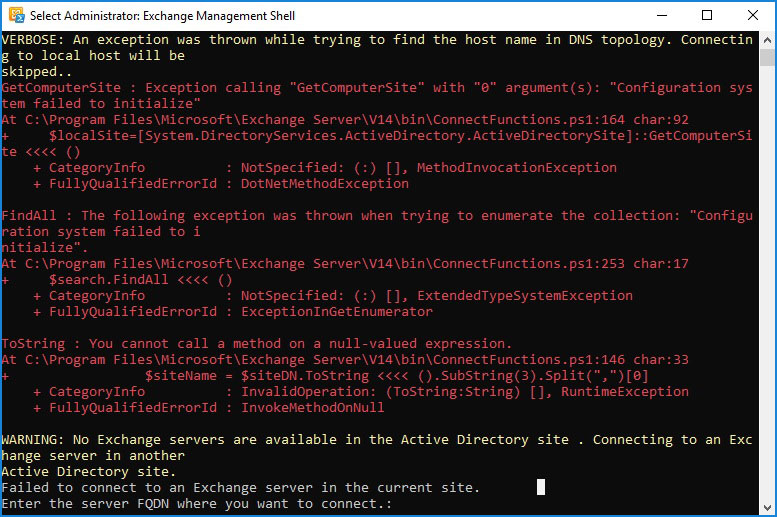
b. Follow the below steps to get the FQDN
On the Windows Taskbar, click Start > Programs > Administrative Tools > Active Directory Domains and Trusts.
In the left pane of the Active Directory Domains and Trusts dialog box, look under Active Directory Domains and Trusts. The FQDN for the computer or computers is listed.
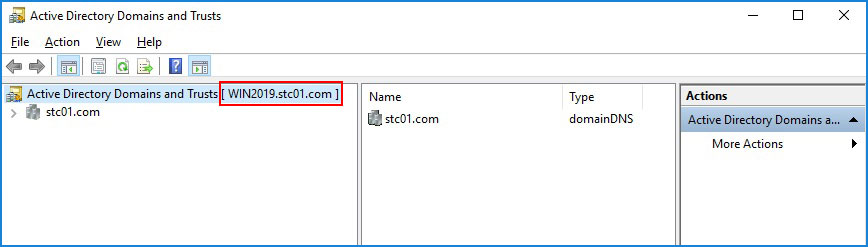
c. Connection to the Exchange Server is established
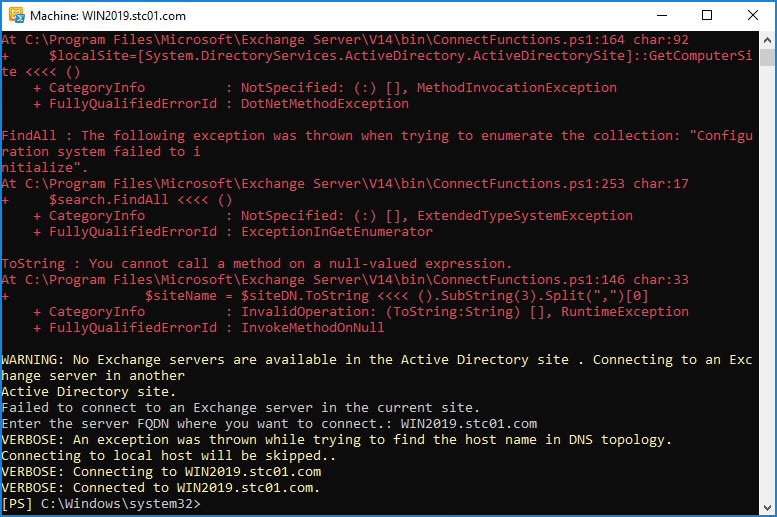
Step 2:
Command: Copy & Paste it on EMS
Set-ExecutionPolicy Unrestricted
Result:
Step 3:
Command: Copy & Paste it on EMS
Enable-OrganizationCustomization
Ignore this results, if the error is "This operation is not required. Organization is already enabled for customization."
Result:
Step 4:
Command: Copy & Paste it on EMS & change User
New-ManagementRoleAssignment -Role "ApplicationImpersonation" -User administrator@domain.com
Result:
Note: Click here to know the steps to set Impersonation rights using GUI
EdbMails Demo / Trial Version
Step 1. Download and install EdbMails
Step 2. Click the 'Start Your Free Trial' button


Hi, May I help you?
Hide Chat Now