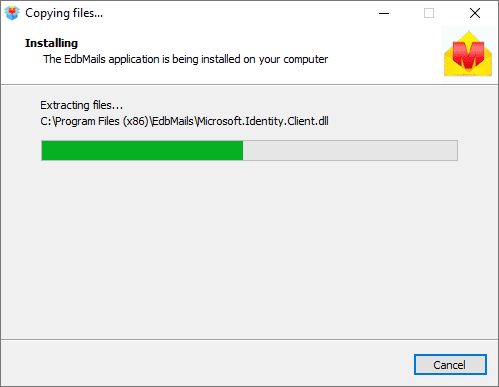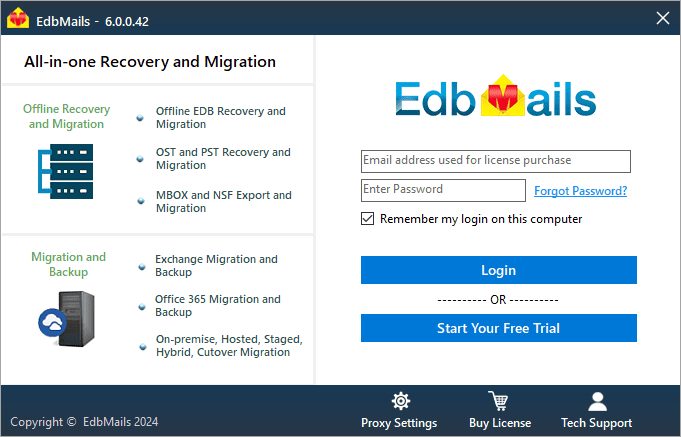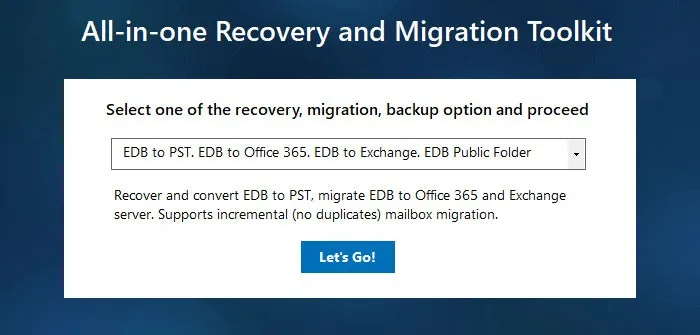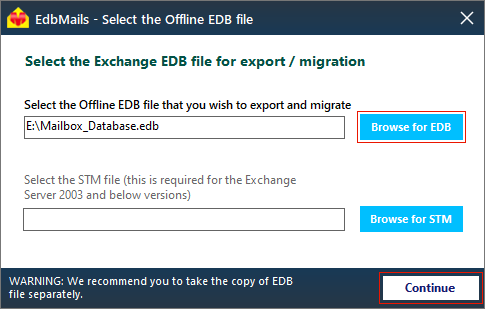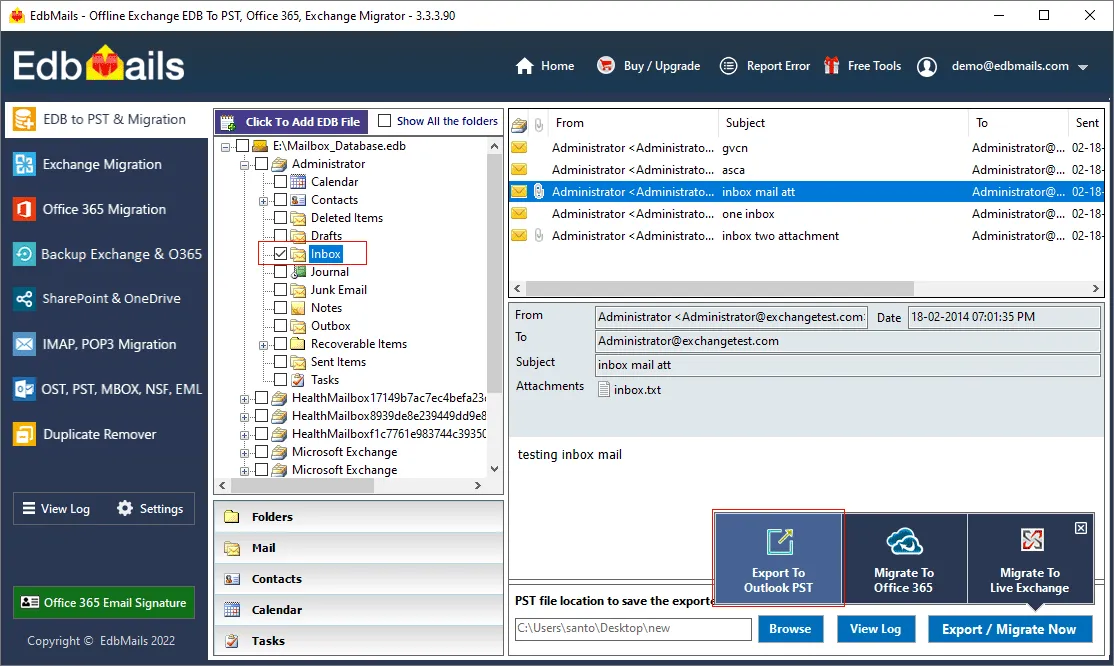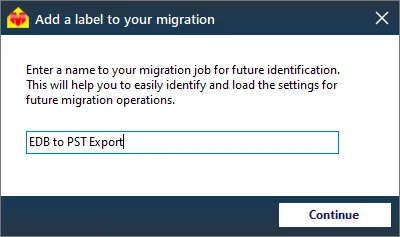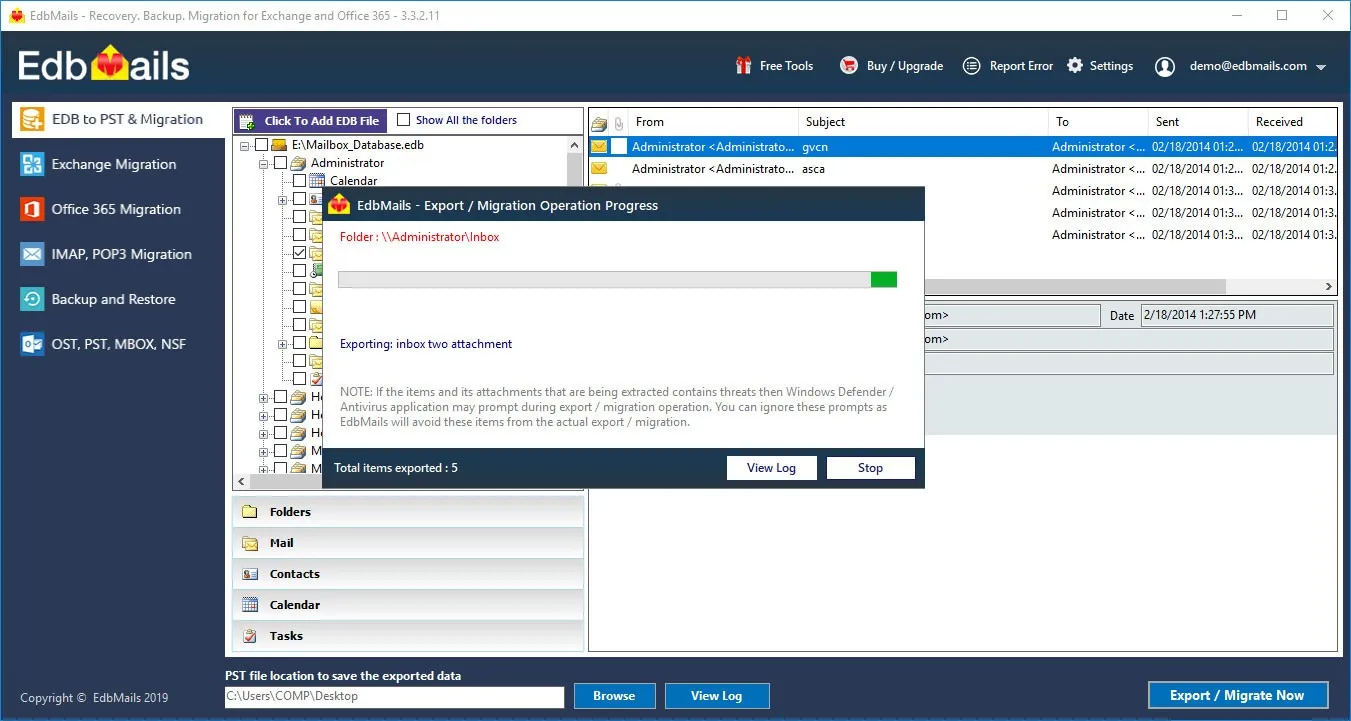What is a disconnected mailbox in Exchange?
Exchange server is a popular messaging and email communication application in both small and large organizations, and user mailboxes in the server contain massive amounts of data. When a mailbox is disconnected from the Exchange server, it is no longer associated with an active directory user account. When an employee leaves an organization or a person no longer exists, the mailbox associated with them is disabled. The mailboxes also become disconnected when an Exchange administrator manually deletes or disables such mailboxes from the Exchange admin center (EAC) or by using PowerShell cmdlets. Deleted and disabled mailboxes are also referred to as disconnected mailboxes and often required in situations where data must be archived or retrieved for data compliance and legal reasons.
What happens when an Exchange mailbox is disabled?
When an Exchange mailbox is disabled, the user account is retained while the Exchange attributes are removed from Active Directory (AD), but when the mailbox is deleted, both the attributes and AD associations are removed. A deleted Exchange mailbox is marked as disabled and retained in the database until it is finally purged.
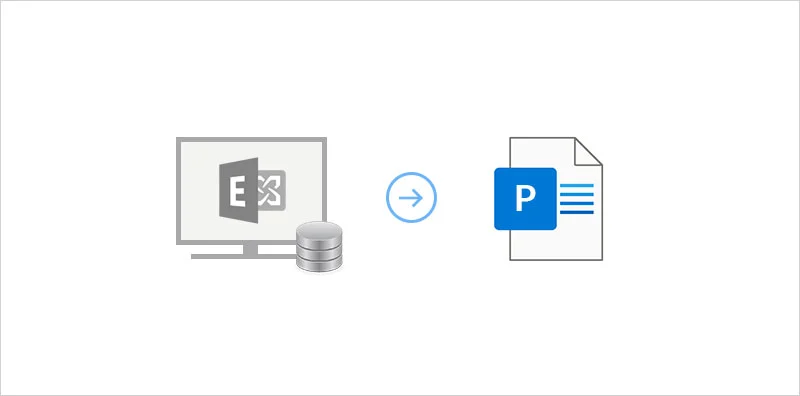
What is a disconnected Exchange mailbox?
A disconnected or orphaned (offline) mailbox is one that is not associated with a specific user in Exchange Active Directory (AD) and therefore does not permit mailbox access. They remain in the Exchange database file for 30 days but are not associated with any user and cannot be directly extracted or exported to another format. Disconnected mailboxes include both deleted and disabled mailboxes. We'll look at how to locate disconnected mailboxes and export them in Exchange 2010, 2013, 2016, and 2019.
What is the retention period for a disconnected Exchange mailbox?
Disconnected mailboxes are retained for 30 days by default before being deleted or purged. If the mailboxes have been disabled, you can restore them within this time frame. If the mailboxes are deleted, they cannot be recovered after the retention interval, even if they are placed on hold.
How to find the disconnected mailbox in Exchange 2013 and 2016?
In Exchange 2019, 2016 and 2013 you can find and connect to the disconnected mailbox using the Exchange Admin center (EAC) or by executing the PowerShell cmdlet Get-MailboxDatabase | Get-MailboxStatistics on the Exchange Management Shell (EMS).
- Login to the Exchange Admin Center as a global administrator and click on 'recipients'
- Click the menu icon (three dots) under the 'mailboxes' tab and select 'Connect to a mailbox'
- Select the disconnected mailbox from the list and click 'Connect'
How to export a disconnected mailbox in Exchange?
To export disconnected Exchange mailboxes, create a temporary user account in Active Directory (AD) and link it to the disconnected mailbox. Then, from the Exchange management shell, create a mailbox export request and export the disconnected mailbox items to PST format.
Steps to export disconnected Exchange mailboxes to PST
- Step 1: Create a new AD user from the Exchange Management Shell
- Step 2: Connect the temporary AD user to the disconnected Exchange mailbox from the EAC
- Step 3: Execute the cmdlet New-MailboxExportRequest to export the mailbox to PST
- Step 4: If you’re running the Exchange 2010 version, use ExMerge to export the mailbox to PST
- Step 5: Finally, remove the AD user you created and disable the Exchange mailbox
Export disconnected mailboxes in Exchange 2019, 2016, 2013 and 2010 using EdbMails
To convert your data more efficiently, use the EdbMails EDB converter tool, which Exchange experts recommend as the best EDB to PST converter tool. It can connect to the offline exchange database and convert its contents to PST, HTML, MHT and EML formats or it can migrate directly to Office 365 and Exchange. You can easily export disconnected mailboxes from Exchange 2019, 2016, 2013, and 2010 without the need for an Exchange server or an Active Directory connection. It recovers and displays all of your mailboxes, allowing you to view individual mailboxes and preview specific items. You can export the EDB file to PST format or directly migrate the EDB to Exchange and Office 365. It also enables you to save specific mail items to HTML, EML and MHT formats if you need to extract mail items for legal reasons. See how it works by going through the following steps:
Steps to export disconnected Exchange mailboxes by using EdbMails
- Download EdbMails application
- Install the application on any Windows Operating System (Client or Server)
- Select 'Log In' or 'Start Your Free Trial' in the Login wizard
- Select the recovery operation option as 'EDB to PST. EDB to Office 365. EDB to Exchange'
- Browse the offline EDB file which contains the disconnected mailboxes.
Select the EDB file from your computer and allow the software to perform the recovery operation. EdbMails can also repair a corrupted Exchange database file.
- Select the mailboxes and its folders to export to PST
Expand the mailbox tree and click on the mail items to preview them. Browse the PST file location to save the exported data. To export the contents of the mailboxes, folders, and mailbox items to a PST file, select them and click 'Export to Outlook PST'. The application has advanced filter settings, which enable you to export Exchange emails to PST by specific date.
- Verify the selected mailboxes and create a label for the export job
- Finally, begin the EDB file to PST export operation
Putting everything together
Disconnected mailboxes in Exchange server do not have an associated active directory user. Extracting the contents may be necessary for data recovery, legal or compliance reasons. To export disconnected Exchange mailboxes, first associate them with an AD user account, and then export to PST format using PowerShell scripts or from the EAC. Manually creating the AD profile and exporting it using PowerShell scripts can be time consuming and risky. EdbMails is a Microsoft partner Exchange recovery software that can recover disconnected mailboxes from EDB without the need for an AD user or an Exchange server. It is a fully automated software and supports exporting mailboxes from any Exchange EDB to PST.