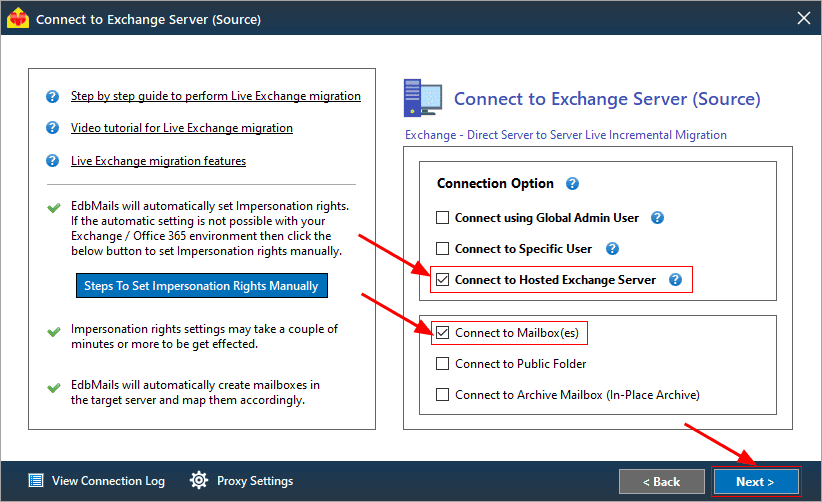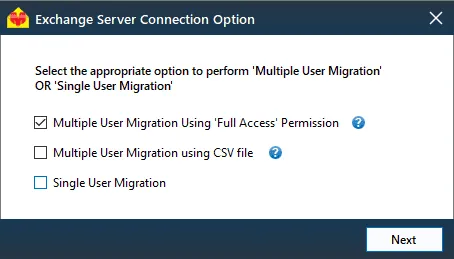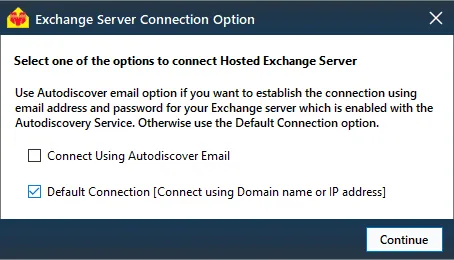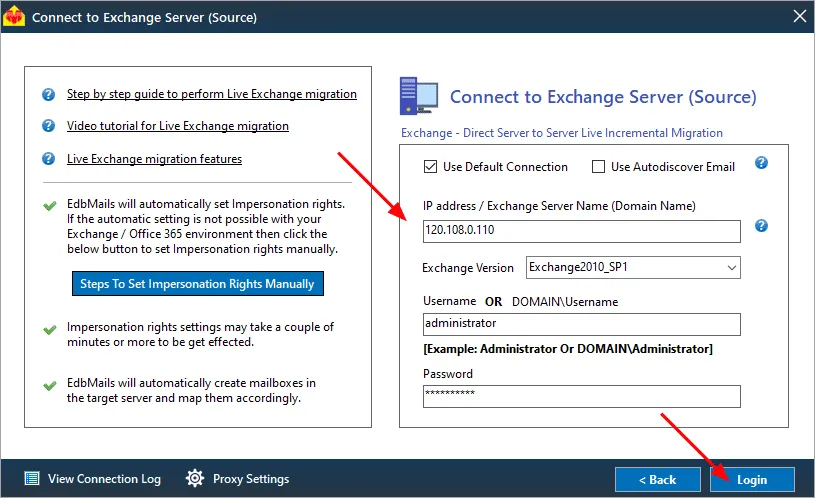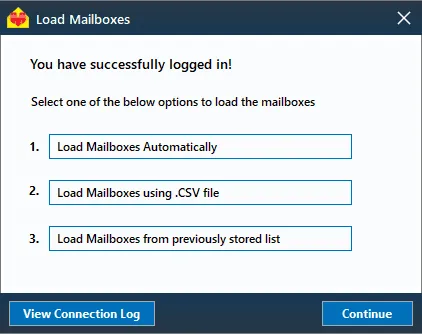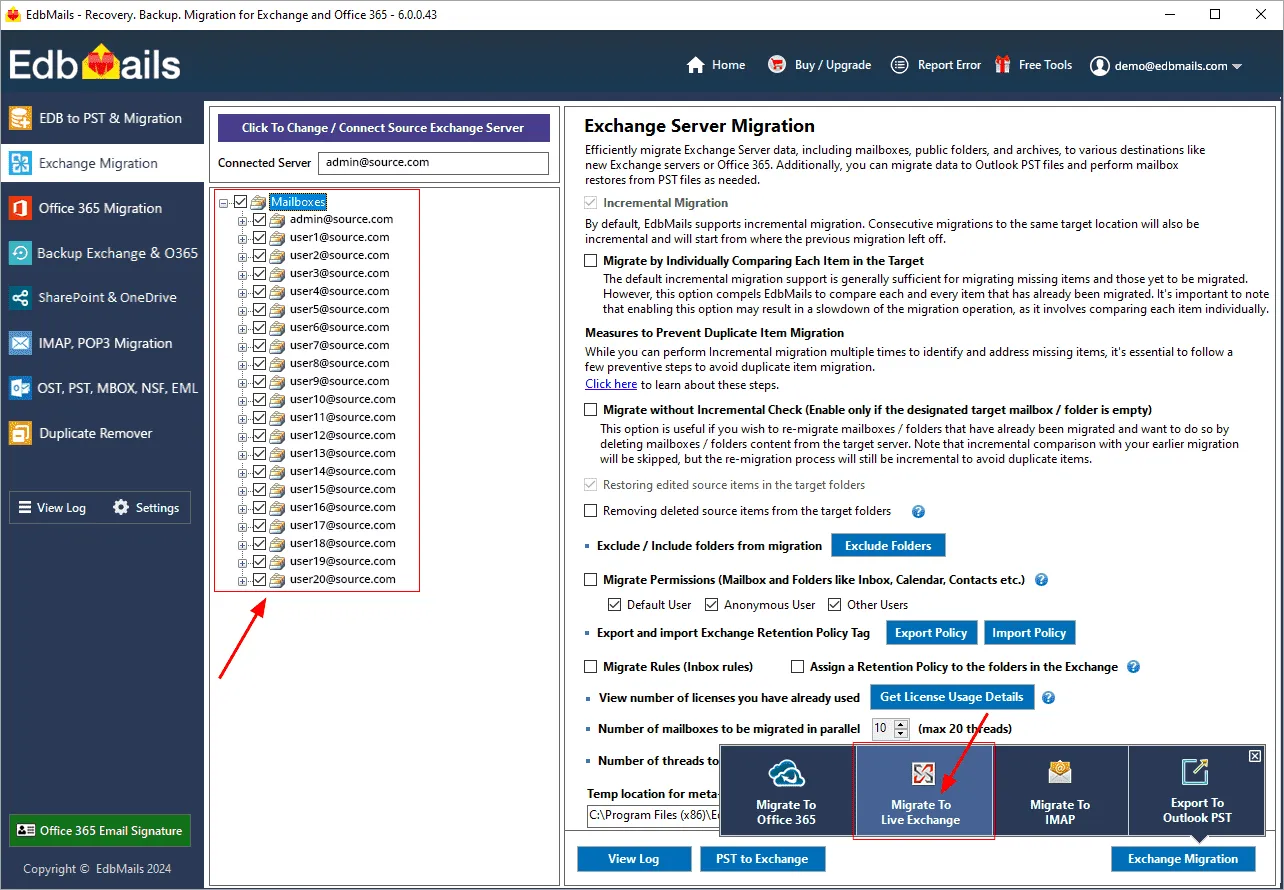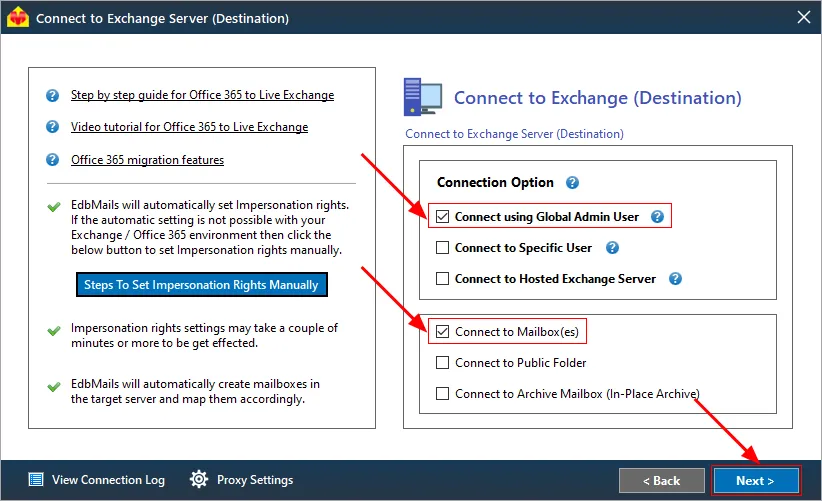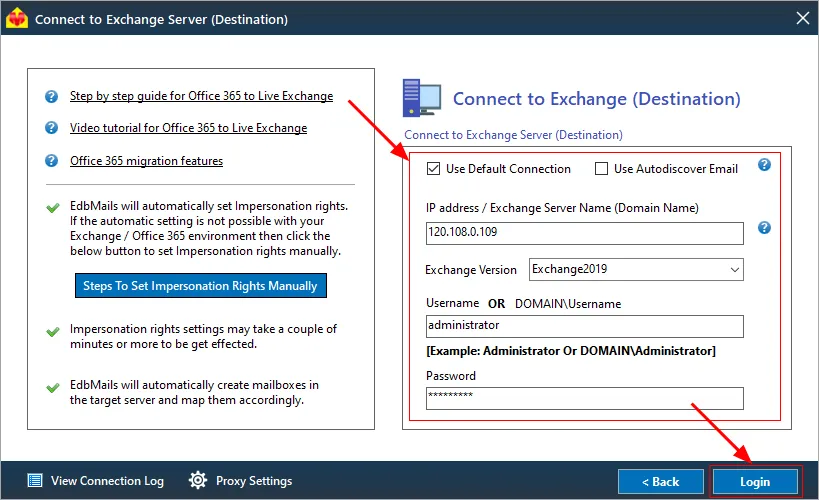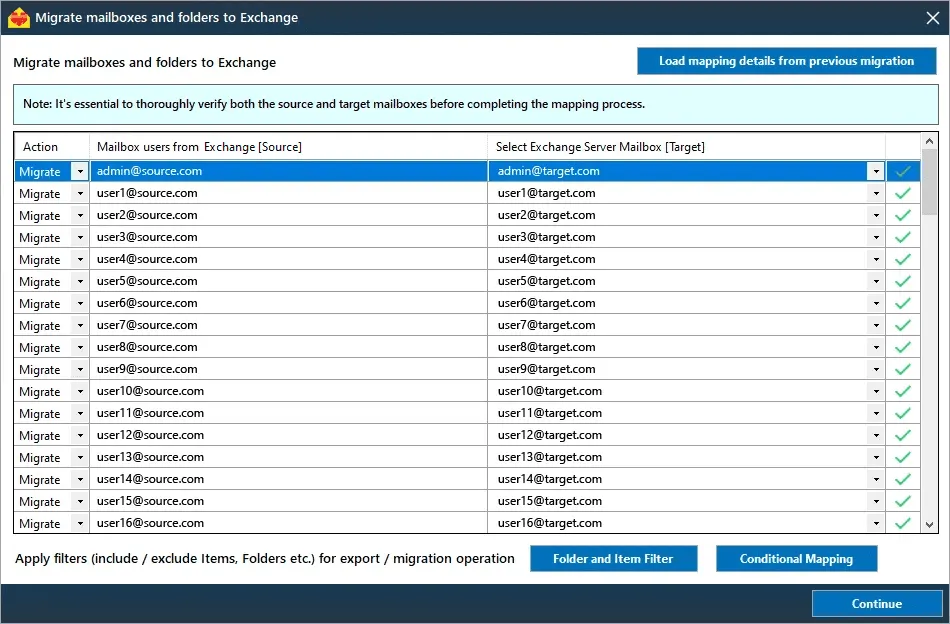Hosted Exchange to live Exchange migration
Migrating from Hosted Exchange to an on-premises Exchange server is a complex but necessary task for organizations looking to take control of their email systems, reduce costs, or improve security and compliance. This migration process requires a solution that can handle the intricacies of transferring data from a hosted environment, such as minimizing downtime, preserving mailbox permissions, and maintaining folder structures. For a successful Hosted Exchange to Exchange migration, key requirements include seamless mailbox transfer without data loss or corruption, support for large-scale mailbox migrations that encompass emails, calendars, contacts, and other critical data, and the ability to perform full and incremental migrations to minimize business disruption. Additionally, it’s essential to ensure that permissions and attributes—such as shared mailboxes and public folders—are retained during the migration, while maintaining data integrity and compliance.
EdbMails Exchange migration software features Hosted Exchange to live Exchange migration, addressing these specific requirements and allows for direct migration between Hosted Exchange and on-premises or target Exchange servers (including Exchange 2010, 2013, 2016, and 2019), without the need for intermediate steps or staging servers. EdbMails is designed to handle high-performance concurrent migration, enabling the migration of multiple mailboxes simultaneously, which reduces overall migration time. The software supports incremental migration, ensuring that after the initial migration, only new or modified items are transferred, avoiding duplicates and conserving bandwidth.
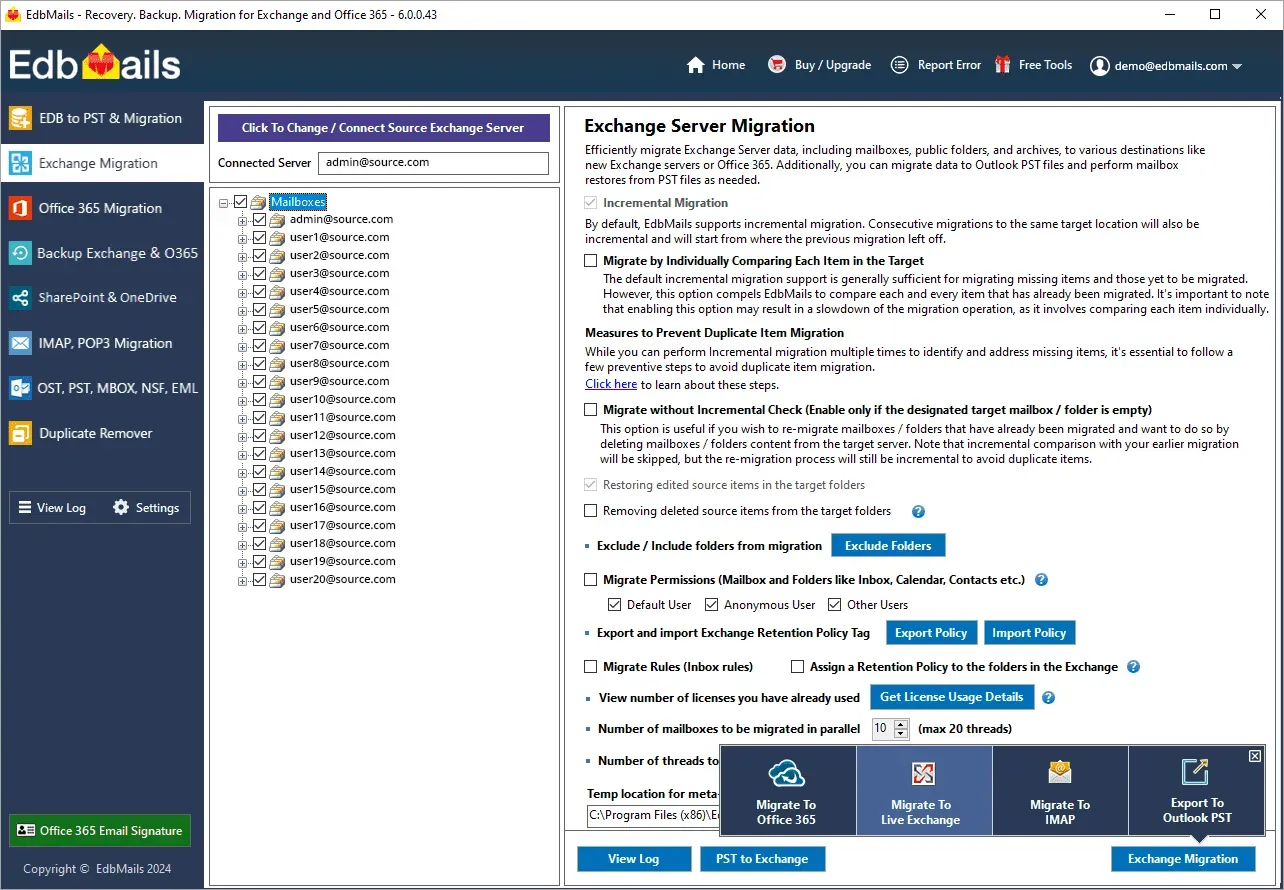
EdbMails preserves all mailbox permissions, folder structures, ensuring that the migration process does not disrupt the user experience or compromise the email functionality. With built-in mechanisms for zero downtime, users can continue to operate as usual during the migration process. EdbMails offers advanced filtering options, allowing users to migrate specific items, such as emails within a particular date range, ensuring that only the necessary data is moved to the new server.
By meeting all the technical demands of Hosted Exchange to Exchange migrations, EdbMails provides a secure, reliable, and user-friendly solution that simplifies the entire migration process while ensuring data integrity and compliance throughout.
Hosted Exchange to on-premises Exchange: Pre-migration activities
- Step 1: Check that your system meets the Exchange server setup requirements.
The following links will help you set up your target Exchange server. Learn more about the network, hardware, coexistence scenarios, and operating system requirements for installing Exchange.
- Step 2: Prepare your system with the following prerequisites for Exchange server
Complete the following prerequisites for Active Directory, Windows Mailbox server, and Windows Edge Transport servers before installing the target Exchange server.
- Exchange 2019 prerequisites for preparing Active Directory (AD)
- Windows Server prerequisites for Exchange 2019
- Exchange 2016 prerequisites for preparing Active Directory (AD)
- Windows Server prerequisites for Exchange 2016
Install cumulative updates (CU) on the source Exchange server
For migrating Exchange on-premises to Exchange, it is required that you have the latest cumulative updates (CU) installed on the source server.
- Install for Exchange server 2013
- Install for Exchange server 2016
- Install for Exchange server 2019
Assign the Organization Management role group in Exchange to the admin user. It is an elevated permission that is required if you want to migrate Public folders.
- Step 3: Set up the target Exchange server for migration
Given below is a list of key points for installing and preparing the Exchange server for migration.
- Prepare AD and domains
- Before installing the Exchange server you need to prepare your Active Directory forest and its domains for the new version of Exchange.
- If you have a separate team to manage the Active Directory schema, you need to first extend the active directory schema, else proceed to the next step to prepare the Active Directory.
- If you have multiple domains you need to additionally prepare the Active Directory domains.
- Install Exchange server on your computer
Before installing the Exchange server, ensure that you meet the server system requirements and prerequisites as outlined previously. Next, follow the link to install Exchange 2016 or install Exchange 2019 from the setup wizard based on which server you want to migrate to.
- Prepare a clean Exchange target environment
- Create and configure a Send connector to send mail outside the Exchange organization.
- By default, Exchange automatically creates receive connectors for inbound mail flow when the mailbox server is installed. If you need to configure receive connectors, follow the steps in the link.
- Add accepted domains to allow recipients to send and receive email from another domain.
- Configure the default email address policy to add the accepted domain to every recipient in the organization.
- Configure external URLs (domains) on the virtual directories in the Client Access (frontend) services on the Mailbox server to allow clients to connect to your server from the internet (outside the organization’s network).
- Configure internal URLs on the virtual directories in the Client Access (frontend) services on the Mailbox server to allow clients to connect to your server from the internal network.
- Configure SSL certificates from a third-party certificate authority for services such as Outlook Anywhere and Exchange ActiveSync.
- Verify the Exchange server installation by running the command Get-ExchangeServer on the Exchange Management Shell (EMS).
- Create trust relationship between forests (Optional)
A forest trust is an authentication between two domains within the same Active Directory forest which creates a trust between two root domains for exchanging information. By creating a trust in advance, it is possible to address the trust issues during or after the migration.
- Create mailboxes on the target Exchange server
Before migration, it's important to ensure that mailboxes are created on the target server. EdbMails automatically creates mailboxes on the target server. However, if you prefer to create mailboxes manually, refer to the links below.
- Assign management roles to the admin account
Set the following permissions to the admin account on the source and target Exchange server to migrate mailboxes on behalf of other users in your organization.
On the source server
- ApplicationImpersonation
- View-Only Configuration - Run the cmdlet New-ManagementRoleAssignment using the Exchange Management Shell to assign the View-Only Configuration role to the admin.
On the target server
- ApplicationImpersonation
- View-Only Recipients
- View-Only Configuration
- Verify the mailbox of the admin account
Check to see if the admin account that has been assigned management roles has a valid and non-hidden mailbox on the Exchange server.
- Configure the throttling and message-size limits
Create custom policies for EWS throttling and set the message size to the maximum value on the Exchange server by following the steps provided in the link below.
- Prepare AD and domains
- Step 1: Check that your system meets the Exchange server setup requirements.
Steps to migrate Hosted Exchange to live Exchange server
Step 1: Download and install EdbMails software
- Download and install EdbMails on your computer that has access to both the source and target servers.
System requirements for Hosted Exchange to on-premises Exchange migration
- Launch the EdbMails application and click the 'Login' button by entering the required details or click the 'Start Your Free Trial' button.
- Choose ‘Live Exchange migration’ as migration option from the drop down list
- Download and install EdbMails on your computer that has access to both the source and target servers.
Step 2: Connect to source Hosted Exchange server
- Select ‘Connect to Hosted Exchange Server’ and the required migration option.
- With EdbMails, you can easily migrate mailboxes, public folders, and archive mailboxes from Hosted Exchange to On-Premises Exchange server.
- Select the appropriate option to perform ‘Multiple user migration’ or ‘Single User migration’.
- Choose either 'Connect Using Autodiscover Email' with your email address or password for your Hosted Exchange server that has Autodiscover service enabled, or select 'Default Connection' using the domain name or IP address.
- Enter the required details and click the ‘Login’ button
- Select the required option to load the mailboxes. EdbMails automatically loads mailboxes from your source Hosted Exchange server. You can also load mailboxes using a csv file.
Step 3: Select the Hosted Exchange server mailboxes
- Choose the mailboxes you want to migrate
- Click the 'Migrate to Live Exchange'.
Step 4: Connect to the target on-premises Exchange server
- Choose the required connection option. If you are using a global admin account to connect to your target Exchange server, ensure to set impersonation rights.
- Enter the target Exchange server details and click the ‘Login’ button
- Select the required option to load the mailboxes. EdbMails automatically loads your target server mailboxes. You can also load mailboxes using a csv file.
Step 5: Hosted Exchange to live Exchange mailbox mapping
- EdbMails automatically maps the mailboxes from the Hosted Exchange server to the live Exchange server. This feature significantly reduces manual effort and the time required for large-scale migrations.
- Click the ‘Folder and Item Filter’ button to set a filter for your migration. For example, you can choose to migrate only the items within a specific date range by applying a date filter. Additionally, you can exclude both standard and custom folders from the migration.
Step 6: Start the migration from Hosted Exchange to live Exchange server
- After completing the mailbox mapping, enter a name for the migration job and initiate the migration process. Click the ‘View Log’ button to view the migration report.
Hosted Exchange to live Exchange : post-migration tasks
- Step 1: Update the MX records to point to target Exchange server
To receive messages on the target Exchange server, update the MX records to enable email to work with the new server you have migrated to. In addition, configure the Autodiscover record to allow Outlook to connect to the migrated mailboxes.
- Step 2: Create a new Outlook profile for users in the new domain
Configure the Outlook profile for each user in your domain if Outlook has problems connecting to the new Exchange server.
- Step 1: Update the MX records to point to target Exchange server
Hosted Exchange to live Exchange migration troubleshooting
For assistance with migration errors, refer to the Exchange migration troubleshooting guide, which offers potential solutions. Additionally, for more information about EdbMails Exchange migration, check the Frequently Asked Questions.
Advantages of using EdbMails for Hosted Exchange migration
- Concurrent Mailbox Migration : EdbMails allows for concurrent mailbox migration, enabling multiple mailboxes to be migrated simultaneously. This significantly speeds up the migration process, making it ideal for large-scale migrations.
- High-performance migration : EdbMails provides high-performance migration capabilities that facilitate faster and more efficient data transfers, reducing downtime and enhancing overall productivity.
- Migrate from any Hosted Exchange server : EdbMails allows for migration from any hosted Exchange server (such as Intermedia, Rackspace, and GoDaddy) to an on-premises Exchange server, providing flexibility and convenience for organizations transitioning their email infrastructure.
- Granular brick-Level migration : EdbMails enables the migration of individual items, such as emails, contacts, and calendar entries, allowing for precise control over data transfer.
- Incremental migration : EdbMails supports an incremental (delta) migration feature that ensures only new or modified items are migrated during subsequent operations, effectively eliminating duplicates and optimizing bandwidth usage.
- Advanced filtering options : EdbMails allow you to migrate only the emails, contacts, and calendar items you need by applying specific date ranges and excluding unwanted folders.
- Automatic mailbox mapping : EdbMails supports automatic mapping of source mailboxes to target mailboxes, ensuring accurate data alignment during migration.
- Direct migration : EdbMails enables direct migrations from any Exchange version (2007-2019) without the need for coexistence issues.