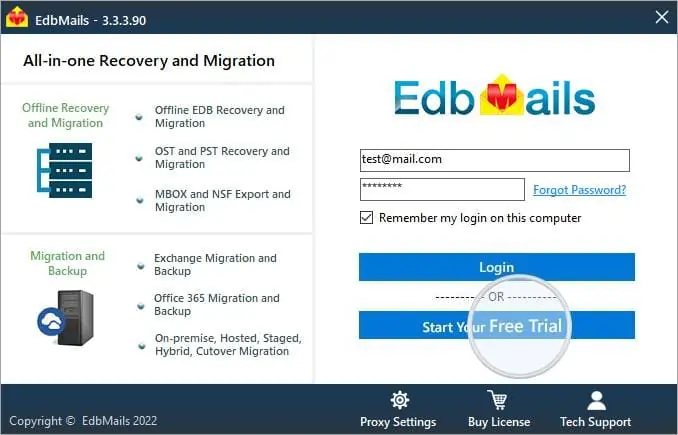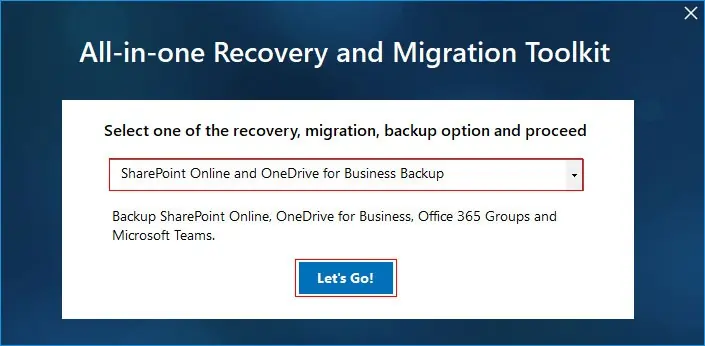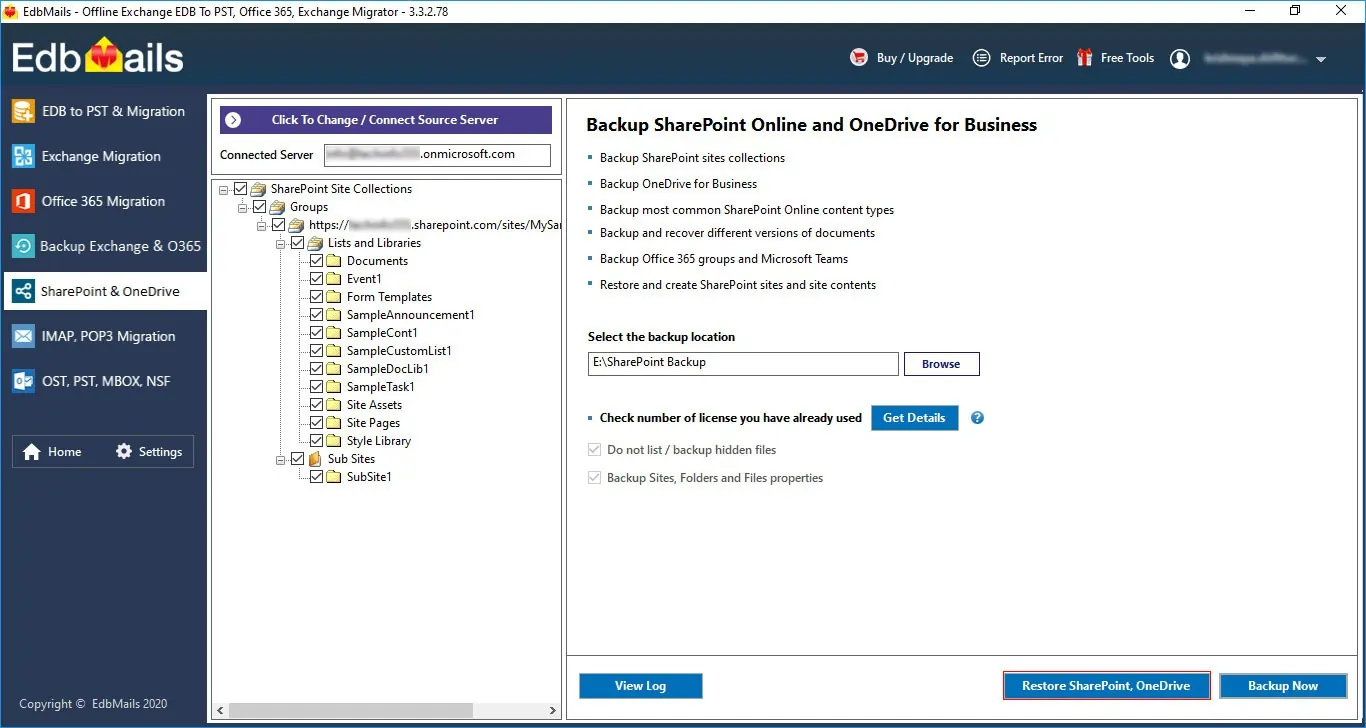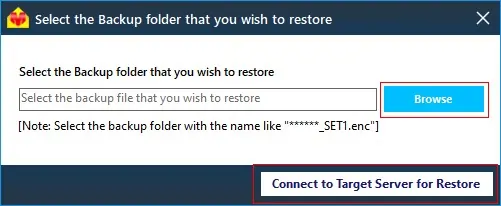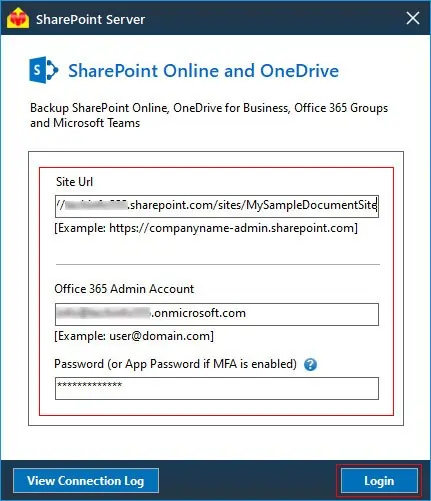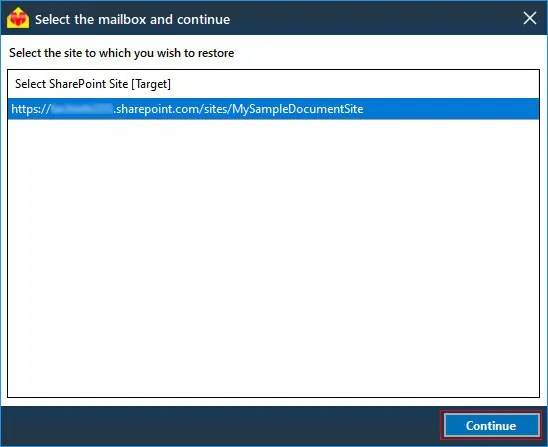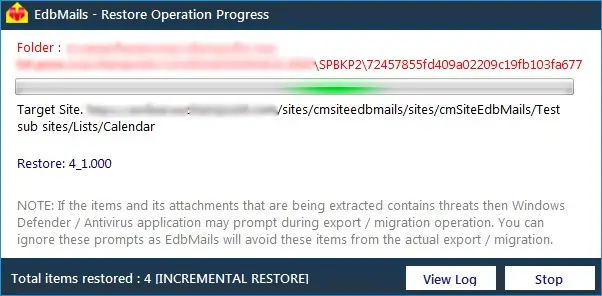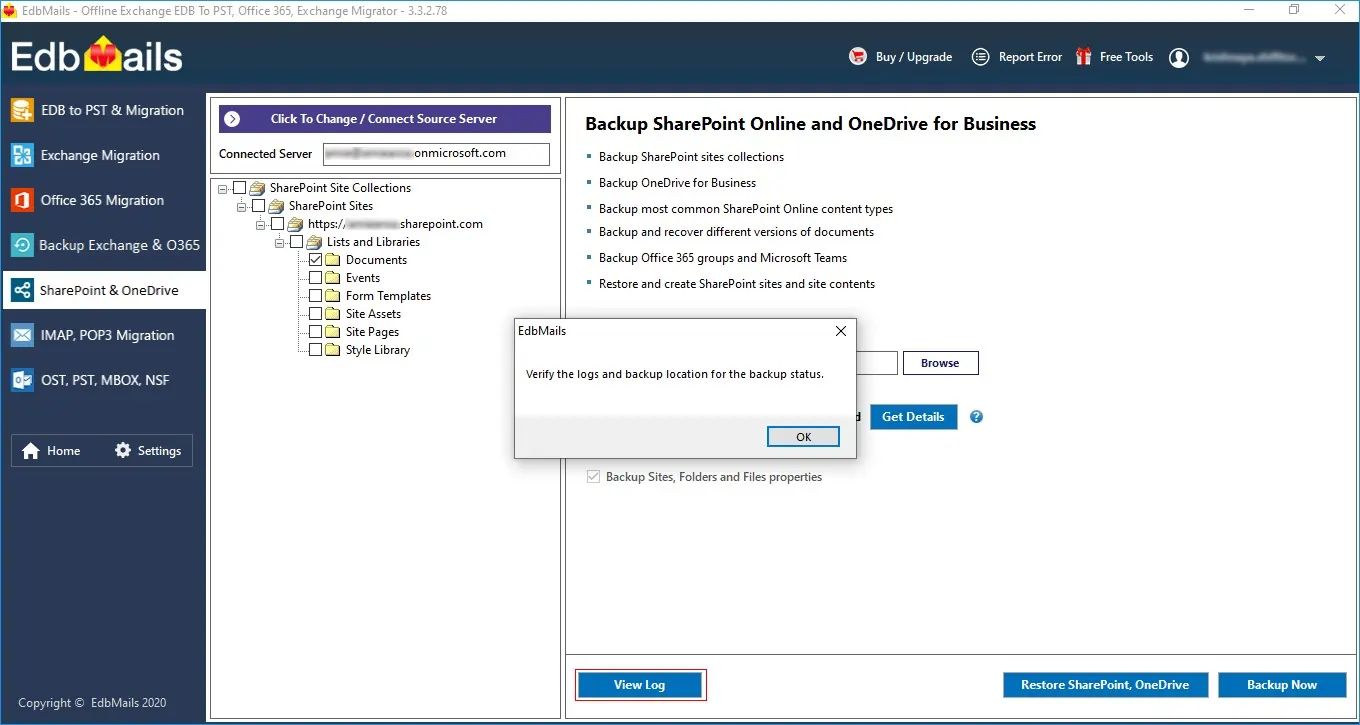Step by Step Guide for Office 365 Groups Restore
Step-1: 'Login' to access the application
Enter the credential and Click the 'Login' button.
Step-2: Select 'SharePoint Online and OneDrive for business backup'
Select the option 'SharePoint Online and OneDrive for business backup ' and click the 'Continue'.
Step-3: Perform Office 365 Groups restore
Click the Restore SharePoint, OneDrive button
Restore the backed up encrypted file
Browse the Encrypted file
Step-4: Connect to target server for restore
Note: If you want to connect to Office 365 Groups, use group URL or else use the admin URL.
Connect to Office 365 target server with appropriate company site URL and credentials then click the Login button
Select the site to which you wish to restore and then click the continue button to start the restore operation.
That's it! During Restore operation, you can view the progress as shown below.
Appropriate message will be displayed on completion of the Restore operation.
Click the 'View Log' button to view the Restore operation log.