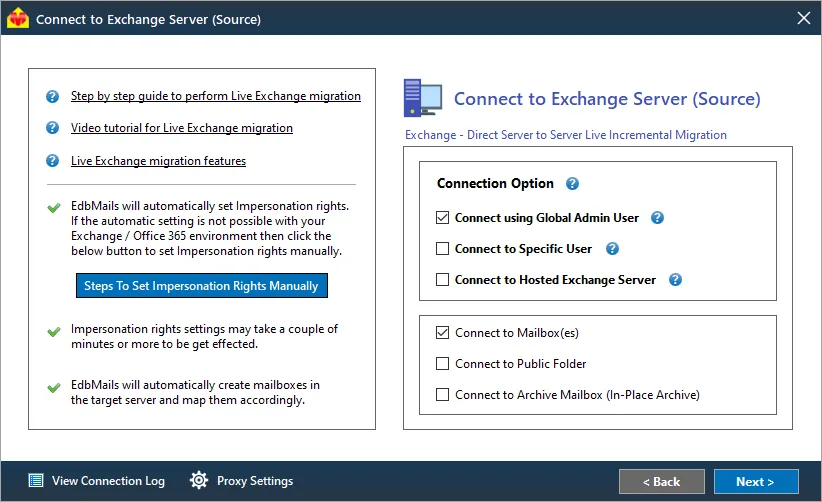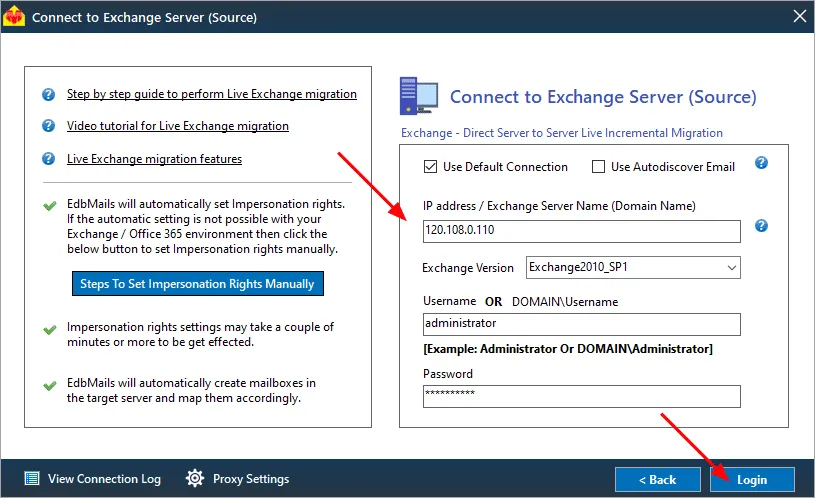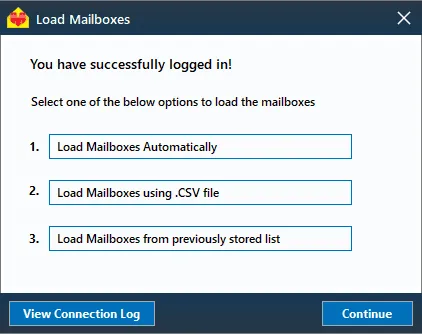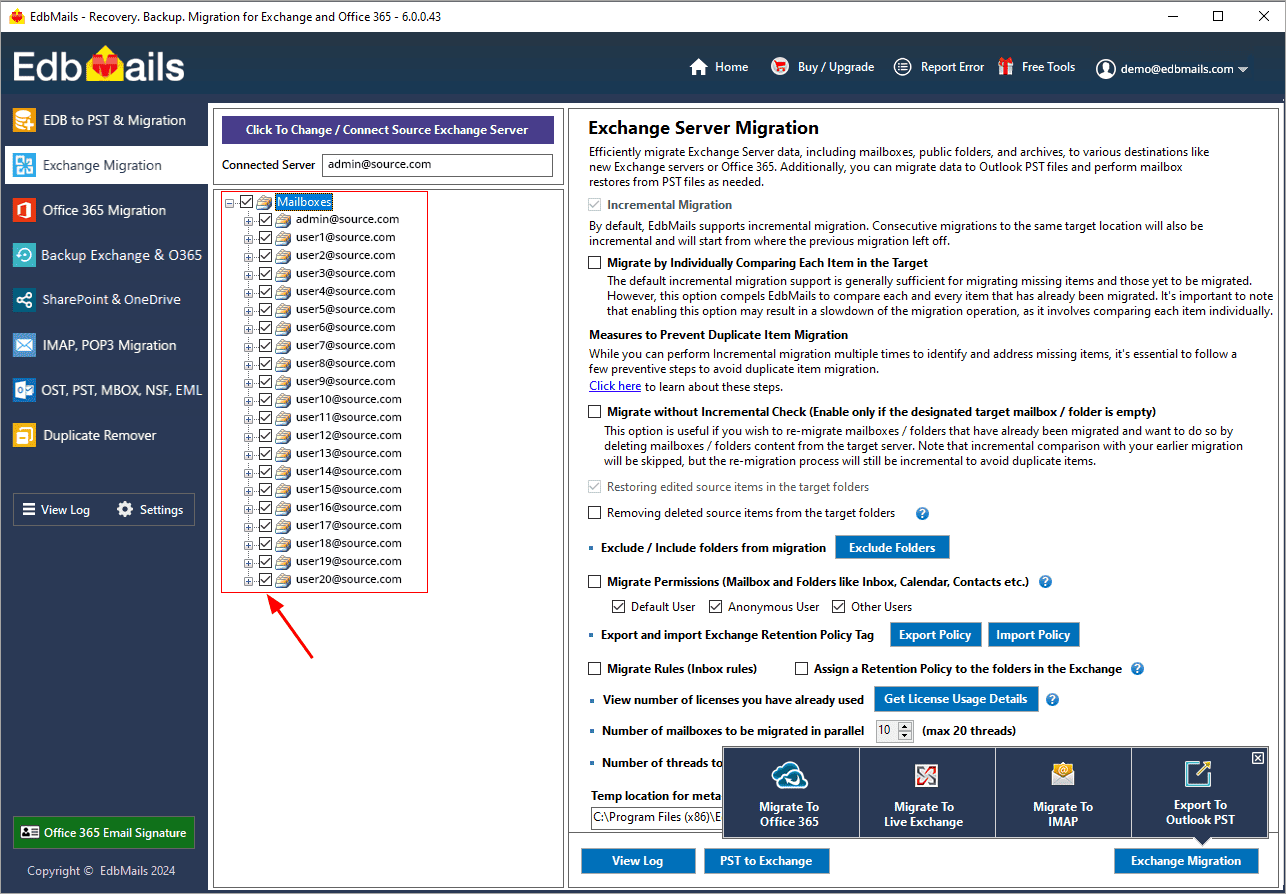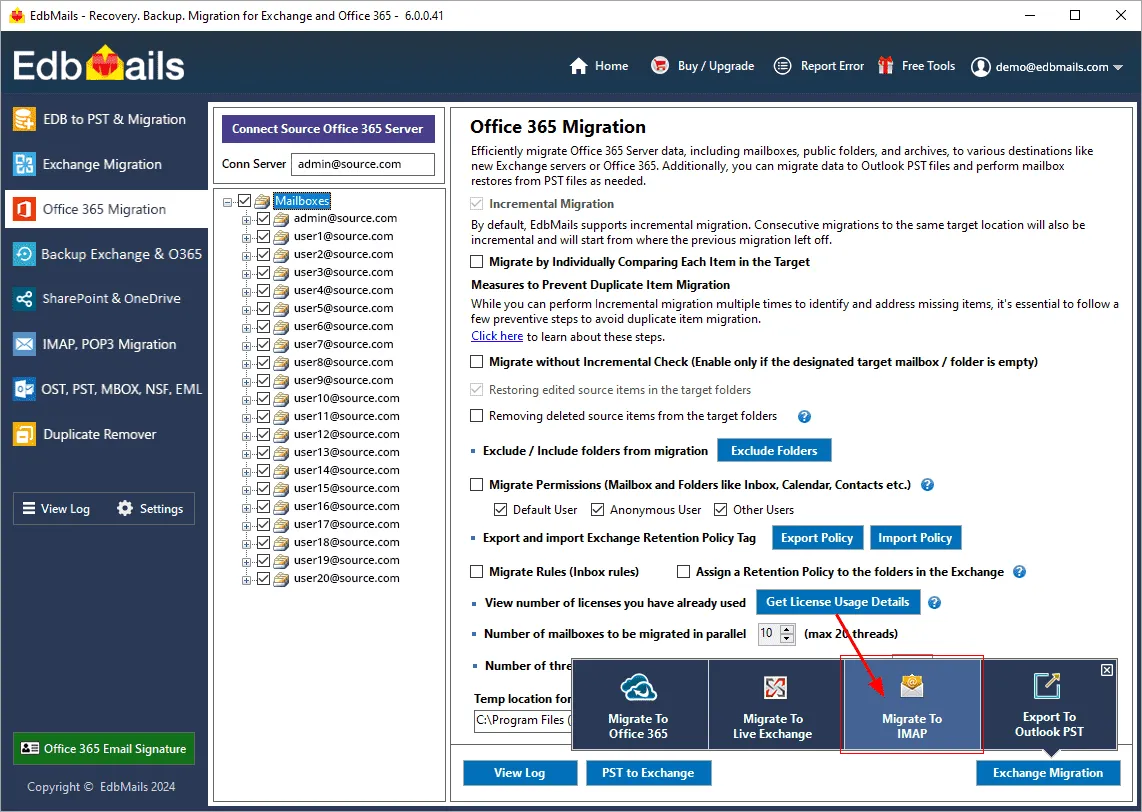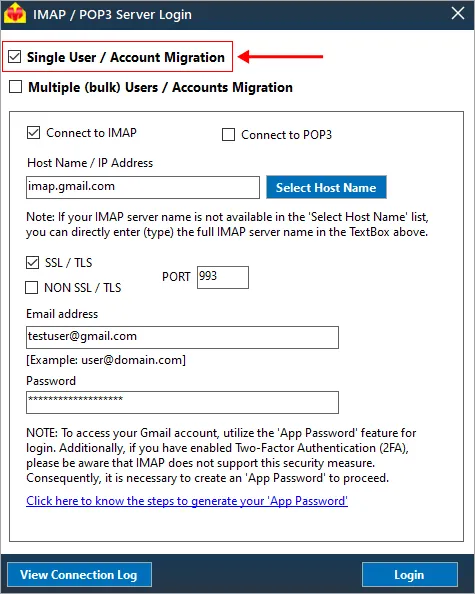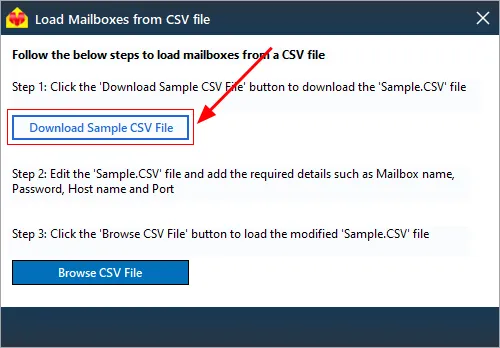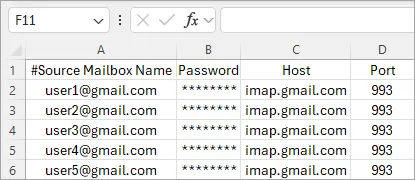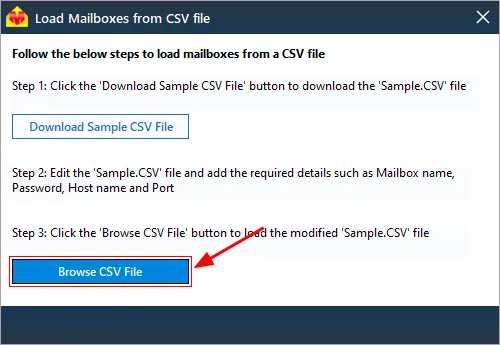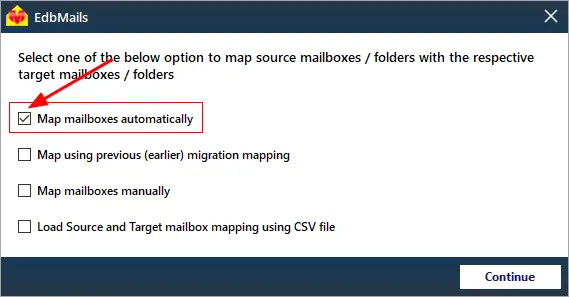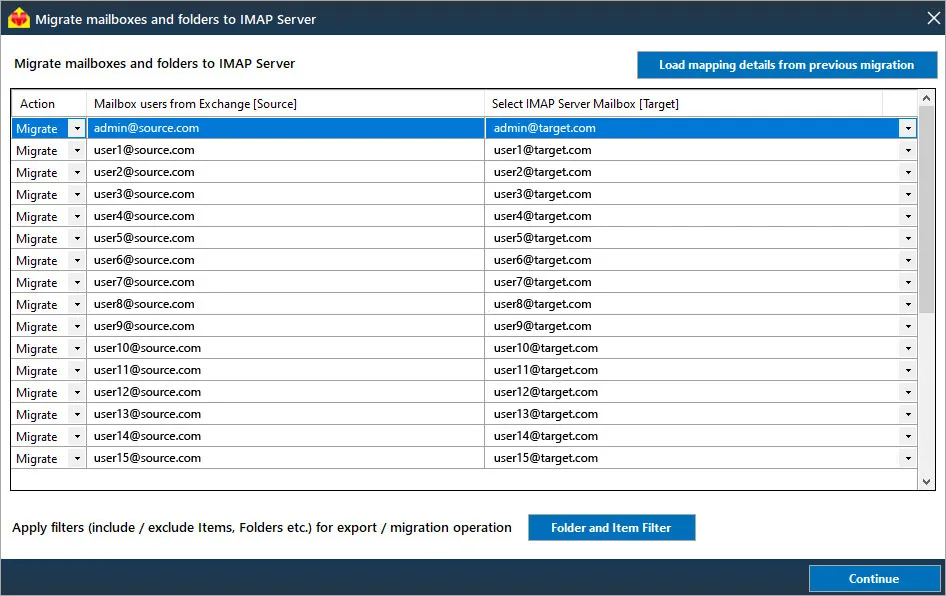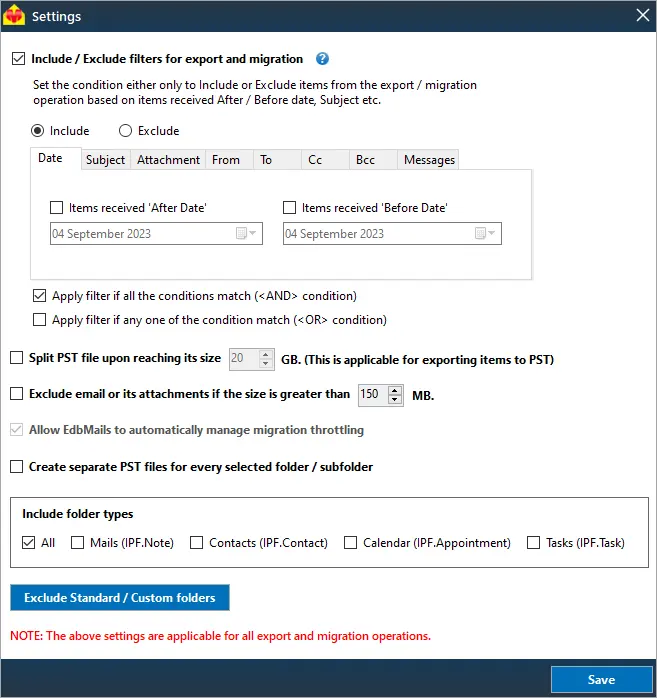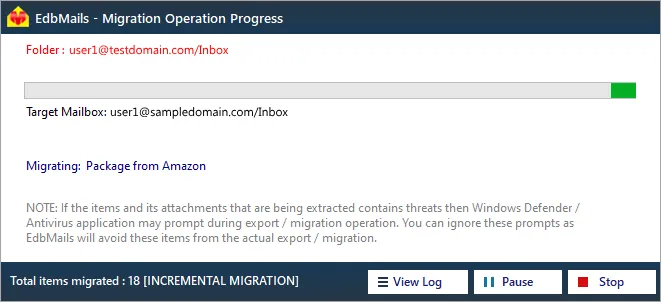Exchange to Gmail migration with EdbMails
Migrating from Microsoft Exchange to Gmail is a strategic decision that helps organizations modernize communication and collaboration systems. This shift enables businesses to benefit from Gmail’s cloud-based infrastructure, enhanced security, and seamless Google Workspace integration. It’s not just a feature upgrade but a transition to a scalable platform designed for remote and hybrid workforces. However, the migration process involves challenges, including maintaining data integrity, preserving mailbox structure, and minimizing downtime. Careful planning is crucial to ensure a smooth transfer of emails, calendars, and contacts without disruption, ensuring a seamless transition to Gmail's more efficient and collaborative environment.
EdbMails Exchange migration tool guarantees a smooth and efficient migration from Microsoft Exchange to Gmail. Designed to handle large-scale email transfers with ease, EdbMails maintains the integrity of your mailbox folder structure, ensuring a seamless and organized migration. Its robust functionality includes automatic throttling management, which intelligently handles server-imposed limitations, allowing for uninterrupted data transfers. Additionally, EdbMails supports concurrent migration, enabling multiple mailboxes to be transferred simultaneously, reducing overall migration time. With zero downtime during the process, businesses can continue their operations without any disruptions. Beyond standard mailbox migration, EdbMails also supports migrating Exchange to Gmail via IMAP, including Public folders, Archive mailboxes, and Shared mailboxes, ensuring a comprehensive and secure transition to Gmail.
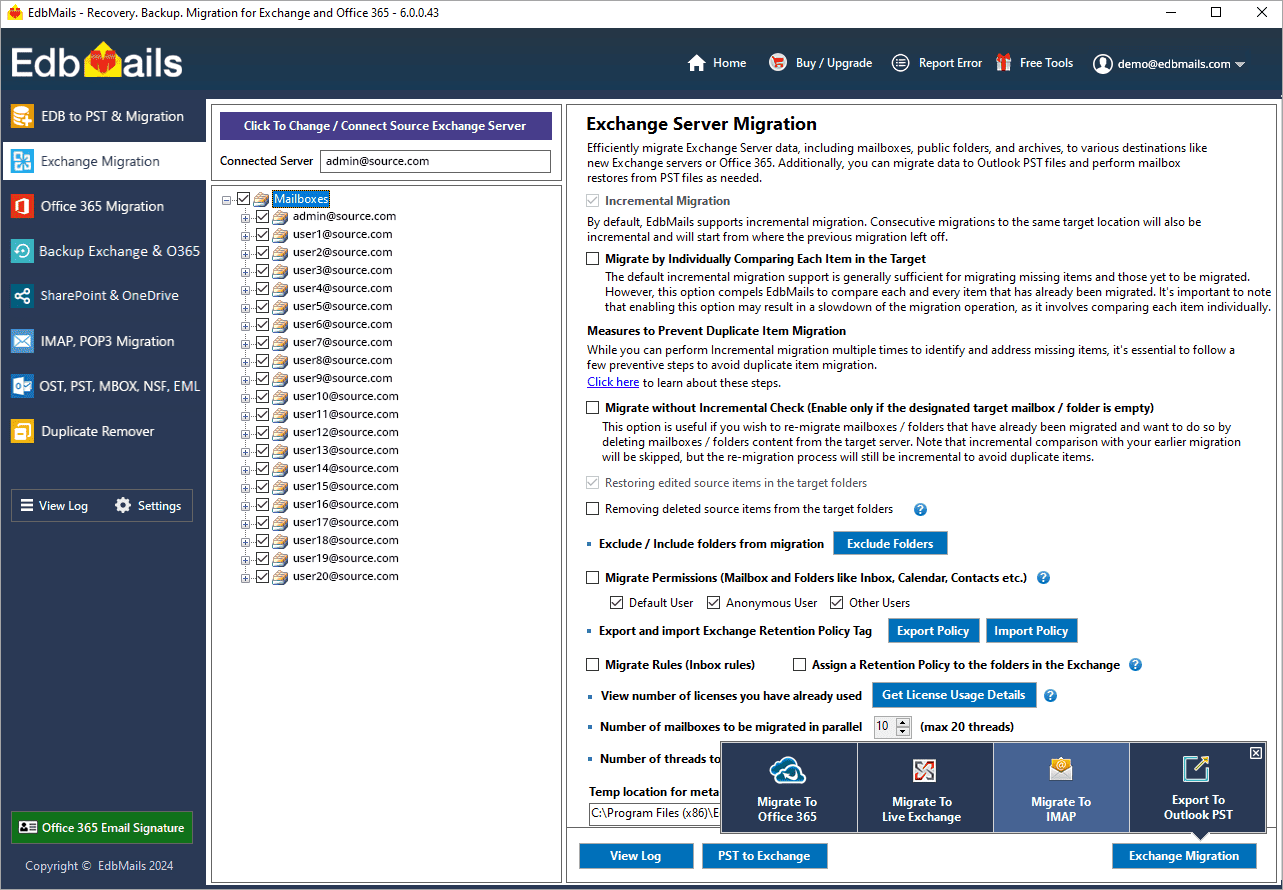
Top reasons for Exchange to Gmail migration
The migration from Microsoft Exchange to Gmail is often driven by a need for enhanced features, greater efficiency, and improved collaboration capabilities. Organizations and individuals alike are recognizing the strategic advantages of migrating to Gmail, a platform built to support modern communication and work environments.
Cloud-based collaboration
Gmail’s cloud-based platform allows users to access emails, calendars, and documents from any location with internet access. This is especially beneficial for businesses with remote or distributed teams, as it enhances real-time collaboration. EdbMails ensures a smooth migration from Microsoft Exchange to Gmail, helping organizations all emails without data loss or downtime, ensuring workflow continuity.
Cost efficiency
Gmail’s subscription-based pricing offers a cost-effective solution compared to maintaining on-premises Exchange servers. Organizations eliminate the need for expensive hardware, IT management, and regular server maintenance. EdbMails streamlines the migration process, making it easier for businesses to switch to Gmail’s cost-effective solution while maintaining email data integrity, reducing the time and expense of the transition.
Seamless integration with Google’s ecosystem
Gmail integrates effortlessly with other Google services like Google Drive, Calendar, and Meet, offering a unified platform for communication and collaboration. EdbMails ensures a smooth migration by efficiently transferring emails, folders, and attachments, allowing organizations to quickly benefit from Google’s interconnected ecosystem. This streamlined transition simplifies daily operations without disruptions, enabling teams to make the most of Google’s collaborative tools.
Unmatched reliability and security
Gmail leverages Google’s world-class infrastructure, known for its reliability and robust security features. EdbMails enhances email migration by preserving email integrity during the transfer, ensuring that all security protocols are followed. Organizations gain access to Gmail’s multi-factor authentication and encryption features without compromising their existing data, safeguarding critical communications throughout the migration process.
Pre-migration configuration for Exchange to Gmail migration
Migrating from Microsoft Exchange to Gmail involves several steps, and pre-migration activities are crucial to ensure a smooth migration.
Step 1: Prepare your system with the following prerequisites for Exchange
- Install cumulative updates (CU) on the source Exchange server for migrating Exchange on-premises to IMAP, it is required that you have the latest cumulative updates (CU) installed on the source server.
- Install for Exchange server 2013
- Install for Exchange server 2016
- Install for Exchange server 2019
- If you are using a global admin account to connect to Exchange Server, set impersonation rights.
Click here to learn the steps to set impersonation rights on the Exchange server
Step 2: Prepare Your Target IMAP Server
- Create user mailboxes and assign the appropriate licenses to your target Gmail accounts.
- Create app passwords for the Gmail accounts.
Click here for the steps to create an app password for a Gmail account.
- If you plan to migrate multiple users, download the sample CSV file from the EdbMails application and prepare the CSV file containing the email addresses, passwords, Gmail hostname, and port numbers for the users mailboxes.
Click here to find your IMAP server name and related connection settings.
Step-by-step guide to migrate Exchange to Gmail
Step 1: Download and install EdbMails software
- Download and install the EdbMails application on your computer running on the Windows operating system that can be connected to your source Exchange server.
- Launch the EdbMails application and click the 'Login' button with the required details or click the 'Start Your Free Trial' button.
- Select the ‘Live Exchange Migration’ option and click the "Let’s Go!" button to proceed.
- See the list of System requirements for Exchange to Gmail migration.
Step 2: Connect to source Exchange server
- In the Source Exchange connection window, select your preferred connection options.
- With EdbMails, you can migrate mailboxes, public folders, and archive mailboxes from the source Exchange server.
- Enter the Exchange server details and click the ‘Login’ button
- Upon logging into your source Exchange server, choose the option to load the mailboxes. EdbMails automatically loads mailboxes from your source Exchange server. You can also load mailboxes using a CSV file.
Step 3: Select source Exchange server mailboxes
- Choose the mailboxes you wish to migrate.
- Click ‘Migrate to IMAP’ to set up the connection with the target server.
Step 4: Connect to the target Gmail server
- If you wish to connect to a specific user, select the ‘Single User / Account Migration’ option. Then, select the Host Name of your IMAP server from the list or enter it manually.
- Note:If you are using Gmail as the target server, ensure you create an app password and use it to log in
- If you want to migrate multiple Gmail accounts, select ‘Multiple (bulk) Users/Accounts Migration’. Then click the ‘Load Mailboxes From CSV File’ button.
- Download the sample CSV file
- Fill in the required details such as email address, Gmail app password, hostname, and port number.
- Browse and load the CSV file into EdbMails
- Verify the list of mailboxes and click the ‘Continue’ button
Step 5: Map source and target mailboxes
- Select the required option to map the mailboxes
- EdbMails automatically maps the source server mailboxes to the target server mailboxes. You can also manually map mailboxes and folders, map source folders to the required folders on the target server, or use a CSV file for mailbox and folder mapping.
- Click the ‘Folder and Item Filter’ button to customize the migration based on criteria such as items received within date range, sender address, recipient address , subject, attachment names and read/unread status of messages. You can also choose to exclude standard and custom folders from the migration operation.
Step 6: Start Exchange to Gmail migration
- Once you've completed the mailbox mapping, enter the migration job name and initiate the migration process. EdbMails prompts a confirmation message once the migration is completed. Click the ‘View Log’ button to view the migration report and verify the number of migrated emails, folders, and mailbox items. Also log into your target IMAP server and verify the migrated items.
Exchange to Gmail post-migration tasks
Upon completing the migration, update your MX records to route email flow to the new server.
Exchange to Gmail migration troubleshooting
Review the Exchange migration troubleshooting guide for effective solutions to any errors that may arise during the migration process.
Advantages of EdbMails for Exchange to Gmail migration
- Incremental Migration with EdbMails: EdbMails offers the incremental migration feature, which ensures that only newly added or modified items are migrated after the initial transfer. This prevents duplicate items and reduces data redundancy, saving time and bandwidth during subsequent migrations. Incremental migration is especially beneficial for large or ongoing projects, allowing for smooth updates without the need to reprocess previously migrated data. With EdbMails, organizations can ensure accurate, up-to-date mailbox synchronization across platforms with every migration session.
- Automatic mailbox mapping option: EdbMails offers multiple options for mailbox mapping between source and target servers, including automated mapping, manual mapping, and mapping based on previous migration settings. This flexibility allows for a customized approach to meet specific migration requirements.
- Advanced filtering options: EdbMails supports precise data migration with advanced filtering options, allowing users to include or exclude data based on criteria such as date range, sender address, recipient address, subject, read/unread status, attachment names, and more.
- Concurrent migration support: EdbMails supports concurrent mailbox migration, enabling users to migrate multiple mailboxes simultaneously. This feature enhances migration speed and efficiency, especially for large-scale migrations, by reducing the overall time needed to complete the process. It’s ideal for organizations managing extensive mailbox data and multiple user accounts.
Additional Resources:
- EdbMails Exchange migration software
- Exchange to Exchange migration
- Exchange to Office 365 migration
- Exchange 2010 to 2019 migration
- Exchange 2013 to 2019 migration
- Exchange 2016 to 2019 migration
- Cross-forest and cross-domain migration
- Public folder to Shared mailbox migration
- Archive mailbox migration
- Hosted Exchange Migration