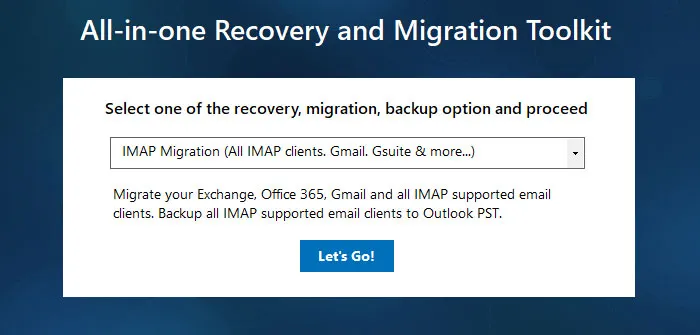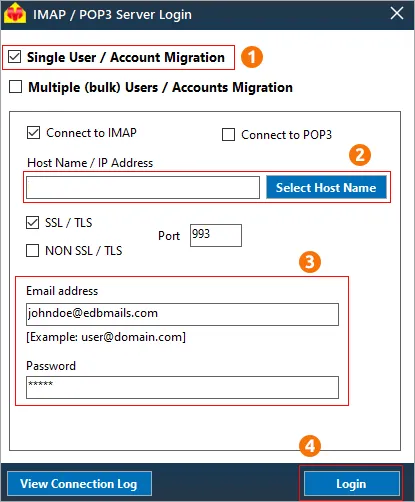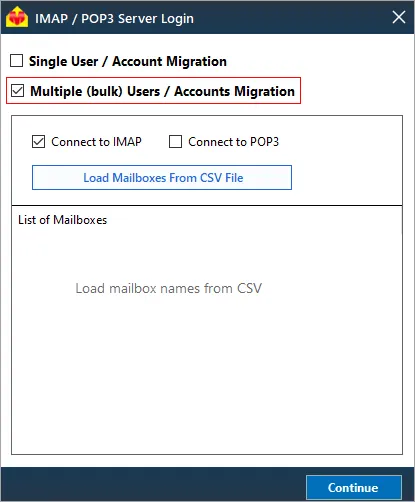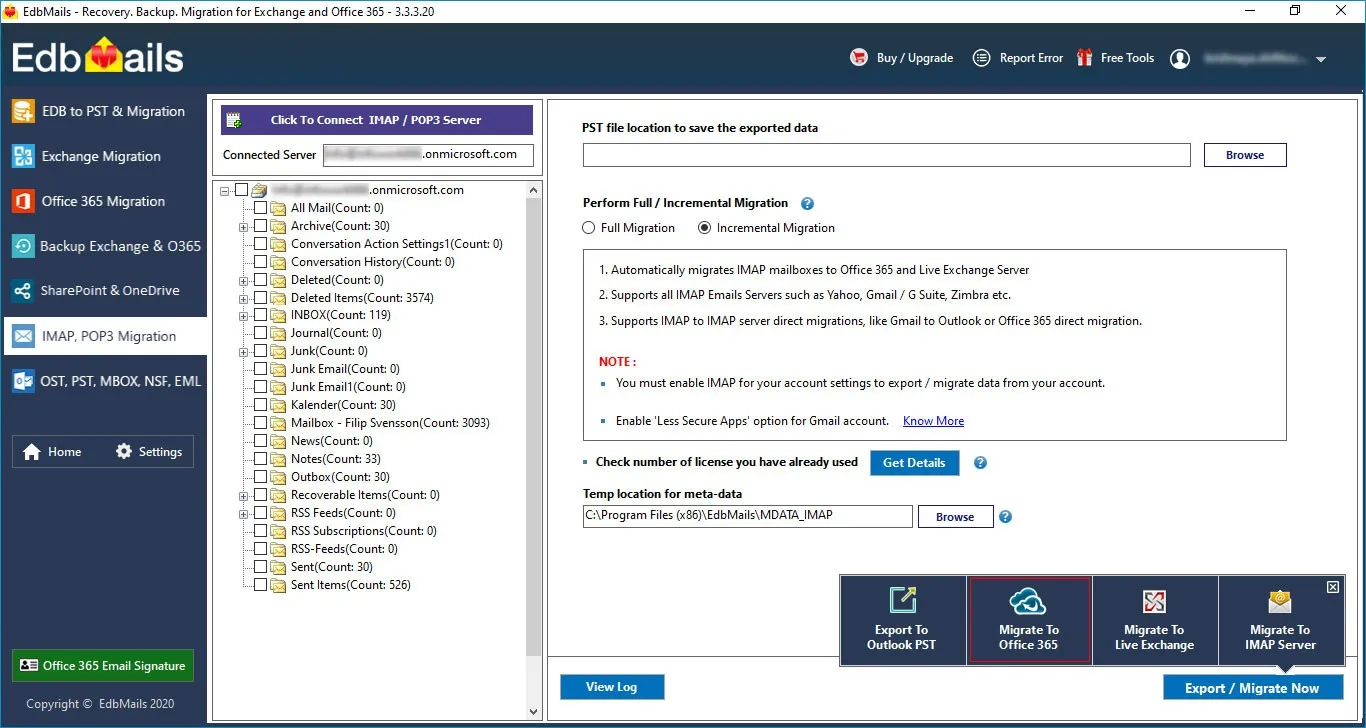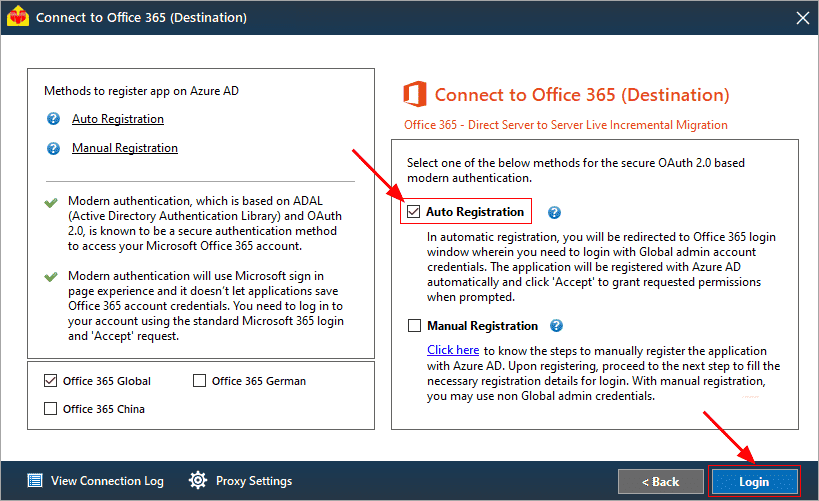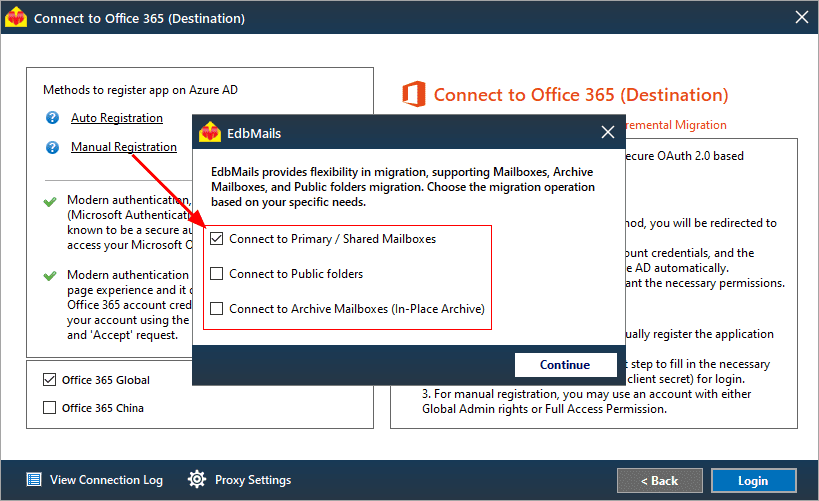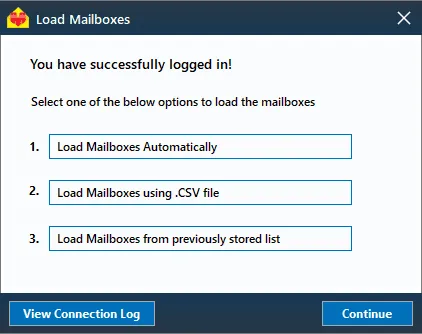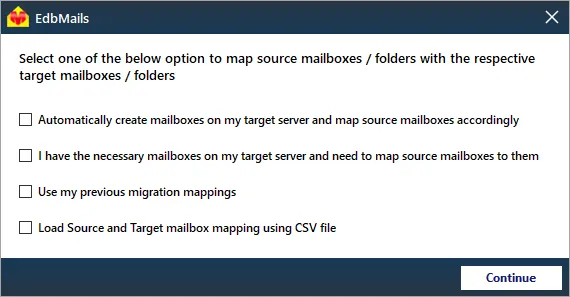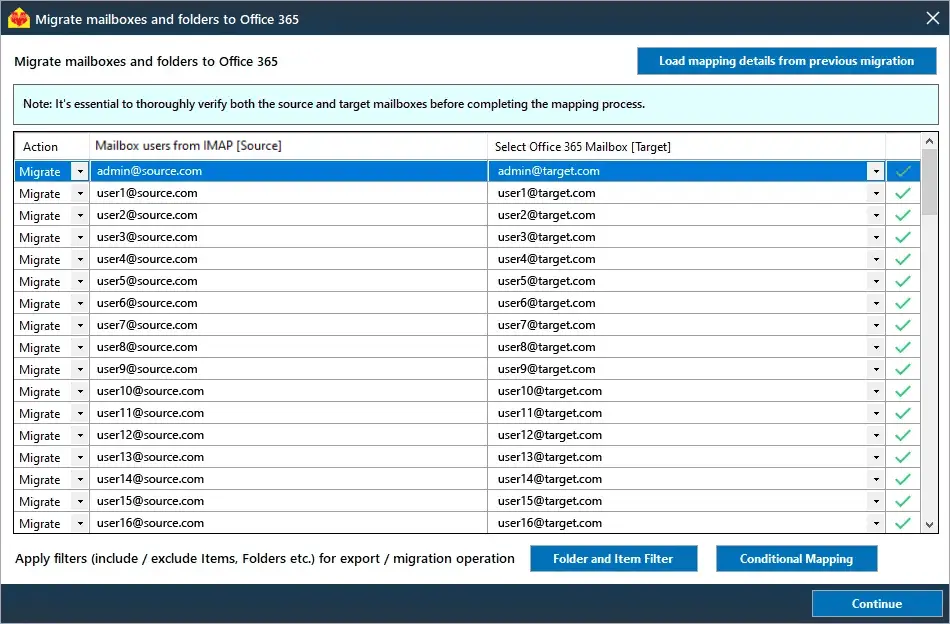BigPond email to Office 365 migration
BigPond, an Australian internet service provider, has long been a trusted platform for email communication. However, despite its reliability, BigPond lacks some of the advanced features offered by modern email solutions, particularly Microsoft's Office 365 suite. For users seeking enhanced functionality, better security, and smoother integration with other business tools, migrating from BigPond to Office 365 has become a popular and effective solution. Office 365 provides a more robust email management system with features such as spam protection, advanced threat defense, and seamless collaboration across Microsoft apps like Word, Excel, and Teams. It also offers cloud storage options and flexible access across devices, making it a more efficient choice for individuals and businesses alike.
While migrating from BigPond to Office 365 may seem daunting, especially for those with large email volumes, the process can be streamlined with the right tools. Manual migration methods can be time-consuming and prone to errors, making automated solutions such as EdbMails the best choice for users looking for a hassle-free transition.
EdbMails IMAP migration software makes the migration from BigPond to Office 365 seamless with its user-friendly features and comprehensive support. The software eliminates the need for PowerShell scripting, which can often be a complicated and time-consuming task. It also supports incremental migration, ensuring that only the data that has changed since the last migration is transferred, making the process more efficient and preventing the risk of data duplication.
With step-by-step wizard instructions, users are guided through the entire process, ensuring a smooth and hassle-free experience, even for those with limited technical knowledge. Additionally, EdbMails supports batch migration, allowing users to migrate multiple mailboxes at once, saving time and effort. For any issues that may arise during the migration, EdbMails offers free 24/7 technical support, providing expert assistance whenever needed. This combination of intuitive features and comprehensive support makes EdbMails an ideal solution for anyone looking to migrate from BigPond to Office 365 efficiently and securely.
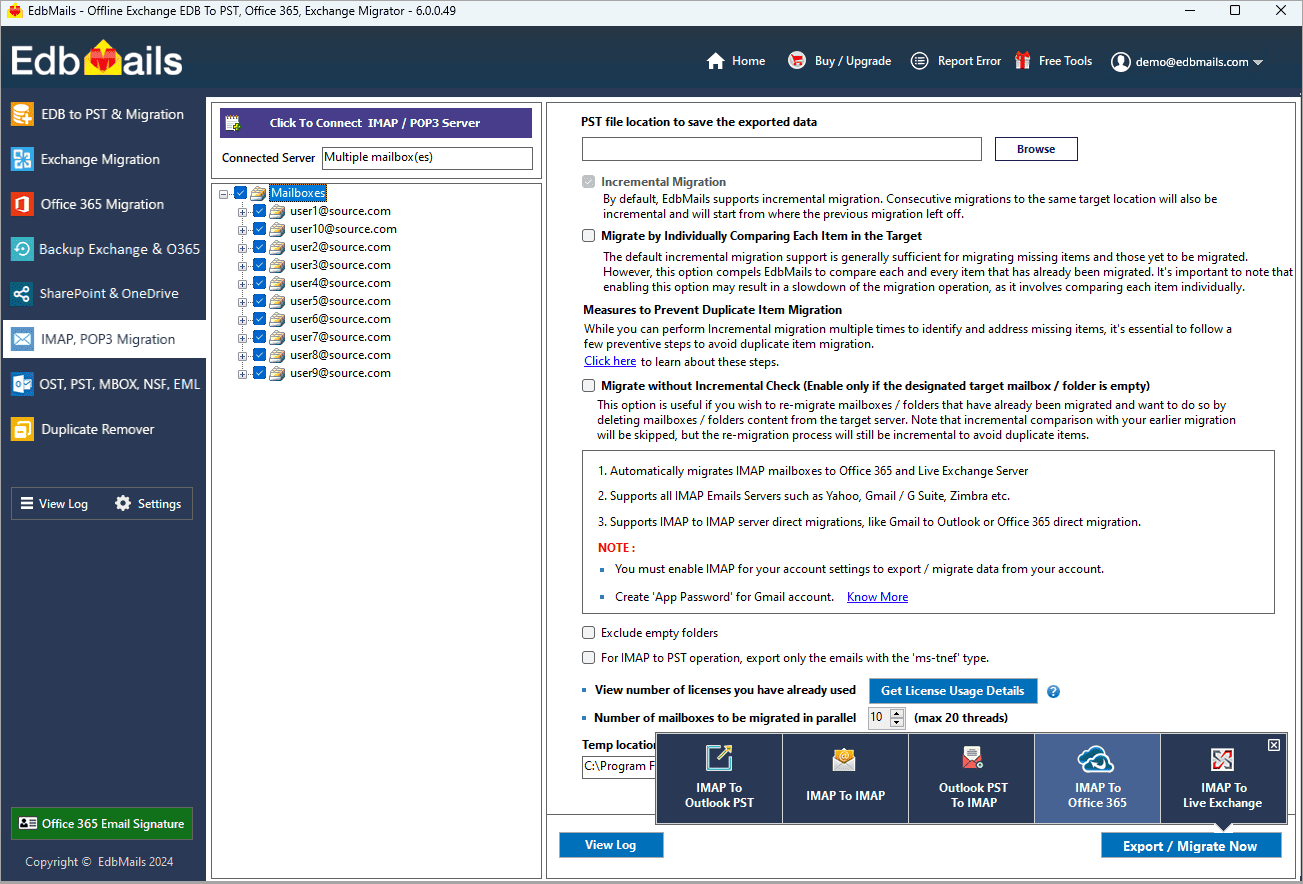
User Query
We are looking to migrate from BigPond email to Office 365 and have encountered several challenges along the way. We want to move all our emails, contacts, and calendar items to Office 365 without using complex manual processes or losing any data. Could you please provide a step-by-step guide on how we can efficiently migrate from BigPond to Office 365 without disrupting our workflow or requiring PowerShell?
BigPond email to Office 365 migration plan
Planning is one of the most important steps before you begin the BigPond email to Office 365 migration. Here is a checklist of points to consider before you migrate.
- Determine the size of the data and the number of mailboxes you want to migrate.
- Make a list of all the data and permissions from BigPond email that you want to transfer.
- Create appropriate user mailboxes on Office 365 and assign licenses to them.
- Ensure you have enough network capacity and bandwidth to migrate.
- Communicate the migration plan and flow to your end users.
BigPond email to Office 365: Pre-migration activities
- Find the IMAP server name of your BigPond email server. You can find this information from your server’s dashboard settings or by connecting your email system to Outlook.
- Have the users email address, passwords, IMAP hostname and port number.
- Create mailboxes on your target Office 365 server. You can choose the option to automatically create target mailboxes in EdbMails. If you prefer to create them manually, refer to the links below.
- If you have a custom email domain from your hosting provider to which you want to migrate and receive emails, you must add and verify the domain on Office 365.
Steps to add a custom domain to Office 365 and Steps to add DNS records to connect your domain. - Configure Office 365 to send and receive large messages.
Follow the steps to increase the message size on Office 365 to 150MB and see tips to optimize IMAP migration to Exchange online.
Steps to migrate emails from BigPond to Office 365 using EdbMails
Step 1: Download and install EdbMails IMAP migration software
- Download EdbMails and install the application on any computer running on Windows operating system.
- Launch the application and click 'Login' or 'Start Your Free Trial'
See a detailed list of EdbMails system requirements for IMAP migration.
- Choose the 'IMAP Migration' option
Step 2: Connect to source BigPond email server
- If you want to migrate a single user, enter the Host Name, Port Number (993 for SSL), and account details to connect to the BigPond email server.
- If you want to migrate multiple mailboxes, select 'Multiple (bulk) Users/Accounts Migration'. Download the sample CSV file and add the required details such as mailbox name, password, hostname, and port. Load the CSV file into EdbMails and verify the list of mailboxes to continue.
Steps to connect to single and multiple users in EdbMails IMAP migration
Step 3: Select source BigPond server mailboxes
- Select the mailboxes and folders from the left panel to migrate to Office 365
- Click 'IMAP to Office 365' to set up the connection with the target server
Step 4: Connect to target Office 365 server
- Select the preferred method for secure OAuth-based modern authentication. The default option, ‘Auto Registration,’ requires Global admin access. Alternatively, in the Manual Registration method, you can use either a Global admin account or any user account with full access rights.
- Next, select the most suitable migration option and proceed to authenticate by logging into the Microsoft sign-in page.
- Once logged in, you can easily fetch mailboxes directly from your Office 365 target server. For a more efficient approach, upload a CSV file to manage mailboxes in bulk, streamlining the migration process and enhancing overall productivity.
Step 5: BigPond email to Office 365 mailboxes mapping
- Select the mapping option that best aligns with your requirements.
- EdbMails streamlines migration by automatically creating mailboxes in Office 365, effortlessly setting up target mailboxes, and mapping source IMAP server mailboxes and folders. This functionality is crucial for ensuring precise management of large-scale mailbox migrations.
- Click the 'Folder and Item Filter' option to customize your migration criteria. You can apply a date filter to transfer data within a specific range or exclude particular standard and custom folders from the migration process.
Step 6: Start BigPond email to Office 365 migration
- After mapping the mailboxes, assign a job name and initiate the migration. To review the progress, click the ‘View Log’ button for a detailed migration report, showcasing the number of emails, folders, and other items successfully transferred.
BigPond email to Office 365 post-migration tasks
- Step 1: Update the MX records to point to Office 365
Ensure the MX records are updated to direct your email traffic to the Office 365 server, enabling smooth email flow. Alongside, make sure to configure the Autodiscover record so Outlook can automatically detect and connect to the newly migrated mailboxes, providing users with seamless email access.
- Step 2: Create a new Outlook profile for users in the new domain
In case users face issues connecting to Office 365 mailboxes, configure a new Outlook profile for each user within the new domain to restore proper functionality.
- Step 1: Update the MX records to point to Office 365
BigPond email to Office 365 migration troubleshooting
For troubleshooting, check out our knowledge base articles. If you have additional questions, browse the FAQs or engage with our customer care team for personalized assistance.
Advantages of EdbMails for BigPond email to Office 365 migration
- EdbMails retains all email properties such as folder hierarchy, attachments, and metadata during the migration, ensuring data integrity.
- No Outlook installation is required, simplifying the migration process and reducing setup time.
- Bulk migration support allows you to transfer multiple BigPond mailboxes at once, making large-scale migrations efficient.
- Direct migration from BigPond to Office 365 eliminates intermediate steps, ensuring a smooth and hassle-free transition.
- EdbMails is fully compatible with all Windows server and client operating systems.