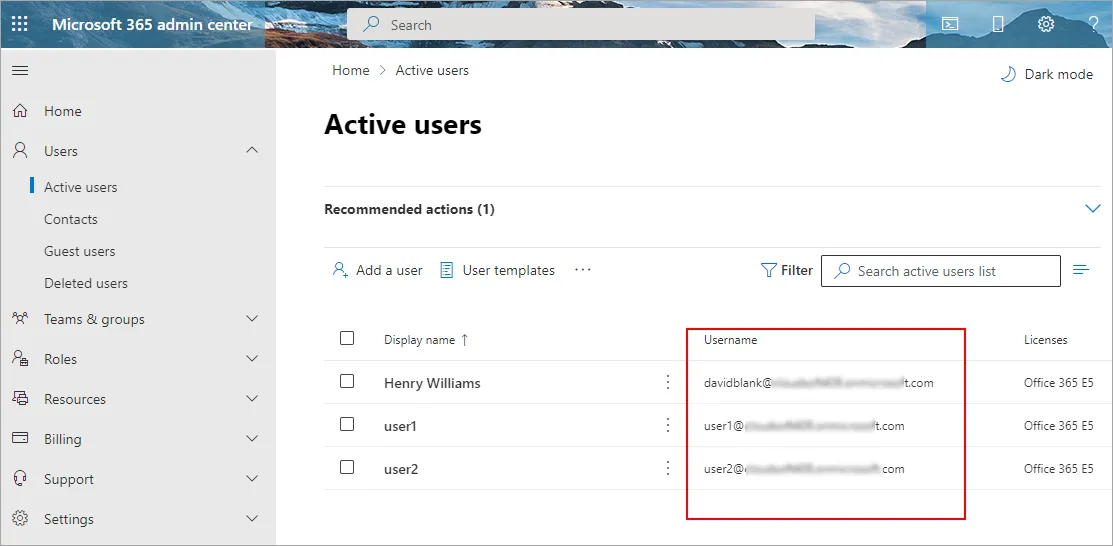- Reseller
- Products Exchange EDB / Email Recovery Tools
- EDB Recovery and MigrationRecover EDB to PST, EDB to Office 365 and Exchange NO Duplicate Migration
- OST Recovery and MigrationRecover OST to PST, OST to Office 365 and Exchange Migration
- PST Recovery and MigrationRecover Outlook PST, PST to Office 365 and Exchange Migration
- MBOX Export and MigrationExport MBOX to PST, MBOX to Office 365 and Exchange Migration
- NSF Export and MigrationExport NSF to PST, NSF to Office 365 and Exchange Migration
- EML to PST ExportEML files export to Outlook PST format
- PST to MSG ExportOutlook PST files export to MSG format
Exchange and Office 365 Migration- Exchange Server MigrationMigrate Exchange 2007, 2010, 2013, 2016, 2019 to Office 365 tenants. Also, migrate between Exchange servers and PST
- Office 365 MigrationMigrate Source Office 365 tenants to Destination Office 365 tenants. Also, migrate to Exchange Server and PST
- IMAP Email Backup & MigrationMigrate all IMAP email servers (Gmail, Zimbra, Zoho, Yahoo etc.), Office 365, Exchange and Backup to Outlook PST
- SharePoint Online MigrationMigrate documents, files and folders from SharePoint sites
- OneDrive for Business MigrationMigrate documents, files and folders from OneDrive
- Microsoft Teams MigrationMigrate Teams, documents, files and folders etc.
Exchange and Office 365 Backup- Office 365 BackupIncremental, Granular, Encrypted and Compressed Office 365 Mailboxes Backup
- Exchange Server BackupIncremental, Granular, Encrypted and Compressed Exchange Mailboxes Backup
- SharePoint, OneDrive & Teams BackupBackup Online site collections, Team sites, Office 365 groups, all documents etc.
- Duplicate Remover - Office 365, Exchange & IMAP Remove duplicate emails, calendars, contacts, journal etc. from Office 365, Exchange & IMAP
- Features
- Video Tutorials
- Free Tools
- FAQ
- Knowledge Base
Knowledge Base
Get an instant help and tips on how to use and get the most out of your EdbMails tools.
How can we help you?
Search our Knowledge Base to quickly find answers to your questions.
The name of a system user in email address format is known as a User Principal Name (UPN) in Windows Active Directory. The user name (login name), separator (@ symbol), and domain name (UPN suffix) make up a UPN (for instance: henry.williams@domain.com).
Note:
An email address and a UPN are not the same thing. There are situations when a UPN and a user's email address can match, however this is not always the case.
Steps to verify or edit the UPN in Exchange server
- Launch 'Active Directory Users and Computers' on your domain controller (DC) system. Right-click on any user and select 'Properties'.
- Choose the 'Account' tab
- You can verify or modify the UPN on your user in the 'User logon name' section.
You can also set UPN address by running the below Windows PowerShell commands
import-module activedirectoryGet-ADUser -Filter * -SearchBase 'ou=
Steps to verify or edit the UPN in Office 365
- Log in to Microsoft 365 admin center
- Navigate to 'Users' > 'Active users'
You may encounter an issue in Office 365 when the users' UPN suffixes continue to be formatted in the domain-x.onmicrosoft.com format rather than your domain's suffixes (e.g. my-org.com). Run the following Azure Active Directory Module for Windows PowerShell to fix the issue and change the UPN addresses of Office 365 users.
- Run the below command to import Azure Active Directory Module for PowerShell:
import-module MSOnline
- Run the below command to connect to Office 365
$msolcred = get-credential
connect-msolservice -credential $msolcred - Run the following cmdlet to modify the UPN
Set-MsolUserPrincipalName -UserPrincipalName
-NewUserPrincipalName
Related topics:
- Mailbox size limitations in Microsoft 365
- How to switch mailboxes to Office 365 in a Hybrid environment?
- How to manage Office 365 mailboxes in a Hybrid environment?
- Post Migration activities for different source and target servers
- The mailbox database is temporarily unavailable
- Public Folder Errors
- Troubleshooting Public Folder Migration
- ErrorNoPublicFolderReplicaAvailable
- Resolve 'Access Denied' error for Public Folder migration
- How to troubleshoot the quota exceeded issue with public folder migration?
EdbMails Demo / Trial Version
Step 1. Download and install EdbMails
Step 2. Click the 'Start Your Free Trial' button


Hi, May I help you?
Hide Chat Now