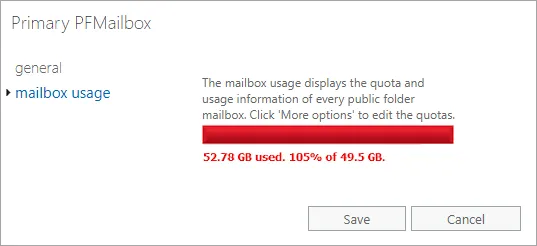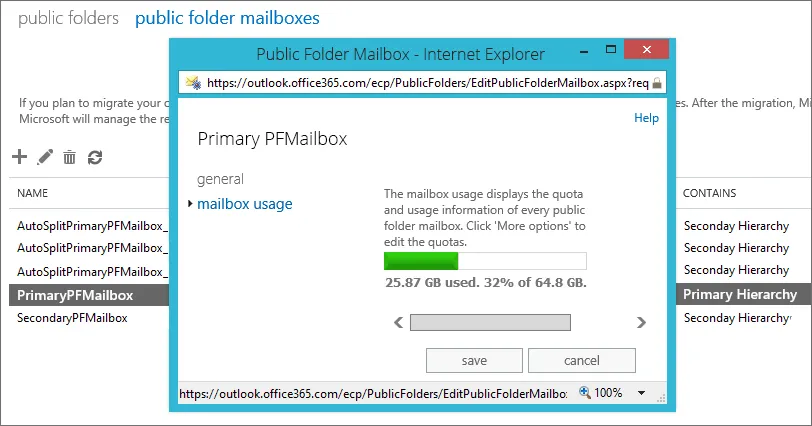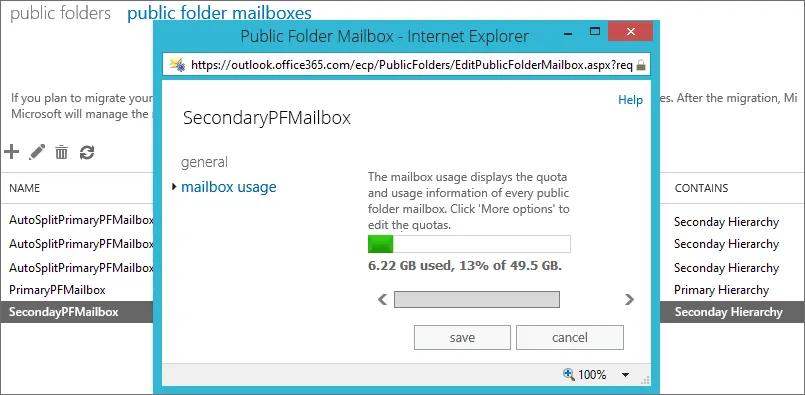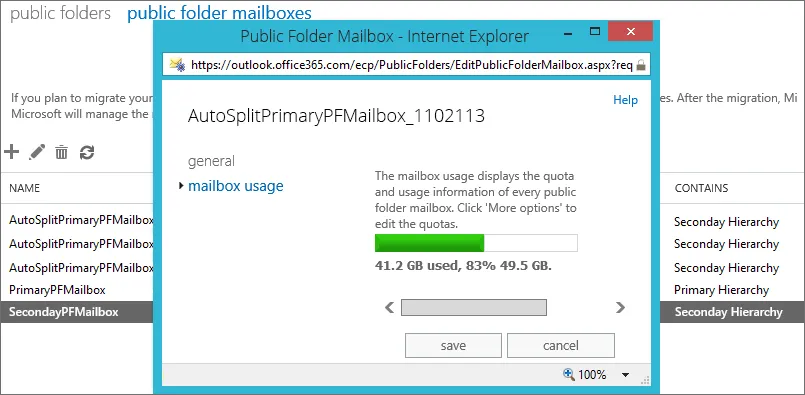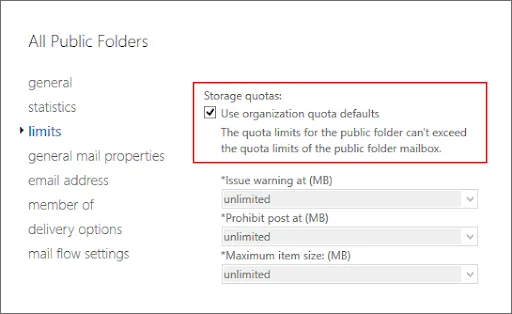- Reseller
- Products Exchange EDB / Email Recovery Tools
- EDB Recovery and MigrationRecover EDB to PST, EDB to Office 365 and Exchange NO Duplicate Migration
- OST Recovery and MigrationRecover OST to PST, OST to Office 365 and Exchange Migration
- PST Recovery and MigrationRecover Outlook PST, PST to Office 365 and Exchange Migration
- MBOX Export and MigrationExport MBOX to PST, MBOX to Office 365 and Exchange Migration
- NSF Export and MigrationExport NSF to PST, NSF to Office 365 and Exchange Migration
- EML to PST ExportEML files export to Outlook PST format
- PST to MSG ExportOutlook PST files export to MSG format
- MSG to PST ExportExport MSG files Outlook PST files
Exchange and Office 365 Migration- Exchange Server MigrationMigrate Exchange 2007, 2010, 2013, 2016, 2019 to Office 365 tenants. Also, migrate between Exchange servers and PST
- Office 365 MigrationMigrate Source Office 365 tenants to Destination Office 365 tenants. Also, migrate to Exchange Server and PST
- IMAP Email Backup & MigrationMigrate all IMAP email servers (Gmail, Zimbra, Zoho, Yahoo etc.), Office 365, Exchange and Backup to Outlook PST
- SharePoint Online MigrationMigrate documents, files and folders from SharePoint sites
- OneDrive for Business MigrationMigrate documents, files and folders from OneDrive
- Microsoft Teams MigrationMigrate Teams, documents, files and folders etc.
Exchange and Office 365 Backup- Office 365 BackupIncremental, Granular, Encrypted and Compressed Office 365 Mailboxes Backup
- Exchange Server BackupIncremental, Granular, Encrypted and Compressed Exchange Mailboxes Backup
- SharePoint, OneDrive & Teams BackupBackup Online site collections, Team sites, Office 365 groups, all documents etc.
- Duplicate Remover - Office 365, Exchange, IMAP & Outlook Remove duplicate emails, calendars, contacts, journal etc. from Office 365, Exchange, IMAP, Outlook, Gmail, Zimbra, Zoho Mail etc.
- More Products
- Features
- Video Tutorials
- Free Tools
- FAQ
- Knowledge Base
Knowledge Base
Get an instant help and tips on how to use and get the most out of your EdbMails tools.
How can we help you?
Search our Knowledge Base to quickly find answers to your questions.
Issue:
While migrating to Office 365 or Exchange public folders, you might come across the following error message.
Mailbox has exceeded maximum mailbox size.
or
An internal server error occurred. Try again later.
Resolution
How to resolve the issue 'target public folder mailbox quota is exceeded'?
Whenever the maximum size for your target primary public folder mailbox is reached, it will prompt the above error messages.
To resolve this issue, you must wait up to two weeks for the Office 365 AutoSplit feature to activate. Automatic splitting will generate a secondary mailbox for public folders and transfer some data from the primary mailbox to the secondary mailbox.
Note: When the aforementioned Public folder size limit is reached, it is not possible to transfer any new data to the mail-enabled Public folders. Other options that you can manually create Public folder mailboxes or contact Microsoft support to create before the migration process.
However, you cannot speed up the auto-split feature because it is set to run by default when the Public folder mailbox quota is reached.
After the auto-split is complete, repeat the migration with EdbMails. The incremental migration feature in EdbMails ensures that only new and updated items are migrated to the same public folder on subsequent migrations.
Note: To avoid problems with the auto-split function, use the organization's default storage quota as shown.
How to resolve the issue ‘target public folder quota is exceeded’?
The above error message may appear if the target's public folder quota does not match the source's, or if the source's quota is greater than the target's.
To fix this, change the quota settings in the target public folder to match the source. The steps for changing the public folder quota are as follows.
- Open Windows PowerShell and connect to your target Office 365 tenant, Run the following command to check the existing public folder quota on the target.
Get-OrganizationConfig | fl *DefaultPublicFolder*
- The public folder quota in Office 365 is set to 2GB by default, and the IssueWarningQuota specifies the size of the Public folder at which a warning will be displayed.
- Run the following commands to increase the ProhibitPostQuota and IssueWarningQuota to 50 GB and 40 GB respectively.
Set-OrganizationConfig -DefaultPublicFolderProhibitPostQuota 50GB
Set-OrganizationConfig -DefaultPublicFolderIssueWarningQuota 40GB - The changes take about an hour to propagate, after which you can resume the migration with EdbMails.
Related topics:
- Mailbox size limitations in Microsoft 365
- How to switch mailboxes to Office 365 in a Hybrid environment?
- How to manage Office 365 mailboxes in a Hybrid environment?
- Post Migration activities for different source and target servers
- How to verify or edit 'User Principal Name (UPN)'?
- The mailbox database is temporarily unavailable
- Public Folder Errors
- Troubleshooting Public Folder Migration
- ErrorNoPublicFolderReplicaAvailable
- Resolve 'Access Denied' error for Public Folder migration
EdbMails Demo / Trial Version
Step 1. Download and install EdbMails
Step 2. Click the 'Start Your Free Trial' button


Hi, May I help you?
Hide Chat Now