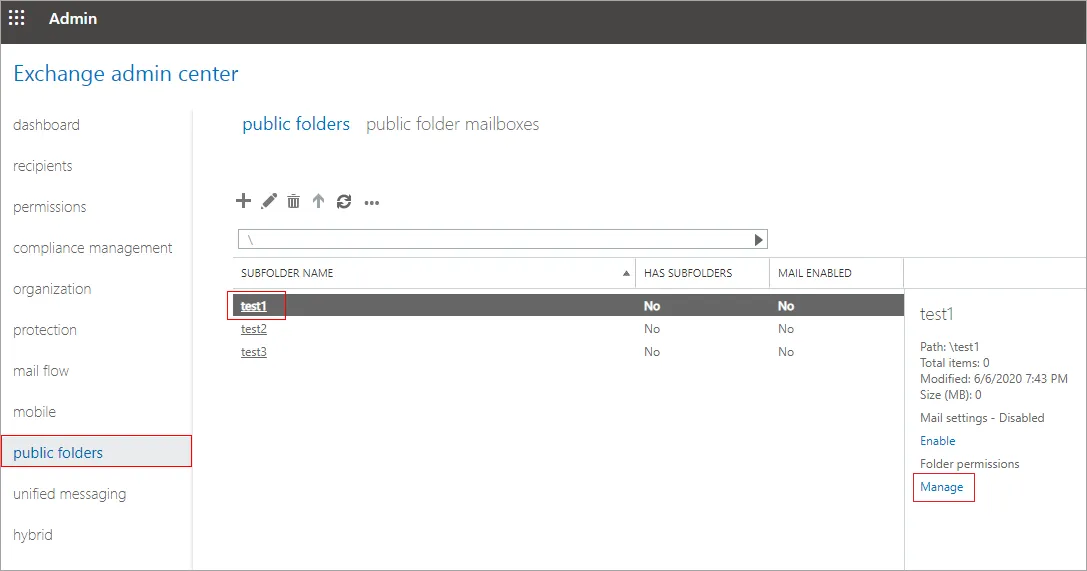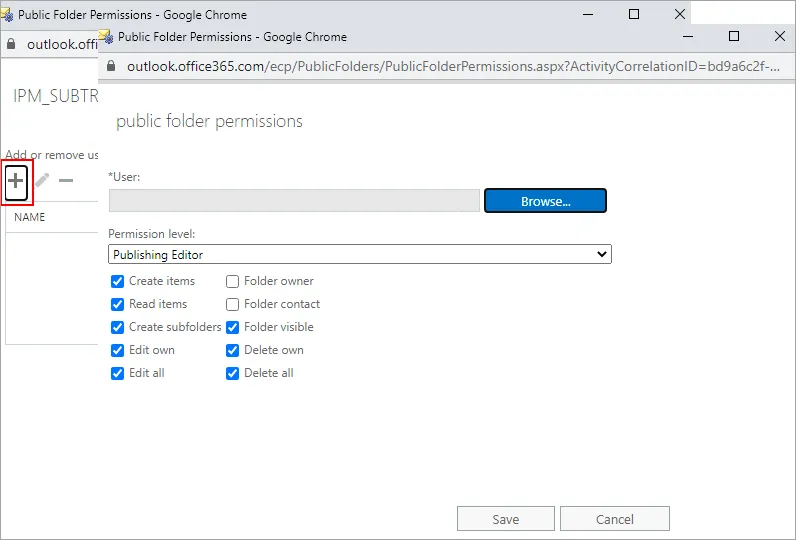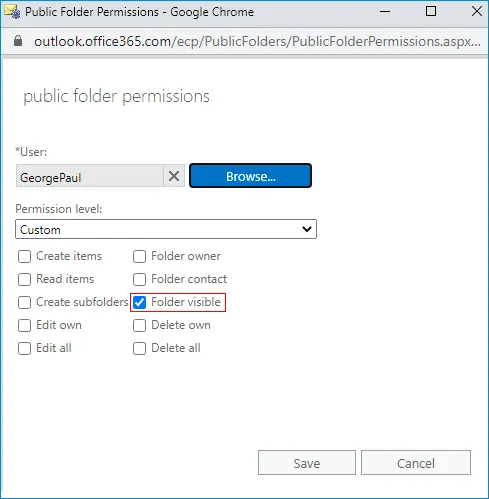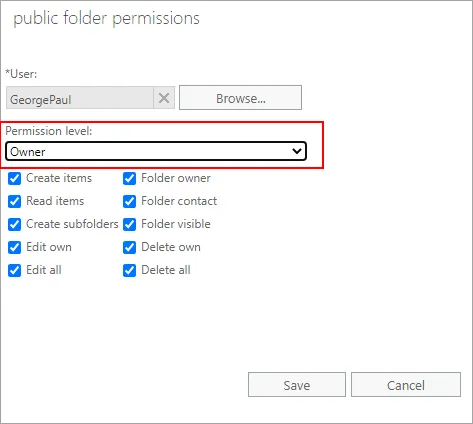- Reseller
- Products Exchange EDB / Email Recovery Tools
- EDB Recovery and MigrationRecover EDB to PST, EDB to Office 365 and Exchange NO Duplicate Migration
- OST Recovery and MigrationRecover OST to PST, OST to Office 365 and Exchange Migration
- PST Recovery and MigrationRecover Outlook PST, PST to Office 365 and Exchange Migration
- MBOX Export and MigrationExport MBOX to PST, MBOX to Office 365 and Exchange Migration
- NSF Export and MigrationExport NSF to PST, NSF to Office 365 and Exchange Migration
- EML to PST ExportEML files export to Outlook PST format
- PST to MSG ExportOutlook PST files export to MSG format
Exchange and Office 365 Migration- Exchange Server MigrationMigrate Exchange 2007, 2010, 2013, 2016, 2019 to Office 365 tenants. Also, migrate between Exchange servers and PST
- Office 365 MigrationMigrate Source Office 365 tenants to Destination Office 365 tenants. Also, migrate to Exchange Server and PST
- IMAP Email Backup & MigrationMigrate all IMAP email servers (Gmail, Zimbra, Zoho, Yahoo etc.), Office 365, Exchange and Backup to Outlook PST
- SharePoint Online MigrationMigrate documents, files and folders from SharePoint sites
- OneDrive for Business MigrationMigrate documents, files and folders from OneDrive
- Microsoft Teams MigrationMigrate Teams, documents, files and folders etc.
Exchange and Office 365 Backup- Office 365 BackupIncremental, Granular, Encrypted and Compressed Office 365 Mailboxes Backup
- Exchange Server BackupIncremental, Granular, Encrypted and Compressed Exchange Mailboxes Backup
- SharePoint, OneDrive & Teams BackupBackup Online site collections, Team sites, Office 365 groups, all documents etc.
- Duplicate Remover - Office 365, Exchange & IMAP Remove duplicate emails, calendars, contacts, journal etc. from Office 365, Exchange & IMAP
- Features
- Video Tutorials
- Free Tools
- FAQ
- Knowledge Base
Knowledge Base
Get an instant help and tips on how to use and get the most out of your EdbMails tools.
How can we help you?
Search our Knowledge Base to quickly find answers to your questions.
Exclude a public folder from migration
Problem:
You want to exclude a specific public folder from migration when using EdbMails Office 365 Migration or Exchange Migration software.
Solution:
Follow the below methods to change the permissions of specific public folders and force the application to skip them during migration.
- Method 1: Exchange admin center (Exchange 2013 and later versions including Exchange online)
- Method 2: Exchange Management Shell (Exchange 2007 version and later versions)
Steps to modify Public folder permissions in the Exchange admin center (Exchange 2013 version and later):
- Log in to the 'Exchange admin center' on the source Exchange server
- Navigate to the 'public folders' and then 'public folders' tab. Select the folder that you want to remove from the migration job and modify the folder permission.
- Click the 'Manage' under 'Folder permissions'. In the below screenshot, folder 'test1' is selected
- Click the '+' button to add a new user account and modify its permissions. This user account should match the account used in your EdbMails application to connect the source server. If the user account already exists in the table, press the edit icon to modify the permission. You can also directly move to Step 6.
- In the 'public folder permissions' window, browse the user account, (the Admin account used in EdbMails application)
- Under 'Permission level', check only the 'Folder visible'
- 'Save' the changes.
Check the 'Apply changes to this public folder and all its subfolders' checkbox if any subfolders in that folder and 'Save'.
Note: In some scenarios, you may need to migrate only a specific subfolder. To exclude other folders from migration, navigate to the root public folder, set'Folder visible' permission, and uncheck all the other permission. This setting is passed to all subfolders. Next, navigate to the specific folder which you want to migrate, and set the Permission level as 'Owner' in the 'public folder permissions' window. This way you can migrate the specific subfolder.
Steps to modify Public folder permissions using Exchange Management Shell (Exchange 2007 version and later):
- Open the 'Exchange Management Shell' on the source Exchange server
- Run the following command to remove all the permissions
Remove-PublicFolderClientPermission -Identity "\file_path" -User "user_name"
Where '\file_path' is the path of the public folder. 'user_name' is the UPN or alias used to connect to a source Exchange server.
- Execute the below command to enable the Folder visible permission
Add-PublicFolderClientPermission -Identity "\file_path" -User "user_name" -AccessRights FolderVisible
The Folder you selected will be excluded during the migration as it doesn’t have suitable permission.
Click here to know the steps to migrate Exchange Public folder using EdbMails
Click here to know the steps to migrate Office 365 Public folder using EdbMails
Related topics:
- How to switch mailboxes to Office 365 in a Hybrid environment?
- Open and view an EDB file without Exchange server
- Repair a corrupted Exchange database (EDB) file
- Target server mailbox addresses cannot be resolved
- Solution for Invalid MIME content
- Prerequisites for the Hybrid deployment
- Troubleshooting Public Folder Migration
- Perform Exchange Database Recovery without Exchange log files
- Exchange Server Backup Pricing
- Exchange Migration Pricing
EdbMails Demo / Trial Version
Step 1. Download and install EdbMails
Step 2. Click the 'Start Your Free Trial' button


Hi, May I help you?
Hide Chat Now