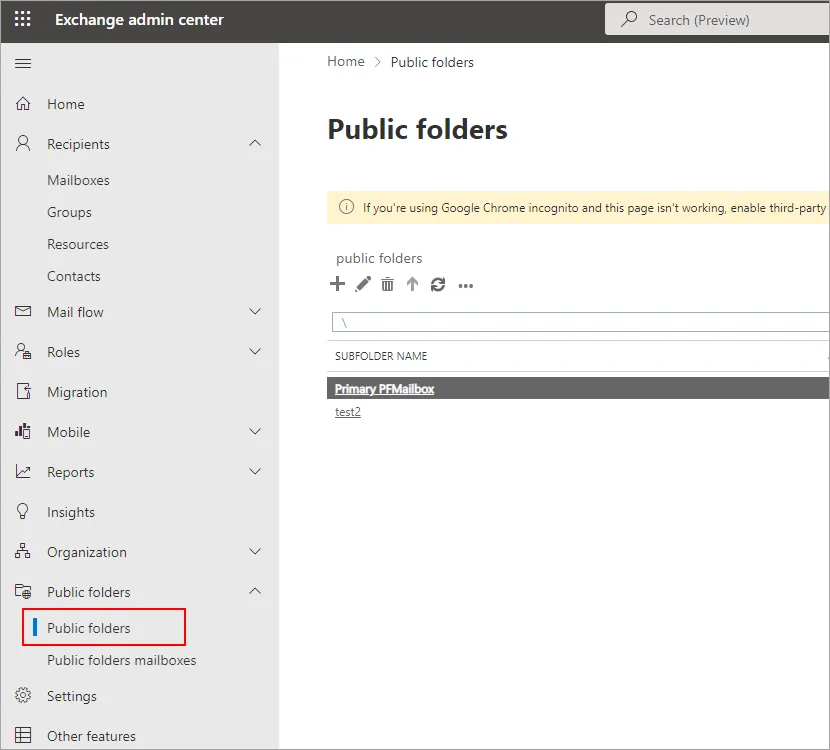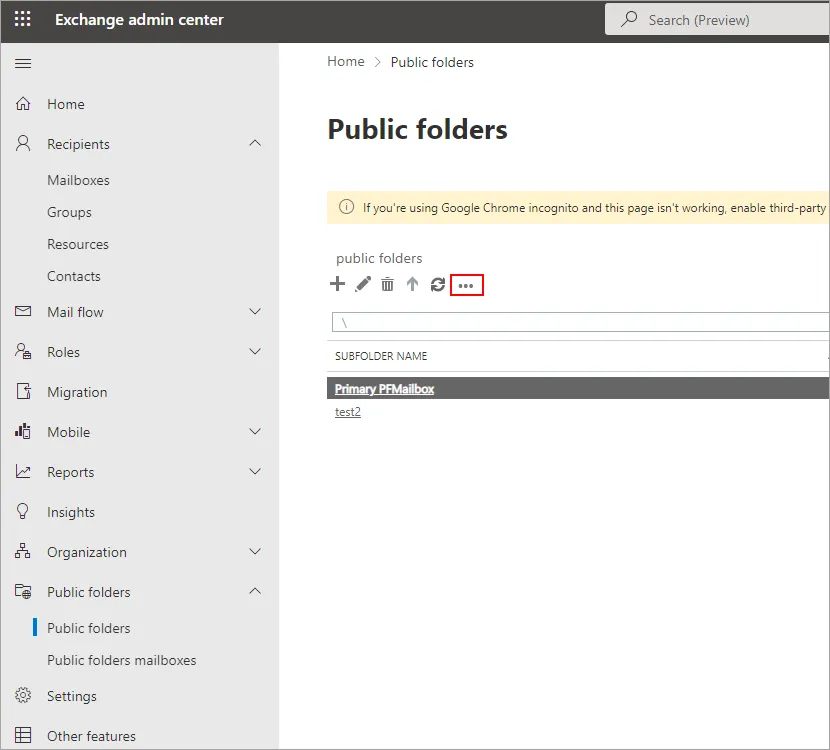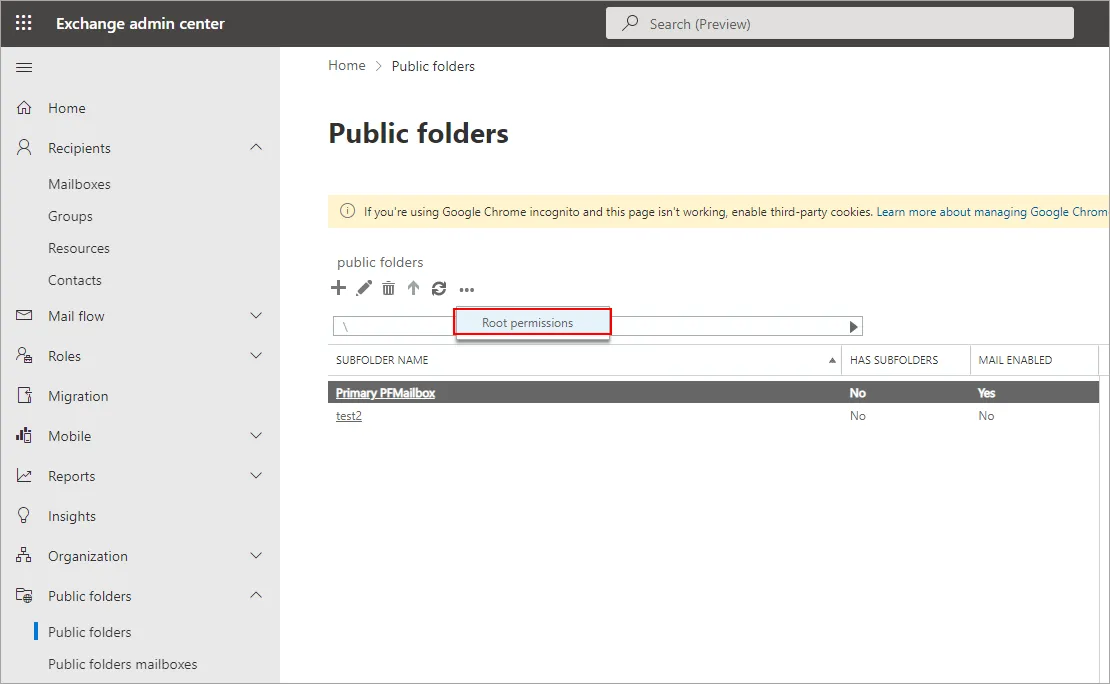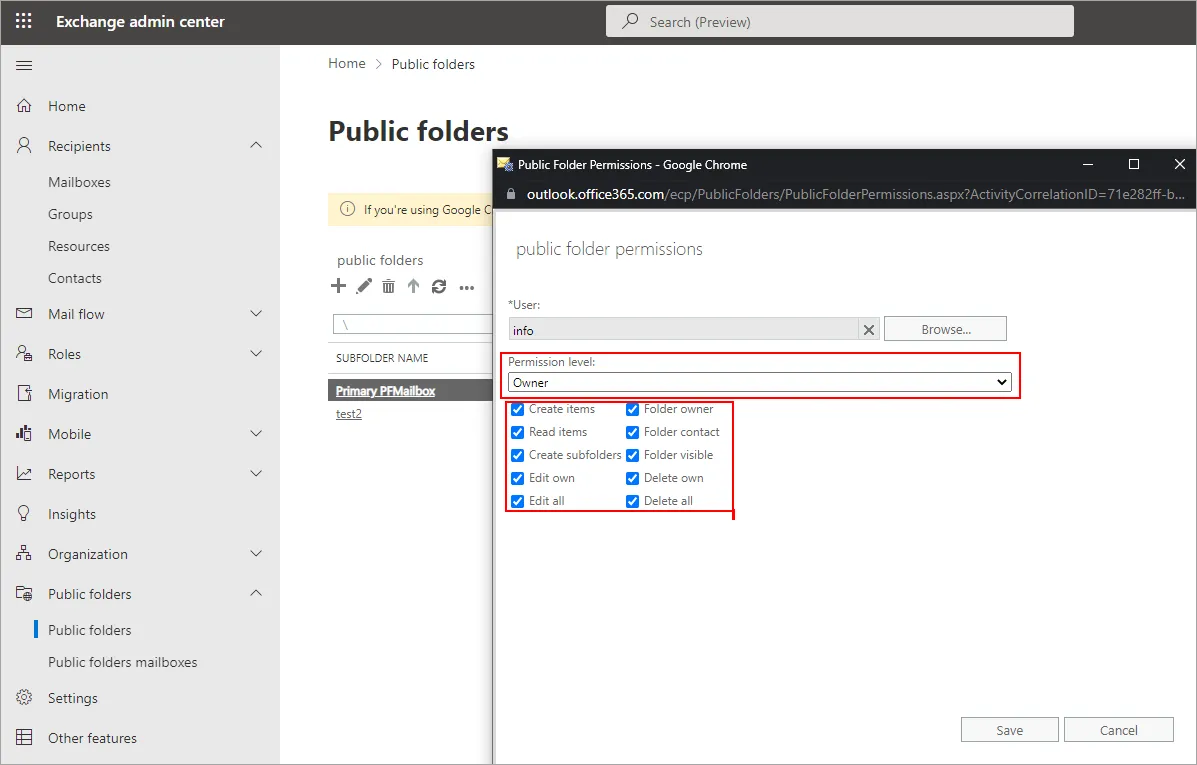- Reseller
- Products Exchange EDB / Email Recovery Tools
- EDB Recovery and MigrationRecover EDB to PST, EDB to Office 365 and Exchange NO Duplicate Migration
- OST Recovery and MigrationRecover OST to PST, OST to Office 365 and Exchange Migration
- PST Recovery and MigrationRecover Outlook PST, PST to Office 365 and Exchange Migration
- MBOX Export and MigrationExport MBOX to PST, MBOX to Office 365 and Exchange Migration
- NSF Export and MigrationExport NSF to PST, NSF to Office 365 and Exchange Migration
- EML to PST ExportEML files export to Outlook PST format
- PST to MSG ExportOutlook PST files export to MSG format
Exchange and Office 365 Migration- Exchange Server MigrationMigrate Exchange 2007, 2010, 2013, 2016, 2019 to Office 365 tenants. Also, migrate between Exchange servers and PST
- Office 365 MigrationMigrate Source Office 365 tenants to Destination Office 365 tenants. Also, migrate to Exchange Server and PST
- IMAP Email Backup & MigrationMigrate all IMAP email servers (Gmail, Zimbra, Zoho, Yahoo etc.), Office 365, Exchange and Backup to Outlook PST
- SharePoint Online MigrationMigrate documents, files and folders from SharePoint sites
- OneDrive for Business MigrationMigrate documents, files and folders from OneDrive
- Microsoft Teams MigrationMigrate Teams, documents, files and folders etc.
Exchange and Office 365 Backup- Office 365 BackupIncremental, Granular, Encrypted and Compressed Office 365 Mailboxes Backup
- Exchange Server BackupIncremental, Granular, Encrypted and Compressed Exchange Mailboxes Backup
- SharePoint, OneDrive & Teams BackupBackup Online site collections, Team sites, Office 365 groups, all documents etc.
- Duplicate Remover - Office 365, Exchange & IMAP Remove duplicate emails, calendars, contacts, journal etc. from Office 365, Exchange & IMAP
- Features
- Video Tutorials
- Free Tools
- FAQ
- Knowledge Base
Knowledge Base
Get an instant help and tips on how to use and get the most out of your EdbMails tools.
How can we help you?
Search our Knowledge Base to quickly find answers to your questions.
The following are the most frequent causes of this issue if it is related to the Source server:
- There is no mailbox enabled on the source administrator account
- The public folder database and mailbox are not visible to the source administrator account, despite the fact that it does have a mailbox enabled. Try migrating the administrator account mailbox to the same database or mailbox that contains the public folders.
Resolution:
Make that the source administrator account has a mailbox and that OWA mailbox can access the public folders that will be transferred.
The following are the most frequent causes of this issue if it is related to the Destination server:
- The primary hierarchy public folder mailbox was either not created at all or was created improperly.
- The primary hierarchy public folder mailbox was either not created at all or was created improperly.
- There is no default public folder mailbox configured to the primary hierarchy public folder mailbox in the administrator account mailbox used for the migration.
Resolution:
- Log in to Exchange Admin Center
- Navigate to 'Public folders' from the left panel
- Click '…'
- Select 'Root Permissions’
- Set the 'Owner' permission to the administrator account. Check the box for setting the permissions to subfolders. 'Save' the Permissions.
- Create a test public folder on the same page where the owner permissions were recently set. Make sure that the test folder inherits the Administrator account’s Owner Permissions
- Log out if you are currently logged in as the administrator account being used for the migration.
- Wait for a few minutes ( 30 to 60 minutes) and log into the OWA mailbox using administrator account and try to add the test folder as a Favorite.
Related topics:
- Mailbox size limitations in Microsoft 365
- How to switch mailboxes to Office 365 in a Hybrid environment?
- How to manage Office 365 mailboxes in a Hybrid environment?
- Post Migration activities for different source and target servers
- How to verify or edit 'User Principal Name (UPN)'?
- The mailbox database is temporarily unavailable
- Public Folder Errors
- Troubleshooting Public Folder Migration
- Resolve 'Access Denied' error for Public Folder migration
- How to troubleshoot the quota exceeded issue with public folder migration?
EdbMails Demo / Trial Version
Step 1. Download and install EdbMails
Step 2. Click the 'Start Your Free Trial' button


Hi, May I help you?
Hide Chat Now