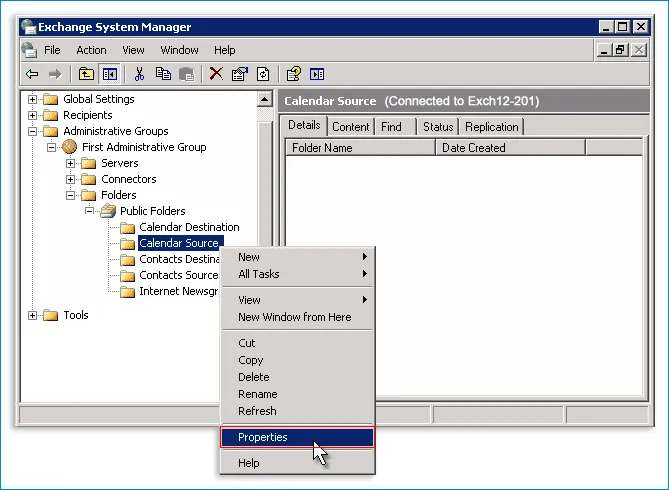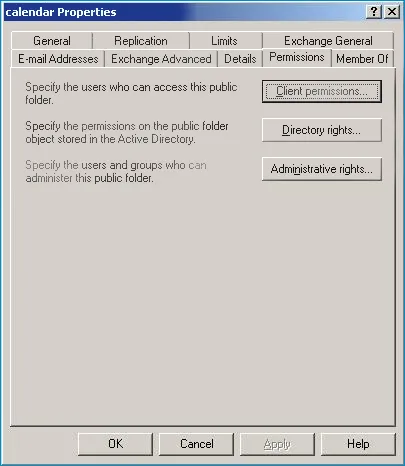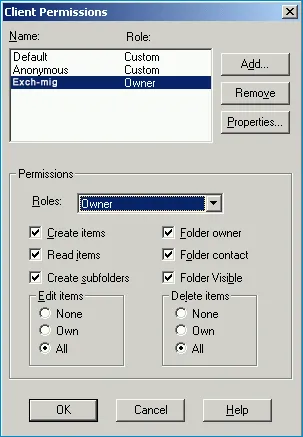- Reseller
- Products Exchange EDB / Email Recovery Tools
- EDB Recovery and MigrationRecover EDB to PST, EDB to Office 365 and Exchange NO Duplicate Migration
- OST Recovery and MigrationRecover OST to PST, OST to Office 365 and Exchange Migration
- PST Recovery and MigrationRecover Outlook PST, PST to Office 365 and Exchange Migration
- MBOX Export and MigrationExport MBOX to PST, MBOX to Office 365 and Exchange Migration
- NSF Export and MigrationExport NSF to PST, NSF to Office 365 and Exchange Migration
- EML to PST ExportEML files export to Outlook PST format
- PST to MSG ExportOutlook PST files export to MSG format
Exchange and Office 365 Migration- Exchange Server MigrationMigrate Exchange 2007, 2010, 2013, 2016, 2019 to Office 365 tenants. Also, migrate between Exchange servers and PST
- Office 365 MigrationMigrate Source Office 365 tenants to Destination Office 365 tenants. Also, migrate to Exchange Server and PST
- IMAP Email Backup & MigrationMigrate all IMAP email servers (Gmail, Zimbra, Zoho, Yahoo etc.), Office 365, Exchange and Backup to Outlook PST
- SharePoint Online MigrationMigrate documents, files and folders from SharePoint sites
- OneDrive for Business MigrationMigrate documents, files and folders from OneDrive
- Microsoft Teams MigrationMigrate Teams, documents, files and folders etc.
Exchange and Office 365 Backup- Office 365 BackupIncremental, Granular, Encrypted and Compressed Office 365 Mailboxes Backup
- Exchange Server BackupIncremental, Granular, Encrypted and Compressed Exchange Mailboxes Backup
- SharePoint, OneDrive & Teams BackupBackup Online site collections, Team sites, Office 365 groups, all documents etc.
- Duplicate Remover - Office 365, Exchange & IMAP Remove duplicate emails, calendars, contacts, journal etc. from Office 365, Exchange & IMAP
- Features
- Video Tutorials
- Free Tools
- FAQ
- Knowledge Base
Knowledge Base
Get an instant help and tips on how to use and get the most out of your EdbMails tools.
How can we help you?
Search our Knowledge Base to quickly find answers to your questions.
Problem
You may not have access to migrate the public folders in EdbMails due to insufficient permissions.
Solution
You need to give 'Owner rights' to the public folders.
Steps to set public folder permissions in Exchange 2003
Open the 'Exchange Management Console'.
Select 'Folders' > 'Public Folders' in the folder tree.
Select any folder you want to add permissions.
Choose 'Properties' from the drop-down.
- Select the 'Permissions'tab and click the 'Client Permissions' tab.
- In the 'Client permissions' dialog box, select the account name. Under the 'Permissions', set the 'Roles'as 'Owner'
- Click the 'OK' button
Steps to set public folder permissions in Exchange 2007 and later verisons
Open the Exchange Management Shell.
- Execute the following command to set the permissions to edit public folder items:
Add-PublicFolderClientPermission -Identity "\folder_name" -User "user_name" -AccessRights EditAllItems
Note: The –AccessRights parameter specifies the rights that are being assigned to, or removed from, the specified user on the specified public folder. Please refer the Microsoft article for more information.
Run the following command to set the permissions to delete the public folder items:
Add-PublicFolderClientPermission -Identity "\folder_name" -User "user_name" -AccessRights DeleteAllItems
Run the following cmdlets to grant the permissions to edit and delete the root folder of the public folder.
Add-PublicFolderClientPermission -Identity "\" -User "Name_of_the_user" -AccessRights EditAllItems
Add-PublicFolderClientPermission -Identity "\" -User "Name_of_the_user" -AccessRights DeleteAllItems
Click here to know the steps to create and Assign Public Folders in Exchange 2013/2016/2019 server
EdbMails Demo / Trial Version
Step 1. Download and install EdbMails
Step 2. Click the 'Start Your Free Trial' button


Hi, May I help you?
Hide Chat Now