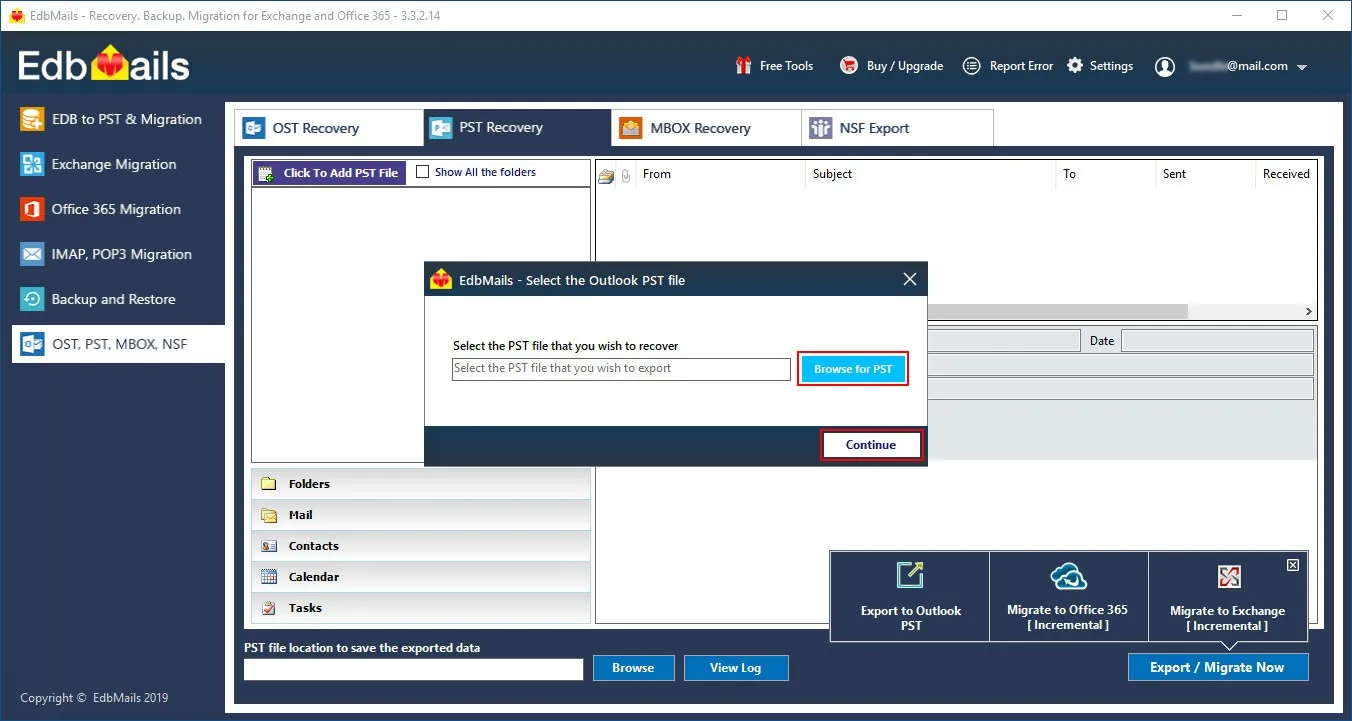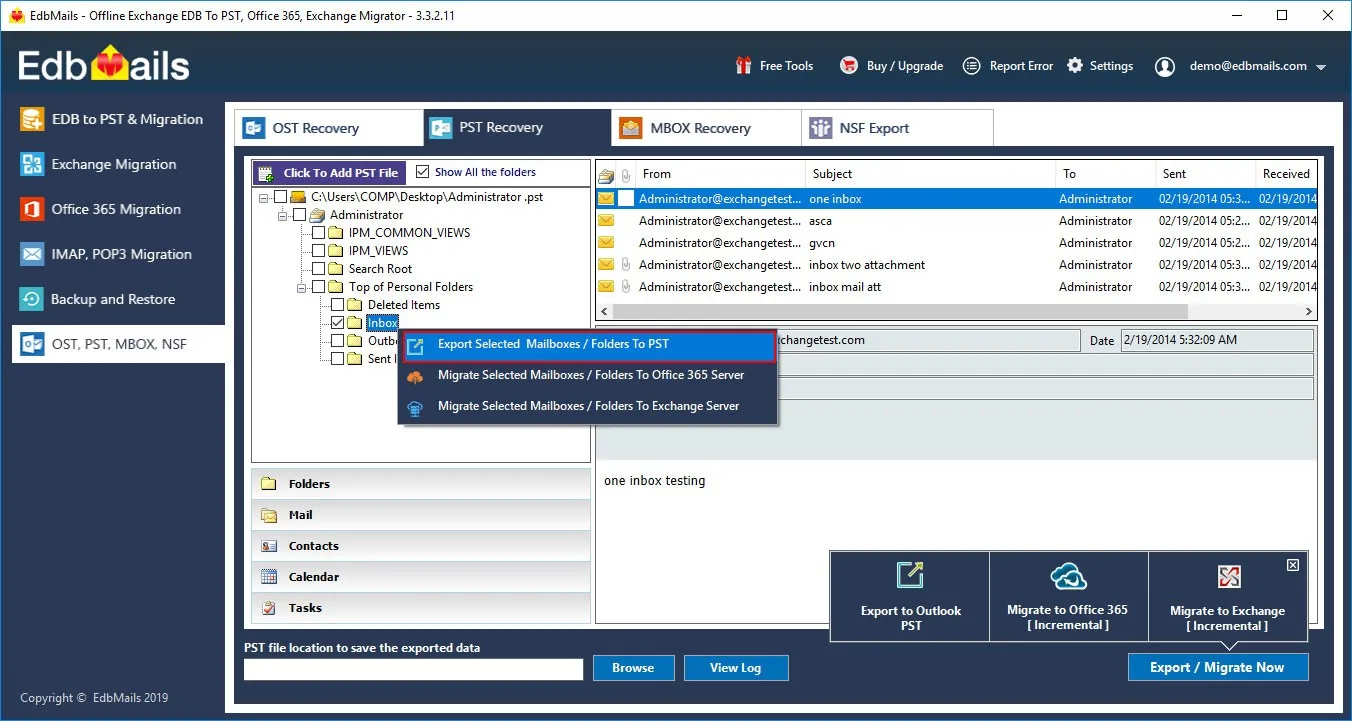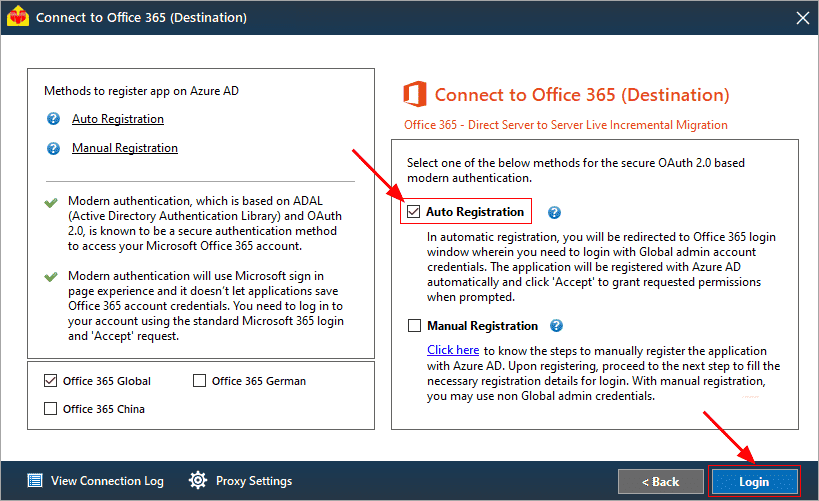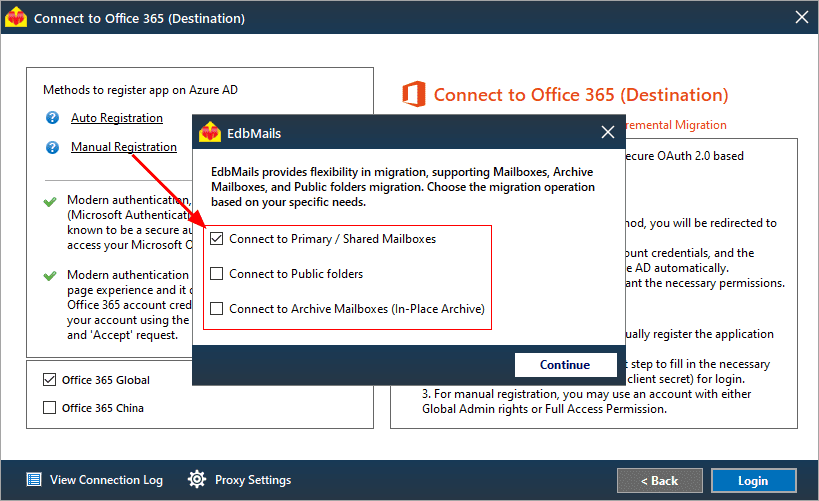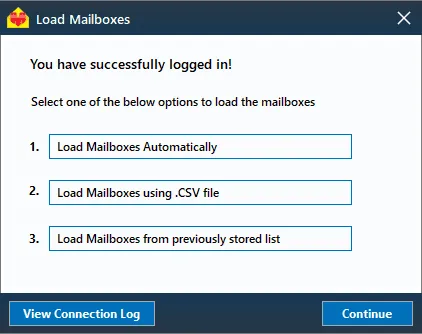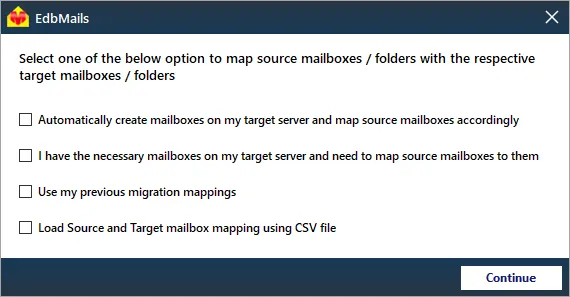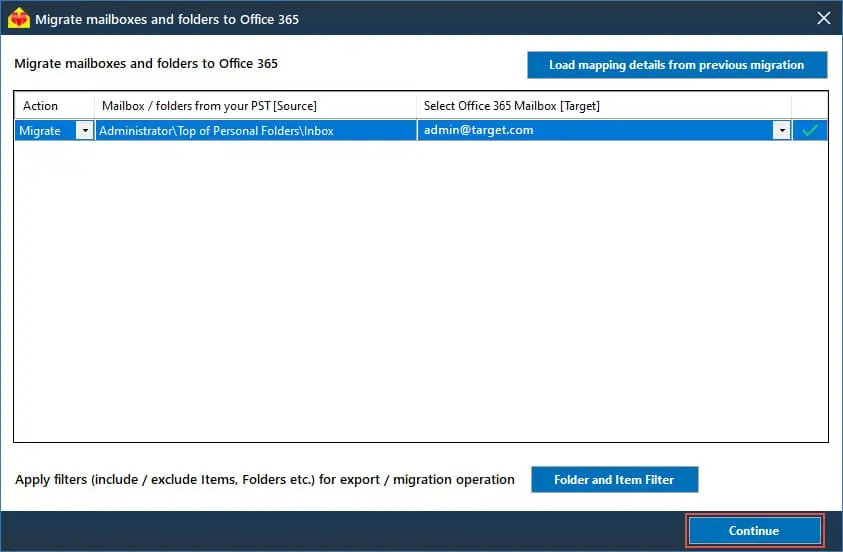Barracuda to Office 365 migration
Migrating from Barracuda to Office 365 offers businesses an opportunity to reduce costs, enhance scalability, and streamline data management. While Barracuda has served as a reliable on-premises email archiving solution, its pay-per-storage model can lead to increasing expenses over time. Office 365 eliminates such costs by providing scalable, auto-expanding archiving with no storage limits, making it a more cost-effective solution. The migration brings several benefits: archives are stored in their original, unaltered form, and data management becomes more efficient with individual account-based archiving rather than a unified folder. Compliance management is simplified with a centralized interface, and Office 365’s powerful eDiscovery tools ensure quick and accurate data retrieval. However, migrating from Barracuda to Office 365 presents challenges such as proper data mapping, minimizing downtime, ensuring data integrity, synchronizing user accounts across platforms, and managing large-scale data migrations.
EdbMails PST migration software is a Microsoft-partnered solution, businesses can overcome these challenges encountered during the migration from Barracuda to Office 365 with its advanced features. Delta migration ensures that only incremental changes are migrated, optimizing transfer time and preventing the redundancy of migrating already transferred data. The solution incorporates AES 256-bit military-grade encryption, ensuring secure and confidential data transfers throughout the migration process. EdbMails' automated mailbox mapping streamlines the migration by eliminating manual errors, saving valuable time, and enhancing accuracy. Additionally, EdbMails offers cost-effective software with pricing up to 50% lower than competitors, providing significant savings for organizations while delivering an efficient and affordable approach for a seamless migration to Office 365.
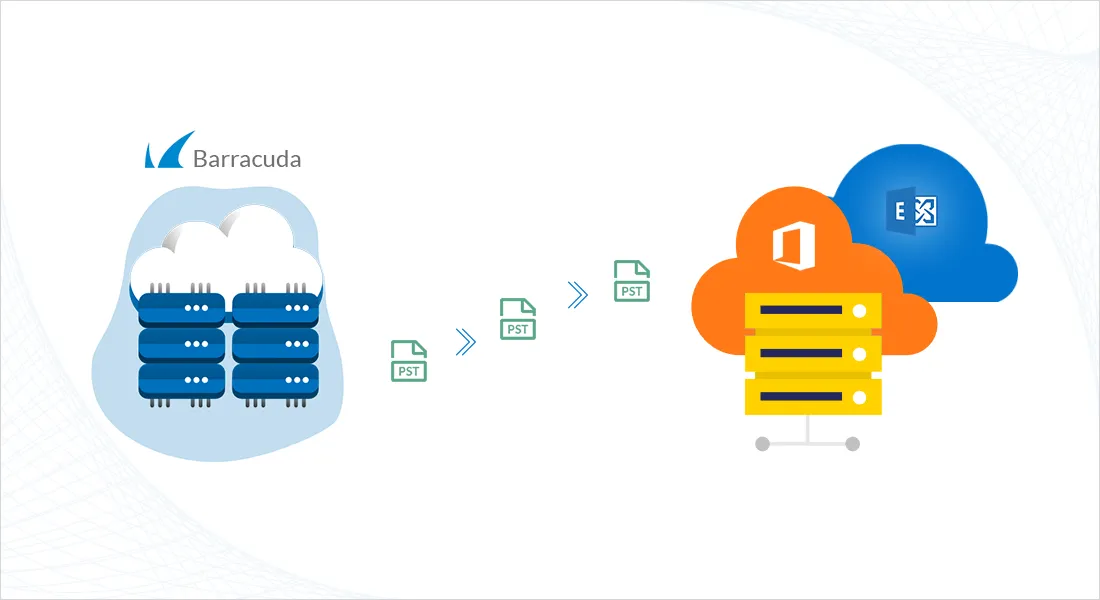
User Query
"We want to migrate from Barracuda Message Archiver to Office 365 as soon as possible and would like to replace the former. Barracuda is also duplicating my emails, and despite searching the internet for possible solutions, we were unable to find any concrete method that detailed the process step by step. We are utterly confused and would like to move away from this costly solution if you could assist us." Thanks a lot.
Barracuda to Office 365 migration plan
Planning is one of the most important steps before you begin the Barracuda to Office 365 migration. Here is a checklist of points to consider before you migrate.
- Determine the size of the data and the number of mailboxes you want to migrate.
- Make a list of all the data and permissions from the Barracuda that you want to transfer.
- Create appropriate user mailboxes on Office 365 and assign licenses to them.
- Ensure you have enough network capacity and bandwidth to migrate.
- Communicate the migration plan and flow to your end users.
Barracuda to Office 365 migration prerequisites
- Create Office 365 mailboxes and assign licenses to them
- If you plan to migrate the Barracuda archive to Office 365 Public folders, ensure that you create and configure the Public folder mailboxes on the target server.
- Similarly, if you want to migrate to the Office 365 In-Place archive, enable them from the admin center.
Steps to enable archive mailbox in Microsoft 365.
- If you have a custom email domain from the source which you want to retain and receive emails to, you must add and verify the domain on Office 365.
Steps to add a custom domain to Office 365 and steps to add DNS records to connect your domain.
- Configure Office 365 to send and receive large messages.
Follow the steps to increase the message size on Office 365 to 150MB. See message size limits on Office 365 for more information.
Steps to migrate from Barracuda to Office 365
EdbMails migration software can help you directly import the PST files from Barracuda to Office 365 without requiring any technical expertise. Another advantage of using EdbMails is that you can open the PST, view the file contents, and migrate the mail items to Office 365 without Outlook.
Step 1: Download and Install EdbMails software
- Download and install the EdbMails application on your computer running on Windows OS.
- Launch the application and click ‘Login’ or ‘Start Your Free Trial’ Login to the application
Know more details on EdbMails system requirements for PST to Office 365 migration.
- Select the migration technique as ‘Outlook PST Recovery. PST to Office 365. PST to Exchange’ in the main window.
Step 2: Connect to source Barracuda server
- Export Data as PST: Export your data from Barracuda Mail Archive into a PST file.
- Select the PST file to migrate to Office 365. Locate the PST file from your computer, select and add it in EdbMails
Step 3: Select source Barracuda server mailboxes
- Select the mailboxes and folders from the left panel to migrate to Office 365.
- Click ‘Migrate to Office 365’ to set up the connection with the target server.
Step 4: Connect to target Office 365 server
- Select your preferred method for secure OAuth-based modern authentication. The default option, Auto Registration, necessitates Global admin access. Alternatively, the Manual Registration method allows the use of either a Global admin account or any user account with full administrative privileges.
- Next, select the desired migration option and proceed with the log in on the Microsoft sign-in page.
- After logging in successfully, choose one of the options to load the mailboxes from the target Office 365 server. You can also load mailboxes using a CSV file.
Step 5: Barracuda to Office 365 mailboxes mapping
- Select the required mailbox mapping option
- EdbMails enhances the migration process with automated mailbox creation for Office 365, ensuring accurate mapping of mailboxes and folders automatically from the Barracuda to the target Office 365 mailboxes. This feature significantly accelerates migrations involving large volumes of mailboxes, reducing manual errors and ensuring an efficient, seamless transition to Office 365.
- Click the ‘Folder and Item Filter’ button to set a filter for your migration. For instance, you can choose to migrate data only within a specific date range by applying a date filter. Additionally, you can exclude both standard and custom folders from the migration.
Step 6: Start Barracuda to Office 365 migration
- Once the mailboxes are mapped, assign a job name and begin the migration. To access the detailed migration report, click the ‘View Log’ button, which presents a comprehensive summary of the migration process, including the number of emails, folders, and mailbox items successfully transferred.
Barracuda to Office 365 post migration tasks
- Step 1: Update the MX records to point to Office 365
If you have not done this step previously, change the DNS records known as MX records to enable email and receive messages on the target Office 365 server. In addition, configure the Autodiscover record to allow Outlook to connect to the migrated mailboxes.
- Step 2: Create a new Outlook profile for users in the new domain
Configure the Outlook profile for each user in your domain if Outlook has problems connecting to Office 365 mailboxes.
- Step 1: Update the MX records to point to Office 365
Barracuda to Office 365 migration troubleshooting
Refer to the knowledge base articles for solutions to common issues. For additional details on EdbMails PST to Office 365 migration, check the frequently asked questions or reach out to our customer support team.
Benefits of EdbMails for Barracuda to Office 365 migration
- Compatibility with multiple systems
EdbMails ensures seamless compatibility during Barracuda to Office 365 migration, supporting both on-premises and cloud environments. Its robust architecture handles diverse system configurations, ensuring a smooth transition without disruptions or compatibility issues.
- Preserves email properties
EdbMails guarantees the preservation of essential email properties, including metadata, attachments, formatting, and folder structure. This feature ensures that migrated emails retain their original integrity, avoiding any data corruption or formatting issues during the process.
- Detailed migration reports
EdbMails provides comprehensive, real-time migration reports that give visibility into each stage of the migration process. These detailed logs help track progress, identify potential issues, and ensure transparency for administrators managing large-scale migrations.
- Lifetime license
EdbMails offers a lifetime license, allowing organizations to perform unlimited migrations without recurring fees. This cost-effective model enables businesses to use the tool for future migrations or recovery tasks without worrying about additional licensing costs.
- Zero data loss
EdbMails ensures zero data loss during the Barracuda to Office 365 migration, maintaining complete accuracy and data integrity throughout the transfer process. Its advanced data validation mechanisms ensure that no emails are skipped or corrupted.
- Easy configuration
EdbMails offers an intuitive interface that simplifies migration setup. Users can easily configure endpoints, authentication details, and migration filters, reducing complexity. This user-friendly design ensures quick setup and efficient management, allowing organizations to perform migrations with minimal effort.
- 24/7 free tech support
EdbMails provides 24/7 free technical support to assist with any migration-related challenges. Their knowledgeable team ensures timely assistance and resolution of issues, helping businesses complete their migrations smoothly without delays.