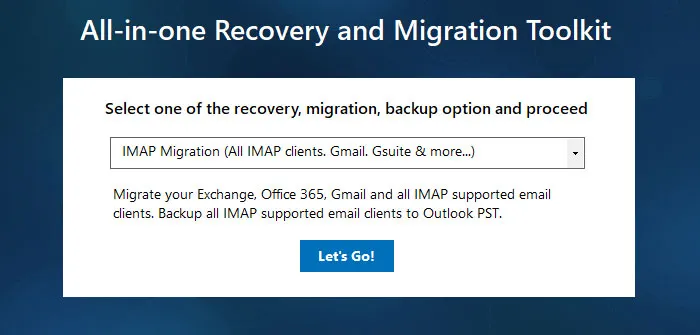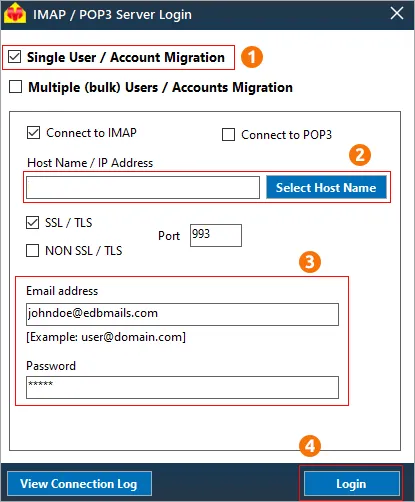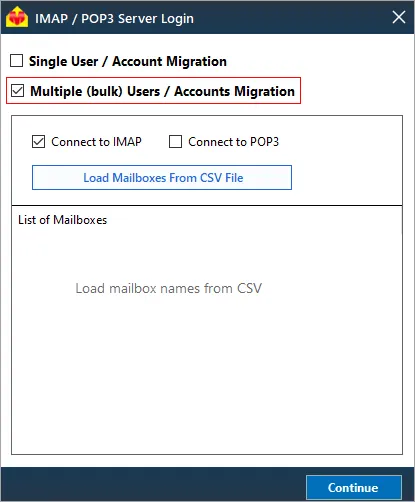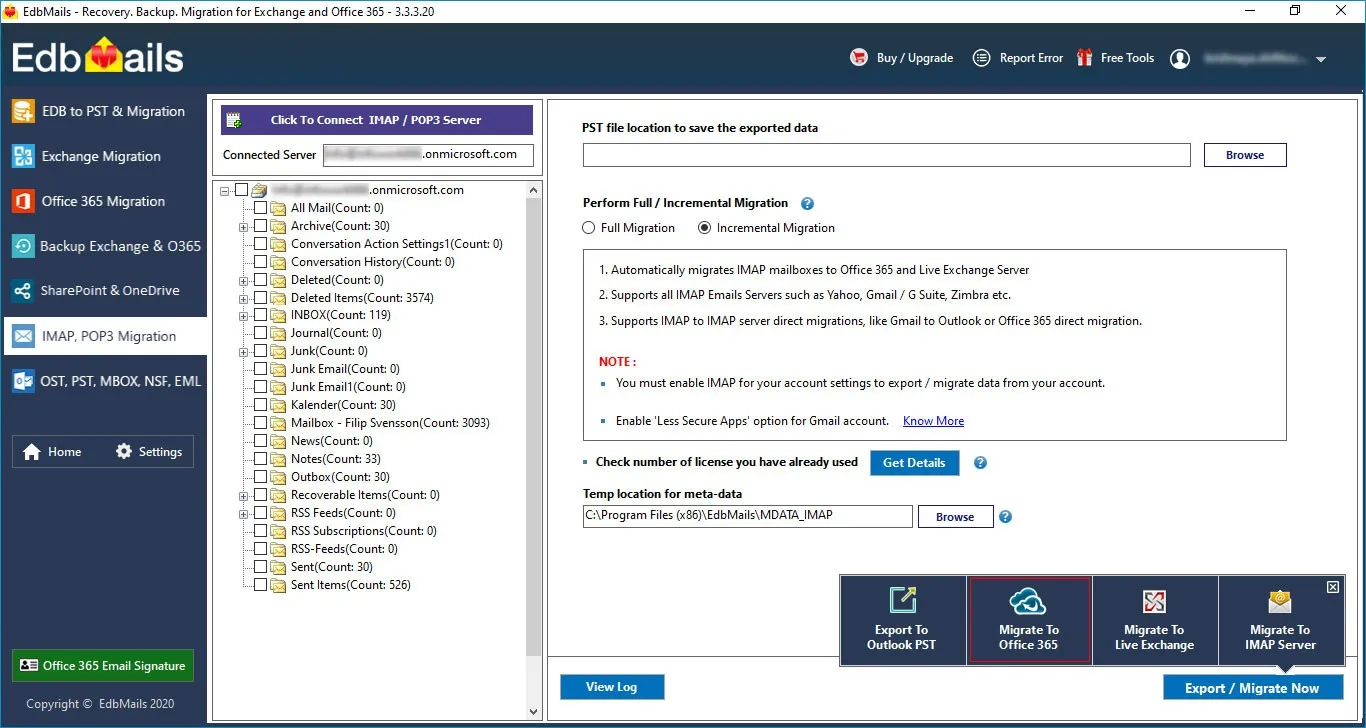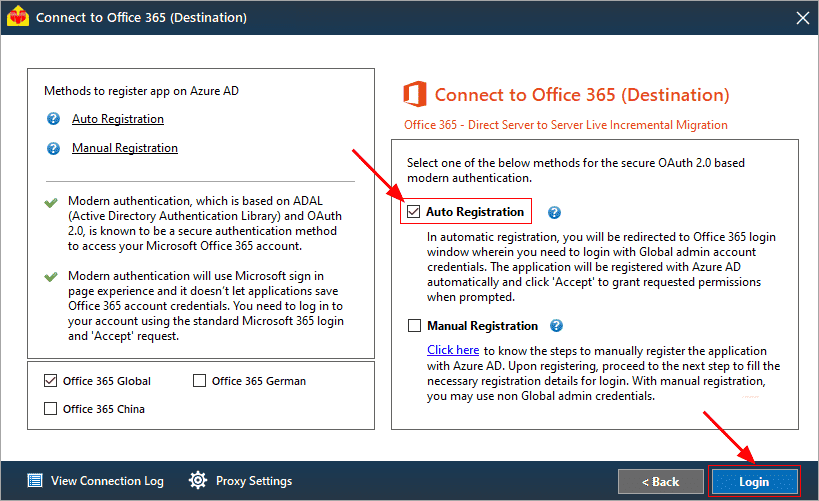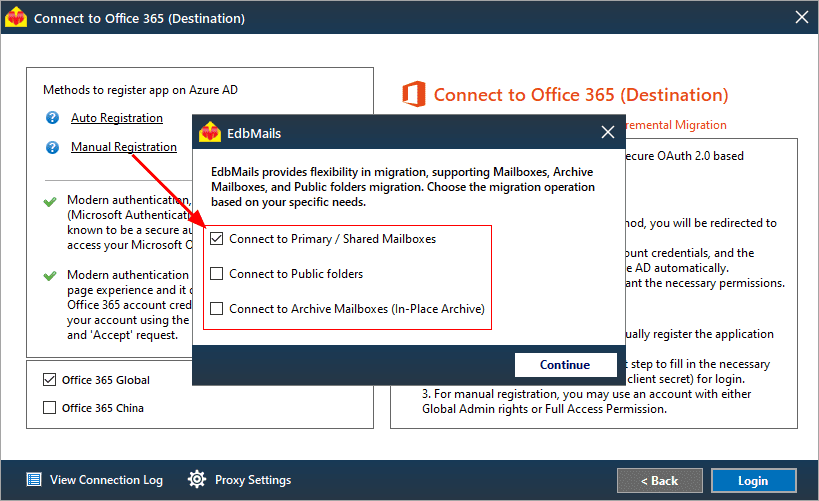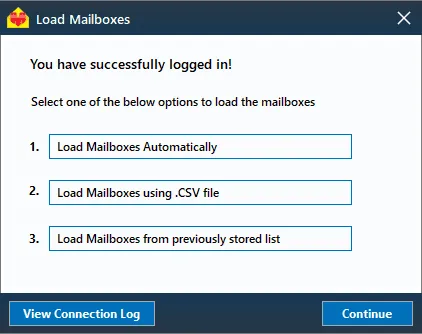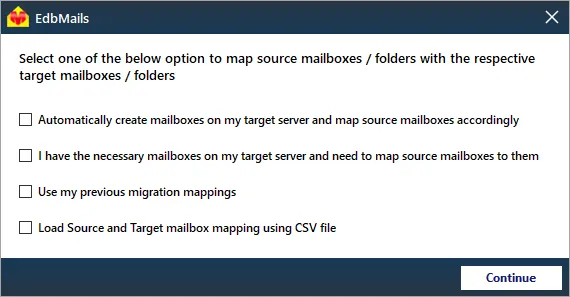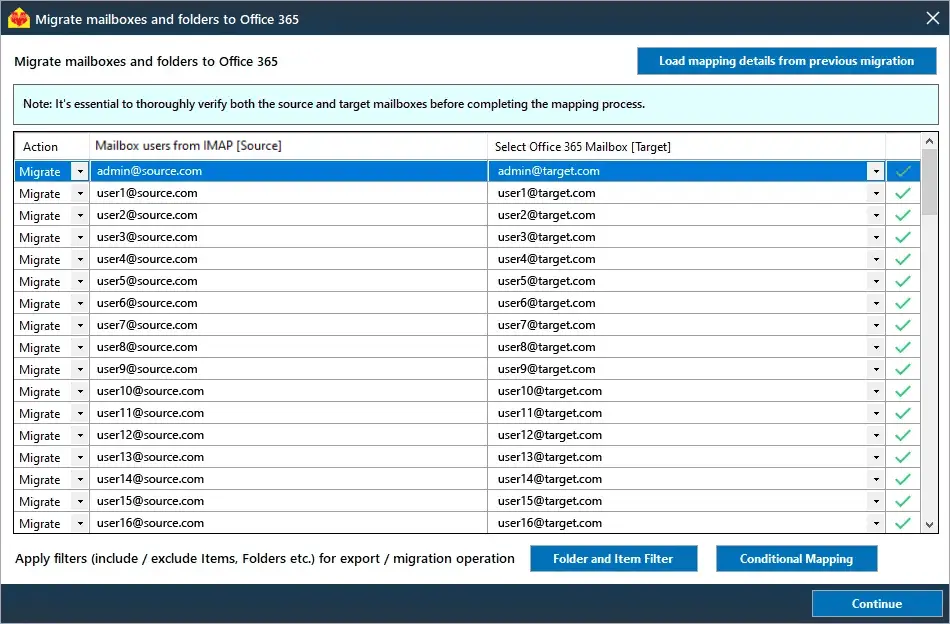Icewarp to Office 365 migration
Switching from IceWarp to Microsoft 365 has become a strategic move for many organizations looking for advanced productivity tools and seamless cloud integration. While IceWarp offers reliable email hosting with features like collaborative editing, anti-spam and antivirus protection, desktop clients, TeamChat, and WebRTC-powered video conferencing, users often migrate to other platforms for more comprehensive productivity tools and a stronger application ecosystem. Microsoft 365, with its integrated suite of applications such as OneDrive, Teams, and SharePoint, provides a unified environment that boosts productivity and streamlines workflows. For IT administrators, the key challenge is ensuring a smooth, uninterrupted transition without risking data loss. This is where a specialized migration tool like EdbMails plays a crucial role, delivering a secure, efficient, and error-free migration from IceWarp to Office 365.
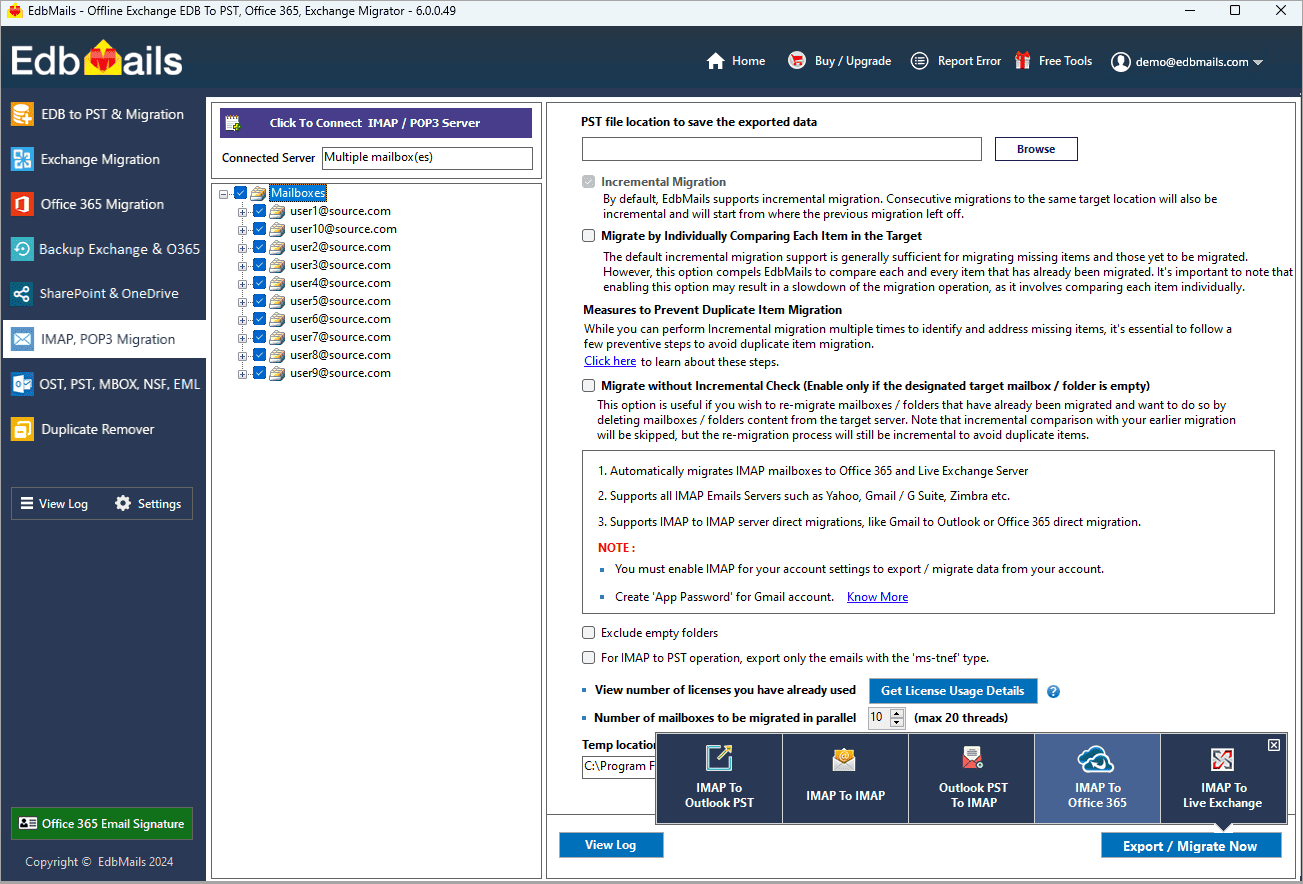
User Query
We frequently receive user requests asking us how to migrate emails from Icewarp to Microsoft 365. The entire operation requires careful planning and preparation if you want to do it the stress-free way.
Hello, EdbMails team, we are currently using the IceWarp email server and would like to migrate to Office 365. Could you help us or provide us with a reference article so that we can try it on our own? We'd also like to do it smoothly, with no downtime or interruptions. Thank you very much.
What makes Microsoft 365 a stronger choice over IceWarp server?
- Microsoft 365 integrates seamlessly with Office apps like Word, Excel, PowerPoint, Teams, OneDrive, and SharePoint. For a smooth transition of data and collaboration tools when migrating from IceWarp, EdbMails offers a secure and efficient solution to transfer emails, and folders to Microsoft 365 without data loss.
- Microsoft 365 facilitates real-time collaboration via Microsoft Teams and cloud-based document editing. When migrating to Microsoft 365 from IceWarp, EdbMails ensures that all collaboration data, including emails are preserved and seamlessly transferred, enabling continuous productivity.
- Features advanced security measures like encryption, multi-factor authentication (MFA), and compliance with international standards such as GDPR, HIPAA, and ISO.
- Easily scales for businesses of all sizes, offering flexible resource management and performance that supports growth without compromising system integrity.
- Microsoft 365 includes tools like OneDrive for Business and Exchange Online Archiving for data backup and recovery.
- Leverages a vast global data center network to provide consistent, reliable service with 99.9% uptime SLAs.
- Regular feature updates, AI-powered tools, and continuous integration of new productivity applications keep businesses competitive and adaptable.
Challenges in Performing IceWarp to Office 365 Migration
- Risk of data loss during IMAP migration from IceWarp to Office 365.
- Complex manual user mapping process.
- Mismatches in folder structures between platforms.
- Challenges with large attachments and size restrictions.
- Difficulty in accurately migrating custom filter rules.
- Bandwidth strain and performance issues during migration.
- User downtime during MX record switch or reconfiguration.
- Time-consuming post-migration testing and validation.
- Security risks with sensitive data during migration.
Best way to migrate emails from IceWarp to Office 365
EdbMails IMAP migration tool, a Microsoft partnered software, simplifies the transition from IceWarp to Office 365 by eliminating the complexities of manual migration methods. With a user-friendly interface, it allows you to seamlessly connect to the source server, select mailboxes, and migrate emails, private and public folders, messages, and attachments to Office 365 in just a few clicks. EdbMails addresses migration challenges with features like automatic mailbox mapping, which maps the source and target mailboxes, advanced filtering options to selectively migrate relevant data, and secure authentication using OAuth 2.0 and TLS encryption to ensure data integrity and prevent unauthorized access. This combination of automation, flexibility, and security ensures a smooth and efficient migration experience.
IceWarp to Office 365 migration planning
Planning is one of the most important steps before you begin IceWarp to Office 365 migration. Prepare the environment and have a backup plan in place to avoid potential risks and data loss. Here is a checklist of points to consider before you migrate.
- Determine the size of the data and number of mailboxes you want to migrate.
- Make a list of all the data and permissions from IceWarp that you want to transfer.
- Create appropriate user mailboxes on Office 365 and assign licenses to them.
- Ensure you have enough network capacity and bandwidth to migrate.
- Communicate the migration plan and flow to your end users.
IceWarp to Office 365 migration prerequisites
- Find the IMAP server name of your IceWarp server. You can find this information from your server’s dashboard settings or by connecting your email system to Outlook.
- Make a complete backup of all your users' data, configuration and messages on IceWarp.
- Assign the Organization Management role group in Exchange online to the admin user.
- Before you migrate IceWarp to Office 365, ensure that you create mailboxes for your users in your organization and assign suitable licenses to them.
- If you plan to migrate the source Public folders to Public folders on Office 365, ensure that you create and configure the Public folder mailboxes on the target server.
- Ensure that the admin account on the target Office 365 server has the impersonation rights to migrate mailboxes and Public folders.
- If you have a custom email domain from your hosting provider to which you want to migrate and receive emails, you must add and verify the domain on Office 365.
Steps to add a custom domain to Office 365 and Steps to add DNS records to connect your domain.
- Configure Office 365 to send and receive large messages.
Follow the steps to increase the message size on Office 365 to 150MB and see tips to optimize IMAP migration to Exchange online.
Steps to migrate IceWarp to Office 365 using EdbMails
Step 1: Download and install EdbMails IMAP migration software setup
- Download EdbMails and install the application on any computer running on Windows OS that is connected to the source and target environment.
- Launch the application and click 'Login' or 'Start Your Free Trial'
See a detailed list of EdbMails system requirements for IMAP migration.
- Choose the 'IMAP Migration' Method
Step 2: Connect to source IceWarp server
- If you want to migrate a single user, enter the Host Name, Port Number (993 for SSL), and account credentials to connect to the IceWarp server as shown.
- If you want to migrate multiple mailboxes, select 'Multiple (bulk) Users/Accounts Migration'. Download the sample CSV file and add in the required details such as mailbox name, password, host name and port. Load the CSV file into EdbMails and verify the list mailboxes to continue.
Steps to connect to single and multiple users in EdbMails IMAP migration
Step 3: Select source IceWarp server mailboxes
- Select the mailboxes and folders from the left panel to migrate to Office 365
- Click 'IMAP to Office 365' to set up the connection with the target server
- Step 4: Connect to target Office 365
- Select the preferred method for secure OAuth-based modern authentication. The default option, ‘Auto Registration,’ requires Global admin access. Alternatively, in the Manual Registration method, you can use either a Global admin account or any user account with full access rights.
- Next, select the most suitable migration option and proceed to authenticate by logging into the Microsoft sign-in page.
- Once logged in, you can easily fetch mailboxes directly from your Office 365 target server. For a more efficient approach, upload a CSV file to manage mailboxes in bulk, streamlining the migration process and enhancing overall productivity.
- Step 5: IceWarp to office 365 mailboxes mapping
- Select the mapping option that best aligns with your requirements.
- EdbMails streamlines migration by automatically creating mailboxes in Office 365, effortlessly setting up target mailboxes and mapping source IMAP server mailboxes and folders. This functionality is crucial for ensuring precise management of large-scale mailbox migrations.
- Click the 'Folder and Item Filter' option to customize your migration criteria. You can apply a date filter to transfer data within a specific range or exclude particular standard and custom folders from the migration process.
- Step 6: Start IceWarp to office 365 migration
- After mapping the mailboxes, assign a job name and initiate the migration. To review the progress, click the ‘View Log’ button for a detailed migration report, showcasing the number of emails, folders, and other items successfully transferred.
Icewarp to Office 365 post migration tasks
- Step 1: Update the MX records to point to Office 365
If you have not done this step previously, change the DNS records known as MX records to enable email and receive messages on the target Office 365 server. In addition, configure the Autodiscover record to allow Outlook to connect to the migrated mailboxes.
- Step 2: Create a new Outlook profile for users in the new domain
Configure the Outlook profile for each user in your domain if Outlook has problems connecting to Office 365 mailboxes.
- Step 1: Update the MX records to point to Office 365
Migrate IceWarp to Office 365 troubleshooting
Refer to the migration troubleshooting guide for solutions to common issues. For additional details on EdbMails IMAP migration, check the frequently asked questions (FAQs) section.
EdbMails for IceWarp to Office 365 migration - pros
- Incremental and no-duplicate migration
If you plan to migrate IceWarp to Office 365 in batches, you will almost certainly be migrating to the same target from the same source. In this case, EdbMails incremental migration feature prevents duplicates of the mail items that you migrated before.
- Advanced include and exclude filters
You can use EdbMails filter and folder settings to customize your migration and migrate selected emails by Date, Sender Address, Subject, Attachment. Use the exclude folder option to exclude standard folders such as Junk, Conversation History, Drafts etc.
- Easy and direct migration operation
In comparison to manual methods, the IceWarp to Office 365 migration with EdbMails is direct and a one-to-one operation from the source to the destination avoiding intermediate hops.
- Exact folder hierarchy and data formatting
EdbMails is the best solution for Office 365 migration because it preserves all of your folder hierarchy and data formatting and encoding with no changes to either the source or target. After the migration, you can find all your emails and folders on the target in the exact same way as they were present on the source.
- Free trial with 24x7 customer support
If you want to test IceWarp migration on your own, download EdbMails free trial version or contact our free customer support, who will walk you through the entire process and assist you step by step. It's simple.
Learn more about EdbMails IMAP migration features