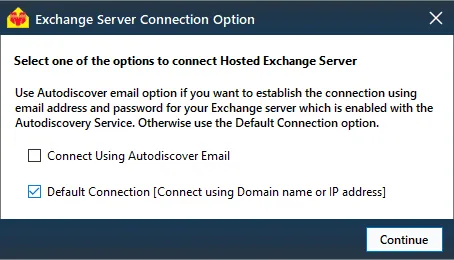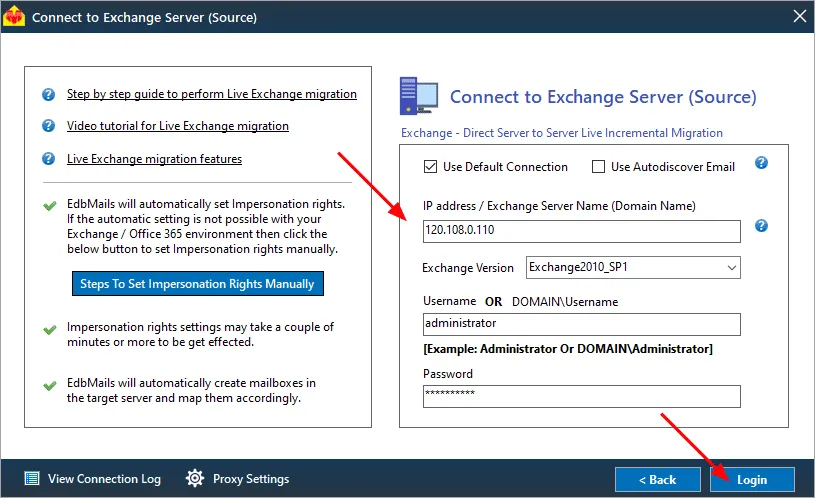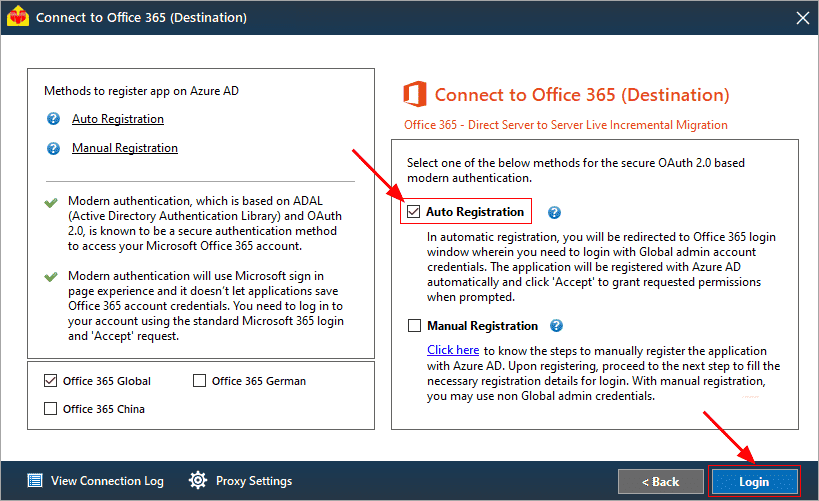Hosted Exchange Public folder to Office 365 migration
Migrating Hosted Exchange public folders to Office 365 significantly enhances accessibility and collaboration, allowing seamless access from any device and integration with tools like Teams and SharePoint. This transition shifts maintenance responsibilities to Microsoft, ensuring security and automatic updates while providing scalable storage for growth. Centralized management, powerful search capabilities, and built-in backup solutions simplify administration and protect vital data, ultimately future-proofing your infrastructure and aligning your organization with modern collaboration practices, boosting efficiency and productivity.
To facilitate this Hosted Exchange public folder to Office 365 migration, the EdbMails Exchange migration tool offers a reliable and efficient solution for transferring public folders from a Hosted Exchange server to Office 365. Once connected to the source and target servers, EdbMails automatically displays all folders and subfolders in a tree structure with item counts, making navigation straightforward. The tool supports concurrent migration of up to 20 mailboxes, enhancing performance by allowing multiple migrations simultaneously. With features like automatic throttling management and zero downtime during the migration process, EdbMails ensures a smooth transition. Its delta migration capabilities optimize bandwidth by transferring only new or modified items, making the entire process both efficient and effective.

Hosted Exchange Public folder to Office 365 migration: pre-requisites
Step 1: Assess current environment
- Create a detailed list of all public folders, including sizes and item counts, to understand the scope of the migration.
- Grant admin permissions to all the public folders you want to migrate.
Steps to assign admin permissions to the Exchange public folders.
Step 2: Prepare your Office 365 environment
- Ensure you have the appropriate Office 365 subscription that supports public folders.
- Ensure to create the public folders and assign admin permissions on your target Office 365 server
Steps to create the public folders and assign admin permissions on Office 365
Step 3: Network and connectivity
Evaluate your network bandwidth to handle the migration workload without impacting daily operations.
Step 4: Migration tool preparation
- Install and configure the migration tool, ensuring it’s set up to connect to both the source and target environments.
- Set up service accounts with the necessary permissions to access public folders for migration.
Step 5: Plan for Delta migration
Prepare to execute delta migrations post-initial transfer to capture any changes made during the migration process.
Step 6: User communication
Inform users about the migration timeline and any changes in accessing public folders post-migration to minimize disruptions.
Steps to migrate Hosted Exchange public folders to Office 365
Step 1: Download and Install the EdbMails application
- Download and install the EdbMails application on your computer having Windows operating system.
- Launch the application and click the 'Login' button by entering the required details or click the 'Start Your Free Trial' button to continue.
- Choose the 'Live Exchange Migration' option from the drop down menu.
System requirements for Hosted Exchange public folder to Office 365 migration.
Step 2: Connect to source Hosted Exchange server
- In the 'Connect to Exchange Server (Source)' window, select 'Connect Hosted Exchange Server' and ‘Connect to Public Folder’
- Using EdbMails, you can easily migrate mailboxes, public folders, and archive mailboxes from Hosted Exchange to Office 365.
- You can either choose 'Connect Using Autodiscover Email' and enter your email address and password for your Hosted Exchange server with Autodiscover enabled, or select 'Default Connection' by providing the domain name or IP address.
- Then, provide the necessary details to connect to your source Hosted Exchange public folders.
Step 3: Select Hosted Exchange public folders
- Select the Hosted Exchange public folders in the left pane of the main migration window.
- Click 'Migrate to Office 365' to initiate the connection with the destination server.
Step 4: Connect to target Office 365 server
- In the ‘Connect to Office 365 (Destination)’ window, choose the appropriate method for secure OAuth-based modern authentication. The default ‘Auto Registration’ method necessitates Global admin access, while the Manual Registration method can utilize either a Global admin account or any user account with full access permissions.
- Next, choose your preferred migration option and continue by logging in on the Microsoft sign-in page.
Step 5: Hosted Exchange to Office 365 public folder mapping
- EdbMails automatically maps public folders between the Hosted Exchange server and Office 365. You can also manually customize the folder mapping as needed.
- Click the ‘Folder and Item Filter’ button to customize your migration operation. For instance, you can apply a date filter to transfer the data only within a specific timeframe. Additionally, you have the flexibility to exclude both standard and custom folders from the migration.
Step 6: Start Hosted Exchange Public folder to Office 365 migration
- Once you complete mailbox mapping, enter a job name and initiate the migration process. Click the ‘View Log’ button to view the migration report and verify the number of migrated items.
Hosted Exchange Public folder to Office 365: post-migration tasks
- Verify migration : Confirm that all emails, contacts, calendars, and tasks have been successfully migrated.
- Test mail flow : Send and receive test emails to verify proper mail flow functionality.
- User account configuration : Ensure all user accounts are properly configured in the new environment.
- Update MX records : Change MX records to route emails to the new server.
- Email client setup : Assist users in setting up their email clients with the new server configurations.
- Mobile device testing : Test connectivity for mobile devices utilizing ActiveSync.
- Collect user feedback : Gather feedback from users about their post-migration experience.
- Create Outlook profile : If Outlook encounters connectivity hiccups with Office 365, create fresh Outlook profiles for each user in your domain. This action will help troubleshoot and establish proper connections.
- Decommission Hosted Exchange servers : Shut down the Exchange servers after confirming a successful migration and user satisfaction.
Hosted Exchange public folder to Office 365 migration troubleshooting
For assistance with resolving migration errors, refer to the Exchange migration troubleshooting guide. For more details about EdbMails Exchange migration, visit the Frequently Asked Questions section.
Hosted Exchange public folder to Office 365 migration: pros
- Direct migration : EdbMails enables direct migration between Hosted Exchange and Office 365 without the need for intermediary steps, allowing for quick and efficient data transfer.
- Advanced filter settings : With advanced filter settings, users can customize their migration by applying specific criteria such as date ranges, item types, or folder exclusions. This precision ensures that only relevant data is migrated, optimizing both storage usage and performance.
- Incremental migration : EdbMails supports incremental migration, allowing organizations to transfer only new or modified items after the initial migration. This feature is particularly beneficial for minimizing bandwidth usage and ensuring that no critical updates are missed during the Hosted Exchange public folder to Office 365 migration process.
- Automatic mailbox mapping : The tool automatically maps mailboxes/public folders between the source and destination environments, significantly reducing the manual effort required during migration.
- User-friendly interface : EdbMails boasts a user-friendly interface that simplifies the migration process for both technical and non-technical users.
- Migration reports : Comprehensive migration reports provide detailed insights into the migration process, including counts of migrated items, any errors encountered, and summaries of completed tasks.
- Zero downtime : EdbMails ensures a zero-downtime migration experience, allowing users to continue accessing their emails and data without interruption during the transition.
Additional resources:
- EdbMails Exchange migration software
- Exchange to Exchange migration
- Exchange to Office 365 migration
- Export Exchange mailbox to PST
- Exchange to IMAP migration
- Hosted Exchange migration
- Hosted Exchange to Office 365 migration
- Exchange public folder migration to Office 365
- Exchange 2013 public folder to Office 365 migration
- Exchange 2016 public folder to Office 365 migration