EDB to live exchange migration FAQs
How to run EdbMails demo/trial version for a quick test/review?
You can run EdbMails demo/trial version for a quick test/review using 2 easy steps:
- Step 1: Download and install the EdbMails application
- Step 2: Click the "Start Your Free Trial" button as shown in the below screenshot
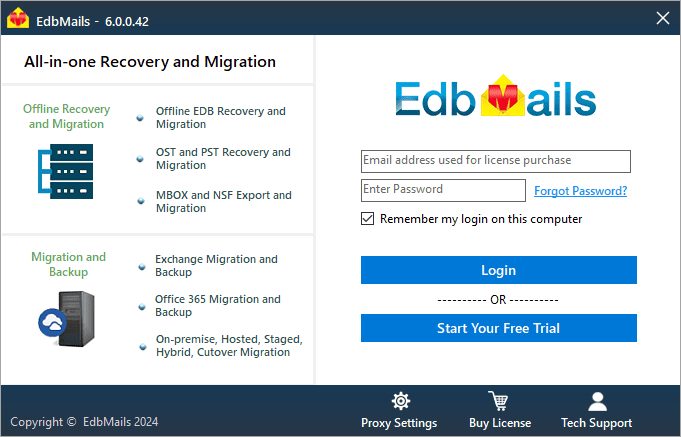
How fast I will receive the KEY after purchasing EdbMails license?
EdbMails does not require any separate KEY to use the application after purchasing the license. That is, your account will be automatically upgraded to the type of the license that you have purchased. You need to download and install the application and login using the EdbMails account credentials (E-mail Address and password) that you have created during license purchase.
Can I Import mails to Live Exchange Server?
Yes. Using EdbMails you can import mails to Live Exchange Server.
How to perform EDB to Live Exchange Server Migration?
How to test the Impersonation rights and connectivity using the Microsoft Remote Connectivity Analyzer?
For a successful EDB to Live Exchange migration, you must test the Impersonation rights and connectivity using the Microsoft Remote Connectivity Analyzer. Click here to open the Microsoft Remote Connectivity Analyzer webpage. Upon opening Microsoft Remote Connectivity Analyzer webpage, under 'Exchange Server' tab, test the connectivity for "Exchange ActiveSync Autodiscover". The Connection must be successful to proceed with the next step.
How to set Impersonation Rights for Live Exchange server user account?
Standard folders (such as Inbox, Calendar, Contact, etc.,) on my EDB mailboxes are initialized with a different language. How do I migrate these folders by mapping the respective system folders on the target (destination) server?
For Instance: Your source Inbox folder is named 'Boîte de réception', which is in the French language. If you migrate this folder directly to the destination server then by default it will not get mapped to the 'Inbox' folder on the target server. In order to map this to the respective folder, change the regional settings on Office 365 target server to that of your source mailbox folder language (in this case, it is French).
Click here to know the steps to change the language and regional settings on Exchange server
Click here to know the steps to change the language and regional settings on Office 365 serverI'm trying to Login Live Exchange user account using EdbMails for EDB to Live Exchange Server Migration, it is failing. Why?
Ensure that you have set "Impersonation rights" for this user account. Click here to know steps to setup Impersonation rights
Why am I getting a '407 proxy authentication required' while connecting to live Exchange server?
This problem occurs when there is something wrong with your environment network configuration, most likely DNS settings.
How do I map source and target mailboxes/user accounts during EDB to Live Exchange Server migration?
EdbMails allows you to select the appropriate source and target mailboxes during EDB to Live Exchange Server migration. For this, select the mailbox/user account in the list of mailbox/folders that are selected for EDB to Live Exchange Server migration as shown in the below screen.
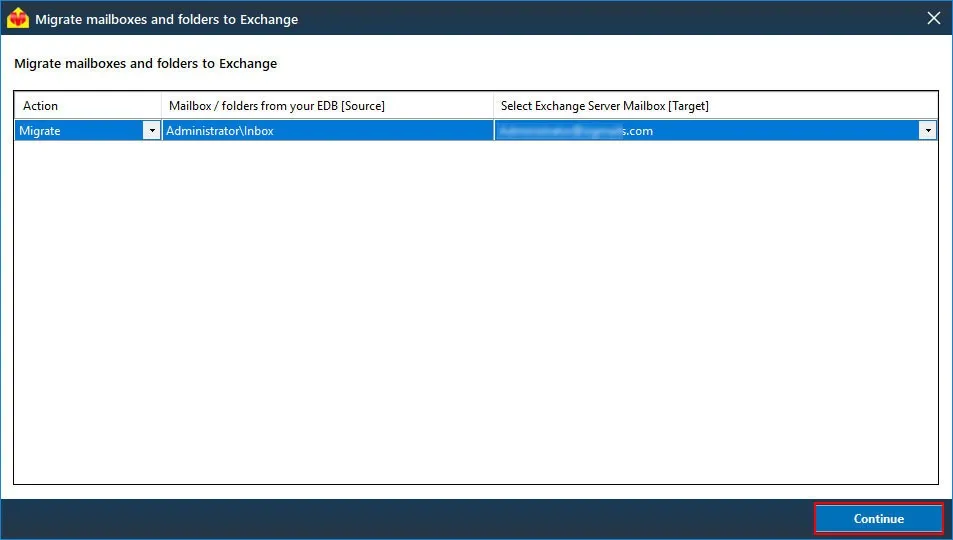
Do I need to set Impersonation Rights to each and every Exchange Server user accounts?
No. You no need to set Impersonation rights to all the Exchange server mailbox accounts. You need to set Impersonation rights to only the user with administrative credentials and use this user for Live Exchange Server user login via the EdbMails application during EDB to Live Exchange Server migration. Using this Impersonated user, EdbMails will list all the other users and you can map them to any Mailboxes for EDB To Live Exchange migration.
How to resolve Error 'The server cannot service this request right now'?
This error is most likely to be caused by Exchange Web Services (EWS) throttling, particularly on busy servers.
To resolve this issue, you should remove EWS throttling. To do this, follow the steps below:
1. Open the Exchange Management Shell.
2. Create a new throttling policy (for example “Unlimited"), using the following command:
Command:New-ThrottlingPolicy Unlimited
Run one of the following commands (depending on Exchange version) to change the new throttling policy, setting the EWS connections for “Unlimited” to “Null/Unlimited”:
For Exchange 2010:
Command:Set-ThrottlingPolicy Unlimited -RCAMaxConcurrency $null -RCAPercentTimeInAD $null -RCAPercentTimeInCAS $null -RCAPercentTimeInMailboxRPC $null -EWSMaxConcurrency $null -EWSPercentTimeInAD $null -EWSPercentTimeInCAS $null -EWSPercentTimeInMailboxRPC $null -EWSMaxSubscriptions $null -EWSFastSearchTimeoutInSeconds $null -EWSFindCountLimit $null -CPAMaxConcurrency $null -CPAPercentTimeInCAS $null -CPAPercentTimeInMailboxRPC $null -CPUStartPercent $null
For Exchange 2013 and above:
Command:Set-ThrottlingPolicy MigrationWizPolicy -RCAMaxConcurrency Unlimited -EWSMaxConcurrency Unlimited -EWSMaxSubscriptions Unlimited -CPAMaxConcurrency Unlimited -EwsCutoffBalance Unlimited -EwsMaxBurst Unlimited -EwsRechargeRate Unlimited


