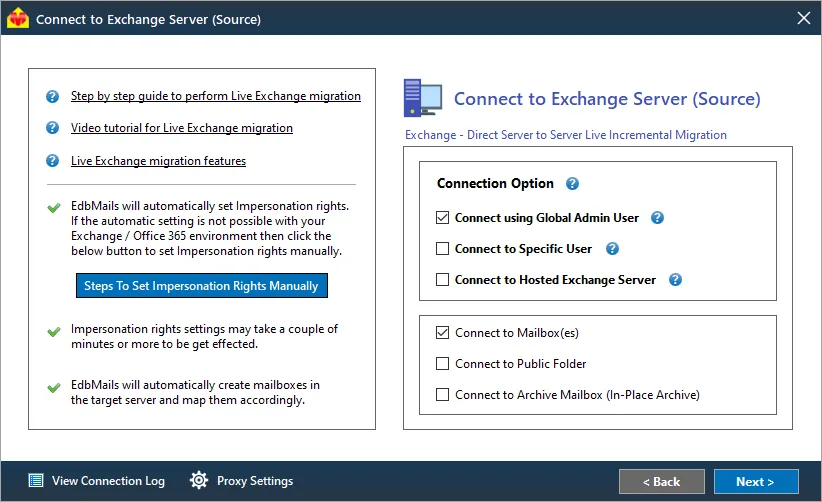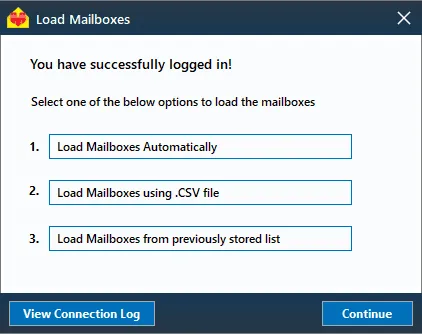Connect to your Exchange using Autodiscover Email
Connect to your Exchange with Autodiscover Email
Exchange server source connection opens the wizard to configure the migration job. There you need to choose 'Connect using Global Admin User' and select the mailbox-type then click 'Next'.
Choose 'Use Autodiscover Email' and enter the required login credentials to access the Exchange server mailboxes.
After successful login, you will have the option to load the mailboxes from previously stored list to which you can either choose yes or no option. If you choose yes then it displays the list of mailboxes
If you have chosen ‘no’ option then the application gives the below options to load the mailboxes.
You can select any one of the options to load the mailboxes
- Load Mailboxes automatically
- Load Mailboxes Using .CSV file
- Load Mailboxes from previously stored list
Load Mailboxes automatically
It automatically loads all your mailboxes, if you are missing any mailbox then you can load the mailboxes using .CSV file.
Load Mailboxes Using .CSV file:
If you have chosen Load Mailboxes Using .CSV file, then you need to follow the below steps to load the mailboxes from CSV file.
Load Mailboxes from previously stored list
If you choose to Load Mailboxes from previously Stored List then it will display the already stored mailboxes.
Advantage
Using Global Admin Account for migration, lets you to use the single Global Admin account to migrate any Exchange server mailboxes and there is no need to login to each and every user for its migration.